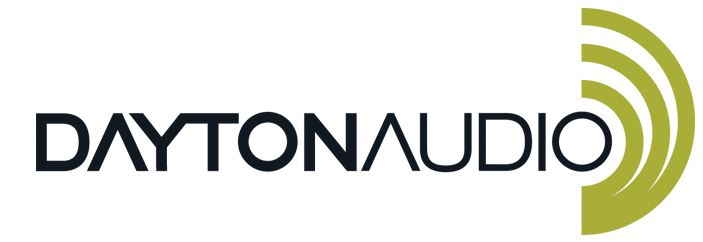
Dayton Audio DAX88 8 Source 8 Zone Bridgeable Distributed Audio Matrix Amplifier

Safety
WARNING!
TO REDUCE THE RISK OF FIRE OR ELECTRIC SHOCK, DO NOT EXPOSE THIS APPLIANCE TO RAIN OR MOISTURE.
CAUTION!
TO REDUCE THE RISK OF SHOCK, DO NOT REMOVE THE COVER, NO USER-SERVICABLE PARTS INSIDE. REFER SERVICE TO A DAYTON AUDIO AUTHORIZED DEALER.
IMPORTANT SAFETY INSTRUCTIONS
- Read and keep these instructions.
- Heed all warnings and followed all instructions contained within this manual.
- Do not use this unit near water.
- Clean only with a dry cloth.
- Do not block any ventilation openings. Install by the manufacturer’s instructions.
- Do not install near any heat sources such as radiators, heat registers, stoves, or other apparatus (including amplifiers) that produce heat.
- Do not defeat the safety purpose of the polarized or grounding-type plug. A polarized plug has two blades one wider than the other. A grounding-type plug has two blades and a third grounding prong. The wide blade or the third prong is provided for your safety. If the provided plug does not fit into your outlet, consult an electrician for the replacement of the obsolete outlet.
- Protect the power cord from being walked on or pinched particularly at plugs, convenience receptacles, and the point where they exit from the unit.
- Only use attachments/accessories specified by the manufacturer.
- Unplug this unit during lightning storms or when unused for long periods.
- Refer all servicing to qualified service personnel. Servicing is required when the unit has been damaged in any way, such as when the power-supply cord or plug is damaged, liquid has been spilled, objects have fallen into the unit, the unit has been exposed to rain or moisture, does not operate normally, or has been dropped.
- Operate the unit only with the voltage specified on the rear. Fire and/or electric shock may result if a higher voltage is used.
- Do not modify, kink, or cut the power cord. Do not place the power cord in close proximity to heaters and do not place heavy objects on the power cord and/or the unit itself, doing so may result in fire or electrical shock.
- Do not touch the speaker terminals as electric shock may result.
- Ensure that the safety ground terminal is connected to a proper ground. Never connect the ground to a gas pipe, as a severe explosion and/or fire may result.
- Be sure the installation of this product is stable, and avoid unlevel surfaces as the product may fall and cause injury, property damage, electrocution, and/or fire.
- Note that when the unit is turned off, it is not completely disconnected from the AC power outlet. Do not open the cover.
FCC Statement
- This device complies with Part 15 of the FCC Rules. Operation is subject to the following two conditions:
- This device may not cause harmful interference.
- This device must accept any interference received, including interference that may cause undesired operation.
- FCC Radiation Exposure Statement: Mobile device.
This equipment complies with FCC radiation exposure limits set forth for an uncontrolled environment. In order to avoid the possibility of exceeding the FCC radio frequency exposure limits, human proximity to the antenna shall not be less than 20cm (8 inches) during normal operation. Changes or modifications not expressly approved by the party responsible for compliance could void the user’s authority to operate the equipment.
NOTE:
This equipment has been tested and found to comply with the limits for a Class B digital device, under Part 15 of the FCC Rules. These limits are designed to provide reasonable protection against harmful interference in a residential installation.
This equipment generates uses and can radiate radio frequency energy and, if not installed and used by the instructions, may cause harmful interference to radio communications. However, there is no guarantee that interference will not occur in a particular installation. If this equipment does cause harmful interference to radio or television reception, which can be determined by turning the equipment off and on, the user is encouraged to try to correct the interference by one or more of the following measures:
- Reorient or relocate the receiving antenna.
- Increase the separation between the equipment and the receiver.
- Connect the equipment to an outlet on a circuit different from that to which the receiver is connected.
- Consult the dealer or an experienced radio/TV technician for help.
Overview
The DAX88 8-Source 8-Zone Distributed Audio System provides ultimate audio control for six amplified zones and two line-level zones. Perfect for whole-home audio systems or businesses, the DAX88 is a true matrix audio system that delivers an extensive list of features for professional and residential installations. The DAX88 was designed for ease of installation by the integrator and simple operation for the end user.
TheDAX88 is fully controllable with the iOS and Android-compatible Dayton Audio MatrioTM mobile application and is also controllable with optional wall keypads and IR remote control. The wide range of analog and digital inputs, as well as the integrated Wi-Fi / AirPlay streaming option, makes the DAX88 compatible with almost every input source. The unit will enter standby mode after two hours of inactivity to save on operational costs.
The DAX88 kit includes the following components:
- 1 x DAX88 Master Controller/Amplifier
- 1 x Rack Mounting Kit
- 1 x Installation Guide/Operation Manual
- 6 x Phoenix Connector Plugs for Speaker Connection
The following optional accessories are available and can be purchased separately.
- DAX88KP – Wall Mountable Keypads that will allow control of all basic functions for each zone, such as volume, source selection, and bass/treble adjustment.
- DAX88HUB – Rack Mountable Keypad Hub to connect all keypads to the DAX88 via a single cable.
- DAX88IR – IR Remote Control for operating DAX88 Keypad functions.
Dayton Audio MatrioTM Mobile App

The Dayton Audio MatrioTM app allows for complete control of any of the DAX88 units on your network. The Zone Control menu allows for individual control over each zone of your system. The Group Control menu is an advanced feature that lets you sendcommands to many or all zones at once, even zones on separate units. The settings menu has controls for custom naming your inputs, zones, and even the device name itself. For more detailed information about Dayton Audio MatrioTM for DAX88 mobile control, see the dedicated MatrioTM section of this guide and also download the free app from the iOS or Android app store. The app can be fully explored in demo mode without a DAX88 unit.
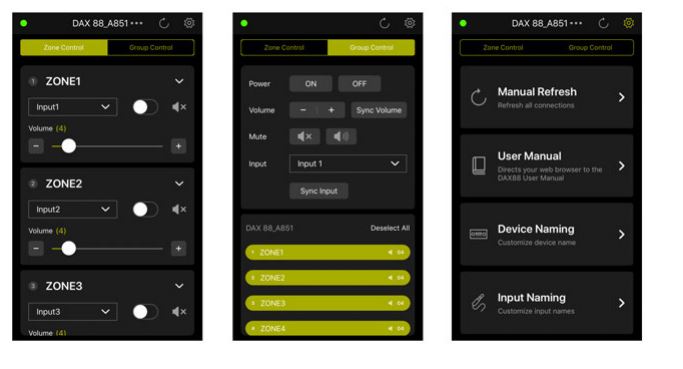
DAX88 Front Panel
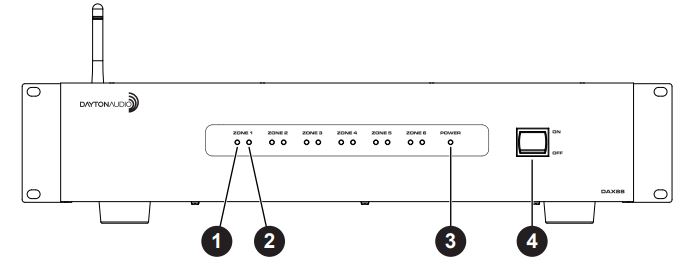
- Zone Signal LED – If the input that is assigned to the corresponding zone has audio playing, the LED will be BLUE. The LED will be OFF if the input is not currently playing audio, or if the wrong input is selected for the zone.
- Zone Status LED – Displays RED if the current zone is off. Displays BLUE if the zone is toggled on with the MatrioTM mobile app or a corresponding keypad.
- Power LED – Indicates the power status of the DAX88. The LED displays RED if the DAX88 is connected to power and the power switch is ON, otherwise the LED is OFF.
- Power ON/OFF – Toggles the DAX88 ON and OFF.
DAX88 Rear Panel
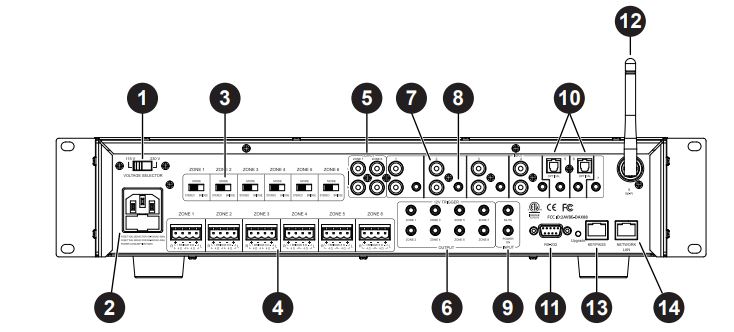
- Voltage Selection – The unit is set at the factory for 115V operation. For 230V operation, move the voltage selector switch to the 230V position. When operating at 230V the internal fuse located in the IEC socket should also be changed. In most 230V applications a separate power cord will be required and is not included.
- AC Input – The unit comes with an IEC jack that permits the removal of the AC power cord. This allows the flexibility of changing the power cord for different countries. The IEC socket also houses the main fuse holder. Plug the power cord supplied with the amplifier into the amplifier and wall outlet or appropriate surge protector.
- Mode Switch: Bridge / Stereo – By changing this switch to bridge mode, the left and right channels for a zone will be combined into a single mono channel thereby increasing the total power output for that zone. This is helpful when extra power is needed in certain areas. The minimum impedance for bridged channels is 8 ohms. Also, please observe the proper speaker wiring when bridging channels.
- Speaker Output Connections – Zones 1 – 6 on the DAX88 are stereo-powered speaker outputs for directly powering speakers. The DAX88 uses Phoenix Type Connectors (5 mm pitch) for the speaker connections. The minimum impedance for stereo channels is 4 ohms.
- Zone 7 & 8 Preamp Outputs – Zone 7 and 8 on the DAX88 are Preamp outputs and are represented on the back of the DAX88 as stereo RCA jacks. These zones are useful if you wish to add MatrioTM and/or keypad control to an external amplifier.
- 12VDC Trigger Outputs – Useful for automation systems, each zone has a corresponding 12V trigger that will output 12V when the zone is on, and 0V when the zone is off. This can be used to trigger other equipment like video screens and window blinds in the zone to turn on or off automatically along with the zone.
- Stereo RCA Inputs – Inputs 1 – 4 have stereo RCA jacks for connecting any analog input source like TVs, DVD players, CD Players, etc.
- Stereo 3.5mm Inputs – Every input has a stereo 3.5mm jack for connecting analog input sources like computers, iPads, mobile phones, and Bluetooth receivers.
- 12VDC Trigger Inputs –Applying 12V to the Mute Trigger will mute all zones and will unmute all zones if the signal is removed. Applying 12V to the Power On Trigger will turn on all zones. The zones will remain on if the 12V signal is removed.
- Channels 5 & 6 Digital Optical TOSLINK Inputs – The TOSLINK inputs are useful for attaching input devices to the DAX88 that can output a digital signal through an optical TOSLINK, such as a TV or digital audio receiver.
- Serial Port for RS232 Control and Device Updates – This port allows RS232 commands to be sent to and from the DAX88, which can be useful for automation systems. This port can also be used to upgrade the firmware on the DAX88. See page 41 for a list of control commands and command structure.
- Wi-Fi Antenna – Allows the DAX88 to connect to your network through a wireless connection. Wi-Fi connection should only be used if a hardwired ethernet connection is not possible and if only a single DAX88 is to be installed on the network. If multiple DAX88 units are to be installed on a single network, you must use a hardwired connection to your network for each DAX88.
- Keypads Connection – This RJ45 jack allows the DAX88HUB Keypad Hub to be connected to the DAX88 via a standard ethernet patch cable.
- Network LAN Connection – This RJ45 jack allows the DAX88 to be connected to your network via a standard ethernet patch cable.
DAX88HUB- Keypad Hub (Optional)
The DAX88HUB Keypad Hub allows up to eight keypads, one per zone, to be hooked up to your DAX88. The keypad hub connects to the DAX88 unit through a single ethernet patch cable.
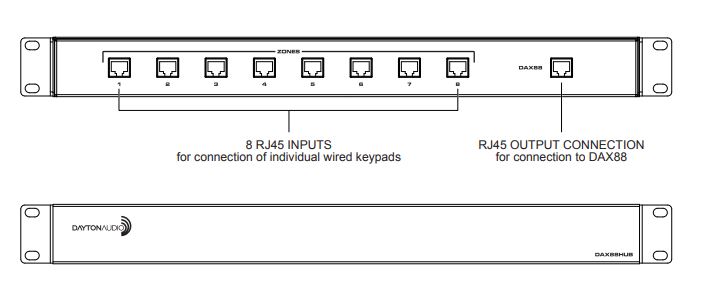
DAX88IR –IR Remote for Keypads (Optional)
The DAX88IR Infrared Remote Control provides complete zone control through the built-in IR receiver on the DAX88 keypads. All keypad functions can be accessed using the DAX88IR. In addition to the keypad functions, the DAX88IR has a mute button to temporarily mute audio in the corresponding zone. Once the mute function is activated, the keypad’s LED display will flash, indicating the mute status is active. To deactivate mute, press the mute button again on the DAX88IR Remote, or disable mute with the MatrioTM mobile app.
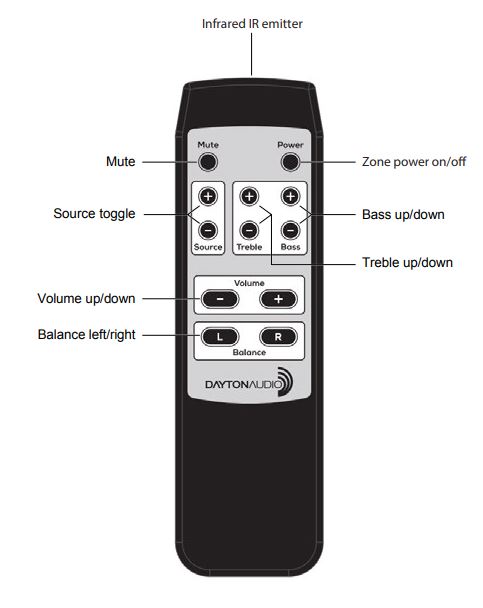
DAX88KP – Keypad (Optional)
The DAX88KP Keypad is designed for ease of use, providing always accessible control over the corresponding DAX88 zone. Soft-touch backlit buttons and a backlit LED display provide convenient control of the zone with the following options; ON/ OFF, source 1 – 8 selection, volume, treble adjustment, and bass adjustment. The built-in IR target or an external IR target connected to the EXT-IR terminals on the rear of the keypad can relay commands to the DAX88 main unit by using a DAX88IR IR Remote.
Each DAX88KP will control only one zone at a time. The zone number is assigned with configurable with dip switches on the back of the keypad. Five LEDs on the keypad face indicate the operational function of the keypad. The EXT LED indicates that the system is receiving a trigger command from an external IR target.
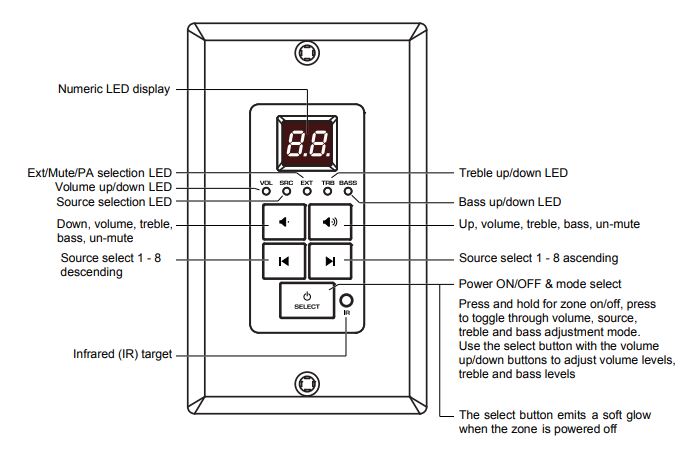
Installation – DAX88
Install the DAX88 in a well-ventilated location; do not block the vents on the sides or top of the chassis, proper ventilation is required for normal operation. Do not expose the unit to excessive dust, do not allow dust to build up on the unit, and do block the vent holes in the chassis. Do not place the DAX88 above or below heat-generating components such as another audio amplifier. Be sure to leave at least two inches of space to the sides of the chassis with open airflow above and below the unit. Due to the weight of the unit, use four post racks at a minimum when installing into a standard A/V equipment rack.
Overview
- The DAX88 and DAX88HUB Keypad Hub can be mounted in a standard 19” A/V equipment rack using the included rack mount kit.
- When possible, test that all of your speakers and input devices are working properly before attaching them to your DAX88.
- Plan on installing your DAX88 in a location where you will have wired network access. This means you can install the DAX88 near a network switch, or plan to run a Cat6 network wire from your router to the network port of your DAX88. Although it is possible to configure the DAX88 to the network using Wi-Fi, it is not recommended. More details about network configuration are found in the sections below.
- Ensure that you have a robust and stable wireless network before installing your DAX88. Control of the DAX88 through the MatrioTM mobile app will not work properly without a working and reliable wireless network.
- Plan to have a secure wireless network that only trusted devices will be on. With the MatrioTM app, any user on the same network as the DAX88 will be able to make changes to the system.
- Always disconnect the AC power before making connections to the DAX88.
- Use high-quality 12 or 14 AWG stranded copper speaker wire for all speaker connections.
- The DAX88 uses an optional keypad hub to connect all of your optional keypads to the DAX88. We recommend Cat5e (or better) cabling to connect your keypad to the keypad hub, and also to connect the keypad hub to the DAX88. Since RJ45 connectors are used for all keypad connections, buying ethernet patch cables pre-terminated with RJ45 connectors might be desirable if you do not want to terminate the wires yourself.
- Following the installation of your DAX88 unit, speakers, inputs, and other accessories, the power switch on the front of your DAX88 device will need to be switched to the ‘ON’ position before it can be used. Make sure that the voltage switch is set correctly on the back of the unit according to your country’s electrical voltage before turning it on. Plugging the amplifier into 230V power while the voltage switch is set to 115V mode WILL damage the device.
- It is highly recommended to label all of your wires during the installation process, which will make it much easier to fully set up your device in the MatrioTM app following installation.
Installing Multiple DAX88 Units
Due to the intelligent design of the app that controls the DAX88, Dayton Audio MatrioTM, there is no limit to the amount of DAX88 devices that can be used on a single network. The app will seamlessly add any DAX88 units it can find on the network with no additional setup. The Group Control mode of the app can even control multiple zones from different DAX88 units at the same time. To use multiple DAX88 units, simply connect each of your units to the same network and the MatrioTM app will handle the rest.
If you are installing multiple units onto your network, it is important to hardwire all units to your network with ethernet patch cables instead of Wi-Fi. Do not connect any of your DAX88 units to your network with Wi-Fi if you are using more than one DAX88 on a single network. More information about network connectivity can be found in the network section of this guide.
Speakers
- Use good quality 12 or 14 AWG stranded copper speaker wire. Most jurisdictions require the use of CL2-rated in-wall speaker wire, refer to your local building code enforcement office for the proper cable type for your installation.
- If speaker wires must be run parallel to AC wires, try to keep the speaker wires and AC wires at least 10 inches apart to avoid hum or interference. If you must cross AC wires, always cross at a 90-degree angle.
- The DAX88 amplifiers are capable of driving 4 – 8 ohm speaker loads in STEREO mode, and 8 ohm loads in BRIDGE mode.
- When possible, ensure that your speakers are working properly before attaching them to the DAX88.
- Improper speaker installation can damage the amplifiers and void the warranty. If you are unsure how to connect speakers to the DAX88, contact a qualified technician.
- Never connect more than two 8-ohm speakers wired in parallel to a single amplifier channel in STEREO mode.
- Never connect more than one 8-ohm speaker to a single channel in BRIDGE mode.
- Never connect the Left & Right channels of the amplifier or combine the (–) negative channels of the amplifier.
- Remove the terminal block connector and make sure that all contacts are open by turning each set screw counterclockwise. This helps ensure that the speaker wire will not fray when inserted into the terminal. After inserting the speaker wire into the terminal, turn each set screw clockwise until tightly connected. o Pay special attention to the polarity (+ and -) so the speakers are wired correctly in phase.
- If your left and right channel are connected ‘out of phase’, the sound will still come out of both speakers, but in most cases, the interaction between the two speakers will cause unwanted cancellations of your audio, especially in the bass region. (Now is a good time to double-check your connections to make sure that you do not have frayed speaker strands that will cause a short at the connector).
Connecting speakers to the DAX88 in STEREO MODE
Set the amplifier mode switch to STEREO. Remove approximately five inches from the speaker cable jacket, strip 1/4″ of insulation from the speaker wire, and twist the copper strands. Insert the speaker wires into the connector per the label below the output terminals and tighten the set screws. Repeat for the remaining zones.
Connecting speakers to the DAX88 in BRIDGE MODE
In BRIDGE mode the amplifier LEFT and RIGHT outputs are combined into a more powerful MONO output, thus doubling the output power into 8 ohms (minimum speaker load in bridge mode is 8 ohms. Remove approximately five inches from the speaker cable jacket, strip 1/4″ of insulation from the speaker wire, and twist the copper strands. Insert the speaker wires into the connector per the label below the output terminals and tighten the set screws. Repeat for the remaining zones. It is permissible to mix STEREO and BRIDGED mode zone outputs on one DAX88. For example, Zone 1 – 4 could be in BRIDGED mode, while Zone 6 – 7 are in STEREO mode.
Using DAX88 Preamp Outputs
Zone 7 and 8 of the DAX88 are Preamp Zones and are represented on the unit as stereo RCA jacks for each zone. These Preamp Zones can be used for connecting external amplifiers, or could even be used to add a powered subwoofer to the location of another zone. These Preamp outputs could also be used to feed an audio signal into another DAX88 unit. The DAX88 can be used as the master controller in large commercial audio systems with constant voltage 25/70V amplifiers connected to these Preamp outputs.
The Preamp output levels are variable and are controlled from the MatrioTM app, DAX88 keypad, or even RS232 from an automation system. For best performance, the Preamp output cables should be less than 25 feet long and be high-quality, shielded cables.
The DAX88 provides eight source inputs that can be accessed by any zone.
- Inputs 1 – 4 are stereo, unbalanced, line-level source inputs via RRCA-style female connectors or a female 3.5mm jack. If both inputs are present, the audio from each will mix.
- Inputs 5 – 6 have options for TOSLINK (optical) input, or analog audio input through a 3.5mm jack.
- If using TOSLINK, make sure to use the “PCM-Stereo” or Auto Detect setting on your source device. Your device should be set to auto-detect by default and work properly, but if not, you can usually find these settings in settings -> Audio -> S/PDIF or something similar.
- Refer to the user manual of your source device. You will know if your settings are correct or not because if they are incorrect, the sound will be digital noise rather than proper audio. Keep the volume of any zones set to this input very low until you have verified the audio is correct and not digital noise.
- The 3.5mm jack will take priority over the TOSLINK input, meaning that if anything is plugged into the 3.5mm jack, the TOSLINK input will be disabled. These inputs will NOT mix.
- Input 7 is a 3.5mm jack for analog, and stereo audio.
- Input 8 is Wi-Fi streaming, and is represented on the back of the DAX88 with a wireless antenna. More information about wireless streaming can be found in the “Wi-Fi Streaming” section of this guide.
How to Wire Inputs to Multiple Devices
If you have multiple DAX88 units and want to use the same input on both of them you have two options.
- The preferred option is to split your input source and route it to both devices. There are many devices and cables available from your Dayton Audio retailer that will split an analog or TOSLINK signal so you can connect it to multiple DAX88 devices. You will need to name both inputs the same name within the MatrioTM app for each DAX88 unit to ensure that group control input switching works correctly. See the diagram below, which is an example using a CD player as an input connected to DAX88_1 and DAX88_2 using an aux splitter (male 3.5mm to dual female 3.5mm).
- Because Zone 7 and 8 are Preamp outputs on the DAX88, these zones could be used to route an audio signal into your second DAX88. For example, if you are streaming music using the Wi-Fi input of your first DAX88, set either zone 7 or 8 of your first DAX88 to input 8 (Wi-Fi), and then connect zone 7 or 8 to one of the inputs on your second DAX88. This will effectively share the input between your devices. (Note that you will need to have zone 7 or 8 switched on for this to work.)
Installation – Keypads
In addition to control with the MatrioTM app, each DAX88 zone can be controlled with keypads that can be mounted into a standard single-gang wall plate. Up to eight keypads (one per zone) can be installed on the DAX88 with the help of the DAX88HUB keypad hub. Keypads offer convenient control for volume, source input, bass adjustment, and treble adjustment. The keypads also feature an IR sensor that can be used with the DAX88IR Remote Control.
- Use high-quality Cat5e (or better) cable between the DAX88, DAX88HUB, and DAX88KP keypads. Proper installation techniques will guarantee that the keypads will work properly up to 600 feet from the DAX88. The use of RJ45 (typical ethernet) connectors on the keypads and keypad hub means that pre-terminated cables can be easily sourced, and the equipment to terminate the cabling yourself can be easily found, if necessary. The typical keypad installation will utilize a DAX88HUB Keypad Hub attached to the DAX88, and up to eight keypads attached to the HUB.
- If you are crimping your own RJ45 jacks, the ‘B’ configuration should be used. This is the ‘standard’ configuration and is how a typical ethernet patch cable you would buy from a retailer is wired.
- A standard IR target can be attached to the back of the keypad to the green port with labels +5V, GND, and Data. This can be useful if you want to be able to point the remote in a different direction than where the keypad is.
- Use standard electrical boxes or low-voltage rings to mount the keypads. Connect the DAX88HUB to the master controller/amplifier using a standard ethernet patch cable.
- Although the DAX88HUB is labeled with 1 – 8 for each of the eight zones, the dip switches on the back of the keypads must be set so they correspond to the correct zone as the chart below shows. Plugging the keypads into the 1 – 8 labels of the hub does NOT determine which zone each keypad controls. Setting the dip switches gives each keypad a distinct address. The up position is ‘ON’, whereas the down position is ‘OFF’ This chart is also found on each keypad for ease of installation. The example on the right has the correct settings for “Zone 3”.
IMPORTANT:
If you do not complete this step for each keypad, your keypads will not control the correct zone.
Wi-Fi Streaming
Notes
- Those familiar with Dayton Audio Hi-Fly products will know that they can be grouped in the Dayton Audio Hi-Fly app. While this is possible to do if you have multiple DAX88 devices, it is not recommended as it will temporarily disable control of the slave device(s) with the MatrioTM app while the devices are grouped (This is because it will disconnect the device from your house’s / business’ Wi-Fi, and connect it to the other DAX88’s Wi-Fi to group it).
- Wi-Fi streaming is reliant on a robust network with adequate levels of available bandwidth. If the DAX88’s network connection is not strong enough, or if the wireless network is too congested, it can result in audio dropping in and out during streaming. Free up bandwidth on your network by pausing downloads, videos, or any other high bandwidth network usage. Consider upgrading your connection through your ISP and/or investing in higher-quality networking equipment if this is a consistent problem.
- With the wide range of inputs on the DAX88 and the ability to easily switch between them, external streaming devices such as smart assistants and Dayton Audio Hi-Fly devices can be easily added to the DAX88. See www.daytonaudio.com/topic/DAX88manual for more information.
Factory Reset
the app after MatrioTM is relaunched. If it does not, simply turn your DAX88 off and then back on again after waiting three minutes. If your device was connected to your network using a Wi-Fi connection instead of a wired connection (NOT RECOMMENDED), it will need to be reconfigured to the Wi-Fi network (instructions can be found within this document. Consider connecting your device with a hardwired ethernet connection for more stable performance.
DAX88 Specifications
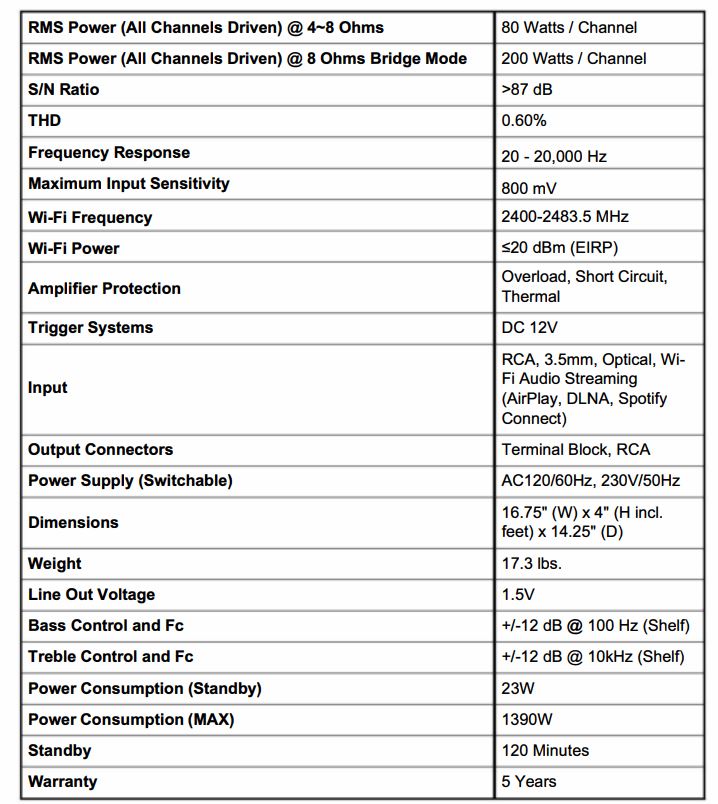
FOR MORE MANUALS BY DAYTON AUDIO, VISIT MANUALSDOCK

