
Bose Sleepbuds II
About Bose
Bose is a company that designs and manufactures audio equipment, including speakers, headphones, and home theater systems. The company was founded in 1964 by Dr. Amar G. Bose, an MIT professor, and audio engineer. Bose is known for its high-quality sound systems and innovative technology. The company also sells automotive sound systems, professional audio equipment, and noise-canceling technology.
WHAT’S IN THE BOX
Confirm the following parts are included:
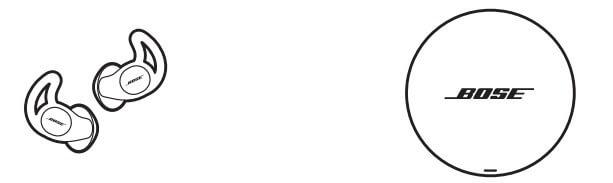
- Bose Sleepbuds™ II
- Charging case

- USB Type-C® to USB-A cable
- Eartips (sizes 1 and 3)
NOTE: Size 2 ear tips are attached to your Sleepbuds™. For help identifying the ear tip sizes, see “Locate the ear tip size” on page 17.
NOTE: If any part of your product is damaged, don’t use it. Contact your authorized Bose dealer or Bose customer service.
Visit: Support – Sleepbuds2
STAY AWARE OF YOUR SURROUNDINGS
Sleepbuds™ are designed to mask noise and disturbances while you sleep. Because of this, they can affect your ability to hear other sounds, such as alarms, warning systems, people, and pets.
SET AN APPROPRIATE VOLUME
To balance the levels of noise masking and awareness you want, set an appropriate volume level for your needs. The volume should be high enough to mask noises that are disturbing your sleep, but not so high that you can’t hear the sounds you want to hear.
In the Bose Sleep app, set the volume to the lowest level, then increase it gradually until you reach an appropriate level. The lower the volume, the more likely it is that you’ll be able to hear the sounds you want or need to hear.
TIPS FOR MAINTAINING AWARENESS
If you sleep with a partner, consider relying on your partner to help you stay aware of your surroundings while wearing Sleepbuds™. If you sleep alone and are concerned about your ability to hear sounds while wearing Sleepbuds™, try the following tips:
- Wear only one of your Sleepbuds™.
- Set your current masking sound so that it stops after a certain amount of time instead of playing all night. You can do this by setting a sleep timer for your current masking sound in the Bose Sleep app.
NOTE: These tips make Sleepbuds™ less effective at masking noise, but further increase your awareness of your surroundings.
BOSE SLEEP APP
The Bose Sleep app lets you set up and control Sleepbuds™ from your mobile device. Using the app, you can select masking sounds, set wake-up alarms, and manage Sleepbuds™ settings.
DOWNLOAD THE BOSE SLEEP APP
- On your mobile device, get the Bose Sleep app at app.Bose.com/Sleep or download it from your device app store.
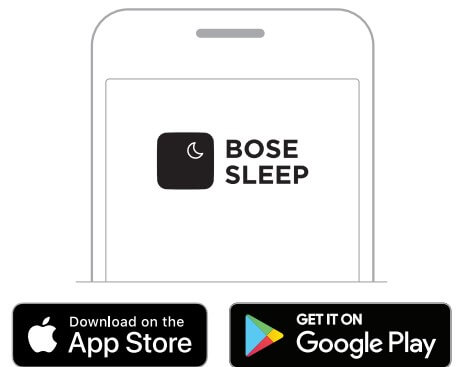
- . Follow the app instructions.
OPEN THE CHARGING CASE
With the Bose logo facing you, slide the lid of the charging case away from you to open it,

The lights on the inside rim of the case glow to show the current battery level and charging status of the case and Sleepbuds™ (see page 24).
POWER ON Remove Sleepbuds™ from the charging case to power on.
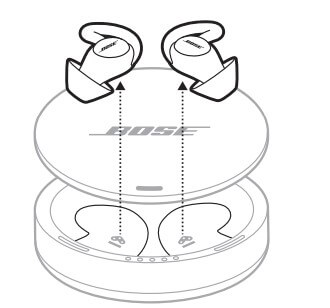
NOTE: We highly recommend that you fully charge Sleepbuds™ before using them for the first time. For more information about charging Sleepbuds™ see “Charge Sleepbuds™” on page 19.
POWER OFF Place Sleepbuds™ in the charging case to power off.
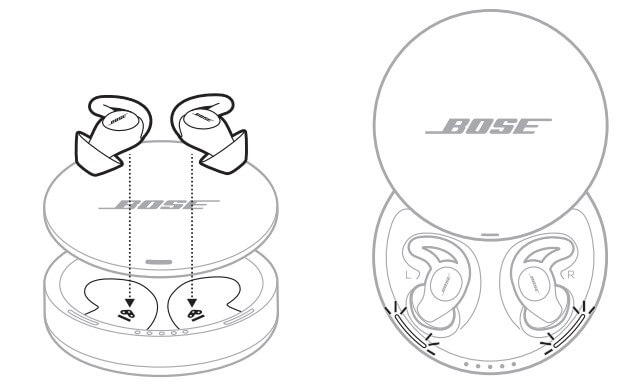
The charging lights for your Sleepbuds™ blink (see page 23).
HOW TO WEAR
INSERT SLEEPBUDS™
- Insert Sleepbuds™ so the ear tips gently rest at the openings of your ear canals.
NOTE: Each ear tip is marked with either an L (left) or an R (right).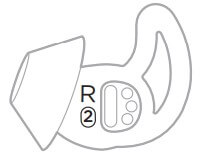
- . Slightly rotate Sleepbuds™ back until the ear tips create a comfortable seal at your ear canals.
NOTE: Rotating Sleepbuds™ too far back may impact comfort and sound quality. - Tuck the ear tip wings under your ear ridges.
- Check the fit (see page 16).
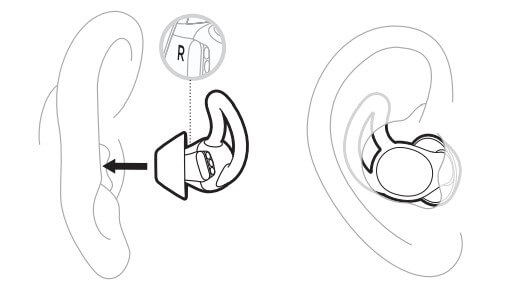
CHECK THE FIT
Use a mirror to make sure you have successfully rotated Sleepbuds™ back, tucked the ear tip wings, and that you’re using the best eartip size for each ear.
FIT / WHAT TO CHECK
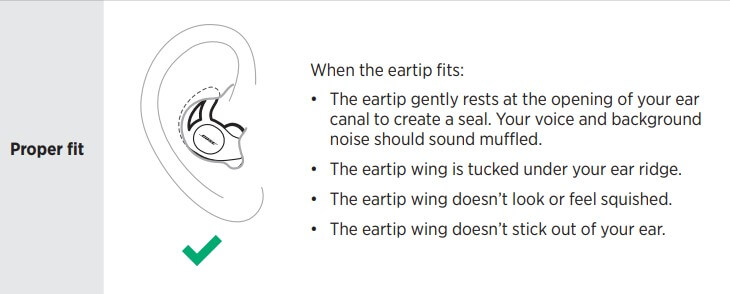
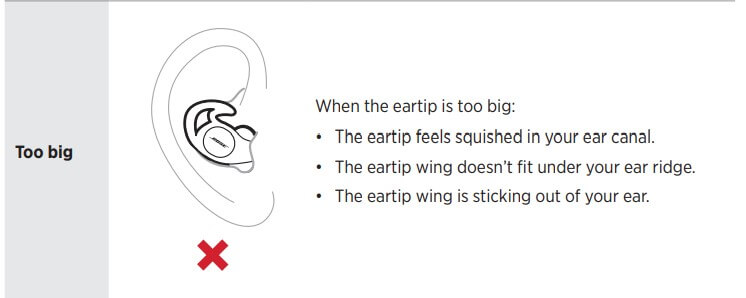
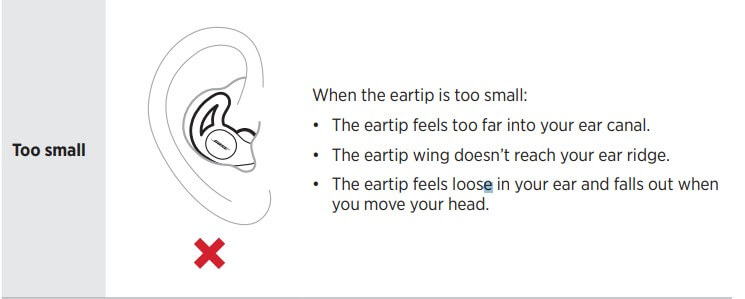
Make adjustments
Wear Sleepbuds™ for an extended period of time. If you start to feel any discomfort or pressure in your ear, make some adjustments.
- Rotate Sleepbuds™ back farther so they create a tighter seal at your ear canals.
- Make sure the Bose logo is visible and right-side up.
- Tuck the ear tip wing under your ear ridge.
- Try another ear tip size.
LOCATE THE EARTIP SIZE
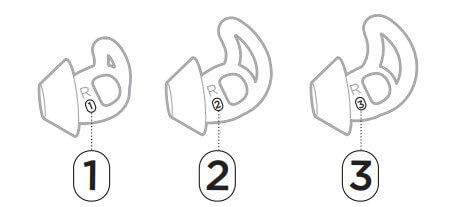
The size is marked on the side of each ear tip with a 1 (small), 2 (medium), or 3 (large).
The size 2 (medium) ear tips come attached to Sleepbuds™. If size 2 feels too loose, try size 3 (large). If it feels too tight, try size 1 (small).
NOTE: You may need to try all three ear tip sizes or use a different size ear tip for each ear.
CHANGE THE EARTIPS
- Holding one of your Sleepbuds™, gently stretch the ear tip base and peel it away.
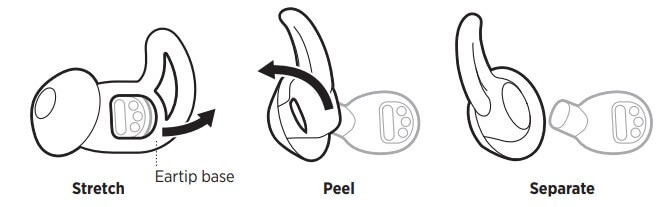
CAUTION: To prevent tearing, do NOT pull on the ear tip wing. - . Choose a new ear tip size (see page 17).
- Align the opening of the ear tip with your Sleepbuds™ nozzle, and slide the nozzle into the ear tip opening.
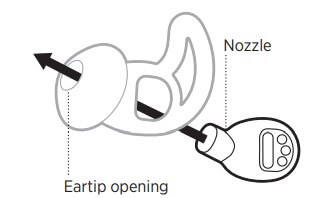
- Gently stretch the base of the ear tip around your Sleepbuds™.
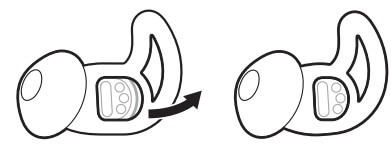
- Insert Sleepbuds™ into your ears (see page 15).
- Check the fit (see page 16).
BATTERY
CHARGE SLEEPBUDS™
We highly recommend that you fully charge Sleepbuds™ before using them for the first time.
- Align the charging contacts on Sleepbuds™ with the charging pins on the case.
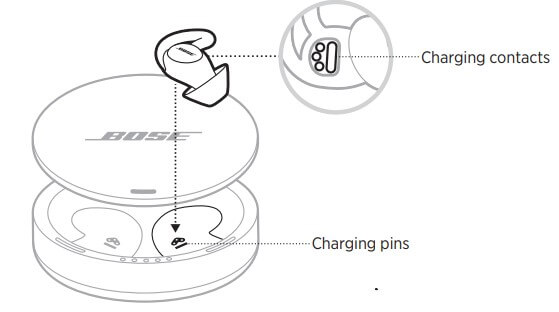
- Place Sleepbuds™ in the case until they magnetically snap into place. The charging lights for your Sleepbuds™ blink.
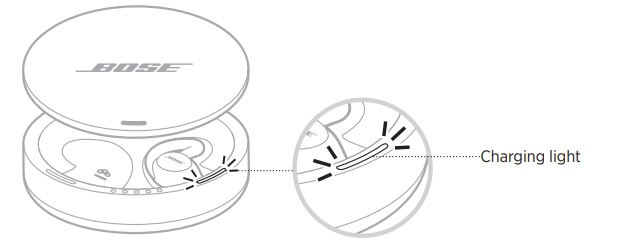
NOTE: If the charging lights don’t blink when you place Sleepbuds™ in the case, you may have placed Sleepbuds™ in the case incorrectly or your case battery may be depleted. Place Sleepbuds™ in the case again, then charge the case (see page 21). If the issue persists, see “Sleepbuds™ don’t charge” on page 30.
Charging time Allow up to 6 hours to fully charge Sleepbuds™.
NOTE: A full charge powers Sleepbuds™ for up to 10 hours.
CHECK SLEEPBUDS™ BATTERY LEVEL
While using Sleepbuds™ In the Bose Sleep app, check the center of the home screen to see Sleepbuds™ current battery level.
NOTE: If each of your Sleepbuds™ has a different battery level, the home screen shows the lowest level.
While charging Sleepbuds™ When you place Sleepbuds™ in the charging case, the corresponding charging lights blink according to charging status (see page 23).
CHARGE THE CASE The charging case stores and charges your Sleepbuds™ when you’re not using them.
NOTES:
- Keep the case connected to AC (mains) power when possible to make sure that Sleepbuds™ are always fully charged. You can also use the case battery to charge Sleepbuds™ while traveling.
- Before charging, make sure Sleepbuds™ are at room temperature, between 50° F (10° C) and 104° F (40° C).
- . Connect the small end of the USB cable to the USB-C® port on the back of the case.

- Connect the other end to a USB-A power supply.
- Plug the power supply into an AC (mains) outlet.
Charging time When Sleepbuds™ is outside the case, allow up to 3 hours to fully charge the case. When Sleepbuds™ are inside the case, charging time varies.
NOTE: When the case is fully charged and operating on battery power, you can fully charge Sleepbuds™ 3 times. A single charge powers Sleepbuds™ for up to 10 hours.
Check the case battery level The charging case battery lights are located under the lid and show the charge status and battery level of the case.
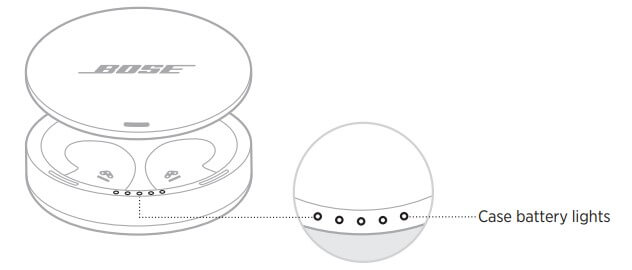
For more information, see “Charging case battery lights” on page 24.
BATTERY PROTECTION
The battery protection feature conserves the batteries of Sleepbuds during long-term storage. Sleepbuds enter battery protection mode when they have been left in the case for a week.
To wake Sleepbuds, connect the case to power (see page 21), then remove Sleepbuds from the case.
SLEEPBUDS AND CHARGING CASE STATUS
SLEEPBUDS CHARGING LIGHTS The lights on the rim of the charging case next to Sleepbuds show the charging status of each of your Sleepbuds.

| LIGHT ACTIVITY | CHARGING STATUS |
| Blinking white | Charging |
| Solid white | Fully charged |
NOTE: If the case isn’t connected to power, the lights turn off after 2 minutes of inactivity.
CHARGING CASE BATTERY LIGHTS
The five battery lights on the inside front rim of the case show the battery level and charging status of the charging case.
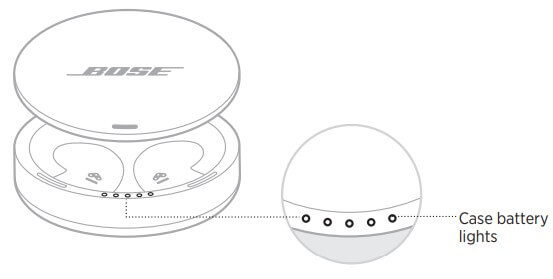
LIGHT ACTIVITY / CHARGING PERCENTAGE

BLUETOOTH CONNECTIONS
Bluetooth Low Energy wireless technology lets you control Sleepbuds™ using the Bose Sleep app on your mobile device. Before you can control Sleepbuds™, you must download the app and connect your device to Sleepbuds™.
CONNECT YOUR MOBILE DEVICE
Download the Bose Sleep app and follow the app instructions.

DISCONNECT A MOBILE DEVICE
Use the Bose Sleep app to disconnect a device.
TIP: You can also disable the Bluetooth feature on your device to disconnect.
Disabling the Bluetooth feature on your device disconnects all other devices.
RECONNECT A MOBILE DEVICE
When Sleepbuds™ power on, the most recently-connected device automatically reconnects with Sleepbuds™.
NOTE: The device must be within range (6 ft or 2 m) and powered on.
ADVANCED FEATURES
PHONE CALL ALERTS Phone Call Alerts notify you of incoming calls while using Sleepbuds™. You can enable Phone Call Alerts in the Bose Sleep app.
NOTE: Use your mobile device to answer calls. You can’t answer phone calls with your Sleepbuds™.
PHONE-FREE MODE Enabling Phone-Free Mode in the Bose Sleep app lets you use Sleepbuds™ with a limited set of features without having to interact with the app.
You may want to enable this feature if:
- You prefer sleeping without electronics nearby.
- You don’t need to set a wake-up alarm or hear notifications.
NOTE: Because Sleepbuds™ are disconnected from your device, they can’t play alarms or receive notifications when Phone-Free Mode is enabled.
When you enable Phone-Free Mode, your Sleepbuds™ begin playing a selected masking sound as soon as you remove them from the charging case. They continue to play that sound for a set amount of time or until you return them to the case, depending on your settings.
CARE AND MAINTENANCE
STORE SLEEPBUDS™
To store Sleepbuds™, place them in the charging case.
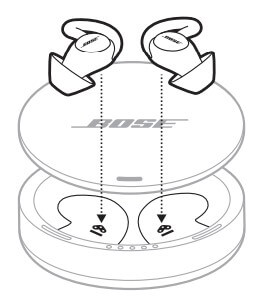
The status lights for your Sleepbuds™ glow according to the charging status (see page 23).
CLEAN SLEEPBUDS™ AND CHARGING CASE
Your Sleepbuds™ and charging case may require periodic cleaning.
| COMPONENT | CLEANING PROCEDURE |
|
Eartips |
Remove the eartips from your Sleepbuds™ and wash them with a mild detergent and water.
NOTE: Make sure you thoroughly rinse and dry the eartips before reattaching them to your Sleepbuds™. |
|
Sleepbuds™ nozzles |
Clean only with a dry, soft cotton swab or equivalent. Never insert any cleaning tool into the nozzle. |
|
Case charging pins and Sleepbuds™ charging contacts |
Regularly pat dry with a dry soft cotton swab or equivalent.
CAUTION: Do NOT clean the charging pins using a wiping motion, as this can bend the charging pins or force moisture into gaps in the case. |
| Charging case | Clean only with a dry, soft cotton swab or equivalent. |
REPLACEMENT PARTS
Replacement parts can be ordered through Bose customer service.
Visit: Support – Sleepbuds2
LIMITED WARRANTY
Sleepbuds™ are covered by a limited warranty. Visit our website at warranty for details of the limited warranty.
To register your product, visit register for instructions. Failure to register will not affect your limited warranty rights.
RESET THE CHARGING CASE
Resetting the charging case powers the case off and then on. This can help resolve charging issues.
To reset the charging case, insert a thin paper clip into the hole on the back of the case near the USB-C port and press until you feel a click.

UPDATE SLEEPBUDS™
Your Sleepbuds™ and charging case update when connected to the Bose Sleep app. Follow the app instructions.
TROUBLESHOOTING
TRY THESE SOLUTIONS FIRST
If you experience problems with Sleepbuds™, try these solutions first:
- Place Sleepbuds™ in the charging case and remove them (see page 14).
- Close and open the charging case, then check the charging case and Sleepbuds™ status (see page 23).
- Charge the charging case (see page 21) and Sleepbuds™ (see page 19).
- Move your mobile device closer to Sleepbuds™ (within 6 ft or 2 m) and away from any interference or obstructions.
- Make sure that your device supports Bluetooth Low Energy (also called Bluetooth Smart). All devices that are compatible with iOS 10 and newer and most devices that are compatible with Android 5.0 and newer support Bluetooth Low Energy.
- Check the Bose Sleep app to make sure that the software for Sleepbuds™ is up to date.
- Make sure that you are using the Bose Sleep app, not a different app, to control Sleepbuds™ (see page 12). Sleepbuds™ don’t work with any other Bose app.
- Try connecting to another device (see page 25).
OTHER SOLUTIONS
If you could not resolve your issue, see the table below to identify symptoms and solutions to common problems. If you are unable to resolve your issue, contact Bose customer service.
Visit: Contact
| SYMPTOM | SOLUTION |
|
No power |
The batteries of Sleepbuds™ may be in battery protection mode (see page 22) or depleted. Connect the charging case to power (see page 21), then charge Sleepbuds™ (see page 19). |
|
Charging case doesn’t charge |
Secure both ends of the USB cable.
Connect the USB cable to a different USB power supply. Use a different USB cable. Connect to a different AC (mains) power source. Check the charging case battery lights to make sure that there isn’t a charging error (see page 24). If Sleepbuds™ have been exposed to high or low temperatures and all of the status lights are blinking, let Sleepbuds™ return to room temperature. Charge again. Reset the charging case (see page 28) |
| SYMPTOM | SOLUTION |
|
Sleepbuds™ don’t connect with mobile device |
On your device:
• Disable and then enable the Bluetooth feature. • Disconnect your device from Sleepbuds™ (see page 25). Connect again (see page 25). Connect the charging case to power (see page 21), then remove Sleepbuds™ from the case. Place Sleepbuds™ in the charging case and check your Sleepbuds™ charging lights (see page 23). Charge Sleepbuds™. Restart your device. Connect again (see page 25). Connect a different device (see page 25). Visit: Support – Sleepbuds2 to see how-to videos. Reset the charging case (see page 28). |
|
Sleepbuds™ don’t charge |
Make sure Sleepbuds™ are properly placed in the charging case (see page 27).
Check the charging case battery lights to make sure that the case battery isn’t depleted (see page 24). Make sure that the charging contacts for each of your Sleepbuds™ are visible through the back of each eartip (see page 19). Make sure there is no debris or wax buildup covering the charging contacts on Sleepbuds™ or the charging pins in the case. If Sleepbuds™ have been exposed to high or low temperatures and all of the status lights are blinking, let Sleepbuds™ return to room temperature. Charge again. Reset the charging case (see page 28). |
|
Sleepbuds™ are uncomfortable |
Make sure that you’re placing your Sleepbuds™ in your ears correctly. Remember to rotate your Sleepbuds™ back and tuck the eartip wings under your ear ridges (see page 16).
Make sure that you’re using the right size eartip for each of your Sleepbuds™ (see page 17). You may need a different size for each ear. Be gentle when placing Sleepbuds™ in your ears. The eartip should be deep enough in your ear to create a seal but not so deep that it feels uncomfortable (see page 16). Make sure Sleepbuds™ are correctly oriented in the eartips. The Bose logo on your Sleepbuds™ should be visible and right-side up, and the charging contacts should be visible through the backs of the eartips. Your ears may need time to adjust to Sleepbuds™. If they are still uncomfortable after a few days, contact Bose customer service at contact |
| SYMPTOM | SOLUTION |
|
No sound |
In the Bose Sleep app, increase the volume of the current masking sound.
Place Sleepbuds™ in the charging case and check the charging lights for your Sleepbuds™ (see page 23). Fully charge Sleepbuds™. Clear any debris or wax buildup from the eartips and Sleepbuds™ nozzles (see page 27). Make sure that you’re placing Sleepbuds™ in your ears correctly. Remember to rotate Sleepbuds™ back and tuck the eartip wings under your ear ridges (see page 16). Connect a different device (see page 25). |
|
Poor sound quality |
Check that Sleepbuds™ are creating a seal in your ears to block noise. Try speaking aloud. Your voice should sound muffled. Shake your head. Sleepbuds™ should stay secure.
Adjust the volume in the Bose Sleep app. Make sure that you’re placing Sleepbuds™ in your ears correctly. Remember to rotate Sleepbuds™ back and tuck the eartip wings under your ear ridges (see page 16). Make sure that you’re using the right size eartip for each of your Sleepbuds™ (see page 17). You may need a different size for each ear. Make sure that Sleepbuds™ are correctly oriented in the eartips. The Bose logo on Sleepbuds™ should be visible and right-side up, and the charging contacts should be visible through the backs of the eartips. Clear any debris or wax buildup from the eartips and Sleepbuds™ nozzles (see page 27). Try a different masking sound. Some sounds are tailored to be more effective for masking noise, so they may sound different than what you’re used to. |
|
Sleepbuds™ falling out of ears |
Check that Sleepbuds™ fit securely in your ears. Try speaking aloud. Your voice should sound muffled. Shake your head. Sleepbuds™ should stay secure.
Make sure that you’re placing Sleepbuds™ in your ears correctly. Remember to rotate Sleepbuds™ back and tuck the eartip wings under your ear ridges (see page 16). Make sure that you’re using the right size eartip for each of your Sleepbuds™ (see page 17). You may need a different size for each ear. |
| SYMPTOM | SOLUTION |
|
Sleepbuds™ don’t mask noise effectively |
Check that Sleepbuds™ are creating a seal in your ears to block noise. Try speaking aloud. Your voice should sound muffled. Shake your head. Sleepbuds™ should stay secure.
Make sure that you’re placing Sleepbuds™ in your ears correctly. Remember to rotate Sleepbuds™ back and tuck the eartip wings under your ear ridges (see page 16). Make sure that you’re using the right size eartip for each of your Sleepbuds™ (see page 17). You may need a different size for each ear. In the Bose Sleep app, increase the volume of the current masking sound. To be effective, the masking sound should be slightly louder than the noise in your environment. Try a different masking sound. No sound is equally effective in all environments, so you should try each to find the one that’s most effective for you. Add new masking sounds using the Sound Library. In the Bose Sleep app, from the home screen tap the banner on the bottom > Sound Library. |
|
Eartips falling off |
Securely attach the eartips to Sleepbuds™ (see page 18).
Make sure that Sleepbuds™ are correctly oriented in the eartips. The Bose logo on Sleepbuds™ should be visible and right-side up, and the charging contacts should be visible through the backs of the eartips. |
|
Charging case shows charging error |
Remove Sleepbuds™ from the charging case, then place them in the case again.
Reset the charging case (see page 28). If the error persists, contact Bose customer service at contact |
FAQs Bose Sleepbuds II
Are Bose Sleepbuds 2 noise-canceling?
The best headphones for sleeping are the Bose Sleepbuds 2. The most comfortable for all-night use, they include 50 various sound and white noise settings to help you go asleep and remain asleep, and they completely block out outside noise (even snoring).
Can the Bose Sleepbuds 2 play other sounds?
You can adjust the noise-canceling noises that your Sleepbuds can play using the Sleep app. For Sleepbuds I, there are 21 sounds, and for Sleepbuds II, there are over 50 sounds.
Are Bose Sleepbuds 2 snore-blocking?
Small wireless earbuds called Bose SleepbudsTM II were created especially for sleeping. They are used with the Bose Sleep app, which has a library of more than 50 soothing tunes, some of which have noise-masking features that can block out snoring and other sleep-inducing noises.
What is the lifespan of Bose Sleepbuds 2?
8 to 10 hours, Your Sleepbuds II, should last you through an average night of sleep on a full charge (about 8 to 10 hours) The battery levels displayed in the app for the left and right Sleepbuds may differ somewhat.
Do side sleepers benefit from Bose Sleepbuds 2?
The Sleepbuds are more comfortable to sleep on especially for side sleepers despite being smaller than a penny (without their wingtips).
Can Bose Sleepbuds be used without WiFi?
There is no requirement for a cellular or WiFi connection because the sleep buds communicate over Bluetooth. Each time, you must activate them using the app.
Will my own music be audible on my Bose Sleepbuds?
SleepbudsTM is discreet, cozy headphones that use Bose noise-canceling technology to keep you asleep all night long when used with the Bose Sleep app. SleepbudsTM doesn’t stream music or podcasts as headphones do. Only audio from the Bose Sleep app is played. noise-canceling sleep buds achieve extremely low radiation exposure. Instead, audio files that are locally stored are played back by the product.
Has the Bose Sleepbuds 2 an alarm?
Your system has an alarm that can be configured to sound an alert at a particular time. Learn how to activate or deactivate the alarm.
Can Bose Sleepbuds be used without a phone?
Then select Set Up Phone-Free Mode. Select My Sounds, Sleep Timer, and Volume settings, and then select Enable Phone-Free Mode.
Are Bose Sleepbuds radiation-emitting devices?
Do Bose noise-canceling sleep buds release electromagnetic or RF radiation? Because we don’t transmit audio or other content all night long, Bose noise-canceling sleep buds achieve extremely low radiation exposure. Instead, audio files that are locally stored are played back by the product.
For more Bose Manuals visit ManualsDock


