
Bose Frames Tempo
About Bose
Bose is a company that designs and manufactures audio equipment, including speakers, headphones, and home theater systems. The company was founded in 1964 by Dr. Amar G. Bose, an MIT professor, and audio engineer. Bose is known for its high-quality sound systems and innovative technology. The company also sells automotive sound systems, professional audio equipment, and noise-canceling technology.
WHAT’S IN THE CARTON
Confirm that the following parts are included:
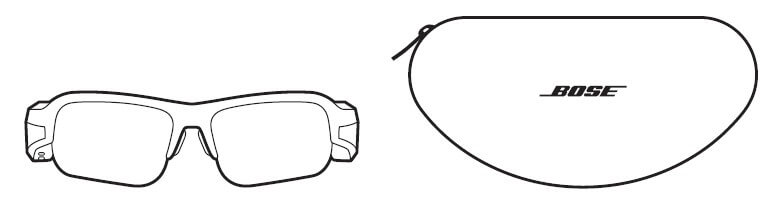
- Bose Frames Tempo
- Carry case

- Charging cable
- Nose pads (sizes 1 and 3)
NOTE: Size 2 nose pads are attached to the frames. For help identifying the nose pad sizes, see page 17.
- Cleaning cloth
NOTE: If any part of the product is damaged, don’t use it. Contact your authorized Bose dealer or Bose customer service.
Visit: worldwide.Bose.com/Support/Tempo
BOSE MUSIC APP SETUP
The Bose Music app lets you set up and control the frames from any mobile device, such as a smartphone or tablet. Using the app, you can customize power settings, choose your voice prompt language, and get new features.
NOTE: If you have already created a Bose account in the app for another Bose product, see “Add the frames to an existing account.”
DOWNLOAD THE BOSE MUSIC APP
- On your mobile device, download the Bose Music app.
NOTE: If you’re located in mainland China, download the Bose8 app.
- Follow the app instructions.
ADD THE FRAMES TO AN EXISTING ACCOUNT
- Press and hold the button on the right temple until you hear “Ready to connect” or see the status light blink blue.
- In the Bose Music app, go to the My Products screen and add your frames.
NOTE: If the app can’t find the frames, see “Bose Music app can’t find frames” on page 33.
SWEAT AND WEATHER RESISTANCE
The frames are rated IPX4 water resistant. They are designed to be sweat and weather resistant against drops of water but aren’t meant to be submerged under water.
CAUTIONS:
- Do NOT swim or shower with the frames.
- Do NOT submerge the frames.

NOTE: IPX4 is not a permanent condition, and resistance might decrease as a result of normal wear.
HOW TO WEAR
CHECK YOUR FIT
Move your head up and down to check that you’re using the best nose pad size.
NOTES:
- If the frames don’t feel comfortable and secure, see “Try another nose pad size” on page 17.
- When riding a bike, wear the frames over your helmet strap.
PROPER FIT

IMPROPER FIT

TRY ANOTHER NOSE PAD SIZE
Size 2 nose pads come attached and additional sizes are in the box. The size is marked on the inside of each nose pad with a 1, 2, or 3. Each nose pad is also marked with an L (left) and an R (right).

CHANGE THE NOSE PADS
- Using the provided cleaning cloth, firmly pull the bottom of the nose pad down and away from the frames.
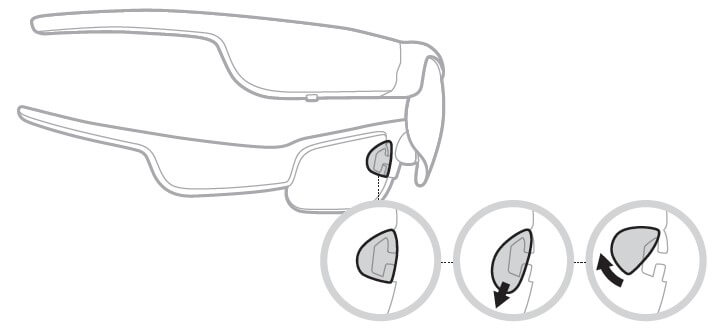
- Choose a new nose pad size.
- Align the bottom of the nose pad hole with the bottom of the nose pad arm.
- Push the nose pad up then in towards the frames until you feel it click into place.
NOTE: Make sure you’re attaching the R and L nose pad to the correct side of the frames.
- Check your fit (see page 16).
POWER ON Press the button on the right temple. The status light blinks white twice and then glows according to the Bluetooth connection status (see page 25). A voice prompt announces the battery level and Bluetooth connection status.

NOTE: The frames ship with a partial charge and may need to wake up before first-time use. To wake up the frames, connect the frames to power for 2 seconds and then disconnect them (see page 24). After, try powering on again.
POWER OFF Press and hold the button until you hear a tone.
The status light blinks white twice then fades to black.
Flip-to-Off Flip the frames upside down for 2 seconds.

The status light blinks white twice then fades to black.
NOTE:
- After the power of the frame off, you can move them in any orientation.
- You can disable Flip-to-Off in the Bose Music app. You can access this option from the Settings menu.
Auto-off using motion detection The frames use motion detection to identify when they aren’t being used. When the frames haven’t moved for 10 minutes, they automatically power off.
NOTE: You can disable motion detection in the Bose Music app. You can access this option from the Settings menu.
FRAMES CONTROLS
Use the button and touch surface on the right temple to control media playback, volume, phone calls, and voice control.

MEDIA PLAYBACK
| CONTROL | WHAT TO DO |
| Play/Pause | Press the button. |
| Skip forward | Double-press the button. |
| Skip backward | Triple-press the button. |
VOLUME
Increase volume Swipe forward on the touch surface.

NOTE: You hear a tone when the volume reaches the maximum level.
Decrease volume Swipe backward on the touch surface.

NOTE: You hear a tone when the volume reaches the minimum level.
PHONE CALLS
| CONTROL | WHAT TO DO |
| Answer/End a call | Press the button. |
| Decline an incoming call | Double-press the button. |
| Answer a second incoming call and put the current call on hold |
While on a call, press the button. |
| Decline a second incoming call and stay on the current call |
While on a call, double-press the button. |
NOTE: To use all phone call controls, run available software updates in the Bose Music app.
Call notifications A voice prompt announces incoming callers and call status.
ACCESS VOICE CONTROL
The frames microphone acts as an extension of the microphone in your mobile device. Using the touch surface on the right temple, you can access the voice control capabilities on your device to make/take calls or ask Siri or your Google Assistant to play music, tell you the weather, give you the score of a game, and more.
Double-tap the touch surface to access voice control on your device.
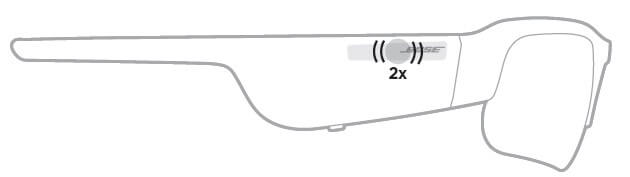
You hear a tone that indicates voice control is active.
BATTERY
CHARGE THE FRAMES
- Connect the small end of the USB cable to the USB-C port.

- Connect the other end to a USB-A wall charger (not provided).
CAUTION: Use this product only with an agency-approved power supply that meets local regulatory requirements (e.g., UL, CSA, VDE, CCC). While charging, the status light blinks white. When the battery is fully charged, the status light glows solid white (see page 26).
NOTES:
- The frames don’t play audio while charging.
- Don’t wear the frames while charging.
CHECK THE FRAMES BATTERY LEVEL
Hear battery notifications
Each time you power on the frames, a voice prompt announces the battery level. While using the frames, a voice prompt announces if the battery needs to be charged.
View the battery level
- Check the home screen in the Bose Music app.
- When the status light blinks red, the frames need to be charged.
FRAMES STATUS
The frame status light is located on the right temple.

BLUETOOTH CONNECTION STATUS
Shows the Bluetooth connection status of mobile devices.
| LIGHT ACTIVITY | SYSTEM STATE |
| Slowly blinks blue | Ready to connect |
| Quickly blinks blue | Connecting |
| Solid blue (10 seconds) | Connected |
BATTERY STATUS
Shows the frames battery charge status.
| LIGHT ACTIVITY | SYSTEM STATE |
| Blinks red (10 seconds) | Need to charge |
| Blinks white | Charging |
| Solid white | Full charge |
ERROR STATUS
Shows the error status.
| LIGHT ACTIVITY | SYSTEM STATE |
| Blinks red and white (repeated) | Error – contact Bose customer service |
BLUETOOTH CONNECTIONS
CONNECT USING THE BLUETOOTH MENU ON YOUR MOBILE DEVICE
You can store up to eight devices in the frames device list. You can connect and play audio from only one device at a time.
NOTE: To get the best experience, set up and connect your mobile device using the Bose Music app (see page 14).
- With the frames powered on, press and hold the button on the right temple until you hear “Ready to connect” or see the status light blink blue.
- On your device, enable the Bluetooth feature.
NOTE: The Bluetooth feature is usually found in the Settings menu. - Select your frames from the device list.
NOTE: Look for the name you entered for your frames in the Bose Music app. If you didn’t name your frames, the default name appears.
Once connected, you hear “Connected to <mobile device name>” or see the status light glow solid blue then fade to black.
DISCONNECT A MOBILE DEVICE
Use the Bose Music app to disconnect your mobile device.
TIP: You can also use Bluetooth settings to disconnect your device. Disabling the Bluetooth feature disconnects all other devices.
RECONNECT A MOBILE DEVICE
When powered on, the frames try to connect with the most recently-connected device.
NOTE: The device must be within range (30 ft or 9 m) and powered on.
CLEAR THE FRAMES DEVICE LIST
- With the frames powered on, press and hold the button on the right temple for 10 seconds until you hear “Bluetooth device list cleared” or see the status light slowly blink blue.
- Delete your frames from the Bluetooth list on your device. All devices are cleared, and the frames are ready to connect.
CARE AND MAINTENANCE
STORE THE FRAMES
The frames collapse for easy, convenient storage.
- Fold the temples inward towards the lenses so the temples lay flat.
- Place the frames in the case with the lenses facing toward the front of the case.
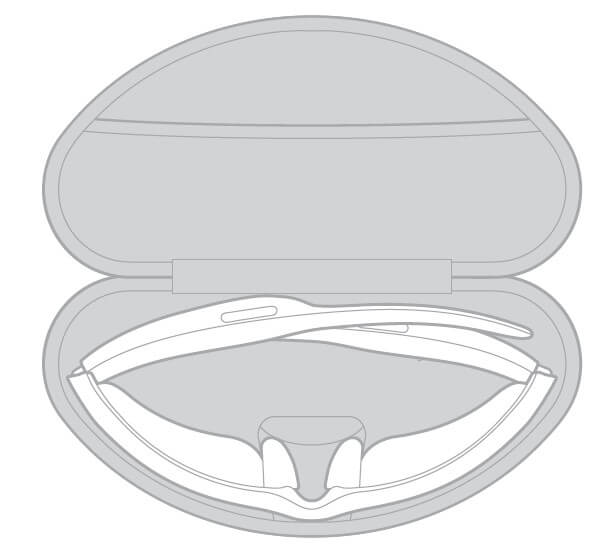
NOTES:
- Make sure to power off the frames when not in use.
- Before storing the frames for more than a few months, make sure the battery is fully charged.
MAINTAIN THE FRAMES
COMPONENT / CARE INSTRUCTIONS
|
Frames |
After each use, wipe both sides of the lenses and all parts of the frame with the provided cleaning cloth or a dry cloth.
CAUTIONS: • Do NOT use any sprays near the frames. • Do NOT use any solvents, chemicals, or cleaning solutions containing alcohol, ammonia, or abrasives. • Do NOT allow liquids to spill into any openings. |
| Nose pads | Wipe each nose pad with a dry cloth. |
REPLACEMENT PARTS AND ACCESSORIES
Replacement parts and accessories can be ordered through Bose customer service. Visit: worldwide.Bose.com/Support/Tempo
NOTE: For information about how to replace lenses, refer to the instructions provided with your lens accessories.
LIMITED WARRANTY
The frames are covered by a limited warranty. Visit our website at global.Bose.com/warranty for details of the limited warranty.
To register your product, visit global.Bose.com/register for instructions. Failure to register will not affect your limited warranty rights.
SERIAL AND MODEL/REFERENCE NUMBER LOCATIONS
The serial number is located on the inner left temple, and the model/reference number is located on the inner right temple.
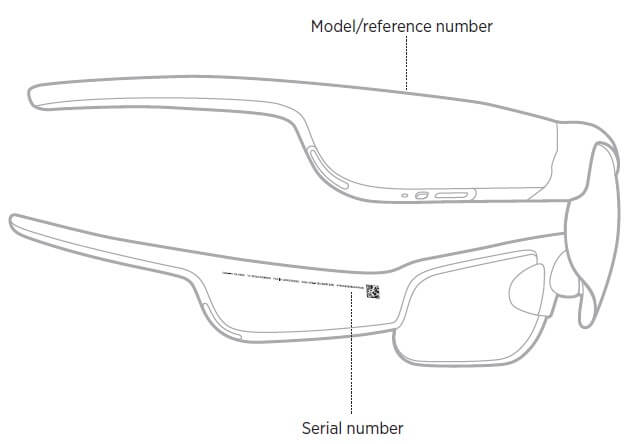
TROUBLESHOOTING
TRY THESE SOLUTIONS FIRST
If you experience problems with the frames:
- Power on the frames (see page 19).
- Connect the frames to power for 2 seconds and then disconnect (see page 24).
- Charge the battery (see page 24).
- Check the state of the status lights (see page 25).
- Make sure your mobile device supports Bluetooth connections.
- Download the Bose Music app and run available software updates.
- Increase the volume on the frames, your mobile device, and/or your audio/streaming app.
- Connect another mobile device (see page 27).
OTHER SOLUTIONS
If you could not resolve your issue, see the table below to identify symptoms and solutions to common problems. If you are unable to resolve your issue, contact Bose customer service.
Visit: worldwide.Bose.com/Contact
| PROBLEM | WHAT TO DO |
|
Bose Music app can’t find frames |
Power on the frames (see page 19).
Press and hold the button on the right temple until you hear “Ready to connect” or see the status light blink blue. In the Bose Music app, run available software updates. |
|
Intermittent Bluetooth connection |
Clear the frames device list (see page 28). Connect again (see page 27).
Move the mobile device closer to the frames. |
|
No sound |
Press play on your mobile device to make sure audio is playing.
Move your device closer to the frames and away from any interference or obstruction. Use a different music source. Connect a different device (see page 27). |
|
Poor sound quality |
Use a different music source. Connect a different mobile device.
Move the device closer to the frames and away from any interference or obstructions. Turn off any audio enhancement features on your device or your audio/streaming app. |
|
Microphone isn’t picking up sound |
Make sure the microphone opening on the right temple isn’t blocked.
Try another phone call. Try another compatible device. |
|
Frames don’t charge |
Secure both ends of the charging cable.
If the frames have been exposed to high or low temperatures, let the frames return to room temperature and then try charging again. Try a different USB wall charger. |
| PROBLEM | WHAT TO DO |
|
Frames don’t respond to touch control |
Make sure you are touching the correct touch surface (see page 21).
Make sure your hands are dry. If your hair is wet, make sure it isn’t interfering with the touch surface. If wearing gloves, remove them before tapping the touch control surface. |
|
Can’t adjust volume |
Make sure you are swiping the correct touch control surface (see page 21).
Make sure your hands are dry. If your hair is wet, make sure it isn’t interfering with the touch surface. If wearing gloves, remove them before tapping the touch control surface. |
| Can’t use phone call controls | In the Bose Music app, run available software updates. |
|
Device not responding to button presses |
In the Bose Music app, run available software updates. For multi-press functions: vary speed of presses.
Make sure your music app supports the function. Power off and then power on your frames. On your device: • Turn the Bluetooth feature off and then on. • Delete the frames from the Bluetooth list on your device. Connect again (see page 27). Try another compatible device. |
LABEL SYMBOLS
SYMBOLS AND DESCRIPTIONS
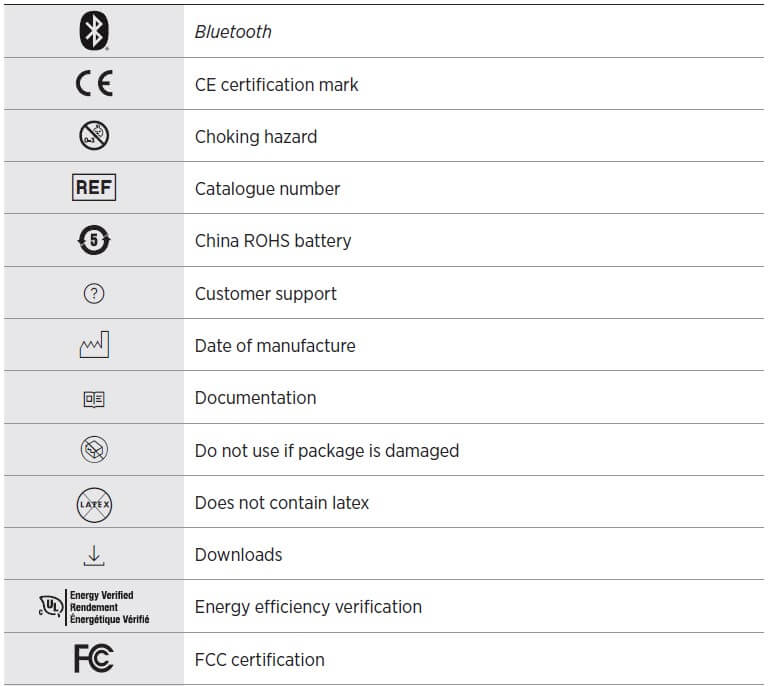
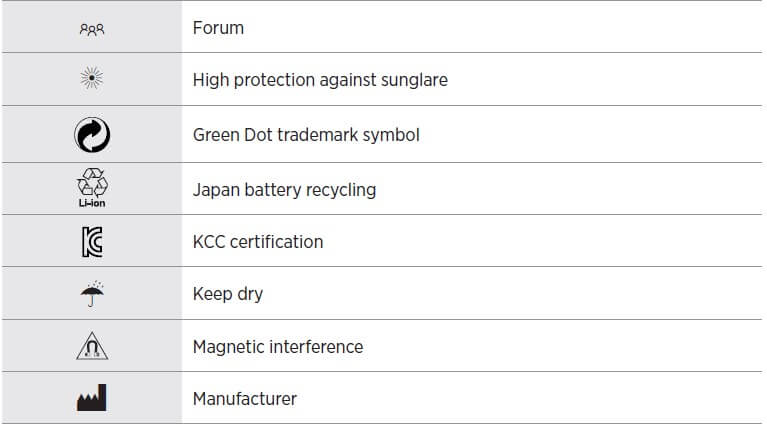
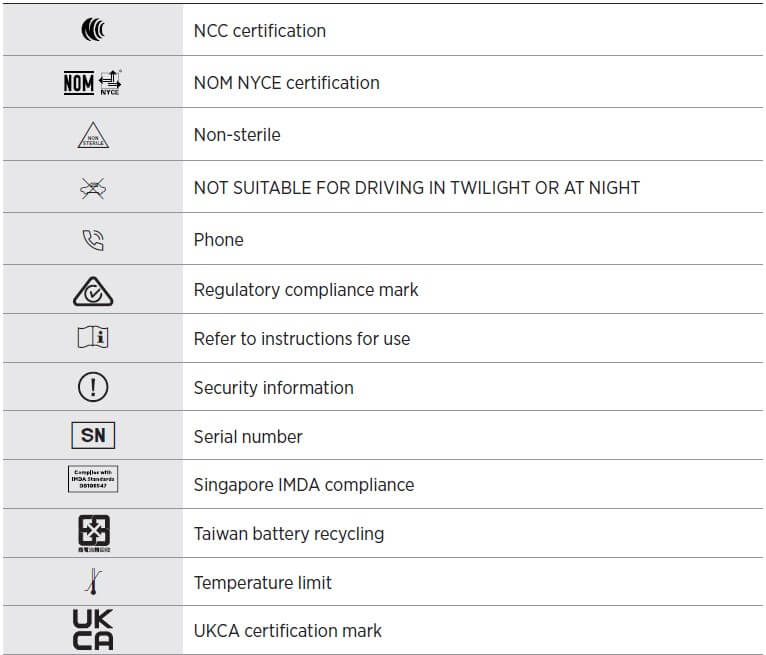

FAQs Bose Frames Tempo
The Bose tempo battery’s lifespan?
Roughly 8 hours When recharging a battery: About 8 hours of use are possible after a full hour of charging
How durable is Bose eyewear?
According to my experience thus far, the battery life should last eight hours. The charging time for the sunglasses is about an hour. The Bose mobile app allows you to update the sunglasses’ software, but it lacks any EQ adjustments or other performance-enhancing features.
Are Bose tempo frames water-resistant?
Your Frames Tempo is water resistant to IPX4 standards. They are not intended to be submerged in water, but rather to withstand sweat and weather resistance against water drops.
Is Bose a lifetime warranty?
All amplifiers, digital signal processors, MSA12X, loudspeaker products that are not self-powered (amplified), speaker components for products that are designated weather rated or environmental, and the speaker are covered by the Bose® Limited Warranty for Professional products, which is valid for five years from the date of purchase.
Are Bose frames audible to others?
Bose Frames are effectively wearable speakers, thus they leak sound, making it possible for everyone in the area to hear whatever senseless noise is being made.
Are Bose frames adjustable?
Using the volume controls on your mobile device or the Press and Turn volume control, you can change the volume. In order to adjust the volume, press and turn: Ensure that the frames software is current. Make sure the Bose Connect app’s Press and Turn volume control is enabled.
Can Bose Frames be used to answer calls?
You can use your Bose frames to make phone calls, yes. To answer calls, you simply need to touch the button on the right side of the lens. To make calls, you can use Siri or Google.
Could you please discuss Bose Frames?
You may ask Siri or your Google Assistant to play music, tell you the weather, give you the score of a game, and more by using the touch surface on your right temple to access the voice control features on your device.
Do Bose frames offer UV protection?
Yes. The UVA/UVB protection offered by Bose Frames is 99%.
Do Bose eyewear devices contain microphones?
With the “advanced dual microphone array” built into the Bose Frames Tempo, you can converse with your phone’s virtual assistant and place calls.
For more Bose Manuals visit ManualsDock


