Avantree Oasis Plus Bluetooth HD Audio Transmitter Receiver

About Avantree
Avantree is a brand that specializes in producing audio and wireless products, particularly focused on delivering high-quality audio experiences for consumers. The company is known for its range of Bluetooth headphones, earbuds, wireless speakers, and other audio accessories.
Avantree was recognized for offering products catering to various audio needs, such as wireless headphones for casual and professional use, gaming headsets, and audio adapters to enhance connectivity with different devices. Their products often feature technologies like Bluetooth connectivity, apt audio codecs, noise-cancellation, and ergonomic designs.
Products overview 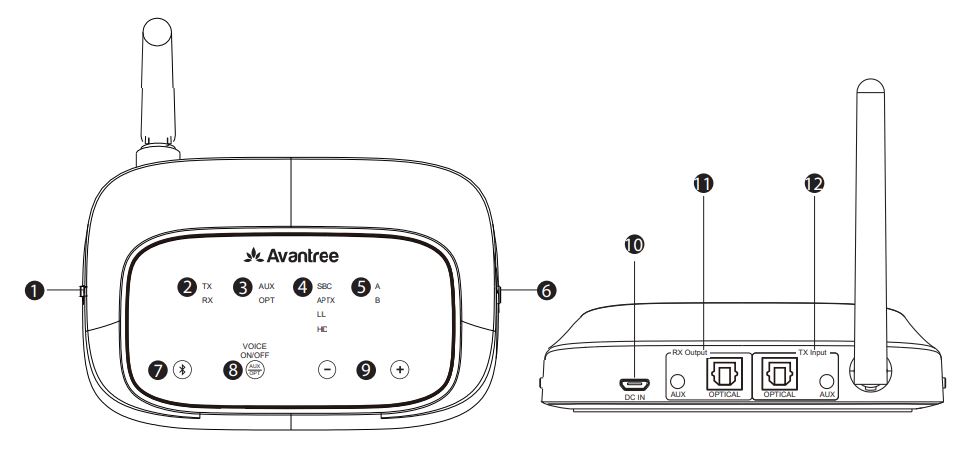
- LL/HD Priority switch
- Working modes
- Audio input/output indicators
- Bluetooth codec indicators
- Connecting devices
- Mode switch(TX/RX/Bypass/OFF)
- Bluetooth button (Press for 2S to enter Pairing Mode)
- AUX/OPT switch (Short press once)
Voice prompt ON/OFF (Hold for 7S) - Volume+/- (Short press once)
Track Forward/Back (Hold for 3S)
Reset (Hold + and – together for 7S) - USB Port
- Output (Receiver Mode)
- Input (Transmitter Mode)
What’s in the box?
- Oasis Plus BT Transmitter

- Optical Audio Cable

- 3.5mm Audio Cable

- 3.5mm to RCA Audio Cable

- Micro USB Power Cable

Troubleshooting
Cannot pair?
Ensure that your Bluetooth headphone/speaker is in Bluetooth Pairing Mode. Please see your headphone/speaker’s user manual for more details.
No Sound?
Is the “A” indicator on the transmitter SOLID and NOT flashing? If yes, it is connected and ready to use. If there’s still no sound, please adjust the TV audio output settings as suggested or contact your TV manufacturer for support.
Short range / Audio cuts / Static sound?
- Unstable Bluetooth Connection Factory Reset BOTH the transmitter and the headphones.
- Wireless Signal Interference Move away from any potential source of wireless interference such as a Wi-Fi router, TV stick, or any other RF audio transmitters.
- Short work range of headphone Working range is determined by BOTH ends. Please also double-check the working range of your headphone/speaker stated in the manual.
- Email support support@avantree.com
- FAQ support support.avantree.com
Powering up the transmitter
Power up the transmitter with the micro-USB cable provided. You may use either a USB port on your TV or a wall plug (via a USB adapter that supports 5V/500mA-2A.)
Preparation before setting up
- If your TV is connected to your sound system (e.g. Sound Bar, AV receiver, external speaker) already, we suggest that you use Oasis Plus’s unique “bypass” features. Please refer to Section 1 on how to use it.
- If you’re only using it with your TV, please refer to Section 2.
- If you’re using it as a Bluetooth receiver (Bluetooth-enabling your speaker or sound system,) please refer to Section 3.
Section 1 Connect Transmitter to your TV with the sound system
Connect Oasis Plus to your TV with a sound system
The unique “Bypass” feature allows you to use the Oasis Plus AND the Sound bar/Sound System at the same time. They can also share the same Optical or Headphone port on the TV. Please make sure that you use the same type of input/output, e.g.
- If you’re using the OPTICAL cable with the TV, please use the OPTICAL cable to connect to the sound system.
- RCA cable to connect to the sound system.
- When you turn off the transmitter, you’ll still be able to hear the audio from your sound system, no need to unplug and plug anything. When you only want to hear audio from your Bluetooth headphone, simply turn off your sound system.
Please check your TV output and choose the correct cable to set up Oasis Plus with TV, refer to the setting steps in section 2.
Section 2 Connecting the Transmitter to Your TV
Pair and connect to Bluetooth headphones/receiver
- Slide the Mode switch to the “TX” position.
- suggest that you use “LL priority” for TV watching and “HD priority” for music streaming.
- Pair the Oasis Plus with your Bluetooth audio device.
- For first-time use, the Oasis Plus will enter pairing mode automatically; the “TX” LED will flash GREEN & WHITE quickly. For non-first-time use, hold for 2s to enter pairing mode.
- Enter your headphones into PAIRING MODE – please refer to the headphone/speaker’s user manual.
- Keep them close to each other and wait. Once connected, the “TX” LED stops flashing and A lights up.
Reconnect
The transmitter will automatically reconnect to the most recently connected device once that device has been switched ON. Alternatively, reboot the transmitter and wait 5-10 seconds for them to reconnect.
If the “A” indicator on the transmitter is on, it means that the connection between the transmitter and the headphone/speaker is working. The next step is to feed the audio from your TV into the transmitter. After you’ve connected the transmitter to your TV/audio while following the steps in the sections below, if you still cannot hear anything through your headphones, please adjust your TV audio output setting as suggested or contact your TV manufacturer for support.
Connect the Transmitter to your TV or other audio source
Check your audio source output options before connecting

If your TV has Optical Out
- Ensure that the “OPT” LED on the transmitter is lit. If not, please press once. Ensure your TV’s Sound Out / Speaker setting is set to “External Speaker” or “Optical audio out.” e.g.: Samsung > Audio Out/Optical; LG > Optical Out.
- Set your TV’s Audio Format / Digital Sound Out setting to “PCM” or set the Dolby / DTS Digital setting to “OFF”.
- The OPT LED on the transmitter will turn SOLID WHITE when playing TV audio. Now you can stream audio from your TV.
Note
If you don’t know how to change the settings on your TV, or if you cannot hear anything through your headphones after changing the
settings, please contact your TV manufacturer for support.
If your TV has Headphone Out
- Please use the AUX cable to connect the transmitter and TV.
- Ensure that the “AUX” LED on the transmitter is on. If not, please press once.
- The “AUX” LED will turn SOLID WHITE when playing TV audio. Now you can stream audio from your TV.
Note
If there is no sound playing from your headphones or if the LED is still Flashing, please set the Sound Out / Speaker setting on your TV to “Wired headphones” or “Headset”.
If your TV has Red/White Audio Out (RCA- only for TV)
- Please use the AUX cable&3.5mm to RCA Audio Adapter to connect.
- Ensure that the “AUX” LED on the transmitter is on. If not, please press once.
- The “AUX” LED will turn SOLID WHITE when playing TV audio. Now you can stream audio from your TV.
Note
If there is no sound playing from your headphones or if the LED is still flashing, please set the Sound Out / Speaker setting on your TV to “External Speaker”.
Receivers with 6.35mm PHONE jack at the front
Refer to, Set up Oasis Plus using a 6.35mm phone jack 
Make sure that the “AUX” LED is on; if not, short press once to select AUX audio. The AUX LED should stay SOLID WHITE when streaming audio.
NOTE
Please do NOT use the RCA ports on the back of your AV receiver.
They will not work and may permanently damage the transmitter.
- Please ONLY use the BIG 6.35MM PHONE OUT located in the FRONT of your AV Receiver with the 6.35mm to 3.5mm adapter (not included).
- The volume through the PHONE ports can be loud; please make sure that you lower the volume beforehand.
- You may test the port with wired headphones before using it.
Section 3: Using as a Bluetooth Receiver (RX mode)
- Slide Mode switch to the “RX” position.
- Slide LL/HD switch to the “LL” or “HD priority” position.
- Connect with Speaker / Soundbar –
• With AUX / 3.5mm headphone cable ( Fig 3-1 )
• With RCA + AUX cable (Fig 3-1 )
• With optical audio cable (Fig 3-1 ) - Pair the Oasis Plus with your Bluetooth-enabled phone / pc / tablet.
• The Oasis Plus should enter pairing mode automatically or you can hold the button for 2s
“RX” LED will alternately flash GREEN and WHITE.
• Turn on Bluetooth on your phone or other device and search for “Avantree Oasis Plus”
tap to connect.
• Keep them close together and wait.
Once connected, the “RX” LED will stop flashing, and LED A will light up.
FAQs About Avantree Oasis Plus Bluetooth HD Audio Transmitter Receiver
What is the best way to connect my Avantree transmitter to my headphones?
Start the Bluetooth Pairing Mode on the Transmitter. Hold down button “2”/ “B” until the Bluetooth indicator flashes RED & BLUE. 3.3. Place them near together and WAIT for them to pair and bond.
Can we link a Bluetooth receiver to a television?
If you have a Bluetooth-enabled TV and want to connect to non-Bluetooth speakers or headphones, you can use a Bluetooth receiver, such as the Harmon Kardon Bluetooth adaptor. If you have Bluetooth-enabled devices, you can connect to your TV using Bluetooth right away.
What exactly is Bluetooth transmit mode?
The receiver is in reception mode, allowing it to receive and output audio from the remote device. Transmitter: When the receiver is in transmitter mode, it can transfer audio to the remote device.
What is the power of a Bluetooth transmitter?
Consider transmit power to be similar to the volume of your voice. The further away someone can hear you, the more energy it takes to talk loudly. Bluetooth® technology can transmit power levels ranging from -20 dBm (0.01 mW) to +20 dBm (100 mW).
What if Bluetooth fails to connect?
Restart the Bluetooth device if feasible. Restart your phone or tablet after that. This can assist to resolve small issues and may allow the Bluetooth device to reconnect. Tap Scan from the Bluetooth settings menu, then choose your selected Bluetooth device from the list of accessible devices.
How can I connect to Bluetooth devices automatically?
Setting up an automatic Bluetooth connection at boot
1. Select [Settings] from the Home menu.
2. Go to [Bluetooth Settings] – [Autoconnect at Startup] – and select the desired setting.
Can Bluetooth send video?
A wireless network relies heavily on video and audio streaming. Bluetooth allows mobile users to send and receive video streams on small, portable devices.
Is a Bluetooth receiver required?
Receivers and transmitters are essential tools for Bluetooth technology, and much more so for audiophiles who appreciate high-quality sound. While the two are similar, the primary difference is that a receiver receives Bluetooth signals while a transmitter sends them out.
What exactly is the function of a receiver-transmitter?
All electronic devices, such as cell phones, television stations, and ships, require a transmitter. They are also useful for navigation. A receiver is a piece of electrical equipment that receives signals and radio waves transmitted by the transmitter.
What is the operation of a transmitter-receiver?
When an audio signal is sent from the source to the transmitter, it is transformed into radio waves. The receiver picks up on those radio waves. The radio waves from the transmitter are transformed back into electrical energy by the wireless speaker receiver kit.
For more manuals by Avantree, Visit Manualsdock
[embeddoc url=”https://manualsdock.com/wp-content/uploads/2023/08/Avantree-Oasis-Plus-Bluetooth-HD-Audio-Transmitter-Receiver-User-Manual.pdf” download=”all”]


