
ASUS ROG Strix G15 Gaming Laptop
About ASUS
ASUS, also known as ASUSTeK Computer Inc., is a multinational computer and hardware electronics company based in Taiwan. It was founded in 1989 by a group of former Acer engineers, and since then, it has grown to become one of the world’s largest manufacturers of computer hardware, including motherboards, graphics cards, laptops, desktops, monitors, and other peripherals.
ASUS is known for its high-quality products, innovative designs, and wide range of offerings catering to different user needs. The company is particularly renowned for its Republic of Gamers (ROG) brand, which focuses on gaming-centric hardware and accessories. ASUS ROG products are highly regarded among gamers and PC enthusiasts for their performance, features, and aesthetics.
About this manual
This manual provides information about the hardware and software features of your Notebook PC, organized through the following chapters:
- Chapter 1: Hardware Setup
This chapter details the hardware components of your Notebook PC. - Chapter 2: Using your Notebook PC
This chapter shows you how to use the different parts of your Notebook PC. - Chapter 3: Working with Windows
This chapter provides an overview of using Windows in your Notebook PC. - Chapter 4: Power-On Self-Test (POST)
This chapter shows you how to use POST to change the settings of your Notebook PC. - Tips and FAQs
This section presents some recommended tips, hardware FAQs, and software FAQs you can refer to for maintaining and fixing common issues with your Notebook PC. - Appendices
This section includes notices and safety statements for your Notebook PC.
Conventions used in this manual
To highlight key information in this manual, some text is presented as follows:
- IMPORTANT! This message contains vital information that must be followed to complete a task.
- NOTE: This message contains additional information and tips that can help complete tasks.
- WARNING! This message contains important information that must be followed to keep you safe while performing tasks and prevent damage to your Notebook PC’s data and components.
Safety Precautions Using Your Notebook PC
 This Notebook PC should only be used in environments with ambient temperatures between 5°C (41°F) and 35°C (95°F).
This Notebook PC should only be used in environments with ambient temperatures between 5°C (41°F) and 35°C (95°F).- Refer to the rating label on the bottom of your Notebook PC and ensure that your power adapter complies with this rating.
- Your Notebook PC can get warm to hot while in use or while charging the battery pack. Do not leave your Notebook PC on your lap or near any part of your body to prevent injury from heat. When working on your Notebook PC, do not place it on surfaces that can block the vents.
- Do not use damaged power cords, accessories, and other peripherals with your Notebook PC.
- While powered on, ensure that you do not carry or cover your Notebook PC with any materials that can reduce air circulation.
- Do not place your Notebook PC on uneven or unstable work surfaces.
- You can send your Notebook PC through x-ray machines (used on items placed on conveyor belts) but do not expose them to magnetic detectors and wands.
- Contact your airline provider to learn about related in-flight services that can be used and restrictions that must be followed when using your Notebook PC in-flight.
 Disconnect the AC power and remove the battery pack (if applicable) before cleaning your Notebook PC. Use a clean cellulose sponge or chamois cloth dampened with a solution of nonabrasive detergent and a few drops of warm water. Remove any extra moisture from your Notebook PC using a dry cloth. Keep any liquids from entering the chassis or keyboard gap to prevent short circuits or corrosion.
Disconnect the AC power and remove the battery pack (if applicable) before cleaning your Notebook PC. Use a clean cellulose sponge or chamois cloth dampened with a solution of nonabrasive detergent and a few drops of warm water. Remove any extra moisture from your Notebook PC using a dry cloth. Keep any liquids from entering the chassis or keyboard gap to prevent short circuits or corrosion.- Do not use strong solvents such as thinners, benzene, or other chemicals on or near your Notebook PC.
- Do not place objects on top of your Notebook PC.
- Do not expose your Notebook PC to strong magnetic or electrical fields.
- Do not use or expose your Notebook PC near liquids, rain, or moisture.
- Do not expose your Notebook PC to dusty environments.

- Do not use your Notebook PC near gas leaks.
- Do not place active electronic devices close to your Notebook PC to avoid electromagnetic wave interference to the display panel.
- Do not use this Notebook PC for cryptocurrency mining (consuming a vast amount of electricity and time to gain convertible virtual currency) and/or related activities.
Proper disposal
- Do not throw your Notebook PC in municipal waste. This product has been designed to enable proper reuse of parts and recycling. The symbol of the crossed-out wheeled bin indicates that the product (electrical, electronic equipment, and mercury-containing button cell battery) should not be placed in municipal waste. Check local regulations for the disposal of electronic products.
- Do not throw the battery in municipal waste. The symbol of the crossed-out wheeled bin indicates that the battery should not be placed in municipal waste.
Battery safety information
Battery protection
- Frequently charging a battery under high voltage may shorten the battery life. To protect the battery, once the battery is fully charged, the system may stop charging when the battery power is between 90% and 100%.
NOTE: The initiate battery power charging capacity is usually set between 90% and 99%. Actual value may vary by model. - Charging or storing a battery in high ambient temperatures may result in permanent damage to the battery power capacity and rapidly shorten battery life. If the battery temperature is too high, the system may reduce the battery power charging capacity or even stop charging to protect the battery.
- Battery power capacity may drop even when your device is powered off and disconnected from the AC power. This is normal as the system still draws a small amount of power from the battery.
Standard battery care
- If you are not using your device for a long period of time, ensure to charge the battery power to 50% then power off your device and disconnect the AC power adapter. Recharge the battery power to 50% every three months to avoid over-discharging and prevent damage to the battery.
- Avoid charging the battery at high voltage for a prolonged period of time to extend the battery life. If you are constantly using AC power for your device, ensure to discharge the battery power to 50% at least once every two weeks. You can also adjust the settings from Battery Health Charging in MyASUS to help extend the battery life.
- It is recommended to store your battery at temperatures between 5°C (41°F) and 35°C (95°F) with the battery power at 50%. You can also adjust the settings from Battery Health Charging in MyASUS to help extend the battery life.
- Do not leave your battery in damp environments. Exposure to damp environments may increase the battery over-discharging rate. Low-temperature environment may damage the chemicals inside the battery while high temperature or overheating may result in a risk of explosion.
- Do not place your device or battery pack near radiators, fireplaces, furnaces, heaters, or any sources of heat with temperatures exceeding 60°C (140°F). The high temperature surrounding the environment may result in an explosion or leakage that may cause a fire.
Hardware Setup
Getting to know your Notebook PC
Top View
NOTE: The keyboard’s layout may vary per region or country. The Notebook view may also vary in appearance depending on the Notebook PC model.
- Display panel
This high-definition display panel provides excellent viewing features for photos, videos, and other multimedia files on your Notebook PC. - Status indicators
The status indicators help identify the current hardware status of your Notebook PC.
- Power indicator
The power indicator lights up when the Notebook PC is turned on and blinks slowly when the Notebook PC is in sleep mode. - Two-color battery charge indicator
The two-color LED provides a visual indication of the battery’s charge status. Refer to the following table for details:
- Drive activity indicator
This indicator lights up when your Notebook PC is accessing the internal storage drives. - Airplane mode indicator
This indicator lights up when the Airplane mode in your Notebook PC is enabled.
NOTE: When enabled, the Airplane mode disables all wireless connectivity.
- Power indicator
- Capital lock indicator
This indicator lights up when the capital lock function is activated. Using capital lock allows you to type capitalized letters (such as A, B, C) using your Notebook PC’s keyboard. - Array microphones
The array microphones feature echo canceling, noise suppression, and beam forming functions for better voice recognition and audio recording. - Power button
Press the power button to turn your Notebook PC on or off. You can also use the power button to put your Notebook PC to sleep or hibernate mode and wake it up from sleep or hibernate mode.
In the event that your Notebook PC becomes unresponsive, press and hold the power button for at least ten (10) seconds until your Notebook PC shuts down. - Keyboard
The keyboard provides full-sized QWERTY keys with a comfortable travel depth for typing. It also enables you to use the function keys, allows quick access to Windows, and controls other multimedia functions. - Touchpad/NumberPad (on selected models)
This allows you to toggle between touchpad and NumberPad. The touchpad allows the use of multi-gestures to navigate onscreen, providing an intuitive user experience. It also simulates the functions of a regular mouse.
Bottom View
NOTE: The bottom view may vary in appearance depending on the model.
WARNING! Your Notebook PC can get warm to hot while in use or while charging the battery pack. Do not leave your Notebook PC on your lap or near any part of your body to prevent injury from heat. When working on your Notebook PC, do not place it on surfaces that can block the vents.
IMPORTANT!
- Battery time varies by usage and by the specifications of this Notebook PC. The battery pack cannot be disassembled.
- Purchase components from authorized retailers to ensure maximum compatibility and reliability. Consult an ASUS service center or authorized retailers for product service or assistance on proper disassembly or assembly of the product.

- Air vents
The air vents allow cool air to enter and warm air to exit the Notebook PC.
WARNING! Ensure that paper, books, clothing, cables, or other objects do not block any of the air vents or else overheating may occur. - Audio speakers
The built-in audio speakers allow you to hear audio straight from your Notebook PC. Audio features are software-controlled. - Compartment cover
This cover protects the reserved spaces in your Notebook PC for the removable SSD (M.2 2280 slot) and RAM (Random Access Memory) modules.
NOTE:
- For more details, refer to the Upgrade Guide on our multi-language website at https://www.asus.com/support/.
- The M.2 2280 slot does not support M.2 SATA SSD.
Right View

Air vents
The air vents allow cool air to enter and warm air to exit the Notebook PC.
WARNING! Ensure that paper, books, clothing, cables, or other objects do not block any of the air vents, or else overheating may occur.
Left View

- Air vents
The air vents allow cool air to enter and warm air to exit the Notebook PC.
WARNING! Ensure that paper, books, clothing, cables, or other objects do not block any of the air vents or else overheating may occur. - USB 3.2 Gen 1 port
The USB 3.2 (Universal Serial Bus 3.2) Gen 1 port provides a transfer rate of up to 5 Gbit/s and is backward compatible to USB 2.0. - Headphone/Headset/Microphone jack
This port allows you to connect amplified speakers or headphones. You can also use this port to connect your headset or an external microphone.
Rear View
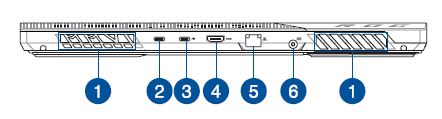
- Air vents
The air vents allow cool air to enter and warm air to exit the Notebook PC.
WARNING! Ensure that paper, books, clothing, cables, or other objects do not block any of the air vents or else overheating may occur. - USB 3.2 Gen 2 Type-C® port
The USB 3.2 (Universal Serial Bus 3.2) Gen 2 Type-C® port provides a transfer rate of up to 10 Gbit/s and is backward compatible to USB 2.0.
NOTE: The transfer rate of this port may vary per model. - USB 3.2 Gen 2 Type-C®/DisplayPort/ Power Delivery combo port
The USB 3.2 (Universal Serial Bus 3.2) Gen 2 Type-C® port provides a transfer rate of up to 10 Gbit/s and is backward compatible to USB 2.0. Use a USB Type-C® adapter to connect your Notebook PC to an external display. Connect a power source rated 20V/5A to charge the battery pack and supply power to your Notebook PC.
NOTE: The transfer rate of this port may vary per model.
WARNING! The adapter may become warm to hot while in use. Do not cover the adapter and keep it away from your body while it is connected to a power source.
IMPORTANT!
- It may take longer to fully charge your Notebook PC through a low-voltage power source.
- To prevent any damage, use only power sources rated 20V/5A to charge your Notebook PC with the USB Power Delivery combo port. For more information, consult an ASUS service center for assistance.
- HDMI output port
This port is for the HDMI (High-Definition Multimedia Interface) connector and is HDCP compliant for HD DVD, Blu-ray, and other protected content playback.
IMPORTANT! Requires dual-channel to support 4K monitor with HDMI 2.0b. Please check with local vendors for qualifying configurations. - LAN port
Insert the network cable into this port to connect to a local area network. - Power (DC) input port
Insert the bundled power adapter into this port to charge the battery pack and supply power to your Notebook PC.
WARNING! The adapter may become warm to hot while in use. Do not cover the adapter and keep it away from your body while it is connected to a power source.
IMPORTANT! Use only the bundled power adapter to charge the battery pack and supply power to your Notebook PC.
Charge your Notebook PC
- A. Connect the AC power cord to the AC/DC adapter.
- B. Connect the DC power connector to your Notebook PC’s power (DC) input port.
- C. Plug the AC power adapter into a 100V~240V power source. Charge the Notebook PC for 3 hours before using it in battery mode for the first time.
NOTE: The power adapter may vary in appearance, depending on models and your region.
IMPORTANT!
AC/DC power adapter information:
- Input voltage: 100-240Vac
- Input frequency: 50-60Hz
- Rating output current: 7.5A (150W) / 10A (200W) / 12A (240W)
- Rating output voltage: 20V
USB Power Delivery power adapter* information:
- Input voltage: 100-240Vac
- Input frequency: 50-60Hz
- Rating output current: 5A (100W)
- Rating output voltage: 20V
IMPORTANT!
- Locate the input/output rating label on your Notebook PC and ensure that it matches the input/output rating information on your power adapter. Some Notebook PC models may have multiple rating output currents based on the available SKU.
- Ensure that your Notebook PC is connected to the power adapter before turning it on for the first time. Always plug the power cord into a wall socket without using any extension cords. For your safety, connect this device to a properly grounded electrical outlet only.
- The socket outlet must be easily accessible and near your Notebook PC.
- To disconnect your Notebook PC from its main power supply, unplug your Notebook PC from the power socket.
WARNING!
Read the following precautions for your Notebook PC’s battery:
- Only ASUS-authorized technicians should remove the battery inside the device (for non-removable batteries only).
- The battery used in this device may present a risk of fire or chemical burn if removed or disassembled.
- Follow the warning labels for your personal safety.
- Risk of explosion if the battery is replaced by an incorrect type.
- Do not dispose of it in the fire.
- Never attempt to short-circuit your Notebook PC’s battery.
- Never attempt to disassemble and reassemble the battery (for non-removable batteries only).
- Discontinue usage if leakage is found.
- The battery and its components must be recycled or disposed of properly.
- Keep the battery and other small components away from children.
Lift to open the display panel

NOTE: For better heat dissipation, we recommend that you open the display panel to at least 60 degrees while in use.
Press the power button
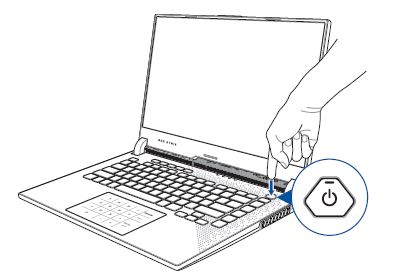
Using the touchpad
Moving the pointer
You can tap anywhere on the touchpad to activate its pointer, then slide your finger on the touchpad to move the pointer onscreen.
Slide horizontally
Slide vertically
Slide diagonally
One-finger gestures
Tap/Double-tap
- Tap an app to select it.
- Double-tap an app to launch it.
Drag and drop
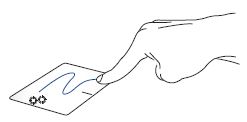
Double-tap an item, then slide the same finger without lifting it off the touchpad. To drop the item into its new location, lift your finger from the touchpad.
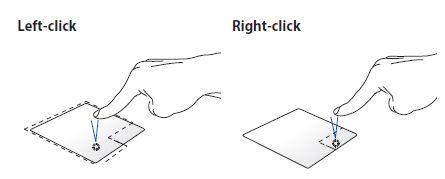
- Click an app to select it.
- Double-click an app to launch it.
- Click this button to open the right-click menu.
NOTE: The areas inside the dotted line represent the locations of the left mouse button and the right mouse button on the touchpad.
LIMITATION OF LIABILITY
Circumstances may arise where because of a default on ASUS’ part or other liability, you are entitled to recover damages from ASUS. In each such instance, regardless of the basis on which you are entitled to claim damages from ASUS, ASUS is liable for no more than damages for bodily injury (including death) and damage to real property and tangible personal property; or any other actual and direct damages resulted from omission or failure of performing legal duties under this Warranty Statement, up to the listed contract price of each product.
ASUS will only be responsible for or indemnify you for loss, damages, or claims based on contract, tort, or infringement under this Warranty Statement. This limit also applies to ASUS’ suppliers and its reseller. It is the maximum for which ASUS, its suppliers, and your reseller are collectively responsible.
UNDER NO CIRCUMSTANCES IS ASUS LIABLE FOR ANY OF THE FOLLOWING: (1) THIRD-PARTY CLAIMS AGAINST YOU FOR DAMAGES; (2) LOSS OF, OR DAMAGE TO, YOUR RECORDS OR DATA; OR (3) SPECIAL, INCIDENTAL, OR INDIRECT DAMAGES OR FOR ANY ECONOMIC CONSEQUENTIAL DAMAGES (INCLUDING LOST PROFITS OR SAVINGS), EVEN IF ASUS, ITS SUPPLIERS OR YOUR RESELLER IS INFORMED OF THEIR POSSIBILITY.
SERVICE AND SUPPORT
Visit our multi-language website at https://www.asus.com/support/.
MyASUS offers a variety of support features including troubleshooting, product performance optimization, and ASUS software integration, and helps you to organize your personal desktops and increase storage space. For more details, please visit https://www.asus.com/support/FAQ/1038301/.
FAQS – ASUS ROG Strix G15 Gaming Laptop User Manual
Q: What is the ASUS ROG Strix G15 Gaming Laptop?
A: The ASUS ROG Strix G15 is a gaming laptop from ASUS, a popular manufacturer of gaming hardware. It is designed specifically for gamers and offers high-performance components and features to enhance gaming experiences.
Q: What screen sizes are available for the ASUS ROG Strix G15?
A: The ASUS ROG Strix G15 is typically available in screen sizes ranging from 15.6 inches to 17.3 inches. The specific sizes may vary depending on the model and region.
Q: Can I upgrade the components in the ASUS ROG Strix G15 Gaming Laptop?
A: Yes, the ASUS ROG Strix G15 laptops generally offer some degree of upgradability. You can usually upgrade the RAM, storage drives, and sometimes even the graphics card, depending on the specific model. However, it’s important to check the specifications and user manual for your particular laptop model to determine the extent of upgradability.
Q: Does the ASUS ROG Strix G15 have good cooling?
A: Yes, ASUS typically equips the ROG Strix G15 with robust cooling solutions to handle the heat generated by powerful components during gaming sessions. These laptops often feature multiple cooling fans, heat pipes, and ventilation systems to maintain optimal temperatures and prevent overheating.
Q: Does the ASUS ROG Strix G15 support virtual reality (VR) gaming?
A: Yes, many configurations of the ASUS ROG Strix G15 are capable of supporting virtual reality gaming. With its powerful processors and dedicated graphics cards, it can handle the demands of most VR applications and games. However, it’s important to ensure that your specific configuration meets the requirements of the VR headset you intend to use.
Q: What operating system does the ASUS ROG Strix G15 come with?
A: The ASUS ROG Strix G15 gaming laptops typically come with Windows 10 or Windows 11 pre-installed, depending on the release date and the specific configuration you choose. However, some models may also offer options for other operating systems, such as Linux.
Q: What is the price range of the ASUS ROG Strix G15 Gaming Laptop?
A: The price of the ASUS ROG Strix G15 can vary depending on the configuration, specifications, and region. Generally, the price range starts from around $1,000 and can go up to $2,500 or more for higher-end configurations.
Q: Where can I buy the ASUS ROG Strix G15 Gaming Laptop?
A: You can buy the ASUS ROG Strix G15 Gaming Laptop from various authorized retailers, both online and offline. Popular online platforms such as Amazon, Newegg, and the official ASUS website are common places to find these laptops. Additionally, electronics stores and gaming-focused retailers may also carry them.
Pdf – ASUS ROG Strix G15 Gaming Laptop User Manual
[embeddoc url=”https://manualsdock.com/wp-content/uploads/2023/07/ASUS-ROG-Strix-G15-Gaming-Laptop-User-Manual.pdf” download=”all”]
For More Manuals Visit: ManualsDock
- Dell Alienware M15 R7 Gaming Laptop Service Manual
- Victus by HP 15 NVIDIA GeForce RTX 3050 Gaming Laptop Datasheet
- MSI GS70 Stealth Pro-006 Gaming Laptop Notebook User Manual
- Fujitsu Lifebook E744 Notebook Laptop Operating Manual
- Fujitsu Lifebook E734 Notebook Laptop Operating Manual


