
ARRIS MP2000 Universal Remote Control
About Arris
The American corporation Arris International Ltd manufactures data, video, and telephone systems for both homes and enterprises. CommScope, a provider of network infrastructure, acquired Arris on April 4, 2019.
Overview
The ARRIS MP2000 2 device Universal remote control is designed specifically for the ARRIS MEDIA PLAYER. This remote control also contains a universal TV and Audio library and is programmable to operate the Volume and Power of your TV or Audio device.
This remote requires 2 “AA” Alkaline batteries (included) and simple programming of your TV or Audio device. For best results, please read all instructions in this user manual before attempting to program your TV and/or Audio device.
Installing Batteries
- Pull back the remote control’s battery cover and remove it.
- I Insert the two (2) supplied AA batteries according to the + and – marks in the battery case.
- Push the battery cover back into place.
- Test the unit by pressing any button.
- I If batteries are inserted correctly, the Power button will flash red.
NOTE: When batteries need replacement, the remote control will stop operating. Replace the old batteries with new “AA” alkaline batteries.
Functional Key Chart
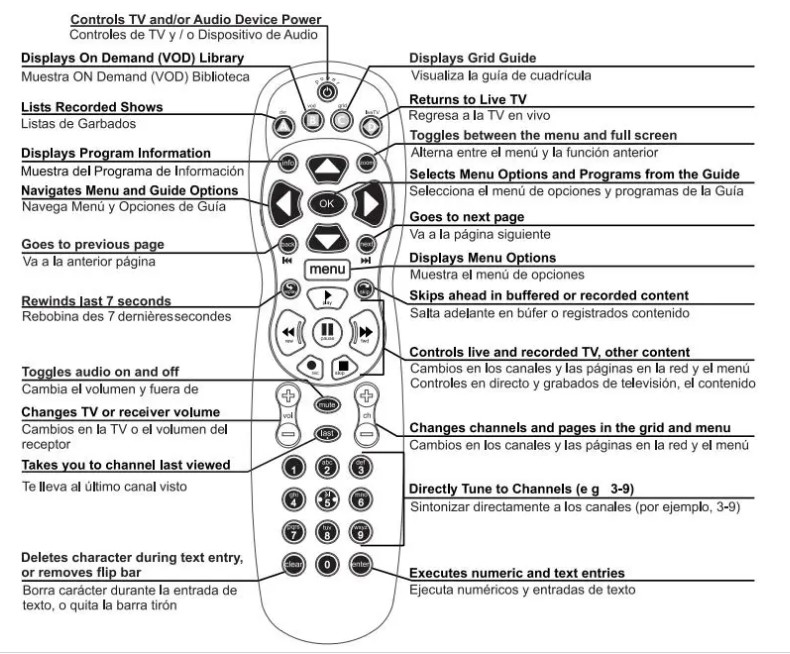
PROGRAMMING DEVICE CONTROL
Use the following instructions to program the remote for a TV and/or Audio device.
- Turn on the TV you wish to control.
- Locate the code for your TV among the Manufacturer’s Codes on the back of this user manual. Brands are listed in alphabetical order with the most popular codes listed first.
- Press and hold the MENU and OK buttons until the Power button flashes twice and release both buttons.
- Enter the first 5-digit code for your brand of device. The Power button will flash twice.
NOTE: If the red light emits one long flash, the remote has timed out or the code was not entered correctly. Repeat steps 3 – 4 entering the same code. - Aim the remote at the TV and press the Power key. If the TV turns off you have found the correct code. If the TV does not respond repeat steps 2-5 trying each code listed for your brand of TV. If none of the codes work, refer to “SEARCING FOR A CODE”.
- Repeat steps 2 through 5 to program in your Audio device.
NOTE: Depending on which device(s) you have programmed, the last device programmed will be the volume control source. See “VOLUME CONTROL” to change this setting.

Searching for a Device code
If the Brand of your TV or Audio device is not listed in the code list, try searching for your code.
1=TV and 3=Audio
- Turn on the device you wish to control.
- Press and hold the MENU and OK buttons until the Power button flashes twice and release both buttons.
- Enter in 9 – 9 – 1.
- Press digit 1 to search for a TV code, or Press digit 3 to search for an Audio device code. The Power button will flash twice after the 1 or 3.
- While pointing the remote control at the device, press and release the CURSOR UP button until the device turns off. (Note: You may need to press CURSOR UP numerous times).
NOTE: In the search mode, the remote control will send IR codes from its library to the target device. - When the device turns off, press OK to lock in the code for that device. The Power button will flash twice.
Checking the Codes
If you have set up the remote control using the Searching For Your Code procedure, you may need to find out which five-digit code is operating your TV or Audio device. Perform the following steps after setting up your TV or Audio device to find out which five-digit code operates your TV or Audio device.
- Press and hold the MENU and OK buttons until the Power button flashes twice and release both buttons.
- Enter in 9 – 9 – 0 – A to find the TV code or 9 – 9 – 0 – B to find the Audio device code. The Power button will flash twice.
- To view the code for the first digit, press 1 once. Wait 3 seconds and count the number of times the light under Power flashes (e.g., 3 flashes =3) and write down the number in the leftmost TV or Audio Code box (at end of this section).
NOTE: If a code digit is “0”, the red light will not flash. - Repeat step 3 four more times for the remaining digits. Use 2 for the second digit, 3 for the third digit and 4 for the fourth digit and 5 for the 5th digit. Finish writing down the code in the TV and Audio Code boxes (at end of this section).

Volume Control
The ARRIS MP2000 can be configured to control the volume through any programmed device. Depending on how you configured the remote, will depend on where the volume is controlled.
When programming the remote for a TV and/or Audio device, the last programmed device will be the volume source. This setting can be changed at any time with the following sequence(s)
Volume Control Through TV
- Press and hold the MENU and OK buttons until the Power button flashes twice and release both buttons.
- Enter in 9 – 9 – 3 – 1 (The Power button will flash twice).
Volume Control Through AUDIO
- Press and hold the MENU and OK buttons until the Power button flashes twice and release both buttons.
- Enter in 9 – 9 – 3 – 3 (The Power button will flash twice).
RESETTING TV and AUDIO CODES
To reset the remote control to factory settings use the following instructions.
- Press and hold the MENU and OK buttons until the Power button flashes twice and releases both buttons.
- Enter in 9 – 9 – 9 – 9. The Power button will flash twice.
Troubleshooting

SETUP CODES FOR TVS
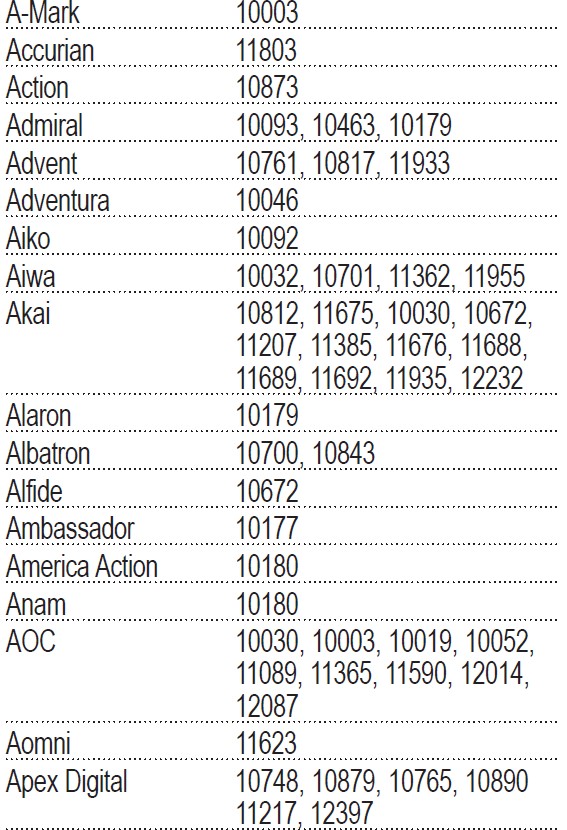

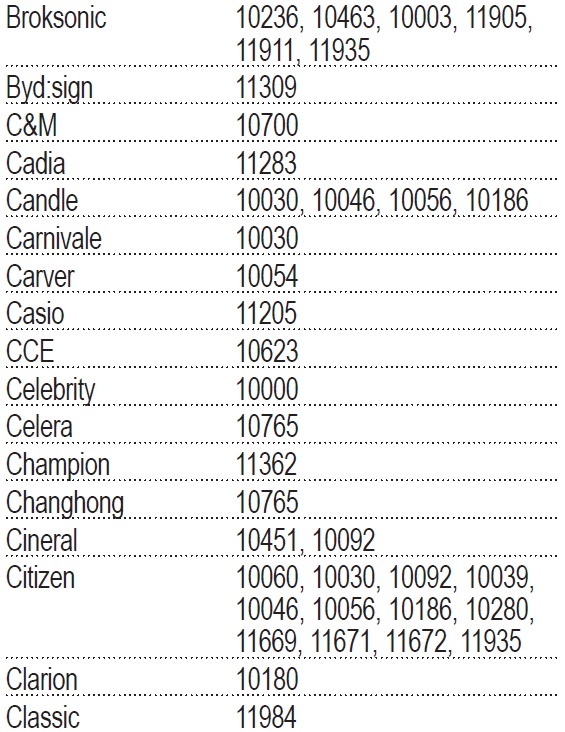
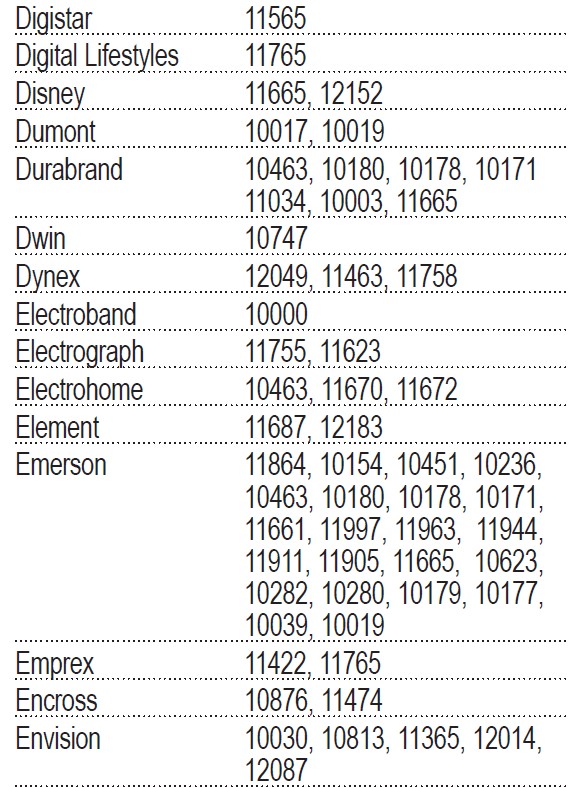


SETUP CODES FOR TUNER’S


Audio Accessory Codes

Additional Information
This product does not have any user-serviceable parts. Opening the case, except for the battery cover, may cause permanent damage to your ARRIS MP2000 Remote Control.
For help via the Internet, visit us at: www.urcsupport.com
Copyright © 2011 by Universal Electronics Inc. No part of this publication may be reproduced, transmitted, transcribed, stored in any retrieval system, or translated to any language, in any form or by any means, electronic, mechanical, magnetic, optical, manual, or otherwise, without prior written permission of Universal Electronics Inc.
FAQs ARRIS MP2000 Universal Remote Control
How do I set up the ARRIS MP2000 Universal Remote Control?
The Arris Remote Press and hold the UP and SETUP keys while pointing the remote towards the media player until the remote’s Power button starts to flicker erratically. Two slow remote power button blinks should appear after a short while, signifying that the remote has linked correctly.
Why won’t my Arris remote operate?
Your batteries are most likely the issue if they’re worn out or low on power. A pair of fresh AA alkaline batteries should be purchased. To remove the remote control’s battery, pull back the lid. Put the new batteries in and remove the old ones.
How can my ARRIS MP2000 Universal Remote Control be reset?
Press and hold the menu and OK buttons on your remote control until the power button LED flashes twice. Release both buttons after that. Enter the code 9-9-3-3 on the keypad. The power button LED will make two flashes before going out.
Is ARRIS MP2000 Universal Remote Control a common remote control?
ArriS MP2000 2 camera The ArriS MeDiA PLAYer was created exclusively for the universal remote control. This remote control may be programmed to regulate the level and power of your TV or audio device in addition to having a universal TV and audio library.
How should my Arris receiver be set up?
The set-top box’s power adapter wire should be attached before being plugged into a wall outlet or power strip. The HDMI cable should be plugged into your TV on one end and your set-top box on the other. Turn on the set-top box and the television. Set your TV to the appropriate HDMI input for the set-top box using the remote control.
What on my TV is Arris?
With the onboard tuners of the Arris Gateway TV box and Portal system, you can watch up to five previously recorded shows while simultaneously viewing and recording six HD channels.
How are remote codes configured?
Activate the TV or any other device you want to command. On the remote, simultaneously press and hold the respective DEVICE and POWER buttons. Release both buttons after waiting for the power button to turn on. Press the Power button on the remote while pointing it at the TV or other device, then hold it for two seconds.
Why won’t my remote respond?
Verify that none of the remote’s buttons are stuck or jammed. The battery connectors for the remote control could be unclean. Place the batteries back into the remote control after removing them and use a cotton bud or soft cloth to wipe the remote control terminals with a tiny solution of alcohol.
Why does the remote not function?
Your remote might not be functioning for a variety of reasons. The most frequent ones include physical harm, battery problems, pairing problems, or problems with the remote’s or TV’s infrared sensor.
The Arris reset button is where?
Find the recessed reset button on the back of your Arris modem, please. For one second, hit the reset button with a small-tipped instrument. NOTE: Don’t press the reset button for any longer than ten seconds.


