Aluratek External SATA Hard Drive Duplicator

About Aluratek
We produce goods for everyday use. Technology should make life simpler, whether it’s a portable battery charger for your smartphone, the integration of our SmartHome accessories into your house, or a digital photo frame to liven up your living room. Our products are made to improve your life at home, at work, and on the go.
When a group of seasoned business people decided to launch attractive items in the consumer electronics sector, our journey officially began in 2006. Our company’s roots began with networking goods before expanding into the market for digital photo frames, where we are still a leader today. Throughout the United States and Canada, dozens of reputable merchants and resellers sell Aluratek products.
Introduction
Thank you for choosing Aluratek® to serve your USB peripheral-sharing needs. We hope you are pleased with the Aluratek® product you purchased. In no time, you will be able to share your peripheral device between multiple computers. In addition to making sure only quality materials are used for manufacturing, Aluratek® is also dedicated to providing the best customer satisfaction and support.
The goal of Aluratek is to embody “Simple Elegance” in every product it designs, manufactures, and sells. The product focus of Aluratek is to bring simple yet elegant connectivity solutions to consumers to enhance their consumer electronics, communications, and computing experience.
Each product is carefully designed with the consumer in mind. Each product is solution-driven to address the need of the consumers and is deliberately planned to provide the ultimate user experience. Read this guide thoroughly and follow the installation and operation procedures carefully to prevent any damage to the unit and/or any of the devices it connects to.
Features and Requirements
- • Windows 2000, XP & Vista
• Internet Explorer 6 or 7
• Internet connection
Duplicator Features:
- Create an exact duplicate copy of your SATA hard drive
- Full System Backup – backs up all your operating system files
- One-touch button backup – no need to connect to your computer
- Led Indicator light with duplication status
USB 2.0 Dual Docking Station Features:
- Works as a fully functional USB 2.0 External HD
- High-speed data transfer rate of 480Mbps
- Ultra cool product design increases your drives life expectancy
- Transfer data between your computer and your SATA hard drive
- Supports all 2.5″ and 3.5″ SATA Hard Drives
- Plug-n-Play, Hot Swappable, and Hot Pluggable
- Limited 1-year warranty
Requirements:
- Windows 2000, XP & Vista OR MAC 10.3 or later
- Available USB 2.0 port
Package Contents
Your order has been carefully packaged and inspected. The following should be included in your package. Please inspect the contents of the package to ensure that you have received all items and that nothing has been damaged. If you discover a problem, please contact us immediately for assistance.

- External SATA HDD Duplicator
- USB 2.0 Cable
- Power Adapter
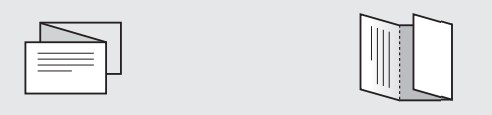
- Quick Start Guide
- Warranty / Registration Card
Highlights and Application
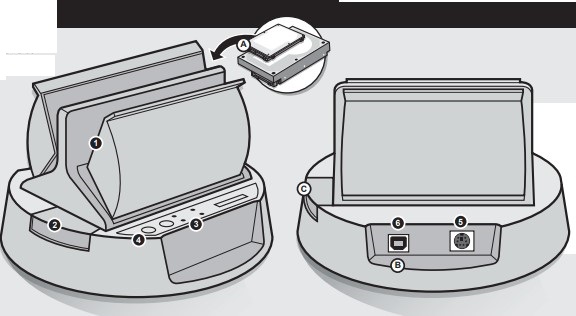
- SATA connector/dock slot
- HDD release button
- LEDs
- Power switch
- Power adapter port
- USB port
- insert either a 2.5” or 3.5” hard drive into the docking slot
- Connect the USB cable to your computer to transfer data
- Push the button to release the HDD from the dock
Operating Instructions
Getting Started:
To make a duplicate copy of your hard drive, please remove the hard drive from your computer. Please make sure the target/blank drive has the same or higher capacity than your source hard drive. The duplication will not start if the target drive has a smaller capacity than the source drive.
It is recommended to use the same capacity blank/target hard drive as your source drive because you are making an exact ghost copy of your original hard drive. For example, if your original hard drive (source with data) is 80GB, the duplicated/ghost copy will also be 80GB even if you use a higher-capacity drive.
Warning: All data on the target drive will be erased.
Use AHDDUB100 as a Duplicator:
- Step 1: Insert the hard drive that you want to copy (the one with data) into the slot labeled “Source”
- Step 2: Insert the blank hard drive into the slot labeled “Target”
- Step 3: Make sure the switch on AHDDUB100 is on “DUP”
- Step 4: Connect the power adapter to AHDDUB100
- Step 5: Press the “PWR” button to power on AHDDUB100
- Step 6: Press the “START” button to start the duplication process
- Step 7: The duplication process is completed when you see the status bar at 100%
- Step 8: Press the “PWR” button to power off AHDDUB100 & remove the hard drives
Use AHDDUB100 as a Hard Drive Docking Station:
- Step 1: Make sure the switch is on “JBOD”.
- Step 2: Connect the USB Type-B connector to AHDDUB100
- Step 3: Connect the USB Type-A connector to your computer
- Step 4: Insert 1 or 2 drives into the slots
- Step 5: Press the “PWR” button to power on AHDDUB100
- Step 6: For drives that are formatted, you will see the drives in “My Computer”. For non-formatted drives, you will need to go to “Disk Management” to format the drive before you can access the drive.
Technical Support
If you need further assistance, please contact the Aluratek support department for troubleshooting prior to returning this device.
- E-mail: support@aluratek.com
- Web: www.aluratek.com/support
- Local (Irvine, CA): 949-419-6504
- Toll-free: 1-866-580-1978
Radio and TV Interference Statement
WARNING!!! This equipment has been tested and found to comply with the limits of a Class B digital device, pursuant to part 15 of the FCC rules. These limits are designed to provide reasonable protection against harmful interference in a residential installation.
This equipment generates, uses, and can radiate radio frequency energy and, if not installed and used in accordance with the instruction, may cause harmful interference to radio communications. However, there is no guarantee that interference will not occur in a particular installation.
If this equipment does cause harmful interference to radio or television reception, which can be determined by turning the equipment off and on, the user is encouraged to try to correct the interference by whatever measures may be required to correct the interference.
Warranty
Aluratek warrants this product against defects in material or workmanship for 1 Year from the date of purchase.
This warranty becomes invalid if the factory-supplied serial number or “warranty void” sticker has been removed or altered on the product.
This warranty does not cover:
- Cosmetic damage or damage due to acts of God
- Accident, misuse, abuse, negligence, or modification of any part of the product.
- Damage due to improper operation or maintenance, connection to improper equipment, or attempted repair by anyone other than Aluratek.
- Products sold AS IS or WITH FAULTS.
IN NO EVENT SHALL ALURATEK’S LIABILITY EXCEED THE PRICE PAID FOR THE PRODUCT FROM DIRECT, INDIRECT, SPECIAL, INCIDENTAL, OR CONSEQUENTIAL DAMAGES RESULTING FROM THE USE OF THE PRODUCT, ITS ACCOMPANYING SOFTWARE, OR ITS DOCUMENTATION.
Aluratek makes no warranty or representation, expressed, implied, or statutory, with respect to its products, contents, or use of this documentation and all accompanying software, and specifically disclaims its quality, performance, merchantability, or fitness for any particular purpose. Aluratek reserves the right to revise or update its product, software, or documentation without obligation to notify any individual or entity.
For more manuals by Aluratek, Visit Manualsdock


