Aluratek AIRMM01F Internet Radio Alarm Clock

About Aluratek
We produce goods for everyday use. Technology should make life simpler, whether it’s a portable battery charger for your smartphone, the integration of our SmartHome accessories into your house, or a digital photo frame to liven up your living room. Our products are made to improve your life at home, at work, and on the go.
When a group of seasoned business people decided to launch attractive items in the consumer electronics sector, our journey officially began in 2006. Our company’s roots began with networking goods before expanding into the market for digital photo frames, where we are still a leader today. Throughout the United States and Canada, dozens of reputable merchants and resellers sell Aluratek products.
Introduction
Thank you for choosing Aluratek’s® Internet Radio Alarm Clock with Built-in WiFi. Once I’m connected to the internet you will have access to 11,000+ live-streaming internet radio stations from around the globe at your fingertips.
This includes any music genre you can think of including talk, sports, and local news from over 150 countries. That’s pretty much free music for life playing from any room in your home or office.
Just use your existing WiFi and internet connection. If you have internet you are all set! In addition to making sure only quality materials are used for manufacturing, Aluratek® is also dedicated to providing the best customer satisfaction and support.
The goal of Aluratek is to embody “Simple Elegance” in every product it designs, manufactures, and sells.
The product focus of Aluratek is to bring simple yet elegant connectivity solutions to consumers to enhance their consumer electronics, communications, and computing experience. Each product is carefully designed with the consumer in mind. Each product is solution-driven to address the need of the consumers and is deliberately planned to provide the ultimate user experience.
Read this guide thoroughly and follow the installation and operation procedures carefully to prevent any damage to the unit and/or any of the devices it connects to.
Features
- Choose between more than 11,000+ radio stations worldwide via built-in vTuner with no monthly cost
- Search music by genre, i.e. classic, pop, talk, news, sports, etc., and geographically over 150 countries
- Compatible with universal Plug-n-Play audio servers such as Microsoft Media Player 11 (WMP11), Microsoft Media Connect, and MusicMatch Jukebox
- Wireless access WIFI 802.11 b/g, Ethernet, and USB 2.0 (host only) connectivity
- Built-in FM radio tuner for local FM broadcast service
- Access music files stored on a USB 2.0 flash drive, MP3 player, or Hard drive through the unit’s USB port
- The alarm clock function with 2 programmable alarms wakes you up to internet radio, FM radio, digital music, or a choice of several alarm tones
- Integrated amplifier: 2x2W stereo
- External plug for headsets (3.5mm)
- 2 RCA plugs (Stereo Lineout) for external speakers
- No PC is required
- 1 Year-limited warranty
Requirements
- Wired/wireless router
- Internet connection
Package Contents:
Your order has been carefully packaged and inspected. The following should be included in your package. Please inspect the contents of the package to ensure that you have received all items and that nothing has been damaged. If you discover a problem, please contact us immediately for assistance.
- WiFi Internet Radio
- Remote Control
- FM Antenna
- Power Adaptor
- Instructional Manual / CD
- Quick Start Guide
- Warranty / Registration Card
Product Application

- Stream Internet Radio from your WiFi / wireless 802.11 B / G router.
- Connect your local CAT5 Ethernet cable to stream Internet Radio
- Plug in any USB Drive and listen to your music files. (USB port at the front)
Keypad Functions
| The following tables shows the keypad function definition at various situations when you operate AIRMM01F.
(A) When you are browsing the menu list, or when the device is idle |
|||
| Screen with Menu List | Clock Screen (Standby Screen) | ||
| SNOOZE | No function | No function | |
|
STOP |
1. Stop music
2. Go back to main menu |
Enter the alarm menu |
|
| Short press=Light ON/OFF Long press=standby mode | Short press=Light ON/OFF Long press=standby mode | ||
| OK | Select the function | Enter main menu | |
| UP | Move to previous item | Enter main menu | |
| DOWN | Move to next item | Enter main menu | |
|
LEFT |
Int. Radio |
Back to upper layer of lists |
Enter main menu |
| FM Radio | |||
| Media Serv. | |||
| MP3 Player | |||
|
RIGHT |
Int. Radio |
Enter next layer of lists |
Enter main menu |
| FM Radio | |||
| Media Serv. | |||
| MP3 Player | |||
| (B) When you are playing music | ||||
| Screen with name of Station / Song | Clock screen & Music Playing | Clock Screen & Alarm Music | ||
| Enable or disable | Enable or disable | STOP the music. | ||
| sleep function. | sleep function. | Go back to clock | ||
|
SNOOZE |
Start the timer for
15/30/45/60 min. |
Start the timer for
15/30/45/60 min. |
screen & restart the
alarm in 10 min. |
|
| (stop current mu- | (stop current mu- | |||
| sic source after | sic source after | |||
| time is up) | time is up) | |||
|
STOP |
1. Stop music
2. Go back to main menu |
1. Stop music
2. Go back to main menu |
1. STOP alarm
2. Go back to clock screen |
|
| Short press = Light ON / OFF | Short press = Light ON / OFF | Short press = Light ON /OFF | ||
| Long press = Standby mode | Long press = Standby mode | Long press = Standby mode | ||
|
OK |
Go to option menu |
Show the playback screen | Show the playback screen | |
| UP | Volume up | Volume up | Volume up | |
| DOWN | Volume down | Volume down | Volume down | |
|
LEFT |
Int. Radio | Go back to radio list |
Show the playback screen |
Show the playback screen |
| FM Radio | Go back to radio list | |||
| Media Serv. | Go back to song list | |||
| MP3 Player | Go back to song list | |||
|
RIGHT |
Int. Radio | Go back to radio list |
Show the playback screen |
Show the playback screen |
| FM Radio | Go back to radio list | |||
| Media Serv. | Go back to song list | |||
| MP3 Player | Go back to song list | |||
Hardware Installation
Please fasten the wireless antenna and the FM antenna to the appropriate antenna connectors at the rear panel of the device. If you prefer to use Ethernet for a wired network connection, please plug in your Ethernet cable to the LAN (RJ45) port.
Please plug in the DC power adapter to the outlet and the DC power jack carefully.
To operate the device, you can use both the supplied remote control and also the keypad buttons.
Software Installation
AIRMM01F can work as a stand-alone device or as a media streamer of a media server. As a stand-alone unit, you can use it to listen to Internet radio, FM Radio and external USB storage/MP3 players. No computer is needed.
For digital music files that are stored in your computer, you need to install streaming server software in the computer so that AIRMM01F can request the streaming service from that server.
AIRMM01F is compliant to UPnP protocol. It works with media server software such as Microsoft Windows Media Player 11 (WMP11), Microsoft Media Connect 2.0 (WMC2.0), and Musicmatch Jukebox. Once you have the software installed on the computer, you can stream your music collection to AIREC01F.
Please find Appendix A and B in the manual for instructions on how to connect AIREC01F to your computer via WMP11, and WMC2.0.
Configure as a Wireless Client
| The factory default mode is the wireless client code. According to the availability of an Ethernet cable, the device will automatically select a suitable client mode to operate. User can also manually change the setting of network configuration through the Setup menu “Setup/Advanced Setup/Configure Network”.
AIRMM01F will connect wirelessly if it detects an 802.11b/g wireless network. With no Ethernet cable attached, you just need to power on the device and AIRMM01F will automatically enter the wireless client mode.
To connect AIRMM01F to the wireless network for the first time, you will need to set the encryption key for a secured network. Once the setting is finished, the device will remember the related settings and try to connect to the designated AP when it is power on next time. However, if there is something trouble in connecting to the designated AP, the device will show the AP list screen for you to configure again
First time using device without an Ethernet cable plugged in: |
||||
| Instructions | Screenshot | Go to next screen | Notes | |
| 1. | POWER ON | |||
| 2. |  |
Device is running as a Wireless Client. | ||
| 3. |  |
Scanning for available APs. | ||
| First time using device without an Ethernet cable plugged in (cont.): | ||||
| Instructions | Screenshot | Go to next screen | Notes | |
| 4. | “ ” button |  |
“ ” button or “OK” button | Select the desired AP to connect |
| 5. | Numeric key pads |  |
“OK” button | Type in the encryption key if the AP is encrypted. |
| 6. |  |
“OK” button | Set a proxy server if any. | |
| 7. |  |
“OK” button | Confirm to the
settings. |
|
| 8. |  |
Apply new settings. | ||
Configure as a Wired Client
| If there is no 802.11b/g wireless network, AIRMM01F can also
connect to the wired network through an Ethernet cable.
For this case, prior to power on the device, you have to plug in the Ethernet cable into the LAN (RJ45) connector on the back of the unit. After you power on the device, it will automatically go into the wired client mode when it detects a link status through the Ethernet connection.
First time using device with an Ethernet cable plugged in: |
||||
| Instructions | Screenshot | Go to next screen | Notes | |
| 1. | POWER ON | |||
| 2. |  |
Device is running as a Wireless Client. | ||
| 3. |  |
The device is in wired client mode now. It already connected to your
network. |
||
Listen to Internet Radio
To listen to music or broadcast programs from Internet radio stations, please select the “Internet Radio” function from the main menu and then press the OK button to enter the Internet Radio function.

The first screen of the Internet Radio function shows 2 items for you to select:
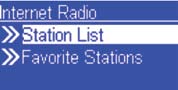
- “Station List”: Retrieve the Internet radio station lists from the Internet portal server.
- “Favorite Stations”: Retrieve the favorite station lists that are stored in the device.
- Press the “OK” button or “ ” button to retrieve the Station List. The device will try to connect to the Internet radio server to retrieve the Internet radio stations for further playback, you will see the following screen.

It takes a few seconds to get the latest list from the Internet. And you will see the next screen.

This means the AIRMM01F is connected to the Internet server and received the information from the server.
If you see the following screen instead, it means that the device has encountered a problem in retrieving the list from the internet server, please try again.
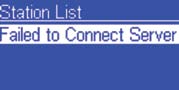
For more manuals by Aluratek, Visit Manualsdock


