![]()
Afinia ES360 Desktop 3D Scanner
About Afinia
Afinia is a company that specializes in providing 3D printing and scanning solutions. They offer a range of desktop 3D printers, including the H400 and H800+ models, as well as 3D scanners such as the ES360 and H800+. Afinia’s products are aimed at a variety of markets, including education, engineering, and design. In addition to their hardware offerings, Afinia also provides software and support services to help customers get the most out of their products. The company is based in Minnesota, USA and has been in operation since 2009.
Afinia has established itself as a leader in the desktop 3D printing and scanning industry by offering reliable, affordable, and easy-to-use solutions. Their products are known for their high-quality output, fast print speeds, and user-friendly interfaces. In addition to their hardware, Afinia also provides software that is compatible with both Mac and Windows operating systems, making it easy for users to control and manage their 3D printers and scanners.
Afinia’s products are used in a wide range of applications, including rapid prototyping, manufacturing, product design, and education. Their printers and scanners are also popular among hobbyists and enthusiasts who use them for creative projects, such as making toys, jewelry, and other personalized items.
Afinia is committed to providing exceptional customer support and service. They offer a one-year warranty on all their products, as well as online and phone support to help customers troubleshoot any issues that may arise. Additionally, Afinia has an active user community that provides tips, advice, and support to fellow users.
Overall, Afinia is a respected and trusted brand in the 3D printing and scanning industry, offering reliable and affordable solutions for a wide range of applications.
Unpacking and Set-up
Put the box on a stable surface, cut the tape, and open the box. Remove the inner box and open it. Pull the foam carefully from the inner box and pull the foam apart. Carefully take out the scanner and turntable; set spare parts aside for now.
Set-up Scanner

Positioning

Connection

Plug the power cable, VGA cable, and USB cable into the specified connections on the scanner and turntable. Plug the other ends of the cables into the computer and outlet. Turn on the scanner by pressing the power button twice.
NOTE: The scanner USB cable can only be connected to the PC using a USB 2.0 port.
Adjust the angle of the Scanner

Assemble Calibration Board
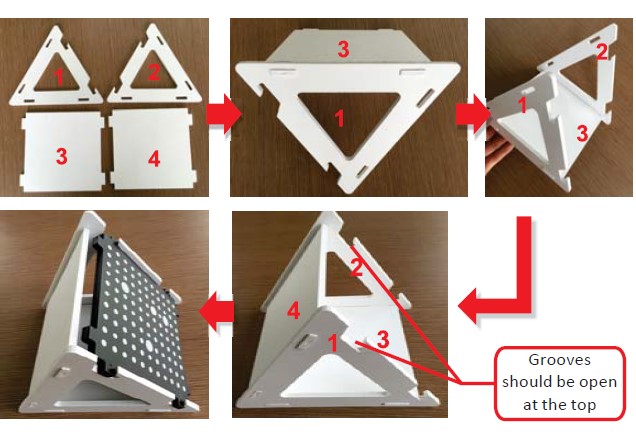
Assemble the frame for the CalibraƟon Board as shown in the image above, then slide the calibraƟon board into the frame.
NOTE: During calibration, the frame should not be moved – rotate the calibraƟon board instead.
Accessory
Check the accessories

Software + Installation
Register your ES360

To register your scanner and download the installer, go to http://www.3dker.com/en and create an account. Select the
Afinia 3D scanner model and enter your Serial Number to begin the download. A USB stick with the software installer is also included with your scanner.

Double-click the downloaded file Afinia 3D EinScan-S.exe to run the installation wizard. Follow the directions on your screen.
Set Resolution

Set Refresh Rate

Run Afinia 3D EINSCAN-S software

Before your first scan, or if you move, reposition, or drop your scanner, you should run the calibration process. To run the calibration routine at any time, go to the Menu Bar and click Calibration.

Before your first scan or if you move, reposition, or drop your scanner, you should run the calibration process. To run the calibration routine, go to the Menu Bar and click Calibration. Position the Calibration Board on the center of the turntable facing the scanner and follow the on-screen instructions. Remember, when prompted to turn the board, turn only the board and not the frame!
Place the object on the turntable

Choose a scan present

Choose the Scan Shade that best matches your object to being scanned in the top row of see ƫngs. Choose the Detail level of your object, keeping in mind that the higher the level of detail, the larger the final file size will be. Click Apply when you’re selections are ready.
Click Scan

Never move the object being scanned until scanning is complete!
FAQs about Afinia ES360 Desktop 3D Scanner
What is the Afinia ES360 Desktop 3D Scanner?
The Afinia ES360 is a desktop 3D scanner that uses structured light technology to capture a high-quality digital representation of a physical object. It can scan objects up to 10 inches in height and 360 degrees in rotation.
How does the Afinia ES360 work?
The Afinia ES360 uses structured light technology to project a pattern of light onto the object being scanned. The scanner then captures the distortion of the pattern caused by the object’s surface to create a 3D model.
What is the resolution of the Afinia ES360?
The Afinia ES360 has a maximum resolution of 0.1mm, making it capable of capturing fine details and intricate textures.
What file formats does the Afinia ES360 support?
The Afinia ES360 can export files in STL, OBJ, and PLY formats, which are compatible with most 3D printing and CAD software.
What software is required to use the Afinia ES360?
The Afinia ES360 comes with Afinia Studio software, which is used to control the scanner, capture and edit scans, and export files in various formats.
What is the maximum scan size of the Afinia ES360?
The Afinia ES360 can scan objects up to 10 inches in height and 360 degrees in rotation.
What is the accuracy of the Afinia ES360?
The Afinia ES360 has an accuracy of up to 0.3mm, which is suitable for most applications.
What types of objects can be scanned with the Afinia ES360?
The Afinia ES360 can scan a wide variety of objects, including small to medium-sized mechanical parts, artwork, sculptures, and more.
How long does it take to scan an object with the Afinia ES360?
The scanning time can vary depending on the size and complexity of the object, but typically it takes between 2-5 minutes.
What is the price of the Afinia ES360?
The price of the Afinia ES360 varies depending on the reseller and region, but it typically ranges from $2,000-$3,000 USD.


