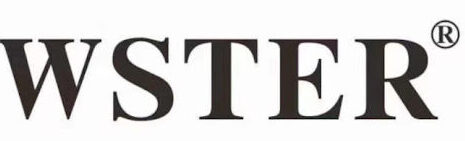
Wster WS-858 Wireless Karaoke Microphone
About WSTER
WS-858 Wireless Karaoke Microphone is a portable and versatile device that allows you to sing and perform karaoke wirelessly by connecting to your smartphone, tablet, or other Bluetooth-enabled devices.
PHOTOGRAPH
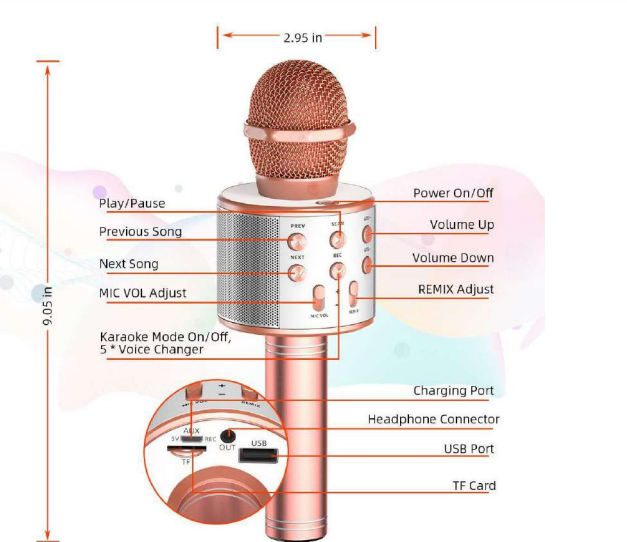
INSTRUCTIONS
HOW TO USE
- Switch on/off: Press the power button, and the blue light will be on/off
- Bluetooth connection: Turn on Bluetooth on your mobile phone, and search for the Bluetooth name ’WS-858’, click, and pair.
- Playing music: Tum on a mobile phone music app, download your favorite songs or accompaniment songs, and the volume can be adjusted by cellphone.
- Adjusting sound: Adjust voice volume or echo in a suitable place.
- Start singing and have fun!
HOW TO RECORD
- Connect the audio cable, plug the micro USB port into a pocket, and the 3.5mm audio port into the cellphone.
- Open a recording app like Apple Music and follow the process, Start recording.
PS: Bluetooth will automatically disconnect when the audio cable is plugged in.
HOW TO CHARGE
- When the battery voltage is too low, the product will automatically turn off;
- Using a USB cable to connect with the mobile phone’s standard jack, then the red light will be on;
- Normal charging 4 hours, charging is completed, the red light is automatically extinguished
- Normal conditions work for 4 hours.
SPECIFICATIONS
- Microphone: Capacitance
- Output power:5W/6W (Speaker Output)
- Frequency Range:100Hz-10Hz
- Maximum sound pressure level:>115dB 1KHz THD<1%Reverb Mode:Echo sound reverberation
- Power Supply: Build-in-Li-ion Battery
- Battery Capacity:1800mAh
- Charging Voltage: DC 5V=1A
SERVICE DESCRIPTION
If you have any problems with the microphone, please don’t hesitate to contact us, we have 24-hour friendly customer service for you at: cs@steepo-tronicmaster.com
FCC Requirement
changes or modifications not expressly approved by the party responsible for compliance could void the user’s authority to operate the equipment. This device complies with Part 15 of the FCC Rules. Operation is subject to the following two conditions:
- this device may not cause harmful interference, and
- this device must accept any interference received, including interference that may cause undesired operation.
Note: This equipment has been tested and found to comply with the limits for a Class B digital device, under Part 15 of the FCC Rules. These limits are designed to provide reasonable protection against harmful interference in a residential installation. This equipment generates, uses, and can radiate radio frequency energy, and if not installed and used by the instructions, may cause harmful interference to radio communications.
However, there is no guarantee that interference will not occur in a particular installation. If this equipment does cause harmful interference to radio or television reception, which can be determined by turning the equipment off and on, the user is encouraged to try to correct the interference by one or more of the following measures:
- Reorient or relocate the receiving antenna.
- Increase the separation between the equipment and the receiver.
- Connect the equipment to an outlet on a circuit different from that to which the receiver is connected.
- Consult the dealer or an experienced radio/TV technician for help.
FAQs about WS-858 Wireless Karaoke Microphone User Manual
My wireless karaoke microphone is not working.
Simply activate your microphone’s Bluetooth discovery. After that, activate Bluetooth on your TV and look for devices there. After your microphone appears, you may select “pair device” to pair the device. Your smart TV and microphone are now linked.
How can I make my wireless microphones work?
Settings. Click on Site Settings. Tap the camera or microphone. Tap to activate or deactivate the microphone or camera.
What is the charging time for a wireless microphone?
When using the microphone for the first time, allow it to fully charge for 4-6 hours for best performance.
How much time does it take a karaoke microphone to charge?
The red LED light will flash while charging; once the charge is complete, which takes about 8 hours, the red light will automatically switch off. Battery life when fully charged: 5-8 hours
Can any receiver be used with a wireless Wster microphone?
No, as wireless microphones may employ incompatible frequencies, exclusive noise reduction circuits, and safe 128- or 256-bit encryption, they will NOT function with any receiver. However, a wireless microphone can be used with a variety of receivers from the same manufacturer’s compatible model line.
How can my Wster WS 858 microphone be reset?
Switch off the receiver and the microphone. To enter the reset mode, turn on the microphone and quickly triple-click the button three times within 30 seconds. If you do it correctly, the frequency 564.00MHz flashes on the screen.
How should my karaoke microphone be cleaned?
If you can, remove the grid from these microphones before cleaning it with tepid water and soap. Replace it on the capsule once it has dried. Use a cloth that has been wet with soapy water to clean the rest of the mic’s surface. After that, wait 72 hours before using the mics again.
How can your Wster WS-858 microphone be tested?
Speak into the microphone to check it out. Green bars on the volume metre indicate that the device is correctly picking up sound. Change the microphone by using the drop-down menu. Try unplugging and replugging the microphone you’re trying to use if you can’t see it.
A wireless microphone can broadcast how far?
100 to 1,000 feet The majority of vendors of wireless microphone systems specify a “typical” range rather than a precise maximum functioning distance. The typical range for systems of the kind detailed here (10-50 mW, VHF or UHF) can range from 100 feet to 1000 feet.
What benefits do wireless microphones offer?
The mobility of a wireless microphone system is its main benefit. The user is not constrained by the cable’s length because a wireless microphone is not connected by one. Instead than using microphone cords, a wireless microphone transmits audio over the air.
What is the WS-858 Wireless Karaoke Microphone?
The WS-858 Wireless Karaoke Microphone is a portable microphone specially designed for karaoke enthusiasts. It allows you to sing along with your favorite songs and offers wireless connectivity for added convenience.
How do I charge the WS-858 Wireless Karaoke Microphone?
The WS-858 Wireless Karaoke Microphone can be charged using the included USB cable. Connect one end of the cable to the microphone’s charging port and the other end to a power source such as a computer or a USB wall adapter. The microphone’s LED indicator will show the charging status, and it typically takes a few hours to fully charge.
How can I adjust the volume and echo on the WS-858 Wireless Karaoke Microphone?
The WS-858 Wireless Karaoke Microphone provides volume and echo adjustment controls directly on the microphone. You can increase or decrease the volume by pressing the volume “+” or “-” buttons. To adjust the echo effect, press and hold the “Echo” button and then use the volume buttons to increase or decrease the echo level.
Is the WS-858 Wireless Karaoke Microphone compatible with all devices?
The WS-858 Wireless Karaoke Microphone is compatible with most devices that support Bluetooth connectivity, such as smartphones, tablets, laptops, and Bluetooth-enabled TVs. It can also be used with devices that have a 3.5mm audio input jack.
How far is the wireless range of the WS-858 Wireless Karaoke Microphone?
The wireless range of the WS-858 Wireless Karaoke Microphone is typically around 10 meters (33 feet). However, please note that the actual range may vary depending on environmental factors and the device’s Bluetooth capabilities.
How long does the battery of the WS-858 Wireless Karaoke Microphone last?
The battery life of the WS-858 Wireless Karaoke Microphone can vary depending on usage. On average, it can provide several hours of continuous singing or usage before requiring a recharge. It is recommended to fully charge the microphone before each use to ensure optimal performance.
For More Posts Visit: Manuals Dock


