
Whistler TRX-1 Handheld Digital Scanner Radio
About Whistler
Whistler Group, Inc. is a company that specializes in designing and manufacturing electronics, particularly in the field of radio communication and detection devices. They are known for producing a range of products such as radar detectors, laser detectors, dash cameras, and two-way radios.
Whistler’s radar detectors and laser detectors are designed to help drivers identify and mitigate the risks of speeding tickets by alerting them to the presence of speed enforcement devices used by law enforcement agencies. Their dash cameras are meant to provide drivers with a record of their journeys and any incidents that might occur on the road.
Introduction
Scanning technology has changed dramatically over the years. A scanner with Object Oriented User Interface is designed to help the hobbyist build a collection of channels to scan:
- Start small and expand
- Organize channels and talk groups
- Remove unwanted channels and talk groups
What is Object Oriented Scanning?
Programming scanning receivers can be challenging, but object-oriented programming simplifies the process by using common conventions for scanning concepts that have common characteristics.
A Scannable Object is any defined item that can be scanned or monitored, including:
- Conventional, non-trunked radio frequencies
- Talkgroups used on a trunked radio system
- Radio services
- Defined searches
Because scannable objects are defined by the same basic elements, the Object Oriented User Interface (OOUI) is designed to simplify scanning by managing all scannable objects similarly. When you learn how to program one type of object, you can program other types of scannable objects as well.
Features
- Functional keypad and backlit LCD
- USA/Canada Radio Reference database on SD Card
- Quick Location-based Programming (City, Zip, County)
- Detects and masks encrypted voice audio
- Decodes Radio ID/Talkgroup ID data
- Upgradeable CPU Firmware, DSP Firmware, and Database Library
- USB Interface 2.0 or earlier
- DMR/MotoTRBO™ Tier II
- Improved P25 Functionality (Phase II, X2-TDMA)
- PC Software to customize your settings
- Signal Strength Meter
- 200 Scanlists
- Weather Radio Functions
- Multi-system Trunking
- Spectrum Sweeper
- Headphone Jack
- Programmable Alert LED
- Programmable Audio Alarms
- V-Scanner II Storage System
- Audio Recording
- Built-in Clock/Calendar
- Built-in Services Searches
- Built-in Discriminator output
Package Contents
- Handheld Scanner
- Antenna
- USB Cable
- Micro SD Card (Installed in the Scanner)
- PC Software included on SD Card
- Swivel Belt Clip
- Protective Case
- User Guide
- Quick Start Guide
Scanning Legally
Your scanner covers frequencies used by many different groups including police and fire departments, ambulance services, government agencies, private companies, amateur radio services, military operations, pager services, and wireline (telephone and telegraph) service providers. It is legal to listen to almost every transmission your scanner can receive. However, there are some transmissions you should never intentionally listen to.
These include:
- Telephone conversations (cellular, cordless, or other means of private telephone signal transmission)
- Paging transmissions
- Any intentionally decoded scrambled or encrypted transmissions
According to the Electronic Communications Privacy Act (ECPA), you are subject to fines and possible imprisonment for intentionally listening to, using, or divulging the contents of such a transmission unless you have the consent of a party to the communication (unless such activity is otherwise illegal). This scanner has been designed to prevent the reception of illegal transmissions. This is done to comply with the legal requirement that scanners be manufactured to not be easily modifiable to pick up those transmissions.
Do not open your scanner’s case to make any modifications that could allow it to pick up transmissions that are illegal to monitor. Doing so could subject you to legal penalties. We encourage responsible, legal scanner use. In some areas, mobile use of this scanner is unlawful or requires a permit. Check the laws in your area. It is also illegal in many areas to interfere with the duties of public safety officials by traveling to the scene of an incident without authorization.
Even where not permitted, mobile use of a scanner is typically permitted if you are a licensed Amateur Radio operator capable of emergency radio communications. If interested, see www.arrl.org for information on becoming a ham radio operator.
FCC Statement
This equipment has been tested and found to comply with the limits for a scanning receiver, under Part 15 of the FCC Rules. These limits are designed to provide reasonable protection against harmful interference in a residential installation. This equipment generates, uses, and can radiate radio frequency energy and, if not installed and used by the instructions, may cause harmful interference to radio communications. However, there is no guarantee that interference will not occur in a particular installation. If this equipment does cause harmful interference to radio or television reception, which can be determined by turning the equipment off and on, the user is encouraged to try to correct the interference by one or more of the following measures:
- Reorient or relocate the receiving antenna.
- Increase the separation between the equipment and
- Connect the equipment to an outlet on a circuit different from that to which the receiver is
This device complies with Part 15 of the FCC Rules. Operation is subject to the following two conditions:
- This device may not cause harmful interference.
- This device must accept any interference received, including interference that may cause undesired operation.
WARNING: Changes or modifications to this unit not expressly approved by the party responsible for compliance could void the user’s authority to operate the equipment. Shielded cables must be used with this unit to ensure compliance with the Class B FCC limits.
Setup
Antenna
To connect the included antenna:
- Align the slots around the antenna’s connector with the tabs on the antenna jack.
- Press the antenna down over the jack and turn the antenna’s base clockwise until it locks into
You can use a variety of antennas. To connect an external antenna, follow the installation instructions supplied with the antenna. Always use 50-ohm coaxial cable, such as RG-58 or RG-8 low-loss dielectric coaxial cable. You may also need a BNC adapter.
WARNING: Use extreme caution when installing or removing an outdoor antenna. If the antenna starts to fall, let it go! It could contact overhead power lines. If the antenna touches a power line, touching the antenna, mast, cable, or guy wires can cause electrocution and death. Call the power company to remove the antenna. DO NOT attempt to do so yourself.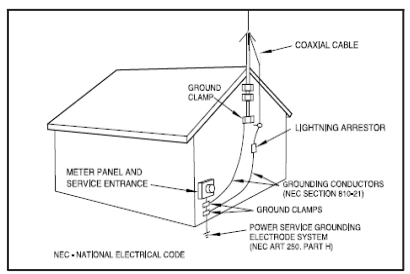
WARNING: Outdoor antennas must be properly grounded to prevent static buildup and lightning damage. Article 810 of the National Electrical Code, ANSI/NFPA 70, provides information about proper grounding of the antenna mast, connection of coaxial cable to a lightning arrestor, size of grounding conductors, location of the lightning arrestor and connection of grounding conductors to grounding electrodes. Disconnect your radio from the outdoor antenna during electrical storm activity to prevent damage.
Headphones and Speakers
You can plug headphones (not supplied) or an amplified speaker (not supplied) with a 1/8 inch (3.5mm) stereo mini-plug in the headphone jack on top of your scanner. This automatically disconnects the internal speaker.
NOTE: Use an amplified speaker; a non-amplified speaker may not provide sufficient volume for comfortable listening.
Listening Safely
To protect your hearing, follow these guidelines when you use headphones:
- Set the volume to zero before putting on With the headphones on, adjust the volume to a comfortable level.
- Avoid increasing the volume after you set it. Over time, your sensitivity to a volume level decreases, so volume levels that do not cause discomfort might damage your hearing. Avoid or limit listening at high-volume levels. Prolonged exposure to high-volume levels can cause permanent hearing loss.
- Wearing headphones while operating a motor vehicle or riding a bicycle can create a traffic hazard and is illegal in most areas. Even though some headphones let you hear some outside sounds when listening at normal volume levels, they still can present a traffic hazard. Exercise extreme caution!
Batteries
A low battery warning sounds every 30 seconds (default setting) when the batteries are low.
- Be sure to turn the scanner off!
- Slide open the battery compartment cover.
- Set the Battery Type
Selector:
-
- ALKA − Alkaline
- NI-MH − Rechargeable NI-MH
- Install four AA batteries, matching the polarity symbols (+ and –).
- Replace the cover.
WARNING: Never install alkaline batteries with the Battery Type Selector switch set to NI-MH. Alkaline batteries can get hot or explode if you try to recharge them.
Recycle Rechargeable Batteries
Recycle your old rechargeable batteries at one of the many collection sites in the U.S. and Canada. To find the site nearest you, visit www.call2recycle.org or call toll-free 1-877-2-RECYCLE.
Battery Notes:
- Use only fresh batteries of the required size and type.
- Do not mix old and new batteries, different battery types (alkaline or rechargeable), or rechargeable batteries of different capacities.
- Dispose of batteries promptly and properly; do not burn or bury them.
- For long-term storage (a month or longer), remove the batteries. Batteries can leak chemicals that can damage electronic parts.
- Do not overcharge rechargeable batteries.
- Overcharging shortens battery life.
External Power
Always turn the scanner off before connecting or disconnecting power sources. Use the supplied USB cable to connect the scanner to a USB power source (not included). Some USB power adapters can interfere with the scanner’s reception. Using an incompatible USB cable may damage your scanner.
NOTE: If your vehicle’s engine is running, you might hear electrical noise from the engine while scanning. This is normal.
Swivel Belt Clip
The swivel clip allows the scanner to move with you and easily move it out of the way without unclipping it from your belt. To attach the Swivel clip to the scanner; align the belt clip grooves to the slots on the back of the scanner. Slide the clip down until it clicks in place. To remove the belt clip, pull back on the small tab and slide the clip upward.
Understanding the Keypad
Your scanner features an easy-to-understand backlit keypad.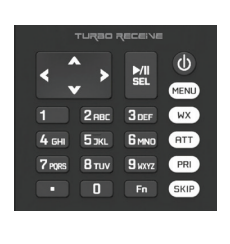
- POWER – press and hold for one second to turn on and off. Press briefly to confirm the backlight level.
- MENU – provides access to additional functions related to the current operating mode of the scanner, and provides access to the Main Menu where the main functions are controlled.
- WX – provides instant access to NOAA Weather Radio broadcasts and SAME Weather Alert Receiver mode. Press twice to select SKYWARN® Scanlist. (SKYWARN® requires one-time programming)
- ATT – controls the attenuator function and cycles between Per Object Attenuation Mode, Global Attenuation Mode, and Global Attenuation On.
- PRI – toggles the Priority setting for selected or active objects, Fn PRI toggles Priority Mode on or off while scanning.
- SKIP – if pressed while monitoring or paused on an
- The object will temporarily disable reception on the Object. Pressing SKIP again while the Object is selected will resume normal monitoring. The SKIP key can also be programmed to permanently lock out an object if selected in the Global Settings menu. When editing text, pressing the SKIP key clears all text at and to the right of the cursor. When in Playback mode, the SKIP key stops playback of the current recording, and when playing multiple recordings, advances to the next recording. When in Weather mode, the SKIP key toggles between Normal weather radio mode and SAME Standby mode. In many Menu functions, the SKIP key is used to cancel or abort a pending change.
- Fn – activates alternate key functions.
- /II/SEL – controls the Scan, Pause, and Playback modes, and is used in menus to select, enable, or disable options.
- Four Way Push button Pad – pq, t u keys are used for navigation while browsing objects and menus.
- Alphanumeric Keypad – quick data entry of frequencies, talk group ID, and labels. While scanning, pressing 1 through 200 will toggle the selected scan list on or off. Each button must be pressed within 2 seconds of the last. If more than 1 scanlist will be toggled on or off, press the decimal once as a separator. Pressing the decimal twice will end the sequence.
Example: If you wish to toggle scanlist 9 you press 9 If you wish to toggle scanlist 9, 11, and 22 simply press the following 9. 11. 22 or 9 . 11. 22 . or 9 . 11. 22 ..
Turn on the Scanner and Set Squelch
Preset squelch between 10 and 12 o’clock position. While scanning, turn the knob down (counterclockwise) until you hear noise then up (clockwise) a little past where the noise stops. The higher the squelch is set, the stronger the signal required to break the squelch.
Power up Password
Set a user-defined power-on password to restrict access to the radio.
- Press MENU.
- Scroll to Set Password and press u.
- Use the arrows to set the password.
- Use the u/II/SEL key to accept the updated settings, or the MENU key to exit without saving
NOTE: Power-on password can be reset by anyone using the EZ Scan software. Password provides only limited protection from immediate unauthorized use.
Editing Objects Manually
From the main menu, select Browse Objects, browse to an object, and press Menu.
Note: Not all options are available on all objects.
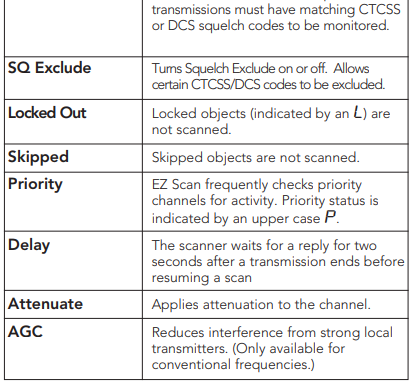

DSP Firmware Updates
- Turn off the Scanner.
- Connect the scanner to your computer using the USB cable supplied. The computer should recognize the scanner’s Micro SD card as new If an autorun screen appears, close it.
- Select Check for DSP Firmware Update in the update menu.
- Click Check for Updates.
- If there are available updates, click Update My Scanner.
- Please be patient, this can take several minutes. When complete, click Done.
Updating the Library (PC)
To update the PC library:
- On the Library Import Tab, click the Update Channels button. A second Import screen appears.
- Click the Update Channels button. The library will be updated to the latest version.
NOTE: The procedure to update the RadioReference library requires an internet connection.
Maintenance
Keep the scanner dry; if it gets wet, wipe it dry immediately. Use and store the scanner only in normal temperature environments. Handle the scanner carefully; do not drop it. Keep the scanner away from dust and dirt, and wipe it with a damp cloth occasionally to keep it looking new.
Modifying or tampering with the scanner’s internal components can cause a malfunction and might invalidate its warranty and void your FCC authorization to operate it.
Birdie Frequencies
Birdies are operating frequencies, which all scanners have, that are created inside the scanner’s receiver and can cause interference. If the interference is not severe, adjusting the squelch might omit the birdie, but if you program one of these frequencies after a search, you will hear only noise on that frequency. If you suspect that a frequency you have programmed is being affected by a birdie, try removing the antenna.
Removing the antenna will help determine if the interfering signal is a birdie signal being generated inside of the scanner, or the result of an external interference source. If the noise on a frequency is not affected when the antenna is removed, it is almost certainly the result of a birdie. If the noise disappears when the antenna is removed, the noise is most likely coming from an external source. Moving the scanner may reduce or solve the issue.
Troubleshooting/Error Messages
For detailed troubleshooting/error messages, please visit the FAQ section of our website at www.whistlergroup.com or call toll-free 866-923-8719. Should you experience difficulty, please refer to the following troubleshooting guide for assistance.
Poor or no reception
- Weak signals from distant stations. Reposition for best reception. 2-Way radio reception is line-of- Consider an outdoor antenna; the first 30 feet of elevation makes the most difference.
- Attenuator in use on weak signals. Check performance with and without the attenuator activated, use the setting with the best reception.
- Strong signal overload from nearby transmitters. Check performance with and without the attenuator activated, use the setting with the best
- Loose or defective antenna. Inspect antenna and connectors and correct any problems found.
- Incorrect modulation mode selected. Ensure that proper modulation mode is selected for the type of system being monitored. If necessary, use the PC Application to change the modulation mode.
“Scanning not available” is shown on the display
- The batteries are low and all functions that write data to the MicroSD Card (including scanning) are disabled to prevent data corruption. Recharge or replace the batteries.
The scanner is on but does not scan
- The squelch may not be adjusted correctly. Turn the squelch control clockwise.
The scanner does not recognize the MicroSD Card
- The Micro SD Card is not properly formatted. Use the PC Application to reformat the card. If using Windows to format the card, the card format must be FAT or FAT32 with 32kB clusters. Check all three boxes.
- The MicroSD Card may not be inserted fully. Press the MicroSD Card into the slot until a click is heard and the card is fully inserted in the slot.
- The MicroSD Card may be defective. Replace with a new MicroSD Card.
“Init SD Card” appears when the scanner is turned on
- The MicroSD Card is not properly formatted. Use the PC Application to reformat the card.
- The MicroSD Card may not be inserted fully. Press the MicroSD Card into the slot until a click is heard and the card is fully inserted in the slot.
The scanner does not function
- Ensure that the scanner is equipped with fresh If powering the scanner from external power, make certain that the USB power plug is fully inserted into the scanner’s USB jack.
Low battery warning beeps and messages on the LCD
- Recharge rechargeable batteries or replace alkaline Ensure that the battery type selection switch in the battery compartment is set to the correct battery type.
- Please consider using an external charger whenever possible to keep the batteries maintained.
MicroSD Card error messages
The scanner’s MicroSD Card must be formatted correctly for proper operation. If the MicroSD Card is corrupted, defective, improperly formatted, or missing, or if essential files or directories are not present on the card, the scanner displays an error message. If you experience an error message while using your scanner in the field, take a moment to ensure that the MicroSD card is fully inserted in the slot. If this does not correct the problem, refer to the following table for the meanings of the various error codes and steps you can take to correct the problem:


Library Copyright Notice
The data contained in EZ Scan’s library is provided by special arrangement with Radio Reference and is Copyright ©2016 RadioReference.com, LLC which retains sole ownership of the database. We ask that you respect this copyright by adhering to the following guidelines:
The library data is intended for your personal use only in conjunction with programming and using your EZ Scan. As such,RadioReference.com LLC grants the customer a non-exclusive single license to only be used with the EZ Scan radio and its associated PC software. The library shall not be copied or transferred to any third party in any electronic or physical form or posted on any website. To decompile the Radio Reference database or convert it for use with another scanning receiver is expressly prohibited. The Radio Reference database is developed and maintained by unpaid volunteers who are dedicated scanning hobbyists. The Library data is subject to errors in the user-submitted data reported to Radio Reference, and also to the system configuration changes that a radio system operator may make from time to time. Field-testing the library data for accuracy is not feasible.
For detailed radio system information worldwide, be sure to visit www.radioreference.com frequently. We encourage you to get involved with Radio Reference and submit your own new or updated data to the database, which will result in future updated editions of the library. Radio Reference is not responsible for errors, omissions, or outdated library data.
Specifications
- Receiving modes ………………………AM, FM, FM-MOT (Motorola), LTR (EF Johnson), CTCSS, DCS, NAC on P25, EDACS wide/narrow (GE/Ericsson/HARRIS), P25-Phase I, X2-TDMA, P25-Phase II, DMR, MotoTRBO™ Tier II
- Receiving system…………..Triple conversion PLL superheterodyne
- WX frequencies.….162.400, 162.425, 162.450, 162.475, 162.500, 162.525, 162.550 MHz
- Display..…………………………..Full dot matrix bitmap LCD (132×65 dots)
- Sensitivity.………………… (FM 12 dB SINAD unless otherwise noted)
- VHF Low………………………………………………………………………………………..0.2 μV
- VHF Aircraft (AM)……………………………………………………………………….0.4 μV
- VHF High 137-174 MHz……………………………………………………………0.3 μV
- VHF High 216-300 MHz………………………………………………………….0.4 μV
- UHF Low 300-406MHz…………………………………………………………….0.8 μV
- UHF/UHF-T 406-512 MHz……………………………………………………….0.4 μV
- UHF High 764-960 MHz…………………………………………………………..0.5 μV
- 1240 -1300 MHz…………………………………………………………………………..0.5 μV
- Squelch sensitivity (band center)
- Threshold………………………………………………………………………..AM/FM 0.5 μV
- Tight……………………………………………………….(S+N)/N: AM 20 dB, FM 25 dB
- Spurious rejection……………………………..VHF High at 154.1
- MHz: 40 dB (Except Primary image)
- Signal to noise ratio………………………………………………..35-40 dB typical (100 μV input signal)
- Scanning rate without trunking …….138-147.9
- MHz:70ch/second (in 100 kHz Intervals)
- Search rate…………………………………162.25-167.25
- MHz: 80 steps/sec.
- Scan and Search delay time………………………………………………2 seconds
- Audio max. power RF
- input:100 μV at 154.1 MHz
- (DEV:3kHz at 1kHz)
- 8 Ohms Resistor Load at speaker terminal
- (BTL): 500 m Watts
- Intermediate frequency
- 1st……………………………………………………………………………………………380.8 MHz
- 2nd……………………………………………………………………………………………..21.4 MHz
- 3rd…………………………………………………………………………………………………455 kHz
- Current drain .……………………..8 Ohm internal speaker at 154.1 MHz,
- 5V Ext Power, Squelched: 170 mA (Backlight off/without charging)
- Antenna impedance……………………………………………………………..50 Ohms
- Temperature range (optimal).…………………………………… .-10°C to 60°C
- Speaker…………………………..Built-in 36 mm 8 Ohms dynamic speaker
- Operating voltage ………….. DC 4.8 Volts (4 AA Ni-MH batteries)
- ……………………………………………………..DC 6 Volts (4 AA alkaline batteries)
- External power and charge voltage…USB Power (DC 5V 500mA)
- Dimensions (HWD)……….5.31 x 2.12 x 1.06 inch (135 x 67 x 28 mm)
- Weight ………………………………………………………………………………..7.4 oz. (210g)
Without an antenna and batteries
Consumer Warranty
This Whistler product is warranted to the original purchaser for one (1) year from the date of original purchase against all defects in materials and workmanship when purchased from an authorized Whistler retailer. This limited warranty is void if the unit is abused, misused, modified, or installed improperly, or if the housing and/or serial numbers have been removed. There are no express warranties covering this product other than those outlined in this warranty. All express or implied warranties for this product are limited to one (1) year. Whistler is not liable for damages arising from the use, misuse, or operation of this product including but not limited to loss of time, inconvenience, loss of use of your product, or property damage caused by your product or its failure to work, or any other incidental or consequential damages including personal injury.
DO NOT RETURN ITEMS TO THE STORE WHERE PURCHASED. FOR WARRANTY INFORMATION, CONTACT WHISTLER CUSTOMER SERVICE AT 1-866-923-8719.
Representatives are available to answer your questions
- Monday – Friday from 8:00 a.m. to 5:00 p.m. CT
Service Under Warranty
During the warranty period, defective units will be repaired or replaced (with the same or a comparable model), at Whistler’s option, without charge to the purchaser when returned prepaid, with dated proof of purchase to the address below. Units returned without dated proof of purchase will be considered out-of-warranty and therefore are not covered by the described Limited Warranty. (Refer to the Service Out-of-Warranty section.
Due to the specialized equipment necessary for testing Whistler products, there are no authorized service centers other than Whistler. When returning a unit for service under warranty, please follow these instructions:
- Ship the unit in the original carton or a suitable sturdy equivalent, fully insured, with return receipt requested to:
Whistler Repair Dept. 1412 South 1st St. Rogers, AR. 72756
Please allow 3 weeks turnaround time.
IMPORTANT: Whistler will not assume responsibility for loss or damage incurred in shipping. Therefore, please ship your unit insured with the return receipt requested. CODs will not be accepted!
- Include with your unit the following information, clearly printed:
-
- Your name and physical street address for shipping (no PO Boxes), a daytime telephone number, and an email address (if applicable).
- A detailed description of the problem (e.g., “device will not Power ON”).
- A copy of your dated proof of purchase or bill of
- Be certain your unit is returned with its serial number. Units without serial numbers are not covered under warranty.
IMPORTANT: To validate that your unit is within the warranty period, make sure you keep a copy of your dated proof of purchase. For warranty verification purposes, a copy of your dated store receipt must accompany any Whistler product sent in for warranty work.
Service Out-of-Warranty
Units will be repaired at “out-of-warranty” service rates when:
- The unit’s original warranty has expired.
- A dated proof of purchase is not supplied.
- The unit has been returned without its serial number.
- The unit has been misused, abused, modified, installed improperly, or had its housing removed.
The minimum out-of-warranty service fee for your Whistler Scanner is $120.00 (U.S.). If you require out-of-warranty service, please return your unit as outlined in the section “Service Under Warranty” along with a cashier’s check or money order for $120.00. Payment may also be made by MasterCard, VISA, or American Express. Personal checks are not accepted. In the event repairs cannot be covered by the minimum service fee, you will be contacted by a Whistler technical service specialist who will outline options available to you.
IMPORTANT: When returning your unit for service, be certain to include a daytime telephone number and an email address (if applicable).
Customer Service
If you have questions concerning the operation of your Whistler product or require service during or after the warranty period, please call Customer Service at 1-866-923-8719. Representatives are available to answer your questions Monday – Friday from 8:00 a.m. to 5:00 p.m. (CT) or visit the FAQ at www.whistlergroup.com.
FAQS About Whistler TRX-1 Handheld Digital Scanner Radio
What types of signals does the Whistler TRX-1 scanner support?
Check the product specifications to determine the types of signals the scanner can receive. Scanners typically cover a range of frequencies, including analog and digital signals.
How do I program frequencies into the Whistler TRX-1 scanner?
Refer to the user manual for step-by-step instructions on programming frequencies. It usually involves entering the frequency, talk group, and other relevant information.
Is the Whistler TRX-1 scanner compatible with trunked radio systems?
Verify in the product specifications whether the scanner supports trunked radio systems. Trunking is a common feature in many public safety and business communication systems.
Can the Whistler TRX-1 scanner receive digital P25 signals?
Check if the scanner is capable of decoding P25 digital signals, which are commonly used in public safety and other radio communications.
Does the Whistler TRX-1 scanner have GPS capabilities?
Check the specifications to see if the scanner has built-in GPS capabilities. Some scanners use GPS for features such as location-based scanning.
How does the firmware update process work for the Whistler TRX-1 scanner?
Confirm in the product documentation how firmware updates are performed. Manufacturers may release updates to improve performance or add new features.
What is the frequency range of the Whistler TRX-1 scanner?
Look at the product specifications for information on the frequency range. Scanners cover a wide range of frequencies, including public safety, aviation, weather, and more.
Can I listen to encrypted or secure communications with the Whistler TRX-1 scanner?
Generally, scanners are not designed to decrypt encrypted or secure communications. Verify in the product documentation if there are any limitations regarding encrypted signals.
How long does the battery of the Whistler TRX-1 scanner last on a full charge?
Check the product specifications for information on battery life. This is important, especially for portable handheld scanners, to determine how long the device can operate without recharging.
Is the use of the Whistler TRX-1 scanner legal in my area?
Verify local regulations regarding scanner use to ensure compliance with laws. In some areas, certain frequencies or scanner features may be restricted.
For more manuals by Whistler ManualsDock


