![]()
Verizon FiOS TV P265v3 Remote Control
About Verizon
Verizon is an American telecommunications company that provides wireless services, internet, and TV services to millions of customers worldwide. The company was founded in 2000 and is headquartered in New York City. Verizon is known for its extensive network coverage, fast internet speeds, and reliable service. The company operates in over 180 countries and employs over 130,000 people worldwide. Verizon has consistently been ranked among the top companies in the telecommunications industry and is committed to delivering innovative solutions that meet the evolving needs of its customers.
Instructions
The following steps will guide you to quickly set up your Verizon FiOS TV remote for your TV.
- Turn on your TV and the FiOS STB. Make sure you can watch live television.

- Locate the 3-digit code for your TV brand in the list to the right and circle the correct code.
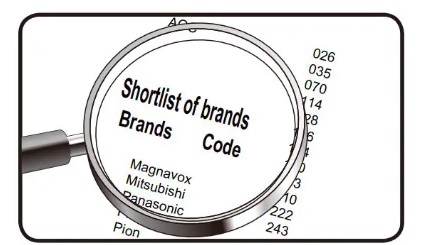
If your TV brand is not listed, codes for additional TV brands are listed at the back of this manual. - Once you locate the brand code, press and hold the <OK> and (0) keys together. The RED LED on the remote control will blink twice and then stay on.

- Enter the 3-digit TV code for your TV brand using the number pad. The RED LED will blink twice and then stay on.
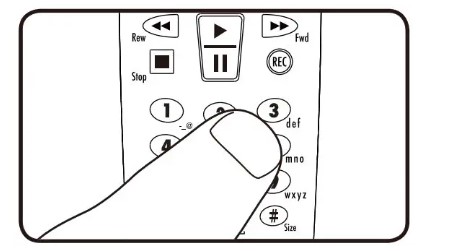
- Press and release the <CH +> button repeatedly until the TV turns off. You can also “back up” by pressing the <CH -> button.
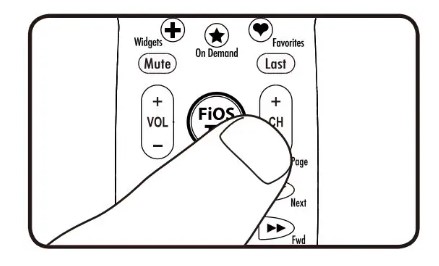
*Please note – some TVs may respond slower than others. Please allow 1 second between button presses. - Test that the remote control is programmed for your TV
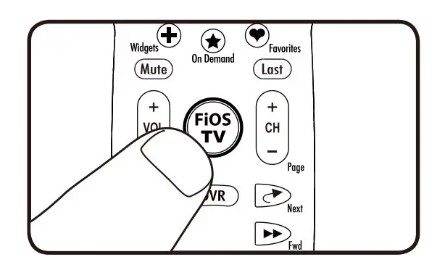
- Turn the TV on using the ( TV) key.
- Press <VOL +> and <VOL -> to make sure that the volume keys work.
- Press the (Mute) and (A/V) keys.
- If any of these keys do not work as expected, press and hold that key. Release it as soon as it works.
- If all these keys work, press <OK> to save this TV brand code programming. The RED LED will blink 3 times and then turn off.

Your Remote Control is now programmed for your TV!
Acronyms
- RC = Remote Control
- STB = FiOS TV Set Top Box
- VOL = Volume
- CH+ = Channel Up
- CH- = Channel Down
FiOS TV Remote Control Codes for Major TV Brands

Troubleshooting
- If the ( TV) button does not work correctly, make sure the TV is on and go back to Step 1 of the Quick Start Guide. You can also try the Code Search Method below.
- If the <VOL>, <Mute>, or <A/V> buttons do not work correctly, please refer to the Key Fix Feature.
- If you think you made a mistake with programming your remote, you can always press the <Exit> button and start over. The RED LED will turn off if the RC is not in programming mode.
- If you don’t press any buttons for 60 seconds, the remote control will automatically exit programming mode.
- Note, if you press the <CH> button many times and the lights on the remote control all flash rapidly, the programming attempt is not successful.
- If the Brand Search method does not work, please try the Code Search Method below, which scans the complete database for all TV codes.
- If you are still having problems programming the remote, please refer to our website at www.verizon.com/fiostvhelp
Code Search Method to Program the RC
(This method could take up to 12 minutes)
- Turn on your TV and the FiOS STB.
- Make sure you can watch live television.
- Press and hold the <OK> and buttons together, then release both.
- The RED LED will blink twice and then stay on.
- Press and hold down the button.
- The Remote Control will try a new TV code every second, and the RED LED will blink each time a new code is sent.
- When the TV turns off, stop pressing the play button right away.
- Please note – some TVs may respond slower than others.
- You can press the <CH +> or <CH -> buttons to go forward or back one TV code at a time.
- Test that the remote control is programmed for your TV.
- Turn the TV on using the ( TV) key.
- Press <VOL +> and <VOL -> to make sure that the volume keys work.
- Press (Mute) and (A/V) .
- If any of these keys do not work as expected, press and hold that key. Release it as soon as it works.
- If these keys all work, press <OK> to save this TV brand code programming. The RED LED will blink 3 times and then turn off.
Your Remote Control is now programmed for your TV!
Troubleshooting
- If the ( TV) button does not work correctly, make sure the TV is on and go back to Step 1 of the Code Search Method.
- If the <VOL>, <Mute>, or <A/V> buttons do not work correctly, please refer to the Key Fix Feature.
- If you think you made a mistake with programming your remote, you can always press the <Exit> button and start over. The RED LED will turn off if the RC is not in programming mode.
- Please Note, that the Code Search Method could take up to 12 minutes, as it must go through over 500 codes. The most common codes are tried first, but you may need to press and hold for a while to locate the correct code.
- Once you have tried all the TV codes in the remote control, the RED LED and the backlit buttons will flash 4 times rapidly, the RED LED will turn off and the remote will exit the programming mode.
- If you are still having problems programming the remote, please refer to our website at www.verizon.com/fiostvhelp
OPTIONAL FEATURES
<STB Power> Button Turns on the TV and STB
Your remote has separate power buttons for the TV and STB. You can program the ( TV) key to turn on/off both your TV and STB at the same time.
- Turn both your TV and STB on.
- Press and hold the <OK> and (2) buttons together, then release both.
- The RED LED will blink twice and then stay on.
- Press 9 – 7 – 7.
- The RED LED will blink twice and remain on.
- Press ( TV).
- The RED LED will blink 3 times and then turn off.
- Test that the ( TV) key now turns on the TV and STB at the same time.
- If you want to reset the remote so that the ( TV) key controls Only the STB, follow the same steps as above but press <OK> in Step 4.
Control TV Volume Through STB
If the volume control keys don’t work with your TV, you can program the remote so that the STB will control the volume.
- Press and hold the <OK> and (2)buttons together, then release both.
- The RED LED will blink twice and then stay on.
- Press 9 – 5 – 5.
- The RED LED light will blink twice, and remain on.
- Press ( TV).
- The RED LED will blink 3 times and then turn off.
- If you want to change it back again so that volume buttons control the TV follow the same steps as above but press ( TV) in Step 5.
Key Fix
If your remote control is programmed for your TV, but the <VOL>, <Mute>, or the <A/V> keys do not work correctly, then you can try using the Key Fix feature to fix the buttons.
- Press and hold the <OK> and buttons simultaneously.
- The RED LED will blink twice and then stay on.
- Press and hold the key that does not work correctly. The remote control will try a new code every second.
- Once the TV responds correctly, release the button.
- Press <OK> to save the current settings and finish programming your remote control.
Reset the Remote Control Original Settings
- Press and hold the <OK> and (2) buttons together, and release.
- The RED LED will blink twice and then stay on.
- Press 9 – 0 – 0.
- The RED LED will blink 3 times and then turn off to indicate original settings are restored.
CAUTION, All previous programming in the remote control will be lost if you follow this procedure.
General Instructions
- Make sure the remote control has a clear, unobstructed view of the STB and TV.
- Your FiOS TV remote control will only operate your FiOS TV STB and your TV.
- The remote will not operate other devices like DVD Player or Audio Receiver.
- The <TV Power>,<VOL +>, <VOL ->, <Mute> and <A/V> buttons will always control your TV.
- All other keys on the remote control will always control your FiOS TV STB.
Getting Started
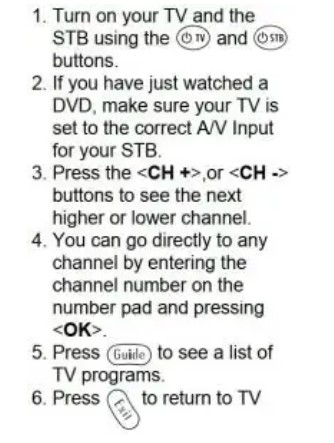
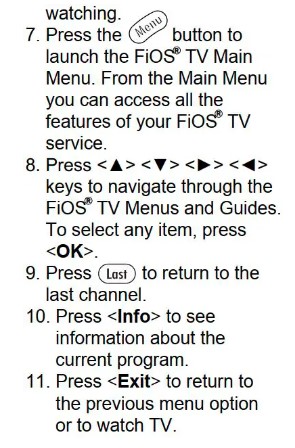
New and Special Buttons


COMPLETE LIST OF TV BRAND CODES



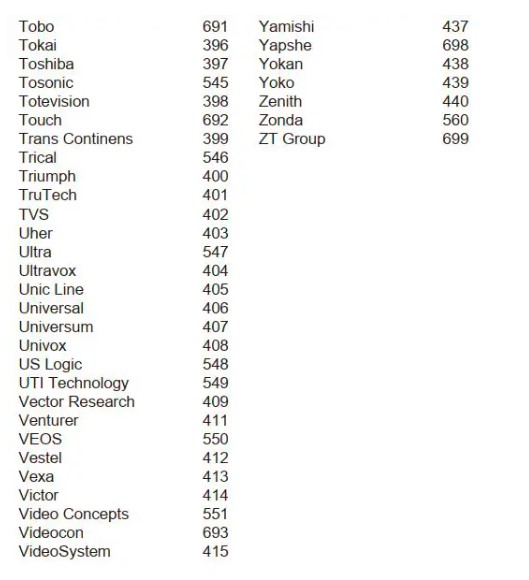
FAQs About Verizon FiOS TV P265v3 Remote Control
How do I set up the Verizon P265 remote control?
At the same time, press the OK and FiOS TV buttons. When you release both buttons, the remote’s red light will flicker twice before staying on. The Play/Pause button should then be pressed and released once every second until the remote discovers the correct code and your TV turns off.
What is the Fios remote app for?
Sign into the app while your device is connected to your Fios router. The software will instantly identify each set-top box associated with your account. To start using your device as a remote control from there, just select the remote control icon in the app’s upper right corner.
Does Verizon Fios remotes cost nothing?
Prior to charging $14.99 for remotes that control two devices and, I believe, $17.99 for remotes that control four devices, Verizon used to replace remotes at no cost.
Where can I find a remote control for Fios?
To connect your device to the Set-Top Box (STB), utilize the Fios TV Mobile app: Go to the top and select the remote control icon. Choose the STB you want to control from the list.
Can a universal remote be used with a Fios box?
Any universal remote that has been set up to work with a Verizon box should also function. Enjoy.
How do I get a new remote?
Find the “Support” or “Customer Service” area from there, and then search for the button to buy a new remote. For the replacement remote, some manufacturers might demand a price, while others might provide it without charge.
Verizon Fios TV One: What is it?
For watching on up to five TVs in the house, Fios TV One is a cutting-edge whole-home solution.
How can I locate the TV remote code?
Some manufacturers provide a label or sticker with the 4-digit code on the back of the TV or in the battery compartment of the original remote control.
Describe the remote control mode.
On “Remote Control Mode,” you may easily change the scan and data control parameters, including data rotation, pan, and zoom as well as scan data capture.
Describe the remote setting.
1 situated in a remote area. 2 remote; away from any major center of population, society, or civilization. 3 years in the past. 4 remotely connected or related.
For more manuals by Verizon Manuals Dock
[embeddoc url=”https://manualsdock.com/wp-content/uploads/2023/09/Verizon-FiOS-TV-P265v3-Remote-Control.pdf” download=”all”]


