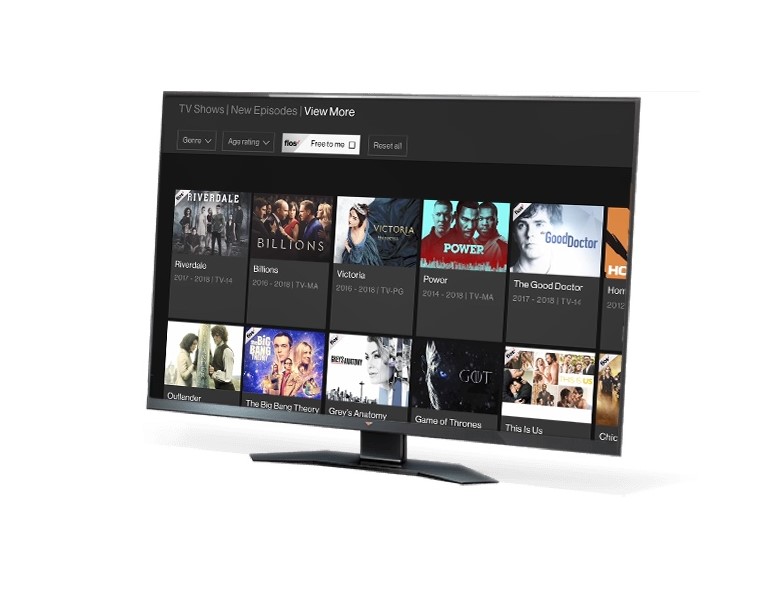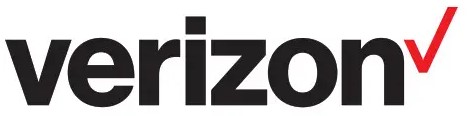
Verizon Fios TV
About Verizon
Verizon is an American telecommunications company that provides wireless services, internet, and TV services to millions of customers worldwide. The company was founded in 2000 and is headquartered in New York City. Verizon is known for its extensive network coverage, fast internet speeds, and reliable service. The company operates in over 180 countries and employs over 130,000 people worldwide. Verizon has consistently been ranked among the top companies in the telecommunications industry and is committed to delivering innovative solutions that meet the evolving needs of its customers.
Setup options
My Fios app Use the My Fios app for easy setup instructions.http://l.ead.me/bawcj7
Paper instructions
Don’t have internet access? Use these setup instructions.
Wait… disconnecting equipment is important.
Before you begin, everything must be disconnected from all TVs throughout your home such as:
- set-top boxes
- TV equipment (CableCARD, Digital Adapters, etc.)
- gaming systems
- third-party streaming devices (Roku, Google Chromecast, etc.)
- DVD and Blu-ray players
If keeping an existing Verizon router, skip to Step 2.
Step 1: Fios Router
Step 1A: Make the connections
- Connect the coax cable from the coax port on your router to a coax outlet. (Required for Fios TV*)
- Connect the power cord to your router and then to an electrical outlet.
- Router will take up to 10 minutes to update completely. Move to the next step when the front light is solid white.


Troubleshooting
If the light is not solid white, visit verizon.com/routersupport *Separate subscription is required; not available in all areas.
Step 1: Fios Router (continued) Step 1B: Wired or Wi-Fi? Your choice.
Wi-Fi
- Get the Wi-Fi name and password off the label on your router.
- On your device, choose your Wi-Fi name when it appears.
- Enter your Wi-Fi password exactly as it is on your router label.

Wi-Fi Network The Fios Router supports Self-Organizing Network (SON) and allows your devices to move seamlessly between 2.4 GHz and 5 GHz Wi-Fi signals, connecting devices to the closest access point, and optimizing your Wi-Fi connection.
Wired
- Connect the Ethernet cable to any yellow LAN port on your router.
- Connect the other end to your computer.
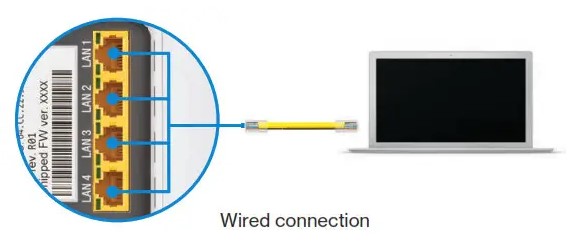
Step 1C: Complete activation Activate your service by opening a web browser on your computer and following the prompts.
Note: If you ordered a Fios Extender, set it up now using the instructions in the box.
Step 2: Fios TV One Step 2A: Make the connections
- Connect the coax cable from the Fios TV One to a coax outlet.
- Connect the HDMI cable* from the Fios TV One to your TV.
- Connect the power cord from the Fios TV One to an electrical outlet.

Step 2B: Complete activation and remote setup Turn on your television and Fios TV One. Using the Fios TV Voice Remote, follow the on-screen instructions to complete activation and remote setup.
Note: If you have any issues with the Fios TV Voice Remote functioning properly after setup is complete, you may need to pair it manually by going to Menu > Settings > Voice Control > Fios Voice Remote > Program Voice Remote > Manual Setup and following the prompts.
*The HDMI cables included with your equipment are 4K compatible.

Step 3: Fios TV One Mini
Step 3A: Make the connections
- Connect to Fios TV via a Wired or a Wi-Fi connection
- Wired: Connect the coax cable from your Fios TV One Mini to a coax outlet.
- Wi-Fi: Do NOT connect the coax cable; your Fios Wi-Fi will sync automatically.
- B. Connect the HDMI cable* from your Fios TV One Mini to your TV.
Note: If your TV is not HDMI compatible, use composite cables and the provided adapter. - Connect the power cord from your Fios TV One Mini to an electrical outlet.
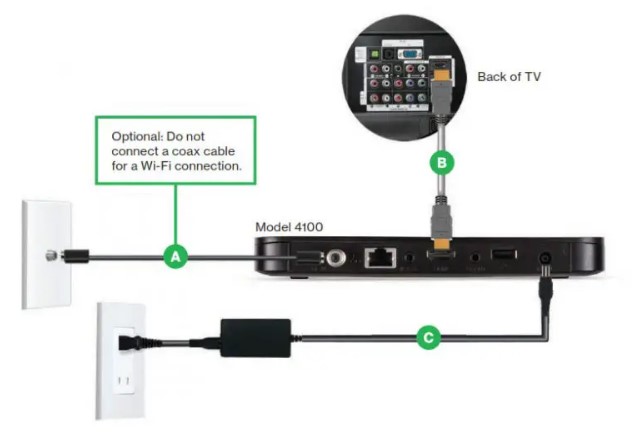
Step 3B: Complete activation and remote setup Turn on your television and Fios TV One Mini. Using the Fios TV Voice Remote, follow the on-screen instructions to complete activation and remote setup.
Note: If you have any issues with the Fios TV Voice Remote functioning properly after setup is complete, you may need to pair it manually by going to Menu > Settings > Voice Control > Fios Voice Remote > Program Voice Remote > Manual Setup and following the prompts.
*The HDMI cables included with your equipment are 4K compatible.

Step 4: Accessories (if ordered)
Digital Adapter Make the connections
- Connect the coax cable from the Digital Adapter to a coax outlet.
- Connect the coax cable from the Digital Adapter to your TV.
- Connect the power cord from the Digital Adapter to an electrical outlet.
Complete activation
- Turn the Digital Adapter on using the Fios TV remote; then turn on your TV using the remote control that came with your TV and tune to channel 3.
- Activate online at verizon.com/fiostv/selfinstall or by phone at 855.372.2181.

If you ordered additional Fios accessories, follow the instructions included with the equipment.
Fios TV Voice Remote
Give voice control a try. After activation, use the voice feature on your Fios TV Voice Remote to quickly and easily control your TV. Hold the remote about 12” from your face and press the mic button. Speak normally as you say commands such as “Tune to CNN” or “Show me comedy movies.” For more information about Fios TV Voice Remote features, visit verizon.com/voiceremote
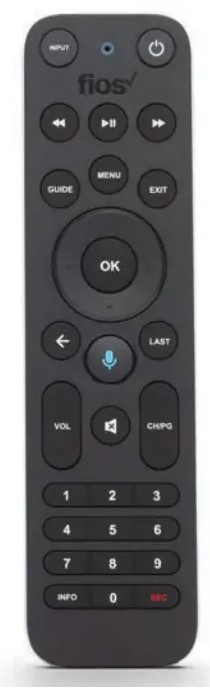
Need help?
For setup help, answers to common Fios questions, and more: Use the My Fios app Go online to verizon.com/support
FAQs About Verizon Fios TV
The operation of Verizon Fios TV?
To transfer data directly into a home computer, FiOS uses fiber optic cable comprised of many tiny glass fibers that resemble hair. The light pulses produced by the laser are converted into the electrical impulses required by computers as they enter the subscriber’s home through a converter.
How many televisions are allowed with Verizon Fios?
The cutting-edge solution for watching up to 10 TVs at your location is Fios TV One. Use the instructions provided in the “Installation Guides” tab above to connect and activate your Fios TV One.
Can I watch FIOS TV outside of my house?
Watch content on supported devices (tablets, cellphones, Computers, etc.) whenever and wherever you can find an internet connection with Verizon Fios TV.
What features does Verizon TV offer?
Unlike the majority of satellite and cable TV packages, Verizon Fios does not charge a broadcast or sports fee. The only additional features are a DVR, a Fios router, and a set-top box cost. So, a set-top box in the TV room and one in your bedroom, together with multi-room DVR service, are required if you want the Your Fios TV plan.
Does FIOS TV function if the internet is down?
It won’t have access to the real internet; only TV services will be available. This will enable complete VOD, Program guide, widget, and PPV capability across all of your TVs. For this post, there are accurate responses accessible.
Does FIOS TV come with internet access?
Yes. Verizon Fios provides internet and TV service (and home phone, too). All three of these offer the quickest, most dependable internet* since they are all powered by fiber-optic technology. Also, you will get additional discounts if you acquire two or more of these services.
Does every TV need a FiOS box?
Since I’ve had Verizon FIOS for a while, I’ve learned through reading these boards that I don’t actually require a conventional set-top box (STB) to view the standard channels. Because all of my Televisions are relatively new, I gave it a try myself, and after a lengthy “scan” process on my TV, the channels I received worked just perfectly for me.
Is FiOS streaming or cable?
Other television alternatives besides basic cable. Because of this, Verizon Fios TV provides a personalized TV bundle, streaming choices, a vast On Demand library, premium packages, a cutting-edge DVR with 4K support, and a voice remote.
Can you ever cancel FiOS TV?
You can be assessed an early termination fee if you cancel while your agreement is still in effect. The prorated early termination cost means that as more time goes by, you will pay less to end the fee. Early termination fees are subject to a $350 limit and a $15 monthly reduction.
What advantages does the Fios TV app offer?
With the help of this function, you may stream live TV and DVR content from your Verizon Media Server (VMS) to a compatible tablet or mobile device. You can access all of your paid live TV channels using VMS streaming when at home and connected to your Wi-Fi router on a compatible mobile device or tablet.
For more manuals by Verizon, visit ManualsDock