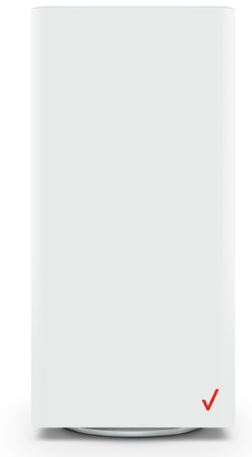![]()
Verizon Fios Router
About Verizon
Verizon is an American telecommunications company that provides wireless services, internet, and TV services to millions of customers worldwide. The company was founded in 2000 and is headquartered in New York City. Verizon is known for its extensive network coverage, fast internet speeds, and reliable service. The company operates in over 180 countries and employs over 130,000 people worldwide. Verizon has consistently been ranked among the top companies in the telecommunications industry and is committed to delivering innovative solutions that meet the evolving needs of its customers.
Action required
Download and install the My Fios app for personalized setup instructions.
Don’t have internet access?
Use the installation instructions inside.
Includes
- Fios Router ( 1 )
- Power adapter ( 1 )
- Ethernet cable ( 1 )
Troubleshooting
If the light is red or flashing red, Verizon support is needed.
For installation help, use the My Fios app or visit verizon.com/fiosbusinessrouter
Installation instructions
Connect your cables 
- Connect the coax cable from the coax port on your router to a coax outlet. (Required for Fios TV)
- Connect the Ethernet cable from your router’s WAN port to an Ethernet outlet. (Required for speeds greater than 100 Mbps)
- Connect the power cord from the router to an electrical outlet.
- Router will take up to 10 minutes to power up completely. Move on when the front light is solid white.
Connect your devices
Wired or Wi-Fi? Your choice.
- Wired

- A. Connect the Ethernet cable to any yellow LAN port on your router.
- B. Connect the other end to your computer.
- Wi-Fi
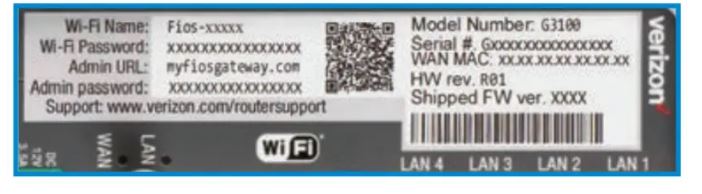
- A. Get the Wi-Fi name and password off the label on your router.
- B. On your device, choose your Wi-Fi name when it appears.
- C. Enter the Wi-Fi password exactly as it appears on your router label.
Wi-Fi network
The Fios Router has one Wi-Fi name supporting 2.4 GHz and 5 GHz signals. The Self-Organizing Network (SON) feature lets your devices move between the two signals automatically for an optimized Wi-Fi connection.
Complete activation
Activate your router by opening a web browser on your computer and following the prompts.
©2020 Verizon. All rights reserved
FAQs Verizon Fios Router
What is a Verizon Fios router?
A Fios router is a device that provides wireless internet access to your home or business. It connects to the Fios wireless network and allows multiple devices to connect to the internet wirelessly.
How do I set up my Verizon Fios router?
To set up your Verizon Fios router, follow these steps:
Connect the router to the Verizon Fios network using an Ethernet cable.
Connect the power supply to the router and plug it into an outlet.
Use a device such as a laptop or a smartphone to connect to the router’s wireless network.
Follow the on-screen instructions to complete the setup process.
How many devices can I connect to my Verizon Fios router?
The number of devices you can connect to your Fios router depends on the specific model of the router you have. Most routers can handle dozens of devices at once.
Can I change the name and password for my Fios router’s wireless network?
Yes, you can change the name and password for your Fios router’s wireless network. To do so, log in to the router’s settings using a web browser and navigate to the wireless network settings.
How do I log in to my Fios wifi router settings?
To log in to your Fios router’s settings, follow these steps:
Connect to the router’s wireless network using a device such as a laptop or a smartphone.
Open a web browser and enter the router’s IP address into the address bar. The default IP address is typically 192.168.1.1 or 192.168.0.1.
Enter the router’s username and password when prompted. The default username is typical “admin” and the default password is printed on a label on the router.
How do I reset my Fios router to its default settings?
To reset your wifi router to its default settings, use a small object such as a paperclip to press and hold the reset button on the back of the router for 10 seconds. This will erase all custom settings and restore the wifi router to its original configuration.
Can I use my own router with Verizon Fios?
Yes, you can use your own router with Verizon Fios. However, you will need to configure your own router to work with the Verizon Fios network.
How do I troubleshoot issues with my Verizon Fios router?
To troubleshoot issues with your Verizon Fios router, try the following:
Restart the router and any devices that are having issues.
Check for firmware updates for the router.
Reset the router to its default settings and reconfigure it.
Contact Verizon customer support for further assistance.
For more manuals by Verizon, visit ManualsDock