TP-Link HS210 Smart Wi-Fi Light Switch
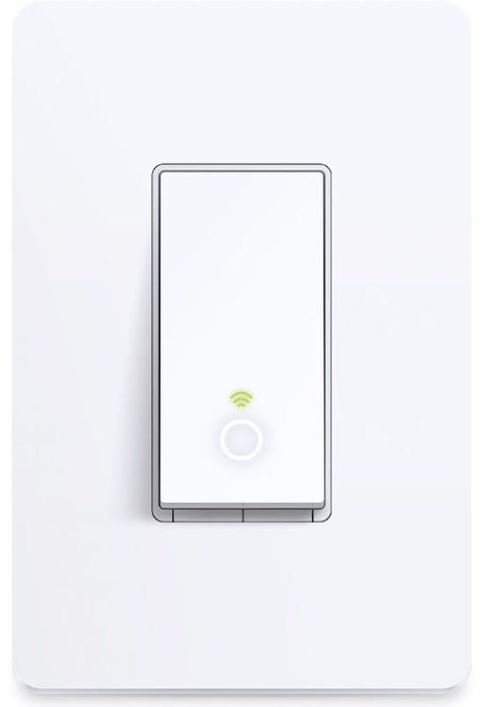
About TP-Link
TP-Link, a leading manufacturer of dependable networking hardware and accessories, was established in 1996 and is present in all facets of modern life. IDC, an analytical agency, has ranked the company as the top seller of Wi-Fi equipment for continuous 12 years*, with distribution to more than 170 nations and services to billions of people globally.
With a track record of stability, performance, and value, TP-Link has chosen a range of products to satisfy every user’s networking requirements. Now, as the connected lifestyle continues to develop, the business is growing now to meet and surpass demands for the future.
About This Guide
This guide provides a brief introduction to Smart 3-Way Switch Kit and the Kasa app, as well as regulatory information.
Please note that features of the Smart 3-Way Switch Kit may vary slightly depending on the model and software version you have and on your location, language, and internet service provider. All images, parameters, and descriptions documented in this guide are used for demonstration only.
Conventions
In this guide, the following convention is used:
More Info
- Specifications can be found on the product page at http://www.tp-link.com.
- Our Technical Support and troubleshooting information can be found at http://www.tp-link.com/support.
Introduction
3-Way Switching, where a light is controlled from two switch locations, is common in hallways, stairs, and living rooms. 3-Way Switch wiring can be complex, but TP-Link’s Smart 3-Way Switch Kit makes it an easy smart home upgrade and provides control from anywhere, scheduling, and much more. The Kit includes 2 smart switches specially designed for 3-way switch wiring. The free Kasa app provides step-by-step instructions for wiring your switches and connecting them to your home Wi-Fi network.
- No Extra Hardware Required – Convenient smart switches with no extra hardware required
- Control Your Lights From Anywhere – Control all of your home lighting using the Kasa app
- Hands-free Experience – Control your lights by voice commands through support from Amazon Alexa and Google Assistant
- Scheduling – Program lights to turn off and on at set times throughout the day or night
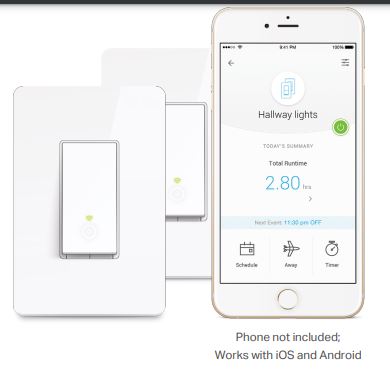
Appearance
Smart 3-Way Switch Kit has two LEDs that change color according to their status, a RESTART button, and a RESET button. See the explanation below: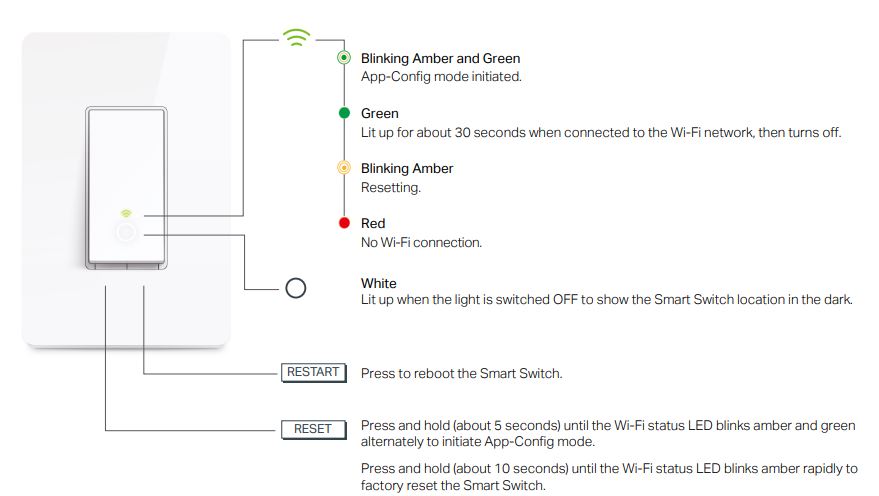
Set Up Your Smart 3-Way Switch Kit
Follow the steps below to set up your Smart 3-Way Switch Kit via Kasa for Mobile app.
- Download and install the Kasa app
Go to Google Play or the Apple App Store or scan the QR code below to download the Kasa app on your Android or iOS smartphone or tablet.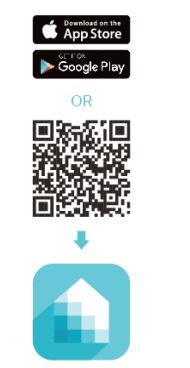
- Log in or sign up with TP-Link ID
Open the app. Use your TP-Link ID to log in. If you don’t have a TP-Link ID, tap Create Account and the Kasa app will guide you
through the rest.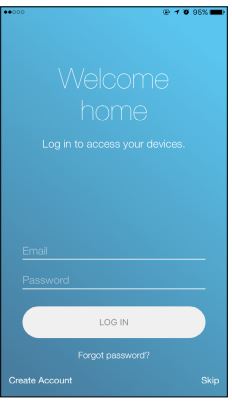
- Remove old switches
Find the circuit breaker and turn off the power. Remove your old switches but do not disconnect the wires.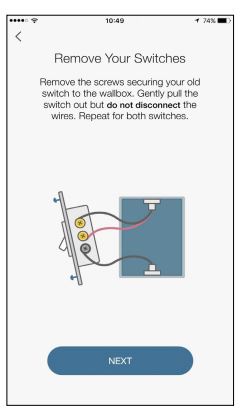
- Wire your new smart switch kit
Follow the Kasa app instructions to wire your smart switch kit with the 3-Way wiring method. Then install and secure both switches after the wiring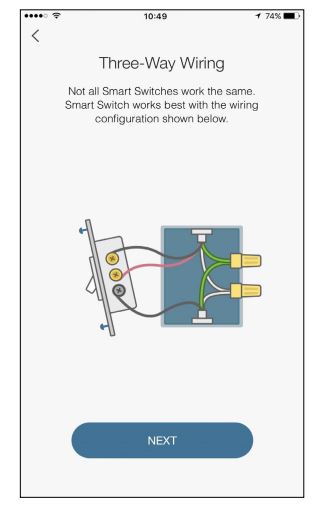
- Set up both switched pair
With your smart switch kit secured, set up your first switch and then pair your second one. Make sure they control the same light.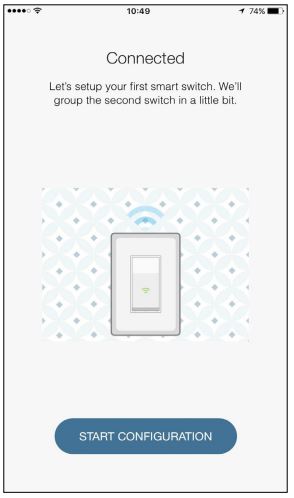
- Complete and enjoy
Your smart switch kit is all setup and saved in your device list. You can now enjoy using it.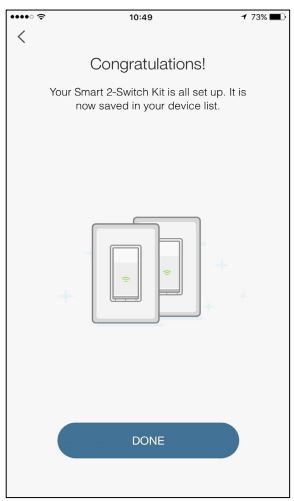
Main Pages
After you successfully set up your Smart 3-Way Switch Kit, you will see the home page of the Kasa app. Here you can view the working status of all devices that you’ve added to Kasa and manage them. Tap on a smart switch to check the current status and runtime of your smart switch kit.
Home Page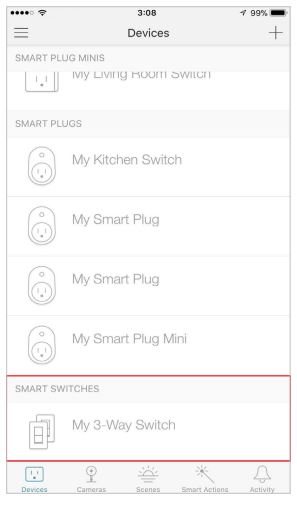
Device Status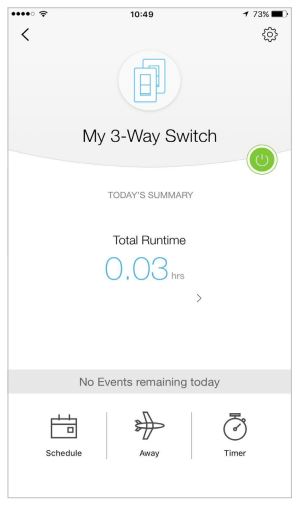
Configure Your Smart 3-Way Switch Kit
On the Device Status page, you can set Schedule, preset Away Mode, set Timer, and change the settings of your smart switch kit.
Set Schedule
Tap to set a schedule for your smart switch kit to simplify your daily routine by creating automatic On/Off action.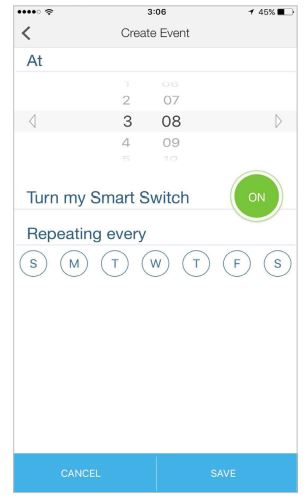
Preset Away Mode
Tap to preset the Away Mode and your smart switch kit will be randomly turned on/off during this time.
Configure Your Smart 3-Way Switch Kit
On the Device Status page, you can set Schedule, Away Mode, and Timer, and change the settings of your smart switch kit.
Set Timer
Tap to set the time to turn your smart switch kit on or off after specific times.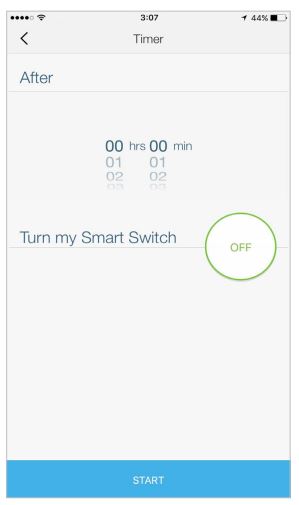
Device Settings
Tap to view and change the settings of your smart switch kit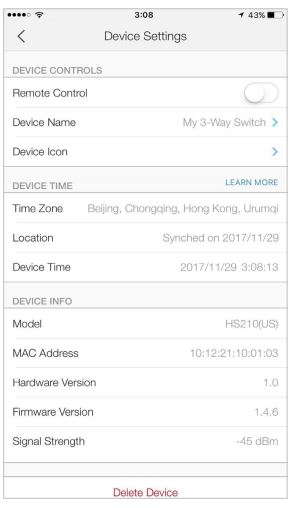
Create Scenes
A scene is a preset group of smart devices that can be programmed, customized, and activated simultaneously at the touch of a button from your smartphone or tablet, allowing you to easily set your mood, and activity, or fit any special occasion. This page allows you to preset how your smart home devices should act automatically on special occasions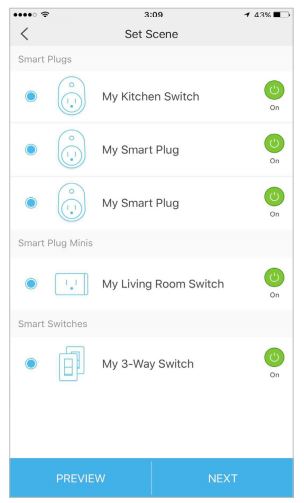
Connect to Amazon Alexa or Google Home
Connect your Smart 3-Way Switch Kit to Amazon Alexa or Google Home to enjoy a full hands-free experience – control your lights by voice commands. Follow the method below to connect your Smart 3-Way Switch Kit to Amazon Alexa or Google Home
- Method 1:
Launch the Kasa app and go to Add Device > WORKS WITH KASA > Amazon Alexa / Google Assistant for detailed instructions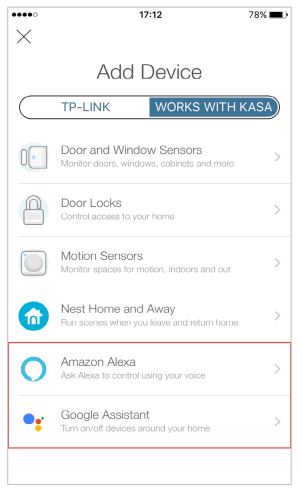
- Method 2:
Visit FAQs on the TP-Link official website for detailed instructions:
Google Assistant: www.tp-link.com/us/faq-1534.html
Amazon Alexa: www.tp-link.com/us/faq-944.html
Authentication
COPYRIGHT & TRADEMARKS
Specifications are subject to change without notice. is a registered trademark of TP-Link Technologies Co., Ltd. Other brands and product names are trademarks or registered trademarks of their respective holders. No part of the specifications may be reproduced in any form or by any means or used to make any derivative such as translation, transformation, or adaptation without permission from TP-Link Technologies Co., Ltd. Copyright © 2018 TP-Link Technologies Co., Ltd. All rights reserved.
FCC compliance information statement
Product Name: Smart Wi-Fi Light Switch, 3-Way Kit
Model Number: HS210 KIT
Responsible party: TP-Link USA Corporation, d/b/a TP-Link North America, Inc.
Address: 145 South State College Blvd. Suite 400, Brea, CA 92821
Website: http://www.tp-link.com/us/
Tel: +1 626 333 0234
Fax: +1 909 527 6803
E-mail: sales.usa@tp-link.com
This equipment has been tested and found to comply with the limits for a Class B digital device, pursuant to part 15 of the FCC Rules. These limits are designed to provide reasonable protection against harmful interference in a residential installation. This equipment generates, uses, and can radiate radio frequency energy and, if not installed and used in accordance with the instructions, may cause harmful interference to radio communications.
However, there is no guarantee that interference will not occur in a particular installation. If this equipment does cause harmful interference to radio or television reception, which can be determined by turning the equipment off and on, the user is encouraged to try to correct the interference by one or more of the following measures:
- Increase the separation between the equipment and the receiver.
- Connect the equipment to an outlet on a circuit different from that to which the receiver is connected.
- Consult the dealer or an experienced radio/ TV technician for help.
This device complies with part 15 of the FCC Rules. Operation is subject to the following two conditions:
- This device may not cause harmful interference.
- This device must accept any interference received, including interference that may cause undesired operation.
Any changes or modifications not expressly approved by the party responsible for compliance could void the user’s authority to operate the equipment.
Note
The manufacturer is not responsible for any radio or TV interference caused by unauthorized modifications to this equipment. Such modifications could void the user’s authority to operate the equipment.
FCC RF Radiation Exposure Statement
This equipment complies with FCC RF radiation exposure limits set forth for an uncontrolled environment. This device and its antenna must not be co-located or operating in conjunction with any other antenna or transmitter. “To comply with FCC RF exposure compliance requirements, this grant is applicable to only Mobile Configurations. The antennas used for this transmitter must be installed to provide a separation distance of at least 20 cm from all persons and must not be co-located or operating in conjunction with any other antenna or transmitter.”
We, TP-Link USA Corporation, have determined that the equipment shown above has been shown to comply with the applicable technical standards, FCC part 15. There is no unauthorized change made in the equipment and the equipment is properly maintained and operated.
Canadian Compliance Statement
This device complies with Industry Canada license-exempt RSSs. Operation is subject to the following two conditions:
- This device may not cause interference, and
- This device must accept any interference, including interference that may cause undesired operation of the device.
Radiation Exposure Statement
This equipment complies with IC radiation exposure limits set forth for an uncontrolled environment. This equipment should be installed and operated with a minimum distance of 20cm between the radiator & your body.
Industry Canada Statement
CAN ICES-3 (B)/NMB-3(B)
Safety Information
- Keep the device away from water, fire, humidity, or hot environments.
- Do not attempt to disassemble, repair, or modify the device.
- Do not use the device where wireless devices are not allowed.
Please read and follow the above safety information when operating the device. We cannot guarantee that no accidents or damage will occur due to improper use of the device. Please use this product with care and operate at your own risk.
Warnings
- Install only in a suitable UL Listed outlet box.
CAUTION –
Risk of Electric Shock – More than one disconnect switch may be required to de-energize the equipment before servicing.
- Tighten terminal screws to 13 lbs-in
- Supported specified line numbers for the thread terminal copper wire: 12AWG and 14AWG.
- Supported Load Types:
100-120V~ 15A max, Res
100-120V~ 5A, Incandescent
100-120V~ 5A, Electronic Fluorescent Ballast - Operating Temperature: 0 ºC-40 ºC (32°F-104°F)
- Operating Humidity: 5%-90%RH, Non-condensing

FAQS About TP-Link HS210 Smart Wi-Fi Light Switch
What do the TP-Link switch’s lights on the switch mean?
App-Config mode has begun when the Amber and Green LEDs blink rapidly. Solid Green: A successful Wi-Fi network connection. Blinking Amber: During firmware updates or while resetting. No Wi-Fi connection: Solid Red.
How is the TP-Link smart switch operated?
You can replace your standard in-wall switch using the provided wiring instructions, connect the Smart Switch to your home network, and then control your lights and make personalized lighting automations from anywhere, at any time, with an Internet connection, using the TP-Link Kasa mobile app.
Do TP-Link switches function in the absence of WiFi?
Yes, the gadget has locally installed copies of these functionalities.
Do smart switches require Internet access?
Since the operation of all smart devices depends on the internet, it stands to reason that when the WiFi signal from smart switches is lost, the gadgets will cease to function. However, you’ll discover that this isn’t totally accurate in real life. Even if your home network is down, smart switches for lights will still work.
I need a smart light switch, why?
Traditional built-in switches are directly replaced by smart switches. Yes, you can still turn on and off the lights as usual, but these smart switches give you considerably more control over the lighting, fans, and electrical appliances in your house.
What characteristics does a smart network switch have?
When a strong, secure Wi-Fi connection is no longer accessible, Smart Network Switch can detect when Wi-Fi is available and instantly switch your device back to mobile data. Prioritization of the various Wi-Fi networking options is done according to factors including security, signal quality, and speed.
Is Smart Switch available at all times?
Transferring data between tablets, smartphones, and tablets and smartphones is possible using Smart Switch. Please be aware that iOS 4.2.1 or Android 4.3 must be installed on your phone in order to use Smart Switch. Both Android and iOS devices allow you to upload data over Wi-Fi, a USB connection, a PC, or a Mac.
The power source for smart switches.
In order to regulate the amount of electricity going to a switch, smart light switches are hooked into your home’s electrical system. You can control them with a smartphone app or a home assistant device because they are Wi-Fi enabled and connected to your home network.
What does the TP-Link Smart Switch app do?
Smart Kasa
Do smart switches reduce energy use?
Yes, if there are standard plugs scattered throughout your area, switch them off when not in use. A smart plug, however, will turn itself off when a device enters standby. Therefore, smart plugs are plugs that conserve electricity.
For more manuals by TP-Link, Visit Manualsdock
[embeddoc url=”https://manualsdock.com/wp-content/uploads/2023/08/TP-Link-HS210-Smart-Wi-Fi-Light-Switch-User-Guide.pdf” download=”all”]


