
TiVo Series1 Remote Control
About TiVo
The main product of an American corporation by the name of TiVo Inc. was digital video recorders under its own brand. Although it also operated in Western Europe, Australia, Canada, Mexico, New Zealand, Puerto Rico, Taiwan, and the United Kingdom, TiVO’s primary market was the US.
Hints & Shortcuts
- Press the TiVo button once to go to TiVo Central, or twice to go to Now Playing on TiVo.
- Press FWD (fast forward) and BACK (rewind) up to 3 times for 3 speeds. Press them a fourth time to resume normal play.
- INSTANT REPLAY replays the last 8 seconds of a program.
- Press CLEAR to delete a title in a list (like the Now Playing list) or to hide things that aren’t part of the program you’re watching (like the TiVo channel banner).
- INFO brings up the TiVo channel banner. Press the RIGHT arrow to switch among three versions of the banner, each with a different amount of information.
- Press GUIDE to see the TiVo program guide, then press INFO (while the guide is visible) to see Guide Options and change the day or time, or show only a category of programs.
- CHAN-UP/DOWN does more than change the channel—it also pages up or down through lists of programs or menu items.
- When you’re watching “behind” live TV (for example, if you paused live TV and later resumed watching from the paused spot),
- ADVANCE catches you up to the live broadcast. In a recorded program, press it once to jump to the end of the program, then again to jump to the beginning.
- If programmed, the TV POWER, VOLUME, MUTE, and TV INPUT buttons can control your TV and A/V equipment. Turn this card over, or see the Installation Guide for full details.
- If programmed, the DVR Switch lets you control two different TiVo Digital Video Recorders (DVRs) with the same remote. See the Installation Guide for details.
OVERVIEW

Inserting Batteries in the Remote Control
- Hold the remote with the battery door facing you. Place your thumb in the depression of the door and slide the door towards you.
- Insert two AA batteries (supplied). Be sure to match the + and – marks on the batteries to the + and – marks in the compartment.
- Replace the battery door by sliding it back into the case with the tabs towards the rear of the compartment. You’ll hear a click when it’s securely back in place.
Setting Up the Remote to Control Your TV
After you complete Guided Setup (see the Viewer’s Guide), you can set up the TV PWR, VOL, and MUTE buttons to control your TV*:
- Find the four-digit codes for your television brand. To see a list of these codes, press the TiVo button to go to TiVo Central, then select Messages & Setup, then Recorder & Phone Setup, then Remote Setup.
- Prepare the remote control. Point the remote away from your TiVo Digital Video Recorder (DVR) and cover the front end with your hand. Press and hold the TV PWR button and TiVo button simultaneously for about 5 seconds (until the red light at the end of the remote control comes on, remains steady, then stays on when you release the buttons).
- Enter a code. Use the number buttons on the remote to enter a four-digit code (starting with the first code in the list on the screen). After you press the fourth digit of the code, the red light on the end of the remote control should flash three times and then go out.
- Test the code. Point the remote towards the TV and press the TV PWR button. If pressing the button turns the TV off, you’re finished. If it does not work, repeat steps 2 and 3 using the next code in the list. If none of the codes works, see the Installation Guide for alternatives.
To learn how to also set up your TiVo remote to control your TV’s input settings, an A/V receiver, and a second DVR, see the Installation Guide.
The TiVo Menus and the Remote Control
Arrow Buttons

You use the TiVo service by choosing items from simple TiVo menus. To select an item, use the remote control’s arrow buttons to move the highlight bar on to the item you want, then press SELECT.
Two Types of Arrows

The arrows that appear beside or near the highlight bar show possible directions. For example: on this screen, you could press the RIGHT arrow to highlight Options or the DOWN arrow to highlight Get a Season Pass.

When you see page up or page down arrows at the top or bottom of the screen (or a list), press the CHAN-UP/DOWN button to jump to more items an entire page at a time.
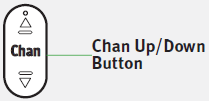
FAQ’s TiVo Series1 Remote Control
Is TiVo being phased out?
On December 25, 2020, the TiVo service will be removed from IFTTT because the TiVo team no longer supports it. For alternatives, look at different television and cable services on IFTTT. We value your endurance.
Do antennas work with TiVo Series1?
If you have a Series2 DT (dual tuner) DVR, you cannot utilize antenna input but you may use basic cable.
TiVo Series1 can be used without a Cable CARD?
Without the CableCARD channel map, the TiVo device cannot automatically select the appropriate channel to begin a scheduled recording. As a result, using the Record button while the program is on Live TV is the only option to record a digital channel broadcast without a CableCARD.
Does TiVo Series1 need to be connected to the Internet?
A high-speed Internet connection is required for on-demand programming, TiVo® service updates, and program listings on your TiVo box. The type of network connection you choose will depend on what you intend to accomplish with your TiVo box(es) and whether you can connect an Ethernet cable to your TiVo box (es).
Can I wirelessly connect my TiVo Series1 box to my TV?
If you only wish to stream material to mobile devices and not to other TiVo boxes, use a wireless connection (Option 1). However, if you want to stream content to or from other TiVo machines, a wired connection is highly encouraged. select Ethernet or MoCA (Option 2). (Choice 3)
Why did TiVo not succeed?
When TiVo did promote itself, it did it ineffectively and infrequently. Additionally, it did not grant licenses for the use of its technology. Finally, it did not foresee the transition to streaming media. I’ll TiVo it; as a result, a product that had the potential to revolutionize the world vanished very instantly.
Can TiVo Series1 be used to watch conventional TV?
When a show is broadcast live, you are watching television in real time. Press the LIVE TV button, which is situated above the TiVo button on your remote, to access live TV from any TiVo screen.
Does each TV require its own digital antenna?
Do I require a unique HDTV antenna for every TV? This is a frequently asked question that we get. The response is “no.” Although you can buy extra antennas for each TV, the channels that are available will usually depend on where the TVs are placed in your home.
Is it possible to have both a cable and an antenna at once?
However, with an external, over-the-air antenna and your cable internet, it is just not viable to extend a single coax line into your home. We don’t really care why this is because it doesn’t truly affect anything.
With a TiVo Series1 unit, is Netflix free?
Following activation of your TiVo box on your Netflix account, you can view Netflix movies and TV series straight on your TiVo device! No Netflix subscription? No problem. Get a free Netflix month!
Does TiVo require a fee to access Netflix?
It would help if you had a Netflix subscription that does not restrict your ability to see content instantly. Netflix videos cannot be streamed to a TiVo device if your plan has no or limited streaming.
Is WiFi compatible with TiVo Series1?
Every TiVo device needs a suitable wireless adapter in order to connect to a wireless network (internal or external). For further information on how to set up a wireless home network, see WiFi Networking Help. Note: On TiVo Roamio or later series, the built-in adaptor is available. No further adapter is required.
How do I install batteries in the TiVo Series1 remote control?
To install batteries in the TiVo Series1 remote control, hold the remote with the battery door facing you. Slide the door towards you and insert two AA batteries, making sure to match the + and – marks on the batteries to the + and – marks in the compartment. Slide the battery door back into place until you hear a click.
What type of batteries does the TiVo Series1 remote control require?
The TiVo Series1 remote control requires two AA batteries.
How do I navigate to TiVo Central using the Series1 remote control?
To navigate to TiVo Central using the Series1 remote control, press the TiVo button once.
What are the functions of the FWD and BACK buttons on the TiVo Series1 remote control?
The FWD (fast forward) and BACK (rewind) buttons on the TiVo Series1 remote control can be pressed up to three times for three different speeds. Pressing them a fourth time will resume normal play.
Where can I find the four-digit codes for my television brand?
To find the four-digit codes for your television brand, press the TiVo button to go to TiVo Central, then select Messages & Setup, Recorder & Phone Setup, and Remote Setup.
How do I prepare the TiVo remote control for TV setup?
To prepare the TiVo remote control for TV setup, point the remote away from your TiVo DVR and cover the front end with your hand. Press and hold the TV PWR button and TiVo button simultaneously for about 5 seconds until the red light at the end of the remote control comes on and remains steady.
How often should I replace the batteries in the TiVo remote control?
The frequency of battery replacement in the TiVo remote control may vary depending on usage, but it is recommended to replace the batteries when they are depleted or no longer provide sufficient power.
What type of batteries should I use as replacements for the TiVo remote control?
The TiVo remote control uses two AA batteries. It is recommended to use high-quality alkaline batteries for optimal performance.


