
Tenda CP6 2K Indoor Wireless Pan Tilt Cameras
About Tenda
Tenda is a Chinese multinational networking equipment manufacturer that specializes in the production of networking devices and solutions. The company was founded in 1999 and is headquartered in Shenzhen, China. Tenda has gained recognition for its affordable and user-friendly networking products, which are designed for both residential and small to medium-sized business environments. Some of the key products and solutions offered by Tenda include:
- Wireless Routers: Tenda manufactures a wide range of wireless routers, including single-band and dual-band models, as well as tri-band routers for faster and more reliable Wi-Fi connectivity. These routers are designed to provide internet access and wireless networking capabilities to homes and businesses.
- Range Extenders: Tenda offers Wi-Fi range extenders or repeaters to improve the coverage of existing wireless networks. These devices help eliminate dead spots and extend the reach of your Wi-Fi network.
- Mesh Wi-Fi Systems: Tenda also produces mesh Wi-Fi systems, which consist of multiple nodes or units that work together to create a seamless and robust wireless network. Mesh systems are ideal for larger homes or offices where a single router may not provide sufficient coverage.
- Network Switches: Tenda manufactures a range of Ethernet network switches, including unmanaged and managed switches, to facilitate wired network connections for devices like computers, printers, and more.
- Network Adapters: Tenda offers network adapters, including USB adapters and PCIe cards, to add Wi-Fi connectivity to desktop computers or upgrade the wireless capabilities of laptops.
- Smart Home Solutions: Tenda has also ventured into the smart home space, offering products such as smart plugs, smart cameras, and smart lighting solutions that can be controlled through mobile apps or voice assistants.
- Business Networking Solutions: Tenda provides networking solutions tailored for small and medium-sized businesses, including access points, VPN routers, and switches designed to meet the specific requirements of business environments.
Tenda products are known for their affordability and ease of use, making them popular choices for consumers and small businesses looking for reliable networking solutions.
Basic settings
Monitoring operation
Log in to the TDSEE App. Tap the specific device on the home page, which is the camera Home in this example, then you can perform basic settings.
If you want to scale up any part of the video, you can double-tap the video and slide, or use the pinch-to-zoom gesture to see the details.

Parameter description


Name your device
You can name your camera on the Settings page.
- Log in to the TDSEE App. Tap the device on the home page, the camera Home in this example. Tap in the upper right corner.
- Tap Basic Information, name your camera as required, and then tap Save.

Check the basic information of your device
You can check the basic information of the camera, such as the model, device serial number, Wi-Fi name, IP address, MAC address, storage, and uptime.
- Log in to the TDSEE App. Tap the device on the home page, the camera Home in this example. Tap in the upper right corner.
- Tap Device Information, then you can check the relevant parameters of your device.

Modify the Wi-Fi settings
You can modify information about the Wi-Fi to which the device is connected on the Settings page.
Note: Before modifying or configuring the Wi-Fi settings of your camera, please ensure that the camera status is online.
Scenario: The current monitoring videos of the camera are not smooth, so you want to change the Wi-Fi network to which the camera is connected.
Requirement: Ensure that the camera can monitor normally and the monitoring video is smooth.
Solution: You need to connect to another 2.4 GHz Wi-Fi network. Assume that the Wi-Fi name is Tom, and the Wi-Fi password is Tom12345. The Wi-Fi Settings function can meet this requirement.
- Log in to the TDSEE App. Tap the device on the home page, the camera Home in this example. Tap in the upper right corner.
- Tap Wi-Fi Settings, then select a new Wi-Fi network, which is Tom in this example.

- Enter the Wi-Fi password of the Wi-Fi network, which is Tom12345 in this example, and tap Connect. Wait for 1 to 2 minutes till it can monitor normally after the camera successfully establishes the connection again.
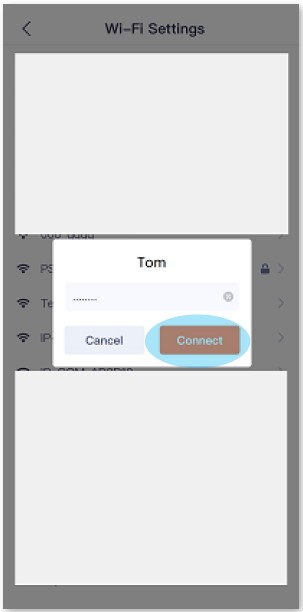
Upgrade device software
Tenda is devoted to constantly improving and innovating products to provide users with a smoother online experience. The device can achieve new functions or more stable performance through software upgrades.
Please upgrade the software if a new App version is detected.
Note: During the upgrade, do not cut off the power or disconnect the device from the internet, otherwise, the upgrade may fail and damage the device.
- Log in to the TDSEE App. Tap the device on the home page, the camera Home in this example. The software upgrade windows will pop up if the new App version is detected. Tap Upgrade .
- Tap Download and Upgrade, the TDSEE App will download the firmware and upgrade automatically.
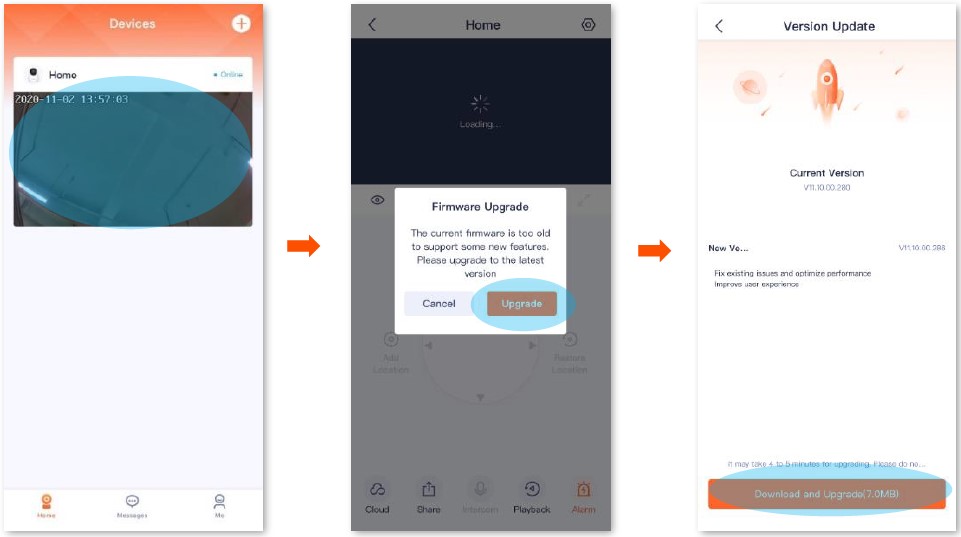
Micro SD card recording storage
Use a Micro SD card for the first time
Tenda camera supports recording storage in a Micro SD card (self-prepared by users). After the camera successfully identifies the Micro SD card, it will automatically start recording according to the recording mode.
Tips:
- Ensure that the storage capacity of the Micro SD card is 2 to 128 G, and the read and write speed is Class 10.
- Tenda camera supports recording via Micro SD card of FAT32, exFAT, and NTFS formats.
- If the App prompts that the Micro SD card needs to be formatted, please follow the on-screen instructions.
- Insert the Micro SD card in the slot of the camera (turn the lens upward, then you can see it).

- Log in to the TDSEE App to check whether the Micro SD card can be identified normally. Log in to the TDSEE App. Tap the camera on the home page. If a window pops up that Micro SD Card Error. It indicates that the current format of the Micro SD card does not meet the requirements. Please format it according to the instructions.

Tips:
If the formatting of the Micro SD card fails, please try the following solutions:
- Cut off the power of the camera, unplug and insert the Micro SD card, then power on the camera again.
- You can find a professional to test or use MyDiskTest software to check whether the Micro SD card is normal.
- Set the recording mode of the Micro SD card. Please refer to Micro SD card recording settings for detailed steps.
Micro SD card recording settings
Tenda camera supports recording storage on a Micro SD card (self-prepared by users). You can set the recording type of the Micro SD card here.
- Log in to the TDSEE App. Tap the device on the home page, the camera Home in this example. Tap in the upper right corner.
- Tap SD Card Recording Settings, and select the recording mode according to the actual conditions.

Format Micro SD card
If the camera cannot identify the Micro SD card, or you want to clear the recording video of the Micro SD, you can format the Micro SD card.
- Log in to the TDSEE App. Tap the device on the home page, the camera Home in this example. Tap in the upper right corner settings.
- Tap Format SD Card, then tap Format SD Card. Tap Format in the pop-up window. Settings completed, the camera will format the Micro SD card.

Check or edit the Micro SD card video
- Log in to the TDSEE App. Tap the device on the home page, the camera Home in this example. Then tap Playback in the lower right corner.
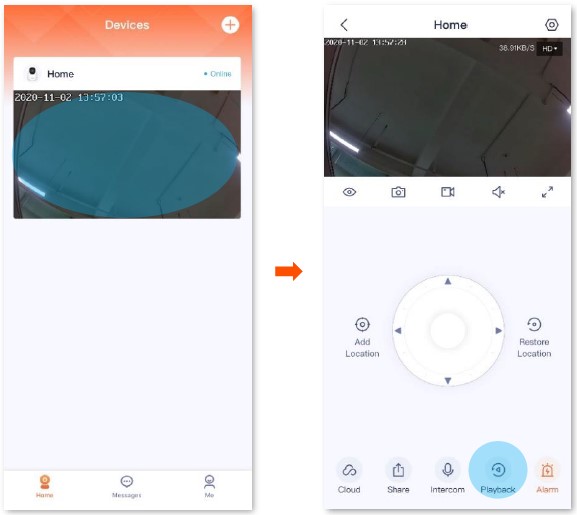
- You can check and edit the video according to the actual conditions.

Parameter description

Check the micro SD card available storage
- Log in to the TDSEE App. Tap the device on the home page, the camera Home in this example. Then tap in the upper right corner.
- Tap Format SD Card to check the Available Storage of the Micro SD card.

Set up alarm
After the alarm function is enabled, the camera can send alarm messages and monitoring images to TDSEE according to alarm type. You can check specific messages on the message page.
Method 1 (Recommended)
- Log in to the TDSEE App. Tap the device on the home page, the camera Home in this example. Then tap Alarm in the lower right corner.
- You can modify the relevant parameters according to the actual conditions.

Parameter description

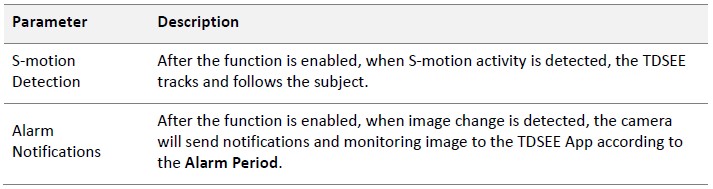
Method 2
- Log in to TDSEE App. Tap the specific device on the home page, which is the camera Home in this example. Tap in the upper right corner.
- Tap Alarm, then you can modify the relevant parameters according to the actual conditions.
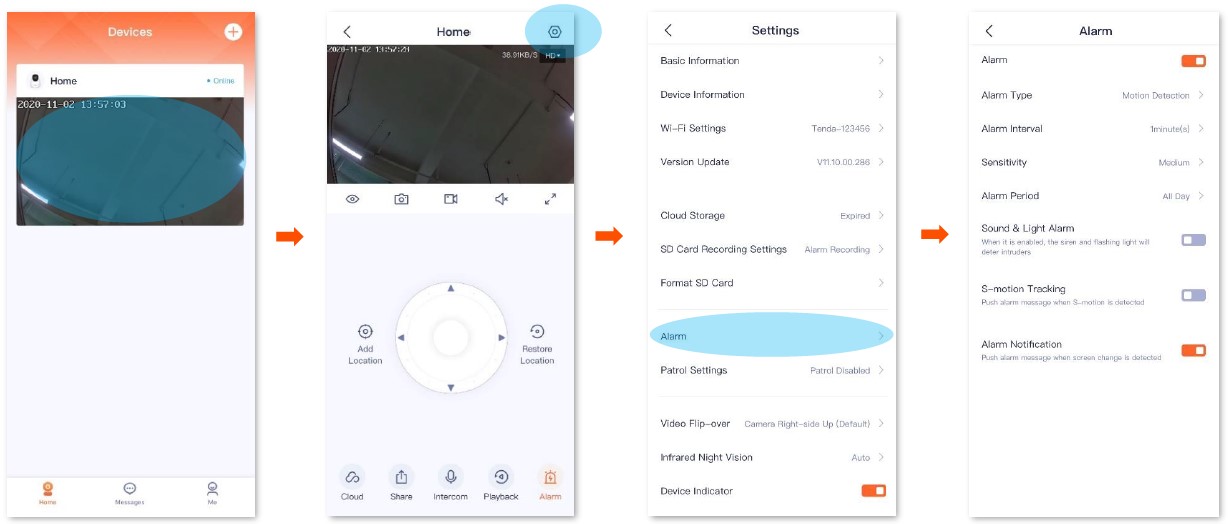
Accept invitation from your friends
If someone has sent you an invitation to add you as a friend in TDSEE App, you can accept the invitation here.
Method 1 (Recommended)
Log in to TDSEE App, and enter the Message page. Find the corresponding notification message, then tap Accept.
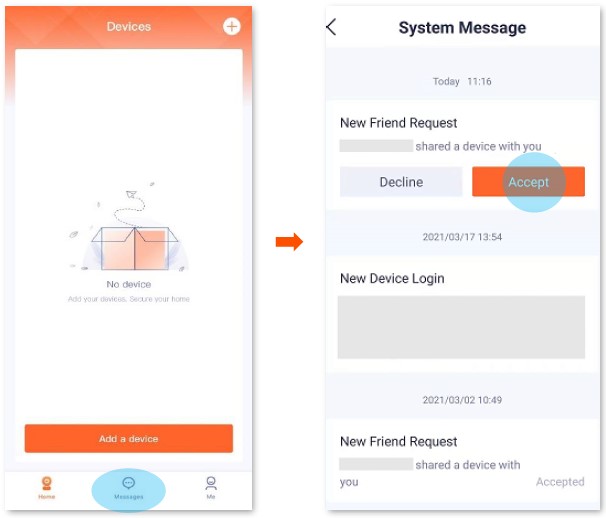
Method 2
- Enter the Me page, then tap Friends.
- Tap New Friends. Find the invitation information, then tap Accept.

Delete your friends
You can delete friends of TDSEE App here.
- Log in TDSEE App, enter the Me page, then tap Friends.
- Tap the account of a friend you want to delete, and tap Delete. Tap Delete in the pop-up windows.
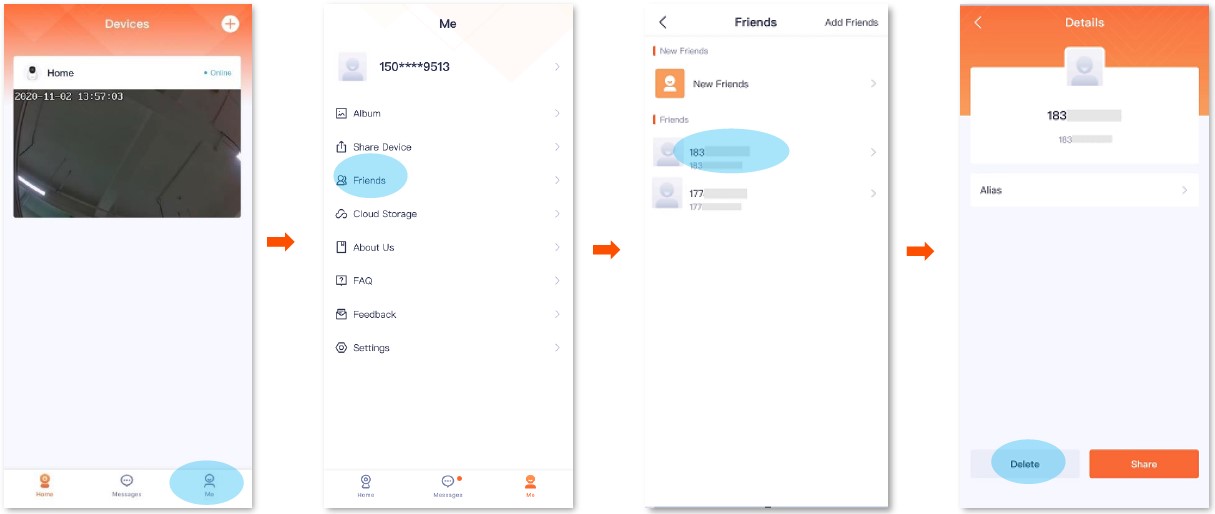
About us
Tap Me > About Us to enter the About Us page.

Settings
Tap Me > Settings to enter the Settings page.
You can clear cache of the TDSEE, or enable/disable Notifications function here.
After the Notification function is disabled, the terminal device will block the message notification of the TDSEE App.
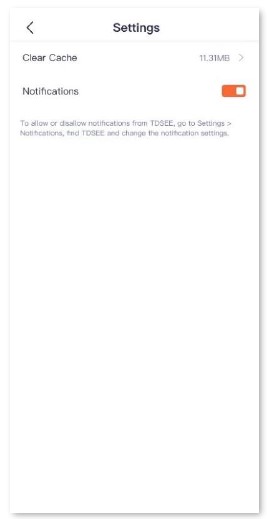
My profile
To replace profile photo, set nickname, change password, cancel account, or logs out, tap the account in the upper on the Me page.

Feedback
Tap Me > Feedback to enter the Feedback page.
If you have problems when using our device or App, or you have any comments or suggestions on us, you can give us a feedback, and we will solve the problem for you as soon as possible.

FAQS About Tenda CP6 2K Indoor Wireless Pan Tilt Cameras
What is the Tenda device’s IP address?
192.168.0.1
What does Tenda WiFi’s security mode entail?
Three different security settings are available on the router: WPA-PSK, WPA2-PSK (recommended), and WPA/WPA2-PSK Mixed.
In a pan shot, how does the camera move?
A horizontal movement known as a camera pan involves the right-to-left (or vice versa) movement of the camera around a central axis.
What benefits might tilting the camera provide?
You can squeeze more into a single continuous shot by using this vertical movement.
Can a wireless camera function offline?
A camera that records to the cloud has to be connected to the internet in order to work.
Without internet, how do I connect my wireless camera?
putting a local network together.
Can I use an Android phone to link a wireless camera?
Create an account, download the camera’s app from the App Store or Google Play Store, and select “add device.” You can connect to the camera as a wireless network or by scanning a QR code to pair it.
Tenda password: what is it?
The default username for the majority of Tenda routers or modems is “admin”. Additionally, “admin” is the default password.
What is the Tenda device password?
Admin is the standard password if you haven’t changed it.
Has Tenda released any apps?
Free Android software provided by Tenda.
For more manuals by Tenda, Visit Manualsdock
[embeddoc url=”https://manualsdock.com/wp-content/uploads/2023/09/Tenda-CP6-2K-Indoor-Wireless-Pan-Tilt-Cameras-User-Guide.pdf” download=”all”]


