
Technics EAH-AZ40-K True Wireless Bluetooth Earbuds
About Technics
Technics is a brand and subsidiary of the Japanese company Panasonic Corporation that is known for its high-quality audio and electronic equipment. The brand was established in 1965 and quickly gained a reputation for producing innovative and top-notch audio products, particularly in the field of turntables, amplifiers, and speakers.
Technics also developed advanced audio technologies, such as the Quartz Direct Drive System, which ensured accurate and stable rotation of the turntable platter. This technology significantly reduced wow and flutter (speed fluctuations), making Technics turntables highly sought after by audiophiles and DJs alike.
IMPORTANT SAFETY INSTRUCTIONS
Read these operating instructions carefully before using the unit. Follow the safety instructions on the unit and the applicable safety instructions listed below. Keep these operating instructions handy for future reference.
- Do not use this apparatus near water.
- Protect the power cord from being walked on or pinched particularly at plugs, convenience receptacles, and the point where they exit from the apparatus.
- Unplug this apparatus during lightning storms or when unused for long periods.
- Refer all servicing to qualified service personnel. Servicing is required when the apparatus has been damaged in any way, such as power-supply cord or plug is damaged, liquid has been spilled or objects have fallen into the apparatus, the apparatus has been exposed to rain or moisture, does not operate normally, or has been dropped. 5 Clean only with a dry cloth.
Safety precautions
THE FOLLOWING APPLIES ONLY IN THE U.S.A. AND CANADA.
This device complies with Part 15 of FCC Rules and Innovation, Science and Economic Development Canada’s license-exempt RSS(s). Operation is subject to the following two conditions:
- This device may not cause interference, and
- This device must accept any interference, including interference that may cause undesired operation.
- [EAH-AZ60]
- FCC ID: ACJ-EAH-AZ60
- Model: EAH-AZ60
- IC: 216A-EAHAZ60
- [EAH-AZ40]
- FCC ID: ACJ-EAH-AZ40
- Model: EAH-AZ40
- IC: 216A-EAHAZ40
This transmitter must not be co-located or operated in conjunction with any other antenna or transmitter.
- (For the U.S.A. only)
This equipment complies with FCC radiation exposure limits set forth for an uncontrolled environment and meets the FCC radio frequency (RF) Exposure Guidelines as this equipment has very low levels of RF energy.
- (For Canada only)
EAH-AZ60 and EAH-AZ40 have been tested and found to comply with ISED radiation exposure limits set forth for an uncontrolled environment and meet RSS-102 of the ISED radio frequency (RF) Exposure rules.
THE FOLLOWING APPLIES ONLY IN THE U.S.A.
FCC Note:
This equipment has been tested and found to comply with the limits for a Class B digital device, under Part 15 of the FCC Rules. These limits are designed to provide reasonable protection against harmful interference in a residential installation. This equipment generates, uses, and can radiate radio frequency energy and, if not installed and used by the instructions, may cause harmful interference to radio communications.
However, there is no guarantee that interference will not occur in a particular installation. If this equipment does cause harmful interference to radio or television reception, which can be determined by turning the equipment off and on, the user is encouraged to try to correct the interference by one or more of the following measures:
- Reorient or relocate the receiving antenna.
- Increase the separation between the equipment and the receiver.
- Connect the equipment to an outlet on a circuit different from that to which the receiver is connected.
- Consult the dealer or an experienced radio/TV technician for help.
FCC Caution
Any unauthorized changes or modifications to this equipment would void the user’s authority to operate this device.
This device complies with Part 15 of the FCC Rules. Operation is subject to the following two conditions:
- This device may not cause harmful interference, and
- this device must accept any interference received, including interference that may cause undesired operation.
Supplier’s Declaration of Conformity
- [EAH-AZ60]
- Trade Name: Technics
- Model No: EAH-AZ60
- Responsible Party: Panasonic Corporation of North America
- Two Riverfront Plaza, Newark, NJ 07102-5490
- Support Contact: http://shop.panasonic.com/support
- [EAH-AZ40]
- Trade Name: Technics
- Model No.: EAH-AZ40
- Responsible Party: Panasonic Corporation of North America
- Two Riverfront Plaza, Newark, NJ 07102-5490
- Support Contact: http://shop.panasonic.com/support
WARNING
- To reduce the risk of fire, electric shock, or product damage,
- Do not expose this unit to rain, moisture, dripping, or splashing.
- Use only the manufacturer’s recommended accessories.
- Do not remove covers.
- Do not repair this unit by yourself. Refer servicing to qualified service personnel.
Avoid the use of the following conditions
- High or low extreme temperatures during use, storage, or transportation.
- Disposal of a battery into a fire or a hot oven, or mechanically crushing or cutting of a battery, can result in an explosion.
- Extremely high temperatures and/or extremely low air pressure can result in an explosion or the leakage of flammable liquid or gas.
- Do not place this unit near a heat source.
- Do not listen with this unit at high volume in places where you need to hear sounds from the surrounding environment for safety, such as at railroad crossings, and construction sites.
- Keep this unit away from something susceptible to magnetism. Such devices as a clock may not operate correctly.
- Be aware that this unit (earphones) may get warm while charging or immediately after charging. Depending on your constitution and health status, putting the earphones on may trigger adverse reactions such as skin redness, itching, and rash if the earphones have just been taken out of the charging cradle and are still warm.
Built-in battery
- Do not heat or expose to flame.
- Do not leave the unit in a car exposed to direct sunlight for a long period with doors and windows closed.
Earphones/Earpieces
- Keep the earphones and the earpieces out of reach of children and pets to prevent swallowing. After use, put them in the charging cradle and close the lid for storage.
- Securely attach the earpieces. If they are left in the ears after coming off, injury or sickness may be caused.
- Keep the earphones clean. After use, make sure there is no earwax, foreign matter, etc., attached to the earpieces. If there is earwax, foreign matter, etc., attached, remove the earpieces from the earphones and clean them. (l 37, “Earpiece cleaning”)
- If you clean the earpieces (B) while they are attached to the earphones, you may damage the protective mesh on the earphones (A).
- Remove earwax, foreign matter, etc., that has attached to the protective mesh of the earphones by blowing on it, etc. You may block the protective mesh if you try to remove it with a cotton swab, etc., which can lead to malfunctions.
- If hair styling product, make-up, etc., gets onto the earphones, wipe off immediately with a soft dry cloth. (Do not touch the protective mesh as this can affect audio characteristics.)
- Store the earphones in the charging cradle to protect them from foreign matter, etc., getting on them.
- Keep your ears clean. Earwax and other foreign matter attached to the holes of the earpieces can change the acoustic characteristics, such as making the sound smaller, and also be the cause of malfunctions.
Allergies
- Discontinue use if you experience discomfort with the earphones or any other parts that directly contact your skin.
- Continued use may cause rashes or other allergic reactions.
Precautions for listening with the Earphones
- Excessive sound pressure from earphones and headphones can cause hearing loss.
- Do not use your earphones at a high volume. Hearing experts advise against continuous extended play.
- If you experience a ringing in your ears, reduce volume or discontinue use.
- Do not use it while operating a motorized vehicle. It may create a traffic hazard and is illegal in many areas.
- You should use extreme caution or temporarily discontinue use in potentially hazardous situations.
This unit may receive radio interference caused by mobile telephones during use. If such interference occurs, please increase the separation between this unit and the mobile telephone. Use only the supplied USB charging cord when connecting to a computer.
About Bluetooth
Panasonic bears no responsibility for data and/or information that is compromised during a wireless transmission.
Frequency band used
This unit uses the 2.4 GHz frequency band.
Certification of this unit
- This unit conforms to frequency restrictions and has received certification based on frequency laws. Thus, a wireless permit is not necessary.
- The actions below are punishable by law in some countries:
–Taking apart/modifying this unit.
–Removing specification indications.
Restrictions of use
- Wireless transmission and/or usage with all Bluetooth® equipped devices is not guaranteed.
- All devices must conform to standards set by Bluetooth SIG, Inc.
- Depending on the specifications and settings of a device, it can fail to connect or some operations can be different.
- This unit supports Bluetooth® security features. However, depending on the operating environment and/or settings, this security may not be sufficient. Transmit data wirelessly to this unit with caution.
- This unit cannot transmit data to a Bluetooth® device.
Range of use
Use this unit at a maximum range of 10 m (33 ft). The range can decrease depending on the environment, obstacles, or interference.
Interference from other devices
- This unit may not function properly and troubles such as noise and sound jumps may arise due to radio wave interference if this unit is located too close to other Bluetooth® devices or the devices that use the 2.4 GHz band.
- This unit may not function properly if radio waves from a nearby broadcasting station, etc. are too strong.
Intended usage
- This unit is for normal, general use only.
- Do not use this system near equipment or in an environment that is sensitive to radio frequency interference (for example: airports, hospitals, laboratories, etc.).
Note
- This unit complies with the “High Resolution Audio” standard of the Japan Audio Society.
- To enjoy wireless high-resolution quality (sound quality certified by the High-Res Audio Wireless logo), use a playback device with the High-Res Audio Wireless logo and set the Bluetooth® sound quality setting to sound quality priority mode / LDAC 990 kbps.
- In modes other than the above (connection priority mode, etc.), playback may not be possible with high-resolution quality.
Accessories
Please check and identify the supplied accessories.
To order accessories, contact the dealer from whom you have made your purchase.
- 1 x USB charging cord
- (Input Plug: USB Type-A Shape, Output Plug: USB Type-C Shape)
[EAH-AZ60]
1 x Earpieces set (2 each of sizes XS1, XS2, S1, S2, M, L, and XL) (M size fitted to the earphones)
- There are two types each for sizes XS and S. Use the type that yields the best noise-canceling effect.
[EAH-AZ40]
1 x Earpieces set (2 each of sizes XS, S, M, and L) (M size fitted to the earphones)
Only for the U.S.A.:
To order accessories, refer to “Limited Warranty”.
Maintenance
Clean this unit with a dry and soft cloth.
- When the unit is very dirty, wipe off the dirt with a cloth that has been dipped in water and well-wrung, then wipe with a dry cloth.
- Do not use solvents including benzine, thinner, alcohol, kitchen detergent, a chemical wiper, etc. This might cause the exterior case to be deformed or the coating to come off.
- Wipe off dust from the charging terminals with a soft, dry cloth. Do not use pointy objects.
Remove the earpieces from the earphones and get rid of earwax, foreign matter, etc.
- If you clean the earpieces while they are attached to the earphones, you may damage the protective mesh on the earphones. (Do not touch the protective mesh as this can affect audio characteristics.)
Keeping the battery performance
- During the long period of disuse, fully charge this unit once every 6 months to keep the battery performance.
(Important) About water resistance
Specifications for this unit are equivalent to IPX4 of IEC 60529, the protection level of electronic device enclosures that protect from splashes, and is not designed to be waterproof.
About IPX4 (liquid ingress protection level against splashing water)
This unit is compatible to operate after splashing from nozzles approximately 1.8 L/min (0.5 gal/min) of room temperature tap water from every direction approximately 20 cm (8 in) from this unit for 10 minutes. The charging cradle and the USB charging cord (supplied) are not water-resistant. Water resistance is not guaranteed under all conditions.
Cautions for use in places where the unit may get wet (from spray, rain, etc.)
Observe the following precautions. Incorrect operation causes malfunction.
- Do not charge the charging cradle or the earphones while your hands are wet or while there are still water droplets on this unit (earphones or charging cradle).
- Do not use the USB charging cord.
- Do not apply soapy water or detergent or immerse in water.
- If water drops get onto the unit in cold climates, wipe off with a soft, dry cloth.
- If water gets onto the earphones or microphone, wipe it off with a soft, dry cloth.
- The sound may get smaller or get distorted.
- If there are water drops left in the earpieces, you may hear the sound at reduced volume or you may not be able to hear anything at all. If this is the case, remove the earpieces and get rid of the water drops.
If water does get into the earphones or the charging cradle, cease use and consult your dealer. Malfunction due to improper handling by you will not be covered by the warranty.
How to fit the earphones
Fit the earphones correctly to get adequate noise canceling effect and acoustics. Select and fit the special earpieces that suit the sizes of your ears, left and right.
- Check the orientation and L (left) and R (right) of the earphones.
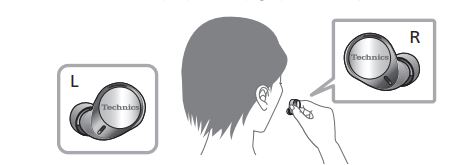
- Fit the earphones firmly as per the illustration

- Confirm that the earphones will not fall from your ears after you have fitted them.
- The left earphone has a raised dot indicating the L side.
- If the earphones fall out easily, replace them with earpieces (supplied) of a different size.
For information on how to remove and fit the earpieces, refer to “Tips for better sound quality (Changing earpieces)”.
Tips for better sound quality (Changing earpieces)
Properly fit earpieces are essential for optimal sound and noise cancellation ([EAH-AZ60] only). Choose the size that fits snugly in your ears. (The earpiece size that fits best may be different for the left and right ears.)
How to remove the earpieces
- Hold the earpiece with your fingertips and twist slightly to pull it out.
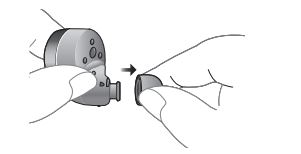
How to attach the earpieces
- Make sure the earpieces are fitted firmly into your ears and confirm that they are not at an angle.
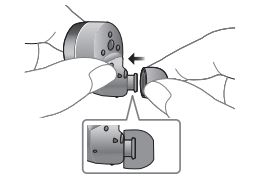
Part names
Main unit (earphones)
- [EAH-AZ60]

- [EAH-AZ40]
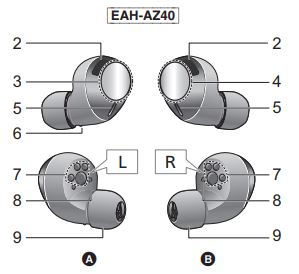
- A)L side earphones (left)
- B) R side earphones (right)
- [EAH-AZ60] Microphone for noise canceling
- [EAH-AZ40] Microphone for external sounds
- Touch sensor (L) (left)
- Touch sensor (R) (right)
Touching these enables you to perform a variety of operations. (l 28, “Operating with the touch sensors”) - Microphones for calls
- A raised dot indicating the L side
- Charging terminals
- Earphone LEDs
- Earpieces
Main unit (charging cradle)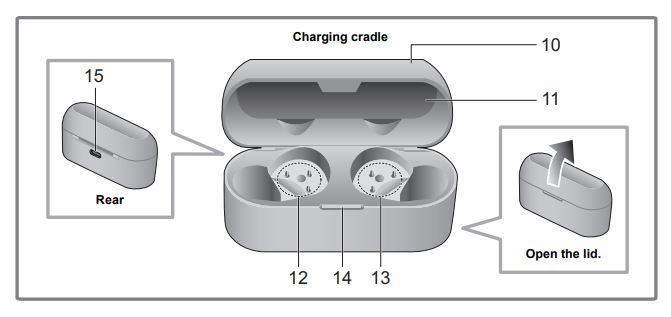
- Charging cradle lid
- Certification information label
- The model number is shown on the certification information label.
- Terminal section (for the L-side earphones)
- Terminal section (for the R-side earphones)
- Do not touch the terminal sections with bare hands.
- Charging cradle LED*3
- Charging terminal
- Connect the USB charging cord (supplied) to this terminal when charging. (l 15, “Charging”)
- Examples of earphone LED lighting/blinking patterns
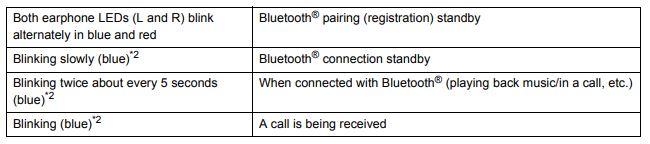
- The battery is low when it is blinking in red. (l 17, “Battery level notification”)
Charging
The rechargeable battery (installed in the unit) is not charged initially. Charge the battery before using the unit.
- Proper charging is not possible if there is dust or droplets of water on the charging terminal and the terminal sections of the earphones or charging cradle. Remove the dust or water droplets before charging.
Note
- Charge a room temperature between 10 oC and 35 oC (50 oF and 95 oF).
- While the earphones are in the charging cradle and charging, it is not possible to turn the earphone power on or connect to Bluetooth®
Using the USB charging cord (supplied) to charge the earphones and the charging cradle
When the earphones have not been put into the charging cradle, the charging cradle itself is charged.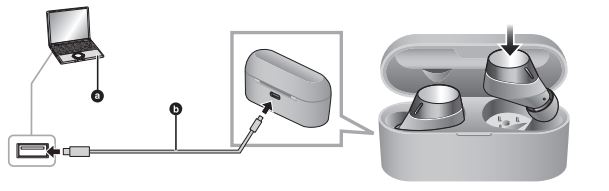
1) Use the USB charging cord (supplied) to connect the charging cradle to a 5.0 V power source (500 mA or higher).
- Charging cradle starts charging:
- Battery fully charged: The charging cradle LED lights off.
- Battery not charged: The charging cradle LED lights (green, yellow, or red).
- Check the direction of the USB charging cord terminals and plug in/out straight holding onto the plug. (It may result in malfunction by the deforming of the terminal if it is plugged in obliquely or in the wrong direction.)
2) Put the earphones into the charging cradle.
- Confirm the L side and R side of the earphones, and match the positions of the charging terminals on the earphones with the terminal sections in the charging cradle. (Charging of the earphones will not start if the positions do not match.)
- When the earphones are inserted, the charging cradle LED (cyan) flashes twice. If it is not flashing, the earphones are not inserted correctly.
3) Confirm that the charging cradle LED (cyan) has flashed. (charging starts)
- While charging the earphones, the charging cradle LED (cyan) flashes when the lid of the charging cradle is opened.
- While charging the cradle, the charging cradle LED (green, yellow, or red) lights when the lid of the charging cradle is closed.
- Charging time (The time required to charge the batteries from empty to full)

Note
- Do not use any other USB charging cords except the supplied one. Doing so may cause malfunction.
- Charging may not be performed or may stop if the computer is in or switched to standby or sleep mode.
Charging the earphones with the charging cradle
Earphones can only be charged with a charged charging cradle. You can charge your earphones while you are out, even if there is no power source.
- When the charging cradle is fully charged, it can charge the earphones about 2 times.
- Put the earphones into the charging cradle.
- When the earphones are inserted, the charging cradle LED (cyan) flashes twice. If it is not flashing, the earphones are not inserted correctly.
- Confirm that the charging cradle LED (cyan) has flashed. (charging starts)
- While charging the earphones, the charging cradle LED (cyan) flashes for about 4 seconds when the lid of the charging cradle is opened.
- It takes approx. 2 hours to charge the earphones from empty to full.
Battery level notification
The LED lighting or flashing on this unit indicates the remaining battery charge.
Earphones
When the battery level starts to run low while you are using the earphones, the blinking earphone LEDs change from blue to red, then you will be notified by one beep every 5 minutes. When no charge remains, you will hear a guidance message and then the unit automatically turns off.
Charging cradle
When you open the charging cradle lid, the charging cradle LED light or blink for about 4 seconds to indicate the charge remaining in the battery.
- If the charging cradle LEDs do not light even when you open the charging cradle lid, there is no charge in the battery.
Charge the unit.
When charging with the USB charging cord with the earphones stored in the charging cradle
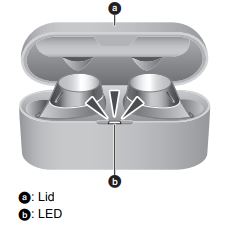
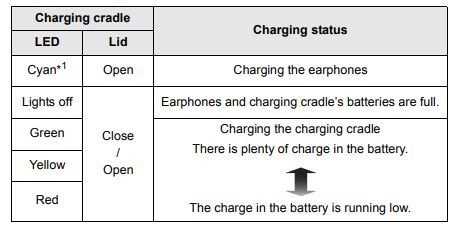
When charging with the USB charging cord with the earphones outside the charging cradle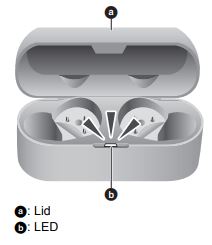
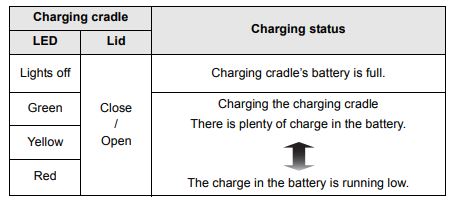
When charging with the earphones stored in the charging cradle (USB charging cord not connected)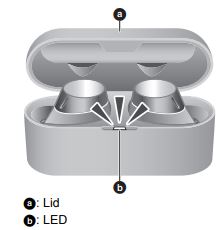
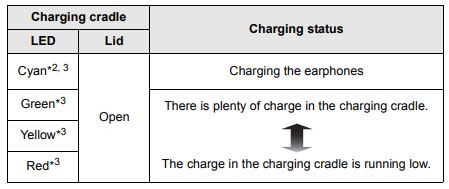
Turning the earphones on and off
To turn the earphones on
Take the earphones out of the charging cradle.
- The earphones turn on. A beep will sound and the earphone LEDs blink (blue)* slowly.
- The batteries are low when they are blinking in red.
To turn the earphones off
Put the earphones into the charging cradle.
- When the earphones are inserted, the charging cradle LED (cyan) flashes twice. If it is not flashing, the earphones are not inserted correctly

Install the app “Technics Audio Connect”
By creating a Bluetooth® connection with a smartphone or tablet installed with the “Technics Audio Connect” app (free of charge), you can enjoy a wide variety of features, such as the following:
- Software updates
- Change the operating button of touch sensor (Customization of touch sensor)
- Customization of various settings (Connection mode setting/Auto power off setting/Guidance language setting, etc.)
- “Switch/Find headphones” function
- Check the remaining battery charge
- Access to this document
Preparation
- Turn on the unit.
- Download the “Technics Audio Connect” app (free of charge) to the smartphone or tablet.
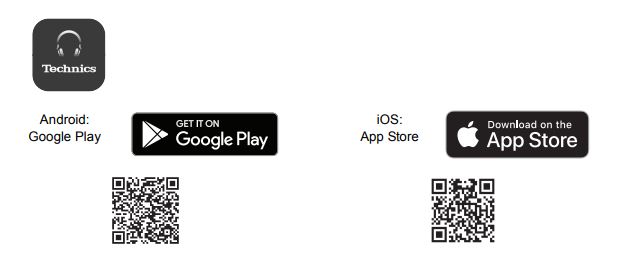
- Start up the “Technics Audio Connect” app.
- Follow the on-screen instructions to operate.
Note
- Always use the latest version of the “Technics Audio Connect” app.
- There may sometimes be changes made to the operating procedures, displays, etc., on the “Technics Audio Connect” app. Refer to the support site for details.
Making a phone call
With Bluetooth® enabled phones (cell phones or smartphones) that support the “HSP” or “HFP” Bluetooth® profile, you can use the unit for phone calls.
- HSP (Headset Profile): This profile can be used to receive monaural sounds and establish two-way communication using the microphone on the unit.
- HFP (Hands-Free Profile): In addition to the HSP functions, this profile has the incoming and outgoing calls function.
(This unit does not have a function that allows you to make phone calls independently of a Bluetooth® enabled phone.)
- Connect the Bluetooth® device and the unit. (l 21, “Connecting a Bluetooth® device”)
- Touch a touch sensor (L or R) on the earphone once to answer an incoming call.
- During an incoming call, a ringtone will sound from the unit and the earphone LEDs will blink.
- (HFP only) To reject a phone call, touch and hold a touch sensor (L or R) for about 2 seconds.
- Start talking.
- The earphone LEDs will repeatedly blink 2 times during a call.
- To mute the voice during a call, touch the touch sensor (R) twice.
(To cancel muting, touch the touch sensor (R) twice again while muting.)
- To switch the noise level of the other party during a call, touch the touch sensor (R) 3 times.
Voices will be easier to hear when you reduce the audio noise from the other party. This function is effective in reducing the noise heard from continuous sources (ventilation fans, etc.) in the vicinity of the other party.
- The volume can be adjusted during a phone call.
For operating procedures (l 28, “Operating with the touch sensors”)
- Touch and hold an earphone touch sensor (L or R) for about 2 seconds to end the call.
Note
- There may be instances when hands-free setting needs to be done on the Bluetooth®, enabled phone.
- Depending on the Bluetooth-enabled phone, you may hear incoming and outgoing call ringtones of the phone from the unit.
- You can have the Bluetooth-enabled phone make phone calls by using the microphone of the unit and an app of the Bluetooth-enabled phone. (l 26, “Activating voice functions”)
Using the external sound control
The external sound control function switches between Noise canceling and Ambient sound.
- While wearing the earphones, touch and hold the touch sensor (R) for about 2 seconds.
- The mode is switched each time you touch and hold the touch sensor. (A guidance message will notify you of the mode you switched to.)
[EAH-AZ60]
- The default level set is “Noise-canceling”.
- When the “Technics Audio Connect” app is used, you can set it to “Ambient sound OFF”.
[EAH-AZ40]
- The default level set is “Ambient sound OFF”.
- Adjust the volume of the playback device.
Noise cancelling ([EAH-AZ60] only)
Reduces the sounds (noise) you can hear from outside.
- Noise-canceling can be optimized with the “Technics Audio Connect” app. Adjust it beforehand to achieve the best condition.
- While using the noise canceling function, a very small amount of noise is generated from the circuit that reduces noise may be heard, but this is normal and not indicative of any trouble. (This very-low-level noise may be heard in quiet places or the blank parts between tracks.)
Ambient sound
You can hear ambient sound through the microphones embedded in the earphones while enjoying music.
Useful functions
Using the app “Technics Audio Connect”
By creating a Bluetooth® connection with a smartphone installed with the “Technics Audio Connect” app (free of charge), you can enjoy a wide variety of features, such as changing the settings on the earphones. (l 20)
Activating voice functions
You can use a touch sensor on the earphone to activate the voice functions (Amazon Alexa, Siri, etc.) on your smartphone or similar device.
- Connect the Bluetooth® device and the unit. (l 21, “Connecting a Bluetooth® device”)
- Touch and hold the touch sensor (L) on the earphone until the voice function is activated.
- The voice assistant function on the Bluetooth® device is activated.
Note
- For details about voice function commands, refer to the operating instructions for the Bluetooth®
- The voice function may not work depending on the smartphone, etc., specifications and the app version.
After doing Step 1 above, complete the setup below to use Amazon Alexa as your voice assistant.
- In the “Technics Audio Connect” app, select Amazon Alexa as your voice assistant.
- Touch the “Sign in with Amazon” button.
- After signing into Amazon, you will need to add headphones to the device setup.
- Install the latest version of the Amazon Alexa app.
- Alexa is not available in all languages and countries. Alexa features and functionality may vary by location.
- For more details, refer to the manuals or similar support materials of the apps.
Creating multi-point connections
A maximum of two Bluetooth® devices can be connected at the same time.
For information about the connection and registration of Bluetooth® devices and the unit
- Pair this unit with each of the Bluetooth®
- Connect the first Bluetooth® device and the unit.
- Connect the second Bluetooth® device and the unit.
Note
- For more details, including more specific setup instructions, refer to the operating instructions for the Bluetooth®
- This may not work with some apps and software.
Using just one earphone
By pairing (registering) this unit, you can also use just one of the earphones independently.
For example, if you take just the R-side earphone out and leave the L-side earphone in the charging cradle, the R-side earphone will connect to the smartphone. This way, you can listen to music or make a call with one earphone while charging the other. (l 21, “Connecting a Bluetooth® device”) The sound will be monaural.
- When you are using just one of the earphones, taking the other earphones out of the charging cradle will automatically connect the earphones wirelessly with each other and switch use to both earphones. The sound will be stereo.
Operating with the touch sensors
You can operate the touch sensors on the earphones to change to the Bluetooth® pairing mode, or remote control the Bluetooth® device.
- Depending on the Bluetooth® device or the app, even if you operate the touch sensors on the earphones, some functions may not respond or may operate differently from the descriptions below.
List of operations available with the touch sensors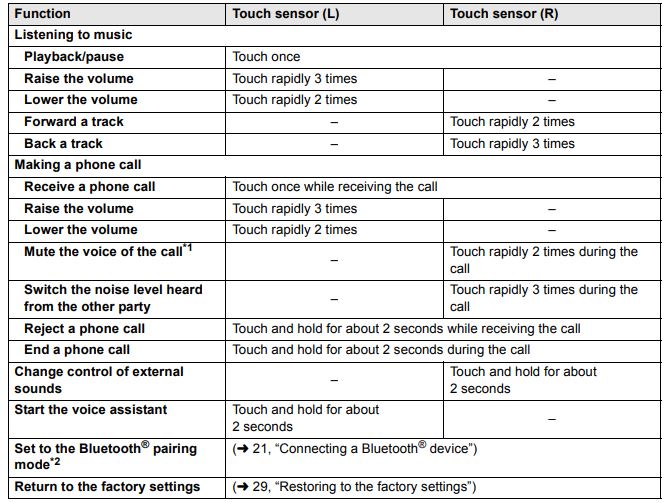
Note
- Using the “Technics Audio Connect” app (free of charge) makes changing the operating button of the touch sensor. (Customization of touch sensor)
- You can also use just one side of the earphones independently. In this case, it is only possible to perform operations available on the side you are using.
- A beep sounds to indicate that you have touched to reach either the maximum or minimum volume level.
Restoring to the factory settings
When you want to delete all pairing device information, etc. in the earphones, you can restore the earphones to the factory settings (original settings upon purchase).
- Put both earphones (L and R) into the charging cradle to charge the earphones fully.
- Take the R-side earphones out of the charging cradle.
- While the earphone LED lights (blue) (about 5 seconds), touch and hold the touch sensor (R) for about 7 seconds.
- The earphone LED will light alternately in blue and red.
- Release your finger from the touch sensor (R).
- Touch and hold the touch sensor (R) for about 10 seconds.
- The earphone LED (blue) blinks rapidly, and when the power turns off, the earphone returns to the factory settings.
- Do the same Steps 2 to 5 above for the L-side earphones.
Note
- To repair the earphones with a Bluetooth® device, delete the registered information (device name: EAH-AZ60 or EAH-AZ40) on the device, then pair the earphones with the Bluetooth® device again.
- Some setting values, such as the language settings for voice prompts and Amazon Alexa, are kept.
Troubleshooting
Before requesting service, make the following checks. If you are in doubt about some of the checkpoints, or if the remedies indicated in the chart do not solve the problem, refer to “Customer Services Directory”* if you reside in the U.S.A., or refer to “CONTACT INFORMATION”* if you reside in Canada, or consult your dealer for instructions.
- Refer to “Limited Warranty”.
Sound and audio volume
No sound.
- Make sure that the earphones and the Bluetooth® device are connected correctly. (l 21)
- Check if music is playing on the Bluetooth®
- Make sure that the earphones are turned on and the volume is not set too low.
- Pair and connect the Bluetooth® device and the earphones again. (l 21)
- Check if the Bluetooth® compatible device supports the “A2DP” profile. For details on profiles, see “Listening to music” (l 23). Also, refer to the operating manual for the Bluetooth® compatible device.
Low volume.
- Also raise the volume on the Bluetooth® device, not just on the earphones.
- Make sure there is no earwax, foreign matter, etc., attached to the earpieces of the earphones.
Remove the earpieces from the main unit (earphones) and refer to “Earphones/Earpieces” (l 5) to clean them.
The sound from the device is cut off. / Too much noise. / Sound quality is bad.
- The sound may be disrupted if signals are blocked. Do not fully cover the earphones with the palm of your hand, etc.
- The device may be out of the 10 m (33 ft) communication range. Move the device closer to the earphones.
- Remove any obstacles between the earphones and the device.
- Switch off any wireless LAN device when not in use.
Bluetooth® device connection
The device cannot be connected.
- You can pair a maximum of 10 Bluetooth® devices with the earphones. When you pair a device after the maximum has been exceeded, previous devices are overwritten. To use overwritten devices again, do the pairing again.
- Delete the registration information for this unit from the Bluetooth® menu, etc., of the Bluetooth® device, then pair again.
Phone Calls
The voice of the person on the other end of the call is small.
- Also raise the volume on the Bluetooth® device, not just on the earphones.
Cannot make a phone call.
- Check if the Bluetooth® compatible device supports the “HSP” or “HFP” profile. For details on profiles, see “Listening to music” and “Making a phone call”. Also, refer to the operating manual for the Bluetooth® enabled phone.
- Check the audio settings on the Bluetooth® compatible telephone, and if the setting does not allow communication with this unit, change the setting.
The other party finds it hard to hear your voice during a call.
- The earphones detect your voice with voice activity detection microphones to enable the other party to hear it. Your voice cannot be detected if the earpieces are not fitted snugly into your ears. Replace with earpieces that fit snugly into your ears.
General
Cannot operate the earphones.
- Try turning the power off and on. (After placing once into the charging cradle and waiting for about 15 seconds, take them out again.)
- Touch sensor operations may be off. For more details, refer to the operating instructions for the “Technics AudioConnect” app.
The left and right batteries deplete at different rates.
- There may be some difference between left and right due to signal and usage conditions.
Amazon Alexa is not responding.
- Make sure that the Amazon Alexa app is activated.
- Make sure that the voice assistant is set to Amazon Alexa.
- Make sure that data communication is enabled on the mobile device.
- Make sure that the device is paired with the Amazon Alexa app.
Power supply and charging
Cannot charge the unit.
- Is the USB charging cord connected firmly to the USB terminal of the computer? (l 15)
- Have the earphones been put into the charging cradle correctly? (l 15)
- If the charging cradle LED (cyan) does not flash even after putting the earphones into the charging cradle, then there is no charge remaining in the charging cradle battery. First charge the charging cradle.
- Make sure to charge a room temperature between 10 oC and 35 oC (50 oF to 95 oF).
- Make sure the computer is turned on and is not on standby or sleep mode.
- Is the USB port you are currently using working properly? If your computer has other USB ports, unplug the connector to its current port and plug it into one of the other ports.
- If the measures mentioned above are not applicable, unplug the USB charging cord and plug it in again.
- Is the unit already fully charged? If you are trying to charge and the charging cradle LED goes out soon after starting, then the charging cradle is fully charged. If the charging cradle LED (cyan) does not blink with the earphones in the charging cradle when the lid of the charging cradle is opened, then the earphones are fully charged.
- If the charging time and operating time get shorter, the batteries in the earphones and charging cradle may be depleted. (Charging cycles for built-in batteries: about 500 times each)
The earphones or charging cradle get warm during charging.
- The earphones and charging cradle may get warm while charging, but this is normal.
The earphones do not turn on.
- After placing once into the charging cradle and waiting for about 15 seconds, take them out again.
The charging cradle LED does not light or blink even when you open the charging cradle lid.
- There is no charge in the battery. Use the USB charging cord (supplied) to charge. (l 15)
- Take the earphones out of the charging cradle, and after unplugging the USB charging cord, close the lid and leave it for 3 minutes. Then open the lid of the charging cradle and confirm that the power turns on.
The charging cradle LED (red) blinks rapidly.
- The units are not charged correctly. Unplug the USB charging cord and plug it in again.
If it still blinks red again, refer servicing to qualified service personnel.
The charging cradle LED (cyan) blinks rapidly.
- The earphones are not inserted correctly. Please reinsert the earphones correctly.
- There is dust or droplets of water on the terminals of the earphones and charging cradle. Remove dust and water droplets.
Specifications
- General
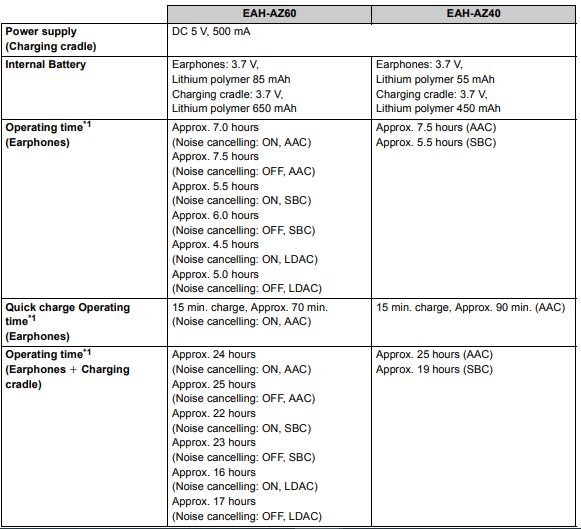
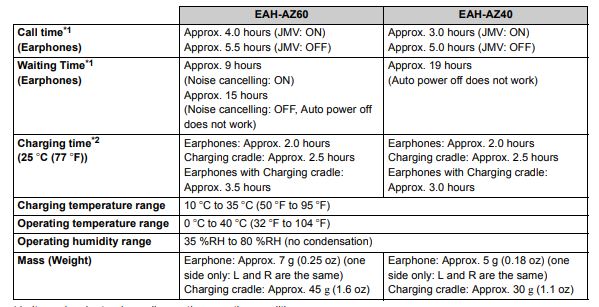
- Bluetooth® section
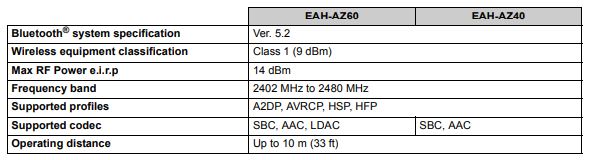
- Earphones section

- Charging cradle section

- Accessory section

- Water-resistant

When disposing of the product
The built-in batteries are a valuable recyclable resource. When disposing of this unit, rather than disposing of general waste (non-combustible garbage), follow the local national laws and take it to the appropriate collection point. Contact your local government organization if you are unsure of your local collection point. Refer to the specifications in this document for information about the batteries.
Earpiece cleaning
Regular cleaning is necessary to continue using the earpieces comfortably. Earwax and other foreign matter attached to the holes of the earpieces can change the acoustic characteristics, such as making the sound smaller, and also be the cause of malfunctions.
- Remove the earpieces.
- Grip the earpieces and twist gently as you pull off.
- If you clean the earpieces while they are attached to the earphones, you may damage the protective mesh on the earphones.
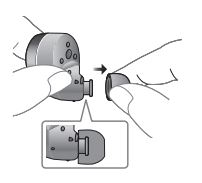
- Use cotton swabs, etc., to gently wipe the outside of the earpieces to remove foreign matter.
- Regularly use a diluted neutral detergent to hand wash the earpieces, and wipe off the moisture well after washing. (l 38, “When the earpieces are very dirty”)
- If you clean the earpieces while they are attached to the earphones, you may damage the protective mesh on the earphones.
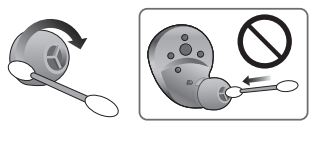
- Remove earwax, foreign matter, etc., that has attached to the protective mesh of the earphones by blowing on it, etc.
- If hair styling product or make-up gets onto the earphones, wipe off immediately with a soft dry cloth. (Do not touch the protective mesh as this can affect audio characteristics.) You may block the protective mesh if you try to remove it with a cotton swab, etc., which can lead
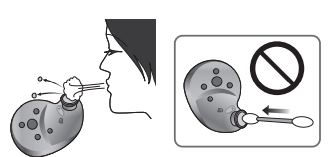
- If hair styling product or make-up gets onto the earphones, wipe off immediately with a soft dry cloth. (Do not touch the protective mesh as this can affect audio characteristics.) You may block the protective mesh if you try to remove it with a cotton swab, etc., which can lead
- Attach the earpieces.
- Make sure the earpieces are fitted firmly onto the earphones and confirm that they are not at an angle.
- Store the earphones in the charging cradle to protect them from foreign matter, etc., getting on them.
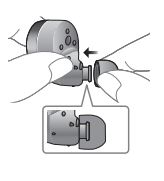
When the earpieces are very dirty
- Wash the earpieces with the tips of your fingers. (Using a diluted neutral detergent in warm water is effective.)
• Do not remove the sponges from the earpieces.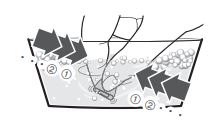
- Rinse well with clean water after washing.
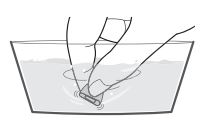
- Put in between a soft, dry cloth, and press firmly 3 to 5 times to ensure the moisture is eliminated.
• After washing the earpieces, eliminate the moisture and dry them thoroughly.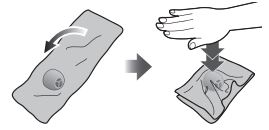
Declaration of Conformity (DoC)
Hereby, “Panasonic Corporation” declares that this product is in compliance with the essential requirements and other relevant provisions of Directive 2014/53/EU. Customers can download a copy of the original DoC to our RE products from our DoC
- server: http://www.ptc.panasonic.eu
- Contact to Authorized Representative:
Panasonic Marketing Europe GmbH, Panasonic Testing Centre, Winsbergring 15, 22525 Hamburg, Germany - Type of wireless
Bluetooth® - Frequency band
2,402 – 2,480 MHz - Maximum power
14 dBm
Declaration of Conformity for Radio Equipment in the UK
Panasonic Corporation declares that the radio equipment type (Model Numbers referred to in the Operating Instructions) complies with The Radio Equipment Regulations 2017. The full text of the UK Declaration of Conformity is available at the following internet address: https://www.ptc.panasonic.eu/compliance-documents
Contact in the UK: Panasonic Testing Centre on behalf of Panasonic UK, a branch of Panasonic Marketing Europe GmbH (Importer), Maxis 2, Western Road, Bracknell, Berkshire, RG12 1RT
Disposal of Old Equipment and Batteries
Only for the European Union and countries with recycling systems These symbols on the products, packaging, and/or accompanying documents mean that used electrical and electronic products and batteries must not be mixed with general household waste. For proper treatment, recovery, and recycling of old products and used batteries, please take them to applicable collection points by your national legislation. By disposing of them correctly, you will help to save valuable resources and prevent any potential negative effects on human health and the environment.
For more information about collection and recycling, please contact your local municipality. Penalties may be applicable for incorrect disposal of this waste, by national legislation.
(Note for the battery symbol (bottom symbol))
This symbol might be used in combination with a chemical symbol. In this case, it complies with the requirement set by the Directive for the chemical involved.
FAQS About Technics EAH-AZ40-K True Wireless Bluetooth Earbuds
How long do wireless Bluetooth earbuds last?
between a year and two.
How are Technics earbuds recharged?
Earbuds. All you need to do to charge the earphones is put them in the charging case and close the top. The earbuds will begin charging on their own.
How do noise-canceling earbuds work?
Using a built-in microphone, noise-canceling audio devices analyze the ambient sound waves around you and produce opposing sound waves to cancel out the noise.
How do noise-canceling earbuds work?
In order to successfully “cancel out” both sets of sounds when the soundwaves meet, tiny microphones in the earcups or earbuds listen to the frequencies of the ambient noise and then generate the exact opposite signal.
How long do wireless earbuds take to charge?
roughly 2 hours
How often do my earbuds need to be charged?
Your wireless earphones’ battery will degrade more quickly the more often it falls below 20%. It’s natural for the battery to gradually degrade over time. However, you can dramatically increase the battery life of your wireless earbuds by charging them each time they go below 20% charge.
How should wireless earbuds be cared for?
Clean your earbuds or headphones frequently.
How are Technics headphones paired?
Put the headphones in pairing mode when pairing new ones or whenever they are not already in pairing mode. To use, select “Setting” > “Add headphones” and proceed as directed on the screen.
What is the noise-canceling frequency?
Conversational noise can be heard at frequencies between 200 and 4 kHz, although noise-canceling technology is ineffective above around 1 kHz.
Do noise-canceling earbuds function in silence?
they do, indeed.
For more manuals by Technics, Visit Manualsdock
[embeddoc url=”https://manualsdock.com/wp-content/uploads/2023/08/Technics-EAH-AZ40-K-True-Wireless-Bluetooth-Earbuds-Owner-Manual.pdf” download=”all”]


