
SteelSeries Stratus Duo Wireless Gaming Controller
About SteelSeries
SteelSeries is a Danish company that designs and manufactures gaming peripherals and accessories, including gaming mice, keyboards, headsets, mousepads, and controllers. The company was founded in 2001 and has since become a popular brand among gamers worldwide.
SteelSeries prides itself on its use of high-quality materials and advanced technology to create products that enhance the gaming experience. The company has collaborated with professional gamers to develop products that are tailored to the needs of serious gamers, including features such as programmable buttons, customizable RGB lighting, and advanced sensor technology.
Some of SteelSeries’ most popular products include the Rival gaming mouse series, the Apex gaming keyboard series, and the Arctis gaming headset series. The company has also developed a software platform called SteelSeries Engine that allows users to customize their gaming peripherals and create personalized settings for different games.
PRE-INSTALL
PACKAGE CONTENTS
- Stratus+ Controller
- USB-A to USB-C Charge and Play Cable
- Travel-Slim Mobile Phone Holder
- Product Information Guide
SYSTEM COMPATIBILITY
- Android 4+ (Wireless)
- Windows PC (Wired)
PRODUCT OVERVIEW
CONTROLLER TOP
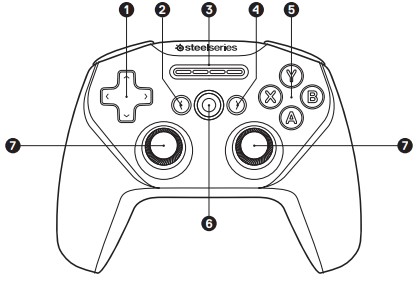
- 8-way Directional Pad
- Back/Select Button
- Player Indicator LEDs
- Forward/Start Button
- A, B, X, Y Buttons
- Home Button
- Analog Joysticks
CONTROLLER BACK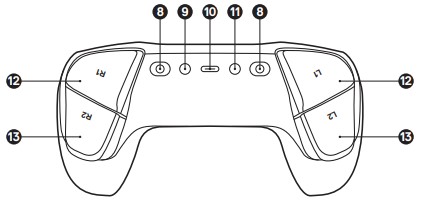
- Phone Holder Receptacles
- Wireless Pairing Button
- USB-C Charge Port
- Battery Level Button
- R1, L1 Shoulder Buttons
- R2, L2 Analog Triggers
ACCESSORIES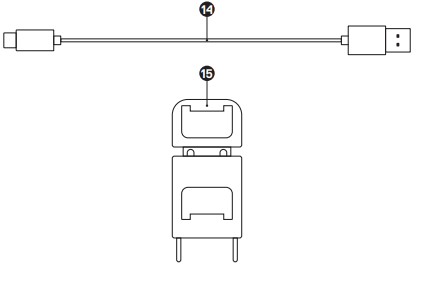
- USB-A to USB-C Play and Charge Cable
- Travel-Slim Mobile Phone Holder
SETUP CONNECTION MODES
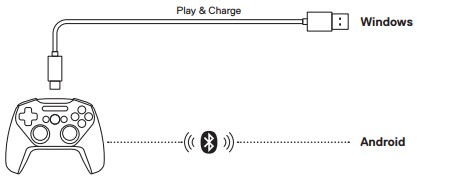
INITIALIZATION
- Turn on your Stratus+ by pressing and holding the Home Button (6).
- All four Player Indicator LEDs (3) will flash to indicate your SteelSeries Stratus+ is in pairing mode.
- To pair your Stratus+ to your Android device, go to Settings → Bluetooth. “Stratus+” will be displayed on the screen. Tap to Connect.
SWITCHING BETWEEN WIRELESS AND WIRED MODE
The Stratus+ has an auto-detect feature to go into a wired or wireless mode when first searching for a connection. But if you are already connected wired or wirelessly and want to switch to the other mode, follow these steps:
If the Stratus+ is wirelessly connected and you want to switch to wired mode:
- Use the USB-A to USB-C Play and Charge Cable (14) to connect the controller to the device you want to connect to in wired mode.
- Simultaneously press and hold down the Back/Select Button (2) and the Forward/Start Button (4) for 2 seconds.
- The LED pattern change will indicate that the controller switched from wireless to wired mode.
If the Stratus+ is connected via wired USB-C to another device and you want to switch to wireless mode:
- While the controller is on and connected to another device, simultaneously press and hold down the Back/Select Button (2) and the Forward/Start Button (4) for 2 seconds.
- The LED pattern change will indicate that the controller switched from wired mode to wireless search mode.
PAIRING TO A NEW DEVICE
- Press the Wireless Pairing Button (9) for 3 seconds.
- All four Player Indicator LEDs (3) will flash to indicate that your Stratus+ is in pairing mode.
- Open the Bluetooth menu on your mobile device and make sure it is scanning for available devices. Find “SteelSeries Stratus+” and press to connect.
RECONNECTING TO AN EXISTING DEVICE
- Turn on your Stratus+ by pressing and holding the Home Button (6).
- During the connecting sequence, the Player Indicator LEDs (3) will cycle from 1 to 4. The Stratus+ will automatically reconnect to the most recent device when powered on.
- If the Stratus+ doesn’t automatically connect to the device, open up the Bluetooth menu on the desired device and find the “SteelSeries Stratus+” in available devices. Press to connect.
Note: If you want to connect to a previously paired device, simply select Stratus+ from the Bluetooth menu on the Android device.
MOUSE MODE
ENABLING AND USING MOUSE MODE
Note: The controller needs to be turned on and paired.
- Press L1+L2+R1+R2+Select+Start together.
- The Player Indicator LEDs (3) will flash quickly to show you are now in Mouse Mode.
FUNCTIONS
- The left Analog Joystick (7) moves the pointer.
- The A Button (5) is the Left Mouse Button.
- The B Button (5) is the Right Mouse Button.
DISABLING MOUSE MODE
If you want to switch back to Controller Mode, just press L1+L2+R1+R2+Select+Start together again.
POWER CHARGING
To charge your Stratus+ plug the USB-A to USB-C Play and Charge Cable (14) into the USB-C Charge Port (10) and connect it to a power source.
BATTERY INDICATION
To show the battery level, press the Battery Level Button (11) at any time to view your current Battery level on the four Player Indicator LEDs (3). When the Stratus+ battery charge gets low (~20 minutes remaining), LED 1 will flash quickly for 10 seconds.
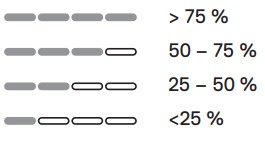
POWERING ON/OFF To turn the controller on or off press and hold the Home Button (6). The controller will turn itself off after 15 minutes of inactivity.
FAQs SteelSeries Stratus Duo Wireless Gaming Controller
What is the SteelSeries Stratus Duo Wireless Gaming Controller?
The SteelSeries Stratus Duo is a wireless gaming controller designed for gaming on PC and Android devices. It offers a comfortable grip, responsive controls, and the versatility of wireless connectivity for an enhanced gaming experience.
What platforms are compatible with the SteelSeries Stratus Duo Wireless Gaming Controller?
The SteelSeries Stratus Duo is primarily designed for use with PC and Android devices. It is compatible with Windows 7 or later versions for PC gaming, as well as Android devices running Android 3.1 or later versions.
Does the SteelSeries Stratus Duo Wireless Gaming Controller work with consoles like PlayStation or Xbox?
No, the SteelSeries Stratus Duo is not compatible with PlayStation or Xbox consoles. It is specifically designed for PC and Android gaming. If you’re looking for a controller for consoles, you may want to consider controllers designed for those specific platforms.
How does the wireless connectivity of the SteelSeries Stratus Duo work?
The SteelSeries Stratus Duo offers wireless connectivity through Bluetooth. It can be paired with compatible devices using Bluetooth technology, allowing you to play games wirelessly without the need for additional cables.
Can I use the SteelSeries Stratus Duo Wireless Gaming Controller with my iOS device?
No, the SteelSeries Stratus Duo is not officially compatible with iOS devices such as iPhones and iPads. It is specifically designed for PC and Android gaming. However, SteelSeries does offer other controllers that are designed for iOS devices.
Does the SteelSeries Stratus Duo have a rechargeable battery?
Yes, the SteelSeries Stratus Duo comes with a rechargeable battery. It offers a long-lasting battery life, allowing you to play games for extended periods before needing to recharge. The battery is charged using a USB cable.
Does the SteelSeries Stratus Duo have any customizable features?
Yes, the SteelSeries Stratus Duo offers some customizable features. Using the SteelSeries Engine software on your PC, you can remap the buttons and adjust sensitivity settings to suit your preferences and gaming needs.
Can I connect multiple SteelSeries Stratus Duo controllers to a single device?
Yes, the SteelSeries Stratus Duo supports multiplayer gaming. You can connect up to four Stratus Duo controllers to a single device, enabling local multiplayer gaming experiences.
Does the SteelSeries Stratus Duo have motion controls or vibration feedback?
No, the SteelSeries Stratus Duo does not feature motion controls or vibration feedback. It focuses on delivering precise and responsive controls for gaming without these additional features.
Where can I purchase the SteelSeries Stratus Duo Wireless Gaming Controller?
The SteelSeries Stratus Duo Wireless Gaming Controller can be purchased from various online retailers, gaming accessory stores, and the official SteelSeries website. It’s recommended to check availability and pricing on popular e-commerce platforms or visit SteelSeries’ official website for information on authorized retailers.
For more manuals by SteelSeries, visit Manualsdock
[embeddoc url=”https://manualsdock.com/wp-content/uploads/2023/05/SteelSeries-Stratus-Duo-Wireless-Gaming-Controller.pdf” download=”all”]


