Spectrum SR-002-R Remote Control

About Spectrum
Spectrum is a telecommunications company that provides internet, TV, and phone services to customers across the United States. Spectrum is the trade name used by Charter Communications, Inc., which was founded in 1993 and is headquartered in Stamford, Connecticut. The company is one of the largest cable operators in the United States, serving over 30 million customers in 41 states.
Spectrum offers a range of high-speed internet plans, cable TV packages with hundreds of channels, and home phone service with unlimited local and long-distance calling. They also offer various bundled packages that combine internet, TV, and phone services at discounted rates.
Overview
Program your remote using Auto-Search:
- Turn on the TV you want to program.
- Press and hold the Menu + OK buttons simultaneously until the Input button blinks twice.
- Press TV Power. The Input button should light up solid.
- Aim the remote at your TV and press and hold the UP arrow.
- Once the device turns off, release the UP arrow. Your remote should store the code.
GETTING START to Install Batteries
- Apply pressure with your thumb and slide the battery door to remove it.

- Insert two AA batteries. Match the+ and – marks

- Slide the battery door back into place.

PROGRAM YOUR REMOTE Setup for Popular TV Brands
This step covers setup for the most common TV brands. If your brand is not listed, please proceed to PROGRAMMING YOUR REMOTE FOR TV AND AUDIO CONTROL.
- Ensure that your TV is powered on

- Simultaneously press and hold the MENU and OK keys on the remote until the INPUT key blinks twice.

- Press and release the TV POWER key once.

- Find your TV brand in the chart to the right and note the digit that relates to your TV brand. Press and hold down the digit key.
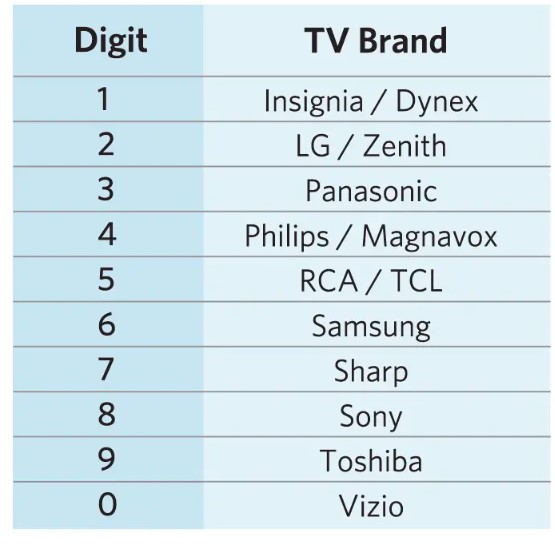
- Release the digit key when the TV turns off. The setup is complete. If this was not successful or if you have an audio device in addition to your TV, please proceed to program YOUR REMOTE FOR TV AND AUDIO CONTROL.
QUESTIONS OR CONCERNS Troubleshooting
- Problem: The INPUT key blinks, but the remote doesn’t control my equipment.
- Solution: Follow the programming process in this manual to set up your remote to control your home theater equipment.
- Problem: The INPUT key doesn’t light up on the remote when I press a key.
- Solution: Ensure that the batteries are functional and inserted properly.
Replace the batteries with two new AA-size batteries. - Problem: My remote won’t control my equipment.
- Solution: Be sure that you have a clear line of sight to your home theater equipment.
Programming Your Remote for TV and Audio Control programacion
This step covers setup for all TV and audio brands. For faster setup, be sure to locate your device brand in the code list before beginning setup.
- Ensure that your TV is powered on.

- Simultaneously press and hold the MENU and OK keys on the remote until the INPUT key blinks twice.
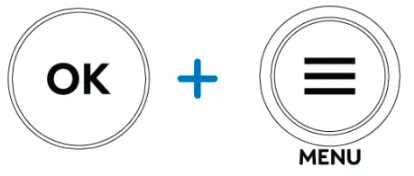
- Enter the first code listed for your brand. The INPUT key will blink twice to confirm when complete.

- Test volume and TV power functions. If the device responds as expected, the setup is complete. If not, repeat this process using the next code listed for your brand. If you have an audio device in addition to your TV, please repeat steps 1-4 listed here with your audio device.

FAQs Spectrum SR-002-R Remote Control
What is the Spectrum SR-002-R remote control?
The Spectrum SR-002-R is a remote control designed to operate Spectrum cable boxes and other compatible devices. It is provided by Spectrum, a cable television, internet, and telecommunications company, to their customers for accessing their TV services.
How do I set up the Spectrum SR-002-R remote control?
Typically, the Spectrum SR-002-R remote control comes pre-programmed to work with most Spectrum cable boxes. If you need to program it for other devices like your TV or audio system, follow the instructions provided in the user manual. This may involve inputting specific codes for your device or using an automatic code search feature.
Can I use the Spectrum SR-002-R remote control with devices other than Spectrum cable boxes?
Yes, the Spectrum SR-002-R remote control can often be programmed to work with other devices, such as TVs, DVD players, audio systems, and streaming devices. Refer to the user manual for instructions on how to set it up for various devices.
How do I replace the batteries in the Spectrum SR-002-R remote control?
The process of replacing the batteries will likely involve opening the battery compartment on the back of the remote control and inserting new batteries. Refer to the user manual for specific instructions on battery replacement.
Can I use the Spectrum SR-002-R remote control with multiple cable boxes in my home?
Yes, the Spectrum SR-002-R remote control can usually be paired with multiple Spectrum cable boxes in your home, allowing you to control each box separately.
Does the Spectrum SR-002-R remote control have a backlight feature?
Some versions of the Spectrum SR-002-R remote control may have a backlight feature, making it easier to use in low-light conditions. However, not all models may include this feature.
Where can I get a replacement Spectrum SR-002-R remote control?
You can typically obtain a replacement Spectrum SR-002-R remote control by contacting Spectrum customer support or visiting a Spectrum retail store. Additionally, online retailers or third-party sellers may offer compatible replacement remote controls.
Can I program the Spectrum SR-002-R remote control to work with my TV’s power and volume buttons?
Yes, the Spectrum SR-002-R remote control can often be programmed to control your TV’s power and volume functions. Refer to the user manual for instructions on how to set up the remote control to work with your specific TV brand and model.
Does the Spectrum SR-002-R remote control support voice commands?
Does the Spectrum SR-002-R remote control support voice commands? As of my last update in September 2021, the Spectrum SR-002-R remote control did not include built-in voice command functionality. However, Spectrum may have introduced new remote models or features since then, so it’s best to check the latest information from Spectrum for any voice control options.
What are the main buttons and features on the Spectrum SR-002-R remote control?
The exact layout of the buttons may vary slightly based on the version or model of the remote control. However, common buttons typically include power on/off, channel up/down, volume up/down, mute, navigation arrows, OK/Select, exit, guide, menu, DVR controls (if applicable), and numerical buttons for direct channel entry.
[embeddoc url=”https://manualsdock.com/wp-content/uploads/2023/07/Spectrum-SR-002-R-Remote-Control.pdf” download=”all”]

