
Sony WI-C310 Wireless in-Ear Headphones
About SONY
Sony was founded in 1946 by Masaru Ibuka and Akio Morita, originally as Tokyo Tsushin Kogyo. The company started with a focus on producing innovative consumer electronics, such as radios and tape recorders, and later expanded into various other areas, including televisions, audio equipment, cameras, video game consoles, and mobile devices.
Here are some key aspects and divisions of Sony:
- Electronics: Sony is widely recognized for its wide range of consumer electronics, including televisions, home audio systems, digital cameras, smartphones, tablets, laptops, and gaming consoles. The company has been at the forefront of technological advancements and has introduced many groundbreaking products over the years.
- Entertainment: Sony is also heavily involved in the entertainment industry. It owns and operates Sony Picture Entertainment, which produces and distributes movies and television shows globally. Additionally, Sony Music Entertainment is one of the largest music labels in the world, representing a wide array of artists across various genres.
- PlayStation: Sony’s PlayStation brand is a dominant force in the gaming industry. The PlayStation consoles, including the latest PlayStation 5, have gained immense popularity among gamers worldwide. Sony also develops and publishes a range of video games through its subsidiary, Sony Interactive Entertainment.
- Imaging: Sony is a major player in the digital imaging market, producing high-quality cameras, lenses, and other imaging equipment. Its Alpha series of mirrorless cameras have garnered critical acclaim and is favored by both amateur and professional photographers.
Sony continues to innovate and expand its presence in different sectors, including virtual reality, robotics, and artificial intelligence. The company is known for its commitment to technological advancements, design excellence, and delivering high-quality products and experiences to its customers.
What you can do with the Bluetooth function
The headset uses BLUETOOTH® wireless technology, allowing you to listen to music or make phone calls wirelessly.
Listening to music
You can receive audio signals from a smartphone or music player to enjoy music wirelessly.
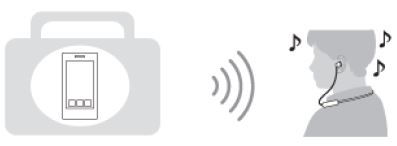
Talking on the phone
You can make and receive a call hands-free while leaving your smartphone or mobile phone in your bag or pocket.
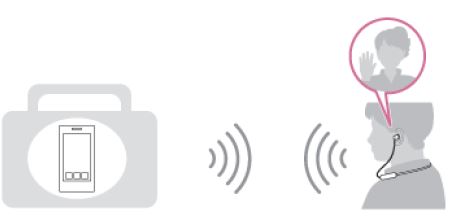
About voice guidance
You will hear voice guidance in the following situations via the headset.
- When powering on: “Power on”
- When powering off: “Power off”
- When entering pairing mode: “Bluetooth pairing”
- When establishing a Bluetooth connection: “Bluetooth connected”
- When disconnecting a Bluetooth connection: “Bluetooth disconnected”
- When checking the remaining battery charge: “Battery about XX %” (The “XX” value indicates the approximate remaining charge. Use it as a rough estimate.) / “Battery fully charged”
- When the remaining battery charge is low: “Low battery, please recharge headset”
- When automatically turning off due to low battery: “Please recharge the headset. Power off”
Checking the package contents
After opening the package, check that all of the items on the list are included. If any items are missing, contact your dealer.
Numbers in ( ) indicate the item amount. Wireless Stereo Headset USB Type-C™ cable (USB-A to USB-C™) (approx. 20 cm (7.88 in.)) (1)
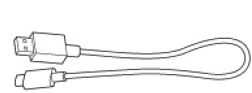
Hybrid silicone rubber earbuds (S/M/L 2 each)
- Depending on the headset’s color, one of the following size M earbuds are attached.
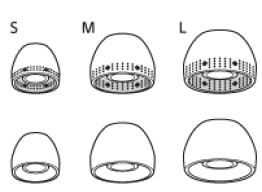
- S size: 2 lines or orange
- M size: 3 lines or green
- L size: 4 lines or light blue
When you have finished using the headset
The headset has a built-in magnet for clasping the left and right units. The magnet prevents the units from getting tangled up when you leave the neckband worn after use.
Location and function of parts
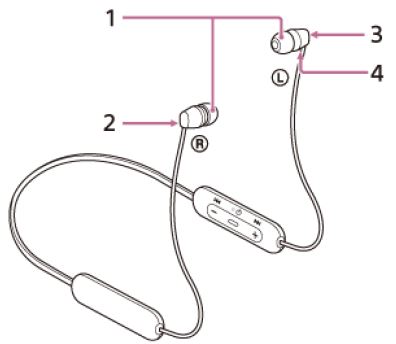
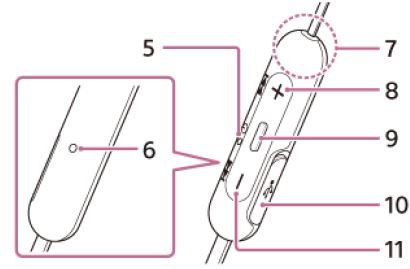
- Earbuds
- Right unit The right unit has a (right) mark. Clasp the left and right units with the built-in magnet.
- Left unit The left unit has a (left) mark. Clasp the left and right units with the built-in magnet.
- Tactile dot The left unit has a tactile dot.
- Indicator (blue/red) Lights up in red while charging. Lights up in red or blue to indicate the power or communication status of the headset.
- The microphone Picks up the sound of your voice (when talking on the phone).
- Built-in antenna A Bluetooth antenna is built into the headset.
- (volume +/next) button
- (power/play/call) button Operate to turn on/off the headset, play music, or make a call.
- USB Type-C port Connect the headset to a computer or a commercially available USB AC adaptor with the supplied USB Type-C cable to charge the headset.
- (volume -/previous) button
USB AC adaptor
A commercially available USB AC adaptor capable of supplying an output current of 0.5 A (500 mA)
Personal Computer
Personal computer with a standard USB port
- We do not guarantee operation on all computers.
- Operations using a custom-built or homebuilt computer are not guaranteed.
Hint
- The headset can be also charged by connecting to a running computer using the supplied USB Type-C cable.
- If charging starts while the headset is turned on, the headset will turn off automatically.
Note
- Charging may not be successful with cables other than the supplied USB Type-C cable.
- Charging may not be successful depending on the type of USB AC adaptor.
- When the headset is connected to an AC outlet or computer, all operations such as turning on the headset, registering or connecting to Bluetooth devices, and music playback cannot be performed.
- The headset cannot be charged when the computer goes into standby (sleep) or hibernation mode. In this case, change the computer settings, and start charging the headset once again.
- If the headset is not used for a long time, the rechargeable battery usage hours may be reduced. However, the battery life will improve after a few recharges.
- If you store the headset for a long time, charge the battery to its full capacity once every 6 months to avoid over-discharge.
- If the headset is not used for a long time, it may take longer to charge the battery.
- If the headset detects a problem while charging due to the following causes, the indicator (red) flashes. In this case, charge once again within the charging temperature range. If the problem persists, consult with your Sony dealer.
- The ambient temperature exceeds the charging temperature range of 5 °C – 35 °C (41 °F – 95 °F).
- There is a problem with the battery.
- If the headset is not used for a long time, the indicator (red) may not light up right away when charging. Please wait a moment until the indicator (red) lights up.
- If the usage hours of the built-in rechargeable battery decrease significantly, the battery should be replaced. Consult with your nearest Sony dealer to replace the rechargeable battery.
- Avoid exposure to extreme temperature changes, direct sunlight, moisture, sand, dust, and electrical shock. Never leave the headset in a parked vehicle.
- When connecting the headset to a computer, use only the supplied USB Type-C cable, and be sure to directly connect them. Charging will not be properly completed when the headset is connected through a USB hub.
Available operating time
The available operating times of the headset with the battery fully charged are as follows:
Bluetooth connection
- Music playback time (AAC): Max. 15 hours
- Music playback time (SBC): Max. 13 hours
- Communication time: Max. 15 hours
- Standby time: Max. 200 hours
Checking the remaining battery charge
You can check the remaining battery charge of the rechargeable battery. When you turn on the headset, the voice guidance indicating the remaining battery charge can be heard. “Battery about XX %” (The “XX” value indicates the approximate remaining charge.)“Battery fully charged” The remaining battery charge indicated by the voice guidance may differ from the actual remaining charge in some cases. Please use it as a rough estimate. In addition, the indicator (red) flashes (about 15 seconds) if the remaining battery charge is 20% or lower when the headset is turned on.
When the remaining charge is low
The currently operating indicator display changes to red. If you hear the voice guidance say, “Low battery, please recharge headset”, charge the headset as soon as possible. When the battery becomes completely empty, the headset sounds a warning beep, the voice guidance says, “Please recharge headset. Power off”, and the headset automatically turns off.
When you are using an iPhone or iPod touch
When the headset is connected to an iPhone or iPod touch over an HFP Bluetooth connection, it will show an icon that indicates the remaining battery charge of the headset on the screen.
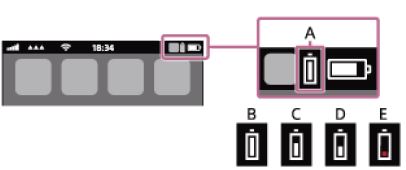
- Remaining battery charge of the headset
- 100% – 70%
- 70% – 50%
- 50% – 20%
- 20% or lower (needs to charge)
The remaining battery charge of the headset is also displayed on the widget of an iPhone or iPod touch running iOS 9 or later. For more details, refer to the operating instructions supplied with the iPhone or iPod touch. The remaining charge which is displayed may differ from the actual remaining charge in some cases. Please use it as a rough estimate.
When you are using an Android smartphone (OS 8.1 or later)
When the headset is connected to an Android smartphone over an HFP Bluetooth connection, select [Settings] – [Device connection] – [Bluetooth] to display the remaining battery charge of the headset. It is displayed as “100%”, “70%”, “50%”, or “20%”. For more details, refer to the operating instructions supplied with the smartphone. The remaining charge which is displayed may differ from the actual remaining charge in some cases. Please use it as a rough estimate.
How to make a wireless connection to Bluetooth devices
You can enjoy music and hands-free calling with the headset wirelessly by using your device’s Bluetooth function.
Device registration (pairing)
To use the Bluetooth function, both of the connecting devices must be registered in advance. The operation to register a device is called device registration (pairing). Operate the headset and a device to perform device registration (pairing).
Connecting the headset to a registered (paired) device
Once a device is registered (paired), it is not necessary to register it again. Connect to a device that is already registered (paired) with the headset using the appropriate method.
Connecting the headset to both a music player and a smartphone / mobile phone (multipoint connection)
Multipoint is a function that allows you to connect 2 Bluetooth devices to the headset and use one device for music playback (A2DP connection) and the other for talking (HFP/HSP connection). When you wish to use a music player only for music playback and a smartphone only for talking, use a multipoint connection to the headset for each device. The connecting devices must support the Bluetooth function.
- Pair the headset with both the music player and the smartphone/mobile phone.
- Connect the headset to the music player. Operate the music player to establish a Bluetooth connection with the headset.
- Connect the headset to a smartphone or mobile phone. Operate the smartphone/mobile phone to establish a Bluetooth connection with the headset.
Connecting the headset to an Android smartphone and an iPhone (multipoint connection)
Usually, when you connect the headset to a smartphone, the music playback function and the phone call function are both connected simultaneously. To make a multipoint connection using an Android smartphone and iPhone for separately listening to music and making phone calls, change the settings on the Android smartphone so that only one of the functions is connected. Connect the Android smartphone before connecting the iPhone. You cannot set the iPhone to connect to one function only.
- Pair the headset with both Android smartphone and iPhone, respectively.
- Use the Android smartphone to establish a Bluetooth connection with the headset.
- On the smartphone connected to the headset, uncheck either [Call audio] (HFP) or [Media audio] (A2DP).
Operation example: For connecting only through media audio (A2DP) Touch [Settings] – [Device connection] – [Bluetooth] – the setting icon next to [WI-C200] or [WI-C310].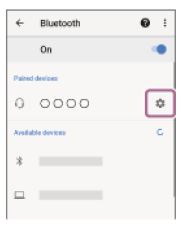 On the [Paired devices] screen, uncheck [Call audio].
On the [Paired devices] screen, uncheck [Call audio].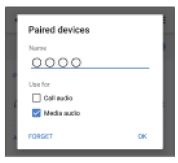
- Use the iPhone to establish a Bluetooth connection to the headset. The iPhone is connected with the function unchecked in step 3.
Disconnecting Bluetooth connection (after use)
- Disconnect the Bluetooth device by operating the device. When disconnected, you will hear voice guidance “Bluetooth disconnected”.
- Turn off the headset. You will hear voice guidance “Power off”.
Supported codecs
A codec is an audio coding algorithm used when transmitting sound via a Bluetooth connection. The headset supports the following 2 codecs for music playback via an A2DP connection: SBC and AAC.
- SBC
- This is an abbreviation for Subband Codec.
- This is the standard audio coding technology used by Bluetooth devices.
- All Bluetooth devices support SBC.
- AAC
- This is an abbreviation for Advanced Audio Coding.
- AAC is mainly used by Apple products such as iPhones, and it provides higher sound quality than that of SBC.
Precautions
On Bluetooth communications
- Bluetooth wireless technology operates within a range of about 10 m (30 feet). The maximum communication distance may vary depending on the presence of obstacles (people, metal objects, walls, etc.) or the electromagnetic environment.
- Microwaves emitting from a Bluetooth device may affect the operation of electronic medical devices. Turn off this unit and other Bluetooth devices in the following locations, as it may cause an accident:
- in hospitals, near priority seating in trains, locations where inflammable gas is present, near automatic doors, or near fire alarms.
- This product emits radio waves when used in wireless mode. When used in wireless mode on an airplane, follow flight crew directions regarding the permissible use of products in wireless mode.
- The audio playback on this unit may be delayed from that on the transmitting device, due to the characteristics of Bluetooth wireless technology. As a result, the sound may not be in sync with the image when viewing movies or playing games.
- The unit supports security functions that comply with the Bluetooth standard as a means of ensuring security during communication using Bluetooth wireless technology. However, depending on the configured settings and other factors, this security may not be sufficient. Be careful when communicating using Bluetooth wireless technology.
- Sony shall assume no responsibility for any damages or loss resulting from information leaks that occur when using Bluetooth communications.
- Connection with all Bluetooth devices cannot be guaranteed.
- Bluetooth devices connected with the unit must comply with the Bluetooth standard prescribed by Bluetooth SIG, Inc., and must be certified as compliant.
- Even when a connected device complies with the Bluetooth standard, there may be cases where the characteristics or specifications of the Bluetooth device make it unable to connect or result in different control methods, displays, or operations.
- When using the unit to perform hands-free talking on the phone, noise may occur depending on the connected device or the communication environment.
- Depending on the device to be connected, it may require some time to start communications.
Note on static electricity
- Static electricity accumulated in the body may cause mild tingling in your ears. To reduce the effect, wear clothes made from natural materials, which suppress the generation of static electricity.
Notes on wearing the unit
- After use, remove the headphones slowly.
- Because the earbuds achieve a tight seal in the ears, forcibly pressing them in or quickly pulling them out can result in eardrum damage. When putting the earbuds into your ears, the speaker’s diaphragm may produce a clicking sound. This is not a malfunction.
Other notes
-
Do not subject the unit to excessive shock.
-
The Bluetooth function may not work with a mobile phone, depending on the signal conditions and the surrounding environment.
-
If you experience discomfort while using the unit, stop using it immediately.
-
The earbuds may be damaged or deteriorate with long-term use and storage.
-
If the earbuds become dirty, remove them from the unit and gently wash them by hand using a neutral detergent. After cleaning, thoroughly wipe off any moisture.
- The unit is not waterproof. If water or foreign objects enter the unit, it may result in fire or electric shock. If water or a foreign object enters the unit, stop use immediately and consult your nearest Sony dealer. In particular, be careful in the following cases.
- When using the unit around a sink, etc. Be careful that the unit does not fall into a sink or container filled with water.
- When using the unit in the rain or snow, or in humid locations
- When using the unit while you are sweaty If you touch the unit with wet hands, or put the unit in the pocket of a damp article of clothing, the unit may get wet.
Cleaning the unit
- When the outside of the unit is dirty, clean it by wiping it with a soft dry cloth. If the unit is particularly dirty, soak a cloth in a dilute solution of neutral detergent, and wring it well before wiping. Do not use solvents such as thinner, benzene, or alcohol, as they may damage the surface.
Trademarks
- Windows is a registered trademark or trademark of Microsoft Corporation in the United States and/or other countries.
- iPhone, iPod touch, macOS, Mac, and Siri are trademarks of Apple Inc., registered in the U.S. and other countries.
- App Store is a service mark of Apple Inc., registered in the U.S. and other countries.
- iOS is a trademark or registered trademark of Cisco in the U.S. and other countries and is used under license.
- Google, Android, and Google Play are trademarks of Google LLC.
- The Bluetooth® word mark and logos are registered trademarks owned by the Bluetooth SIG, Inc. and any use of such marks by Sony Corporation is under license.
- USB Type-C™ and USB-C™ are trademarks of USB Implementers Forum.
Other trademarks and trade names are those of their respective owners.
What can I do to solve a problem?
If the headset does not function as expected, try the following steps to resolve the issue.
- Find the symptoms of the issue in this Help Guide, and try any corrective actions listed.
- Charge the headset. You may be able to resolve some issues by charging the headset battery.
- Reset the headset.
- Initialize the headset. This operation resets volume settings, etc. to the factory settings, and deletes all pairing information.
- Look up information on the issue on the customer support website.
If the operations above do not work, consult your nearest Sony dealer.
Charging cannot be done.
- Be sure to use the supplied USB Type-C cable.
- Check that the USB Type-C cable is firmly connected to the headset and the USB AC adaptor or computer.
- Make sure that the USB AC adaptor is firmly connected to the AC outlet.
- Check that the computer is turned on.
- Wake the computer up if the computer is in standby (sleep) or hibernation mode.
- When using Windows 8.1, update using Windows Update.
Resetting the headset
If the headset cannot be turned on or cannot be operated even when it is turned on, press the off button and – button simultaneously while charging. The headset will be reset. The device registration (pairing) information is not deleted. To charge the headset after resetting, disconnect and reconnect the USB Type-C cable.
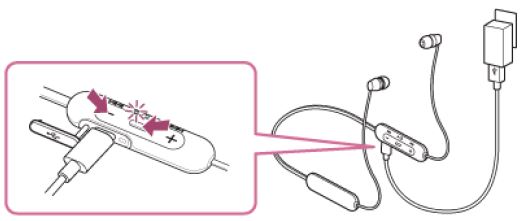
If the headset does not operate correctly even after resetting, initialize the headset to restore factory settings.
Initializing the headset to restore factory settings
If the headset does not operate correctly even after resetting, initialize the headset. Turn off the headset while the USB Type-C cable is disconnected and then press and hold the button and the – button simultaneously for 7 seconds or more. The indicator (blue) flashes 4 times and the headset is initialized. This operation resets volume settings etc. and deletes all pairing information. In this case, delete the pairing information for the headset from the device and then pair them again. If the headset does not operate correctly even after initializing, consult your nearest Sony dealer.
FAQs Sony WI-C310 Wireless in-Ear Headphones
Is the Sony Wi-C310 water-resistant?
The device isn’t water-resistant. Electric shock or fire could result from water or strange items getting inside the appliance.
Describe WI-C310.
The WI-C310 wireless in-ear headphones will easily and stylishly integrate into your life since they are comfortable, adaptable, and useful.
Does Sony wic310 work well?
Sony WI-C 310 is the type of earphone for you if you love Sony and don’t want to pay more money to have good sound. They are suitable for casual listening and viewing movies.
How long does the Sony C310’s battery last?
When completely charged, the device can playback content for up to 15 hours, allowing you to continuously listen to your favorite podcasts and playlists.
Can two devices be connected to the Sony Wi C310?
Can two devices be connected up to connect to only one function by utilizing the smartphone to create a multipoint connection using 2 smartphones for independent music listening and phone conversations? cited to the Sony Wi C310?
Does Sony WI-C100 merit purchase?
Overall, the Sony WI-C100 is a good in-ear neckband for the money in terms of audio output.
What distinguishes the Sony WI C300 from the C200?
The majority of the hardware specifications and functions are shared by the Sony WI-C200 and WI-C300. Its finish and cable make a big distinction between the two. The WI-C200 features a metallic finish and comes with a flat cable. While the WI-C300 has a matte finish and circular cable.
What are headphones with Wi-Fi?
The ability to connect to the internet means that WiFi headphones may practically broadcast music from your preferred streaming services without the use of a smartphone—something that Bluetooth headphones cannot.
Why are Sony earbuds the best?
Touch-sensitive controls and a novel, noise-isolating ear tip design are features of the small earpieces.
What about Sony’s audio quality?
One of the small things Sony changed from the previous generation was the sound quality of the WH-1000XM4.
For manuals by SONY, visit Manualsdock
[embeddoc url=”https://manualsdock.com/wp-content/uploads/2023/08/Sony-WI-C310-Wireless-in-Ear-Headphones.pdf” download=”all”]


