
Sony HDRCX405 HD Video Handycam Camcorder
About SONY
Sony was founded in 1946 by Masaru Ibuka and Akio Morita, originally as Tokyo Tsushin Kogyo. The company started with a focus on producing innovative consumer electronics, such as radios and tape recorders, and later expanded into various other areas, including televisions, audio equipment, cameras, video game consoles, and mobile devices.
Here are some key aspects and divisions of Sony:
- Electronics: Sony is widely recognized for its wide range of consumer electronics, including televisions, home audio systems, digital cameras, smartphones, tablets, laptops, and gaming consoles. The company has been at the forefront of technological advancements and has introduced many groundbreaking products over the years.
- Entertainment: Sony is also heavily involved in the entertainment industry. It owns and operates Sony Picture Entertainment, which produces and distributes movies and television shows globally. Additionally, Sony Music Entertainment is one of the largest music labels in the world, representing a wide array of artists across various genres.
- PlayStation: Sony’s PlayStation brand is a dominant force in the gaming industry. The PlayStation consoles, including the latest PlayStation 5, have gained immense popularity among gamers worldwide. Sony also develops and publishes a range of video games through its subsidiary, Sony Interactive Entertainment.
- Imaging: Sony is a major player in the digital imaging market, producing high-quality cameras, lenses, and other imaging equipment. Its Alpha series of mirrorless cameras has garnered critical acclaim and is favored by both amateur and professional photographers.
Sony continues to innovate and expand its presence in different sectors, including virtual reality, robotics, and artificial intelligence. The company is known for its commitment to technological advancements, design excellence, and delivering high-quality products and experiences to its customers.
WARNING
To reduce the risk of fire or electric shock,
- do not expose the unit to rain or moisture.
- do not place objects filled with liquids, such as vases, on the apparatus.
Do not expose the batteries to excessive heat such as sunshine, fire, or the like.
IMPORTANT SAFETY INSTRUCTIONS
- Read these instructions.
- Keep these instructions.
- Heed all warnings.
- Follow all instructions.
- Do not use this apparatus near water.
- Clean only with a dry cloth.
- Do not block any ventilation openings. Install in accordance with the manufacturer’s instructions.
- Do not install near any heat sources such as radiators, heat registers, stoves, or other apparatus
(including amplifiers) that produce heat. - Do not defeat the safety purpose of the polarized or grounding-type plug. A polarized plug has two blades one wider than the other. A grounding-type plug has two blades and a third grounding prong. The wide blade or the third prong is provided for your safety. If the provided plug does not fit into your outlet, consult an electrician for the replacement of the obsolete outlet.
- Protect the power cord from being walked on or pinched particularly at plugs, convenience receptacles, and the point where they exit from the apparatus.
- Only use attachments/accessories specified by the manufacturer.
- Use only with the cart, stand, tripod, bracket, or table specified by the manufacturer, or sold with the apparatus. When a cart is used, use caution when moving the cart/apparatus combination to avoid injury from tip-over.
- Unplug this apparatus during lightning storms or when unused for long periods of time.
- Refer all servicing to qualified service personnel. Servicing is required when the apparatus has been damaged in any way, such as power-supply cord or plug is damaged, liquid has been spilled or objects have fallen into the apparatus, the apparatus has been exposed to rain or moisture, does not operate normally, or has been dropped.
- If the shape of the plug does not fit the power outlet, use an attachment plug adaptor of the proper configuration for the power outlet.
CAUTION
Battery pack
If the battery pack is mishandled, the battery pack can burst, cause a fire, or even chemical burns. Observe the following cautions.
- Do not disassemble.
- Do not crush and do not expose the battery pack to any shock or force such as hammering, dropping, or stepping on it.
- Do not short-circuit and do not allow metal objects to come into contact with the battery terminals.
- Do not expose to high temperatures above 60°C (140°F) such as in direct sunlight or in a car parked in the sun.
- Do not incinerate or dispose of in a fire.
- Do not handle damaged or leaking lithium ion batteries.
- Be sure to charge the battery pack using a genuine Sony battery charger or a device that can charge the battery pack.
- Keep the battery pack out of the reach of small children.
- Keep the battery pack dry.
- Replace only with the same or equivalent type recommended by Sony.
- Dispose of used battery packs promptly as described in the instructions.
AC Adaptor
Do not use the AC Adaptor placed in a narrow space, such as between a wall and furniture. Use the nearby wall outlet (wall socket) when using the AC Adaptor. Disconnect the AC Adaptor from the wall outlet (wall socket) immediately if any malfunction occurs while using the apparatus. Even if your camcorder is turned off, the AC power source (mains) is still supplied to it while connected to the wall outlet (wall socket) via the AC Adaptor.
Supplied items
The numbers in ( ) indicate the supplied quantity.
- Camcorder (1)
- AC Adaptor (1)
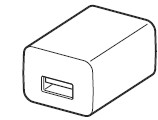
The shape of the AC Adaptor differs depending on the countries/regions.
- USB connection support cable (1)
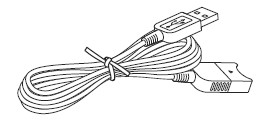
The USB connection support cable is designed for use with this camcorder only. Use this cable when the Built-in USB Cable of the camcorder is too short for connection.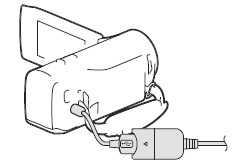
- HDMI cable (1)
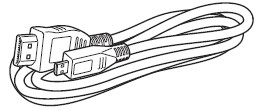
- Rechargeable battery pack NP-BX1 (1)

- “Operating Guide” (This manual) (1)
Charging the battery pack
- Turn off your camcorder by closing the LCD monitor.

- Slide the battery cover in the direction of the arrow, and open it.
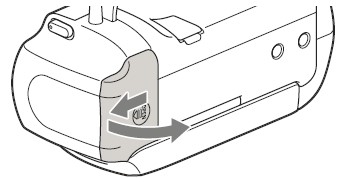
- Insert the battery pack while pressing and holding the battery release lever.
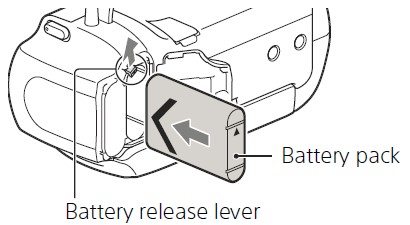
- Close the battery cover and slide it back securely.
- Pull out the Built-in USB Cable.

- Connect the AC Adaptor and the camcorder with the USB connection support cable, and connect the AC Adaptor to the wall outlet (wall socket).
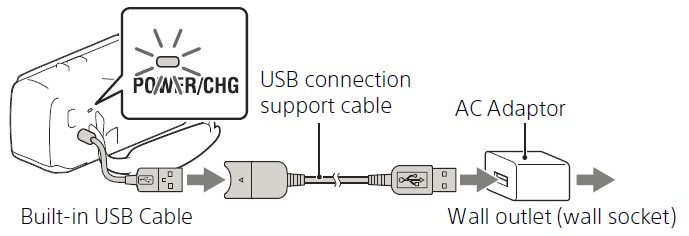
Turning the power on
- Open the LCD monitor of your camcorder and turn the power on.
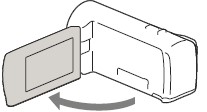
- Select the language, the geographical area, Daylight Savings or Summer Time, date format, and the date and time.
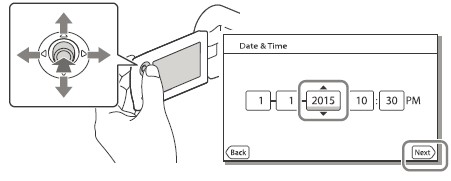
Inserting a memory card
- Open the cover, and insert the memory card until it clicks.

Recording images in the XAVC S format
| SD Speed Class | Capacity (operation verified) | |
| microSDXC memory card | Class 10 or faster | Up to 64 GB |
Recording images in a format other than XAVC S
| SD Speed Class | Capacity (operation verified) | |
| microSD memory card/ microSDHC memory card/ microSDXC memory card | Class 4 or faster | Up to 64 GB |
| Memory Stick Micro (Mark2) media | – | Up to 16 GB |
Recording
Recording movies
- Open the lens cover.

- Open the LCD monitor, and press START/STOP to start recording.
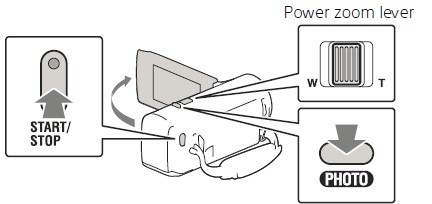
Shooting photos
- Open the lens cover.

- Open the LCD monitor and select [MODE] (Photo).

- Press the PHOTO lightly to adjust the focus, then press it fully.

Playback
- Open the LCD monitor and press the (View Images) button on the camcorder to enter the playback mode.
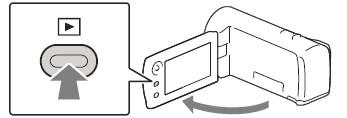
- Select to move the desired event to the center, and then select the part circled () in the figure.

- Select the image.

Playback operations

Viewing images at a larger size
Connecting the camcorder to a TV
- Connect the HDMI OUT jack of the camcorder to the HDMI IN jack of a TV using the HDMI cable supplied.
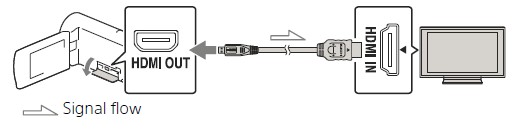
Using the built-in projector (HDR-PJ410/PJ440)
- Press the PROJECTOR button (page 33).
- Select [Image Shot on This Device].
- Follow the operating guide on the LCD monitor, and then select [Project].

Using PlayMemories Home™
What you can do with PlayMemories Home
PlayMemories Home allows you to import movies and photos to your computer to use them in a variety of ways.
To download PlayMemories Home
PlayMemories Home can be downloaded from the following URL. www.sony.net/pm/

You can check the computer requirements for the software at the following URL. www.sony.net/pcenv/
Connecting an external media device
How to connect the device
Recorder without a USB jack
Connect a recorder to the Multi Terminal of your camcorder using an AV cable (sold separately).
- Insert the battery pack into the camcorder.
- Connect the AC Adaptor (supplied) to the camcorder.
- Connect the AV cable (sold separately) to the camcorder.
Using the Wi-Fi function (HDR-CX440/PJ410/PJ440)
Installing PlayMemories Mobile™ on your smartphone
For the latest information and more detailed information on the functions of PlayMemories Mobile, visit the following URL. http://www.sony.net/pmm/
Android OS
Install PlayMemories Mobile from Google Play.
- Android 4.0 or higher is required to use One-Touch functions (NFC).
iOS
Install PlayMemories Mobile from the App Store.
- One-touch functions (NFC) are not available with iOS.
Notes
- You may not be able to download PlayMemories Mobile from Google Play or App Store depending on the country or the region. In that case, search for “PlayMemories Mobile”.
- If PlayMemories Mobile is already installed on your smartphone, update the software to the latest version.
- The Wi-Fi function described here is not guaranteed to work on all smartphones and tablets.
- The Wi-Fi function of the camcorder cannot be used when connected to a public wireless LAN.
- To use the One-touch functions (NFC) of the camcorder, a smartphone or tablet supporting the NFC function is required.
- The operation methods and display screens for the application are subject to change without notice by future upgrades.
Transferring MP4 movies and photos to your smartphone
- On the smartphone, select [Settings], then, select [More…] to check that [NFC] is enabled.

- On the camcorder, play back an image to be sent to the smartphone.

- Touch the camcorder to the smartphone.
Using the menus
- Select MENU.
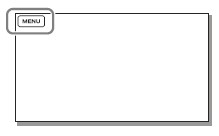
- Select a category.
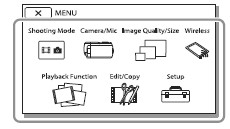
- Select a desired menu item.

Precautions
AC Adaptor
Do not short-circuit the battery terminal with any metallic objects. This may cause a malfunction.
Playing back images with other devices
You may not be able to play back images that were recorded on your camcorder with other devices normally. Also, you may not be able to play back images recorded on other devices with your camcorder.
Recording and playback
- Avoid rough handling, disassembling, modifying, physical shock, or impact such as hammering, dropping, or stepping on the product. Be particularly careful with the lens.
- To ensure stable operation of the memory card, it is recommended to format the memory card with your camcorder before the first use. Formatting the memory card will erase all the data stored on it and the data will be irrecoverable. Save your important data on your PC, etc.
- Confirm the direction of the memory card. If you forcibly insert the memory card in the wrong direction, the memory card, memory card slot, or image data may be damaged.
- Before starting to record, test the recording function to make sure the image and sound are recorded without any problems.
- Television programs, films, videotapes, and other materials may be copyrighted. The unauthorized recording of such materials may violate copyright laws.
- Compensation for the content of recordings cannot be provided, even if recording or playback is not possible due to a malfunction of the camcorder, recording media, etc.
- The camcorder is not dustproofed, drip-proofed, or waterproofed.
- Do not let your camcorder get wet, for example, from rain or seawater. If your camcorder gets wet, it may malfunction. Sometimes this malfunction cannot be repaired.
- Do not aim the camcorder at the sun or strong light. Doing so may cause your camcorder to malfunction.
- Do not use the camcorder near strong radio waves or radiation. The camcorder may not be able to record or play back images properly.
- Do not use the camcorder on a sandy beach or anywhere dusty. Doing so may cause your camcorder to malfunction.
- If moisture condensation occurs, stop using the camcorder until moisture evaporates.
- Do not subject the camcorder to mechanical shock or vibration. If you do so, the camcorder may operate incorrectly or may not record images. In addition, the recording medium or recorded data may be damaged.
LCD monitor
The LCD monitor is manufactured using extremely high-precision technology, so over 99.99% of the pixels are operational for effective use. However, there may be some tiny black points and/or bright points (white, red, blue, or green in color) that appear constantly on the LCD monitor. These points are normal results of the manufacturing process and do not affect the recording in any way.
Troubleshooting
If you run into any problems using your camcorder:
- Check your camcorder referring to the Help Guide (page 7).
- Disconnect the power source, attach the power source again after about 1 minute, and turn the camcorder on.
- Initialize your camcorder. All settings, including the clock setting, are reset.
- Contact your Sony dealer or local authorized Sony service facility.
Specifications
System
Signal format:
- NTSC color, EIA standards (1080 60i compatible models)
- PAL color, CCIR standards (1080 50i compatible models)
- HD TV
Movie recording format:
- XAVC S (XAVC S format)
- Video: MPEG-4 AVC/H.264
- Audio: MPEG-4 Linear PCM 2ch (48 kHz/16 bit)
- AVCHD (AVCHD format Ver.2.0 compatible):
- Video: MPEG-4 AVC/H.264
- Audio: Dolby Digital 2ch Dolby Digital Stereo Creator*1 MP4:
- Video: MPEG-4 AVC/H.264
- Audio: MPEG-4 AAC-LC 2ch
1 Manufactured under license from Dolby Laboratories.
Photo file format:
- DCF Ver.2.0 Compatible
- Exif Ver.2.3 Compatible
- MPF Baseline Compatible
Input/Output connectors
- HDMI OUT jack: HDMI micro connector
- PROJECTOR IN jack (HDR-PJ410/ PJ440):
- HDMI micro connector USB jack: Type A (Built-in USB)
- USB connector is only for output (For customers in Europe). Multi Terminal
Trademarks
- AVCHD, AVCHD Progressive, AVCHD logotype and AVCHD Progressive logotype are trademarks of Panasonic Corporation and Sony Corporation.
- XAVC S and are registered trademarks of Sony Corporation.
- Memory Stick and are trademarks or registered trademarks of Sony Corporation.
- Blu-ray Disc™ and Blu-ray™ are trademarks of the Blu-ray Disc Association.
- Dolby and the double-D symbol are trademarks of Dolby Laboratories.
- The terms HDMI and HDMI High-Definition Multimedia Interface, and the HDMI Logo are trademarks or registered trademarks of HDMI Licensing LLC in the United States and other countries.
- Microsoft, Windows, and Windows Vista are either registered trademarks or trademarks of Microsoft Corporation in the United States and/or other countries.
- Mac and Mac OS are registered trademarks of Apple Inc. in the United States and other countries.
- Intel, Intel Core, and Pentium are trademarks of Intel Corporation in the U.S. and/or other countries.
- The MicroSDXC logo is a trademark of SD-3C, LLC.
- Android and Google Play are trademarks of Google Inc.
- iOS is a registered trademark or trademark of Cisco Systems, Inc.
- Wi-Fi, the Wi-Fi logo, and Wi-Fi PROTECTED SET-UP are registered trademarks of the Wi-Fi Alliance.
- The N Mark is a trademark or registered trademark of NFC Forum, Inc. in the United States and in other countries.
- Facebook and the “f” logo are trademarks or registered trademarks of Facebook, Inc.
- YouTube and the YouTube logo are trademarks or registered trademarks of Google Inc.
- iPhone and iPad are trademarks of Apple Inc., registered in the U.S. and other countries.
Additional information on this product and answers to frequently asked questions can be found on our Customer Support Website. http://www.sony.net/
FAQsc About Sony HDRCX405 HD Video Handycam Camcorder
How long does a CX405 Handycam’s recording last?
Up to 128 GB of memory card can be used with this camcorder. A movie can be recorded continuously for a maximum of 13 hours.
Is the Sony HDR-CX405 pricey?
Let me tell you that it is quite simple to use and has excellent sound quality. Additionally, the cost is reasonable for the caliber of the camera. Anyone looking for a simple-to-use, portable, high-quality, and reasonably priced camera should give this a try.
What is the Sony CX405’s frame rate?
The Sony HDR-CX405 camera has full HD 1080p resolution 1920 x 1980 at 60p frame rate to record your activities in cinematic quality.
The Sony HDR-CX405 is water resistant.
The gadget can withstand both water and dust. Devices that are water-resistant can withstand water penetration from strong water jets but not being submerged in water.
Are there any microphones on the Sony HDR-CX405?
It DOES NOT feature a jack for an external microphone.
Are camcorders suitable for filmmaking?
A decent camcorder may be preferable for recording news and events. They are simpler to take up and start shooting, and audio is easier. And sometimes there isn’t much of a difference in low light performance once you’ve stopped down the lens on an SLR to give you enough depth of field for a fast-moving scene.
How long does the battery on a Sony Handycam last?
I’ve discovered that a REAL Sony NP-FV100A battery may, on average, deliver slightly more than four hours of recording time (about 4 hours, 12 minutes). However, depending on how you’re using the camera, the maximum record time varies.
Is the HDMI on the Sony CX405 clean?
Clean HDMI output is not supported by the Sony HDR-CX405 device.
Must I get a Handycam?
Since camcorders have the best autofocus features by far for video, you might not have time to manually pull focus when you’re capturing the run.
Why do camcorders cost so much?
High-end camera gear is first and foremost manufactured with high-quality components and technology, which is reflected in its cost.
For more manuals by Sony Manuals Dock
[embeddoc url=”https://manualsdock.com/wp-content/uploads/2023/09/Sony-HDRCX405-HD-Video-Handycam-Camcorde.pdf” download=”all”]


