
Sony Cyber‑Shot RX10 IV Camera
About SONY
Sony was founded in 1946 by Masaru Ibuka and Akio Morita, originally as Tokyo Tsushin Kogyo. The company started with a focus on producing innovative consumer electronics, such as radios and tape recorders, and later expanded into various other areas, including televisions, audio equipment, cameras, video game consoles, and mobile devices.
Here are some key aspects and divisions of Sony:
- Electronics: Sony is widely recognized for its wide range of consumer electronics, including televisions, home audio systems, digital cameras, smartphones, tablets, laptops, and gaming consoles. The company has been at the forefront of technological advancements and has introduced many groundbreaking products over the years.
- Entertainment: Sony is also heavily involved in the entertainment industry. It owns and operates Sony Picture Entertainment, which produces and distributes movies and television shows globally. Additionally, Sony Music Entertainment is one of the largest music labels in the world, representing a wide array of artists across various genres.
- PlayStation: Sony’s PlayStation brand is a dominant force in the gaming industry. The PlayStation consoles, including the latest PlayStation 5, have gained immense popularity among gamers worldwide. Sony also develops and publishes a range of video games through its subsidiary, Sony Interactive Entertainment.
- Imaging: Sony is a major player in the digital imaging market, producing high-quality cameras, lenses, and other imaging equipment. Its Alpha series of mirrorless cameras has garnered critical acclaim and is favored by both amateur and professional photographers.
Sony continues to innovate and expand its presence in different sectors, including virtual reality, robotics, and artificial intelligence. The company is known for its commitment to technological advancements, design excellence, and delivering high-quality products and experiences to its customers.
4-725-744-11(1)
Digital Still Camera
Instruction Manual
“Help Guide” (Web manual)
The “Help Guide” is an online manual that you can read on your computer or smartphone. Refer to the “Help Guide” for in-depth instructions on the many functions of the camera.
http://rd1.sony.net/help/dsc/1720/h_zz/
Notes on using your camera
Along with this section, also see “Precautions” in the Help Guide (page 2).
Screen language
You can select the language displayed on the screen using the menu (page 27).
Notes on handling the product
- This camera is designed to be dust- and moisture-resistant but is not waterproof or dust-proof.
- If water, dust, or sand gets into the open flash unit, it may cause a malfunction.
- Remove any dirt from the surface of the flash. Dirt on the surface of the flash may emit smoke or burn due to heat generated by the emission of light. If there is dirt/dust, clean it off with a soft cloth.
- Do not cover the flash with your
- When using the power zoom lens, be careful not to get your fingers or any other objects caught in the lens.
- Take care that your finger is not in the way when pushing the flash down.
- Always attach the lens front cap when you are not using the camera.
- Do not leave the lens or the viewfinder exposed to a strong light source such as sunlight. Because of the lens’s condensing function, doing so may cause smoke, fire, or a malfunction inside the camera body or the lens. If you have to leave the camera exposed to a light source such as sunlight, attach the lens cap to the lens.
- When you shoot with backlighting, keep the sun sufficiently far away from the angle of view. Otherwise, the sunlight may enter the focus inside the camera and cause smoke or fire. Even if the sun is slightly away from the angle of view, it may still cause smoke or fire.
- Do not directly expose the lens to beams such as laser beams. That may damage the image sensor and cause the camera to malfunction.
- Do not leave the camera, the supplied accessories, or memory cards within the reach of infants. They may be accidentally swallowed. If this occurs, consult a doctor immediately.
Notes on the monitor and electronic viewfinder
- The monitor and electronic viewfinder are manufactured using extremely high-precision technology, and over 99.99% of the pixels are operational for effective use. However, there may be some small black dots and/or bright dots (white, red, blue, or green) that constantly appear on the monitor and electronic viewfinder. These are imperfections due to the manufacturing process and do not affect the recorded images in any way.
- The image may be slightly distorted near the corners of the viewfinder. This is not a malfunction. When you want to see the full composition with all its details, you can also use the monitor.
- If you pan the camera while looking into the viewfinder or move your eyes around, the image in the viewfinder may be distorted or the color of the image may change. This is a characteristic of the lens or display device and is not a malfunction. When you shoot an image, we recommend that you look at the center area of the viewfinder.
- When shooting with the viewfinder, you may experience symptoms such as eyestrain, fatigue, travel sickness, or nausea. We recommend that you take a break at regular intervals when you are shooting with the viewfinder. In case you feel uncomfortable, refrain from using the viewfinder until your condition recovers, and consult your doctor as necessary.
Notes on continuous shooting
During continuous shooting, the monitor or viewfinder may flash between the shooting screen and a black screen. If you keep watching the screen in this situation, you may experience uncomfortable symptoms such as feelings of unwellness. If you experience uncomfortable symptoms, stop using the camera, and consult your doctor as necessary.
Notes on recording for long periods or recording 4K movies
- Depending on the camera and battery temperature, you may be unable to record movies or the power may turn off automatically to protect the camera. A message will be displayed on the screen before the power turns off or you can no longer record movies. In this case, leave the power off and wait until the camera and battery temperature go down. If you turn on the power without letting the camera and battery cool enough, the power may turn off again or you may be unable to record movies.
- When the temperature of the camera rises, the image quality may deteriorate. It is recommended that you wait until the temperature of the camera drops before continuing to shoot.
- Under high ambient temperatures, the temperature of the camera rises quickly.
- The camera body and battery may get warm with use – this is normal.
Notes on recording/playback
- Before you start recording, make a trial recording to make sure that the camera is working correctly.
- The recorded image may be different from the image you monitored before recording.
- Do not use the camera in areas where strong radio waves or radiation are being emitted. Recording and playback may not function correctly.
- Playback of images recorded with your product on other equipment and playback of images recorded or edited with other equipment on your product is not guaranteed.
- Sony can provide no guarantees in the event of failure to record or loss or damage of recorded images or audio data due to a malfunction of the camera or recording media, etc. We recommend backing up important data.
- Once you format the memory card, all the data recorded on the memory card will be deleted and cannot be restored. Before formatting, copy the data to a computer or other device.
Notes on the Multi-Interface Shoe
- When attaching or detaching accessories such as an external flash to the Multi Interface Shoe, first turn the power to OFF. When attaching the accessory, confirm that it is firmly fastened to the camera.
- Do not use the Multi Interface Shoe with a commercially available flash that applies voltages of 250 V or more or has the opposite polarity of the camera. It may cause a malfunction.
Sony accessories
Use only genuine Sony brand accessories, otherwise, it may cause a malfunction. Sony brand accessories may not come to market in some countries or regions.
On the data specifications described in this manual
The data on performance and specifications are defined under the following conditions, except as described in this manual: at an ordinary ambient temperature of 25ºC (77°F), and using a battery pack that has been fully charged until the charge lamp has turned off.
Warning on copyright
Television programs, films, videotapes, and other materials may be copyrighted. Unauthorized recording of such materials may be contrary to the provisions of the copyright laws.
Notes on location information
If you upload and share an image tagged with a location, you may accidentally reveal the information to a third party. To prevent third parties from obtaining your location information, set [ Loc. Info. Link Set.] to [Off] before shooting images.
Notes on discarding or transferring this product to others
When discarding or transferring this product to others, make sure to perform the following operation to protect private information.
- Select [Setting Reset] [Initialize].
Notes on discarding or transferring a memory card to others
Executing [Format] or [Delete] on the camera or a computer may not completely delete the data on the memory card. When transferring a memory card to others, we recommend that you delete the data completely using data deletion software. When discarding a memory card, we recommend that you physically destroy it.
Notes on wireless LAN
If your camera is lost or stolen, Sony bears no responsibility for the loss or damage caused by illegal access or use of the registered access point on the camera.
Notes on security when using wireless LAN products
- Always make sure that you are using a secure wireless LAN to avoid hacking, access by malicious third parties, or other vulnerabilities. • It is important that you set the security settings when using a wireless LAN.
- If a security problem arises because no security precautions are in place or due to any inevitable circumstances when using a wireless LAN, Sony bears no responsibility for the loss or damage.
How to turn off wireless network functions (Wi-Fi, etc.) temporarily
When you board an airplane, etc., you can turn off all wireless network functions temporarily using [Airplane Mode].
For Customers in the U.S.A.
If you have any questions about this product, you may call: Sony Customer Information Center 1-800-222-SONY (7669). The number below is for FCC-related matters only.
Regulatory Information
Declaration of Conformity
- Trade Name: SONY
- Model No.: WW173777
- Responsible Party: Sony Electronics Inc.
- Address: 16535 Via Esprillo, San Diego, CA 92127 U.S.A.
- Telephone No.: 858-942-2230
This device complies with Part 15 of the FCC Rules. Operation is subject to the following two conditions:
- This device may not cause harmful interference, and
- This device must accept any interference received, including interference that may cause undesired operation.
Checking the camera and the supplied items
The number in parentheses indicates the number of pieces.
- Camera (1)
- Power cord (mains lead) (1) (supplied in some countries/ regions)

- Rechargeable battery pack NP-FW50 (1)

- Micro USB cable (1)

- AC Adaptor (1)
The shape of the AC Adaptor may differ depending on the country/region.
- Shoulder strap (1)

- Lens cap (1)
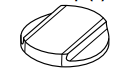
- Lens hood (1)

- Eyepiece cup (1) (attached to the camera)
- Shoe cap (1) (attached to the camera)
- Instruction Manual (this manual) (1)
- Reference Guide (1)
- Wi-Fi Connection/One-touch (NFC) Guide (1)
Identifying parts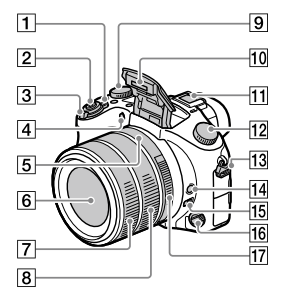
- ON/OFF (Power) switch
- Shutter button
- For shooting: W/T (Zoom) lever
For viewing: (Index) lever/ Playback zoom lever - Self-timer lamp/AF illuminator
- Aperture index
- Lens
- Front lens ring
- Rear lens ring
- Exposure compensation dial
- Flash
• Press the (Flash pop-up) button to use the flash. The flash does not pop up automatically.
• When not using the flash, press it back into the camera body. - Multi Interface Shoe
• Some accessories may not go in all the way and protrude backward from the multi-interface shoe. However, when the accessory reaches the front end of the shoe, the connection is completed.
• For details on compatible accessories for the multi-interface shoe, visit the Sony website, or consult your Sony dealer or local authorized Sony service facility. Accessories for the Accessory Shoe can also be used. Operations with other manufacturers’ accessories are not guaranteed.
- Mode dial
(Auto Mode)/
(Program Auto)/
(Aperture Priority)/
(Shutter Priority)/
(Manual Exposure)/
(Memory recall)/
(Movie)/
(High Frame Rate)/
(Sweep Panorama)/
(Scene Selection) - Hook for shoulder strap
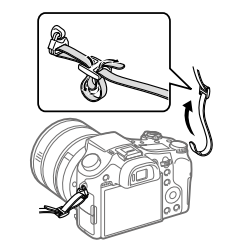
Attach both ends of the strap to the camera. - Focus hold button
- Focus range limiter switch
- Focus mode dial
- Aperture ring
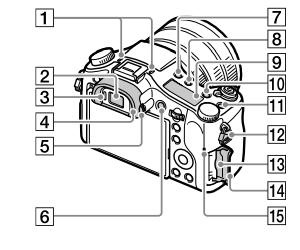
- Microphone
Do not cover this part during the movie recording. Doing so may cause noise or lower the volume. - Viewfinder
- Eye sensor
- Eyepiece cup
- Diopter-adjustment dial
- MOVIE (Movie) button
- (Flash pop-up) button
- (Display panel illumination) button
- Display panel
- C2 button (Custom button 2)
- C1 button (Custom button 1)
- Hook for shoulder strap
- Memory card slot
- Memory card cover
- Access lamp
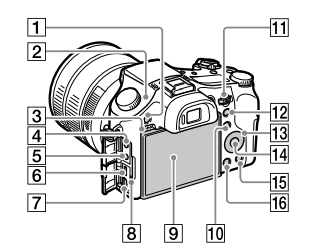
- MENU button
- Image sensor position mark
The image sensor is the sensor that converts light into an electric signal. The mark shows the location of the image sensor. When you measure the exact distance between the camera and the subject, refer to the position of the horizontal line.
If the subject is closer than the minimum shooting distance of the lens, the focus cannot be confirmed. Make sure you put enough distance between the subject and the camera. - Speaker
- (Microphone) jack When an external microphone is connected, the built-in microphone turns off automatically. When the external microphone is a plugin-power type, the power of the microphone is supplied by the camera.
- (Headphones) jack
- Multi/Micro USB Terminal
This terminal supports Micro USB-compatible devices.
For details on compatible accessories for the Multi/ Micro USB Terminal, visit the Sony website, or consult your Sony dealer or local authorized Sony service facility. - HDMI micro jack
- Charge lamp
- Monitor (For touch operation: Touch panel/Touchpad)
You can adjust the monitor to an easily viewable angle and shoot from any position.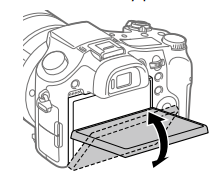
You may not be able to adjust the monitor angle depending on the type of tripod you use. In such a case, release the tripod screw once to adjust the monitor angle. - For shooting: Fn (Function) button
For viewing: (Send to Smartphone) button
You can display the screen for [Send to Smartphone] by pressing this button. - Control dial
You can quickly adjust the settings for each shooting mode. - For shooting: AEL button
For viewing: (Playback zoom) button - Control wheel
- Center button
- For shooting: C3 button (Custom button 3)
For viewing: (Delete) button - (Playback) button

- Aperture click switch
- Wi-Fi/Bluetooth antenna (built-in)
- (N mark)
This mark indicates the touch point for connecting the camera and an NFC-enabled Smartphone. NFC (Near Field Communication) is an international standard of short-range wireless communication technology.
NFC (Near Field Communication) is an international standard of short-range wireless communication technology. - Battery lock lever
- Battery insertion slot
- Connection plate cover
Use this when using an AC-PW20 AC Adaptor (sold separately). Insert the connection plate into the battery compartment, and then pass the cord through the connection plate cover as shown below.
Make sure that the cord is not pinched when you close the cover. - Battery cover
- Tripod socket hole
Use a tripod with a screw less than 5.5 mm (7/32 inches) long. Otherwise, you cannot firmly secure the camera, and damage to the camera may occur.
Basic operations
Using the control wheel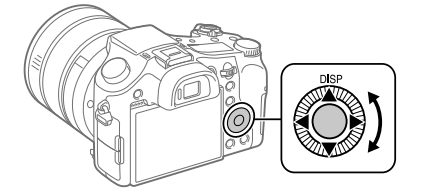
- You can select setting items by turning or pressing the top/bottom/ left/right side of the control wheel. Your selection is determined when you press the center of the control wheel.
- The DISP (Display Setting) is assigned to the top side of the control In addition, you can assign selected functions to the left/right/ bottom side the center of the control wheel, and the rotation of the control wheel.
- During playback, you can display the next/previous image by pressing the right/left side of the control wheel or by turning the control wheel.
Using the Fn (Function) button
You can register frequently used functions to the Fn (Function) button and recall them while shooting. Up to 12 frequently used functions can be registered to the Fn (Function) button.
- Press the DISP button on the control wheel repeatedly to display a screen mode other than [For viewfinder], and then press the Fn (Function) button
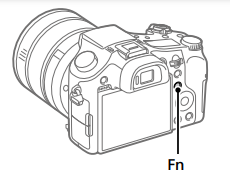
- Select the desired function by pressing the top/bottom/left/ right side of the control wheel.
- Select the desired setting by turning the control wheel, and press the center of the control wheel.

- Some functions can be fine-tuned using the control dial.
To adjust settings from the dedicated setting screens
Select the desired function in step 2, then press the center of the control wheel. The dedicated setting screen for the function will appear. Follow the operating guide to adjust settings.
Startup guide
Step 1: Inserting the battery pack/memory card (sold separately) into the camera
For details on memory cards that can be used with this camera, refer to page 30.
- Open the battery cover, and insert the battery pack into the camera.
• Make sure that the battery pack is facing in the correct direction and insert it while pressing the battery lock lever.
- Close the battery cover.
- Open the memory card cover, and insert the memory card (sold separately) into the camera.
• With the notched corner facing in the direction illustrated, insert the memory card until it clicks into place.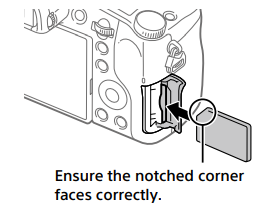
- Close the memory card cover.
To format the memory card
When you use a memory card with this camera for the first time, it is recommended that you format the card using the camera to stabilize the performance of the memory card.
- Formatting erases all data on the memory card, including protected images and registered settings (M1 to M4). Once erased, this data cannot be restored. Save valuable data to a computer, etc. before formatting.
- To perform formatting, select MENU (Setup) [Format].
To remove the battery pack
Make sure that the access lamp (page 9) is not lit, and turn off the camera. Then, slide the lock lever and remove the battery pack. Be careful not to drop the battery pack.
To remove the memory card
Make sure that the access lamp (page 9) is not lit, and then push in the memory card once to remove it.
Step 2: Charging the battery pack while it is inserted into the camera
- Turn the power off
- Connect the camera with the battery pack inserted into the AC Adaptor (supplied using the micro USB cable (supplied), and connect the AC Adaptor to the wall outlet (wall socket).

Charge lamp on the camera (orange)
- Lit: Charging
- Off: Charging finished
- Flashing: Charging error or charging paused temporarily because the camera is not within the proper temperature range
- Charging time (full charge): approximately 150 min (when charging a fully depleted battery pack at a temperature of 25°C (77°F))
- When you use a completely new battery pack or a battery pack that has not been used for a long time, the charge lamp may flash quickly when the battery is charged. If this happens, remove the battery pack or disconnect the USB cable from the camera and then re-insert it to recharge.
- Be sure to use only genuine Sony brand battery packs, micro USB cables (supplied), and AC Adaptors (supplied).
Step 3: Setting the language and the clock
- Set the ON/OFF (Power) switch to “ON” to turn on the camera.

- Select the desired language and then press the center of the control wheel.

- Make sure that [Enter] is selected on the screen and then press the center.
- Select the desired geographic location and then press the center.
- Select [Date/Time] using the top/bottom of the control wheel or by turning the control wheel, and then press the center.
- Select the desired item by pressing the top/bottom/left/right side of the control wheel, and then press the center.
- Repeat steps 5 and 6 to set other items, then select [Enter] and press the center.
Hint
- To reset the date and time setting, use MENU (page 27).
Step 4: Shooting images in auto mode
- Turn the mode dial to set to.
- Look into the viewfinder or the monitor and hold the camera.
- Use the W/T (zoom) lever to adjust the magnification of the image.
- Press the shutter button halfway down to focus.
When the image is in focus, an indicator (such as ) will light up. - Press the shutter button down.
- To shoot movies Press the MOVIE button to start/stop recording.
- To play back images Press the (Playback) button to play back images. You can select the desired image using the control wheel.
- To delete a displayed image Press the (Delete) button while an image is displayed to delete it. Select [Delete] using the control wheel on the confirmation screen, and then press the center of the control wheel to delete the image.
- To shoot images in various shooting modes Set the mode dial to the desired mode depending on the subject or the functions you want to use.
Learning more about the camera
Instructions for all the functions of this camera are provided in the “Help Guide” (web manual). Refer to page 2 for how to access the Help Guide.
Using the Wi-Fi / One-touch (NFC) / Bluetooth functions
You can perform the following operations using the camera’s Wi-Fi, NFC One-touch, and Bluetooth functions.
- Saving images to a computer
- Transferring images from the camera to a smartphone
- Using a smartphone as a remote control for the camera
- Viewing still images on a TV
- Recording location information from a smartphone to images
For details, refer to the “Help Guide” (page 2) or the attached document “Wi-Fi Connection/One-touch (NFC) Guide.”
Installing PlayMemories Mobile
PlayMemories Mobile is required to connect the camera and a smartphone. If PlayMemories Mobile is already installed on your smartphone, be sure to update it to the latest version. For details on PlayMemories Mobile, refer to the support page (http://www.sony.net/pmm/).
- To use the camera’s NFC One-touch function, an NFC-enabled Android smartphone or tablet is required.
- The Wi-Fi functions introduced in this manual are not guaranteed to operate on all smartphones or tablets.
- The Wi-Fi functions of this camera are not available when connected to a public wireless LAN.
- Depending on future version upgrades, the operational procedures or screen displays are subject to change without notice.
Recording location information to captured images
By using PlayMemories Mobile, you can obtain location information from a connected smartphone (via Bluetooth communication) and record it to capture images. For details on the operating procedure, refer to the “Help Guide” (page 2) or the following support page. http://www.sony.net/pmm/btg/
Introduction to computer software
We offer the following computer software to enhance your enjoyment of photos/movies. Access one of the following URLs using your Internet browser and then download the software by following the onscreen instructions. If one of these software is already installed on your computer, update it to the latest version before use.
You can check the recommended operating environment for the software from the following
PlayMemories Home
PlayMemories Home allows you to import still images and movies to your computer and view or use them. You need to install PlayMemories Home to import XAVC S movies or AVCHD movies to your computer. You can access the download website directly from the following
- URL: http://www.sony.net/pm/
-
When you connect the camera to your computer, new functions may be added to PlayMemories Home. Connecting the camera to your computer is therefore recommended even if PlayMemories Home has already been installed on the computer.
Image Data Converter
You can develop and edit RAW images using various adjustment functions like tone curves and sharpness.
Remote Camera Control
With Remote Camera Control, you can change the camera settings or release the shutter from a computer connected via a USB cable. To use Remote Camera Control, first select MENU (Setup) [USB Connection] [PC Remote], then connect the camera to a computer via a USB cable.
Specifications
Battery life and number of recordable images
- The above estimates for battery life and several recordable images apply when the battery pack has been fully charged. The battery life and number of images may decrease depending on the conditions of use.
- The battery life and number of recordable images are estimates based on shooting with the default settings under the following conditions:
- Using the battery pack at an ambient temperature of 25°C (77°F).
- Using a Sony SDXC memory card (U3) (sold separately)
- The numbers for “Shooting (still images)” are based on the CIPA standard and shooting under the following conditions:(CIPA: Camera & Imaging Products Association) – One picture is taken every 30 seconds.
- The power is turned on and off once every ten times.
- The flash strobes once for every two pictures.
- The zoom is switched alternately between the W and T ends.
- The number of minutes for movie shooting is based on the CIPA standard and shooting under the following conditions:
- The image quality is set to XAVC S HD 60p 50M/50p 50M.
- Actual shooting (movies): Battery life based on repeated shooting, zooming, shooting standby, turning on/off, etc.
- Continuous shooting (movies): Battery life based on non-stop shooting until the limit (29 minutes) has been reached, and then continued by pressing the MOVIE (Movie) button again. Other functions, such as zooming, are not operated.
Memory cards that can be used
When using microSD memory cards or Memory Stick Micro media with this camera, be sure to use the appropriate adaptor.
- Including when recording proxy movies at the same time
Memory Stick media
- Including when recording proxy movies at the same time
Note - When an SDHC memory card is used to record an XAVC S movie over extended periods, the recorded movies will be divided into files 4 GB in size. The divided files can be handled as a single file by importing them to a computer using PlayMemories Home.
- Fully charge the battery pack before attempting to recover the database files on the memory card.
Number of recordable images
When you insert a memory card into the camera and set the ON/OFF (Power) switch to “ON,” the number of images that can be recorded (should you continue to shoot using the current settings) is displayed on the screen.
Note
- When “0” (the number of recordable images) flashes in orange, the memory card is full. Replace the memory card with another one, or delete images from the current memory card.
- When “NO CARD” flashes in orange, it means no memory card has been Inserting a memory card.
The number of images that can be recorded on a memory card
The table below shows the approximate number of images that can be recorded on a memory card formatted with this camera. The values are defined using Sony standard memory cards for testing. The values may vary depending on the shooting conditions and the type of memory card used.
-
- [ Image Size]: [L: 20M]
- [ Aspect Ratio]: [3:2]*

- When [ Aspect Ratio] is set to other than [3:2], you can record more images than the numbers shown in the table above (except when [RAW] is selected).
Note
- Even if the number of recordable images is higher than 9999 images, “9999” will appear.
- When an image shot with another product is played back on this camera, the image may not appear in its actual size.
- The numbers shown are when using a Sony memory card.
Recordable movie times
The table below shows the approximate total recording times using a memory card formatted with this camera. The values may vary depending on the shooting conditions and the type of memory card used. The recording times for when [ File Format] is set to [XAVC S 4K] and [XAVC S HD] are recording times when shooting with [ Proxy Recording] set to [Off].
(h (hour), m (minute))
- Only when [NTSC/PAL Selector] is set to NTSC
- Continuous movie shooting is possible for a maximum of approximately 29 minutes at a time with the camera’s default settings and an ambient temperature of approximately 25°C (77°F) (product specification limit).
Note
- The recordable time of movies varies because the camera is equipped with VBR (Variable Bit-Rate), which automatically adjusts image quality depending on the shooting scene. When you record a fast-moving subject, the image is clearer but the recordable time is shorter because more memory is required for recording. The recordable time also varies depending on the shooting conditions, the subject, or the image quality/size settings.
- The times shown are recordable times using a Sony memory card.
Notes on continuous movie recording
- High-quality movie recording and high-speed continuous shooting require large amounts of power. Therefore, if you continue to shoot, the temperature inside the camera will rise, especially that of the image sensor. In such cases, the camera will turn off automatically because the surface of the camera is heated to a high temperature or the high temperature affects the quality of the images or the internal mechanism of the camera.
- The duration of time available for movie recording varies with the temperature, file format/record-setting for movies, Wi-Fi network environment, or condition of the camera before you start recording. If you frequently recompose or shoot images after the power is turned on, the temperature inside the camera will rise and the recording time available will be shorter.
- If the icon appears, the temperature of the camera has risen.
- If the camera stops movie recording due to a high temperature, leave it for some time with the power turned off. Start recording after the temperature inside the camera drops fully.
- If you observe the following points, you will be able to record movies for longer periods.
- Keep the camera out of direct sunlight.
- Turn the camera off when it is not being used.
- When [ File Format] is set to [AVCHD], the file size of movies is limited to approx. 2 GB. If the movie file size reaches approx. 2 GB during recording, a new movie file will be created automatically.
Specifications
Camera
[System]
- Image device: 13.2 mm × 8.8 mm (1.0 type) CMOS sensor
- Effective pixel number of camera: Approx. 20.1 Megapixels
- Total pixel number of camera: Approx. 21.0 Megapixels
- Lens: ZEISS Vario-Sonnar T 25× zoom lens
f = 8.8 mm – 220 mm (24 mm –
600 mm (35 mm film equivalent))
F2.4 (W) – F4 (T)
While shooting movies (HD 16:9):
26 mm – 630 mm*1
While shooting movies (4K 16:9):
28 mm – 680 mm*1
*1 When [ SteadyShot] is set to - [Standard]
- SteadyShot: Optical
- File format (Still images):
- JPEG (DCF Ver. 2.0, Exif Ver. 2.31,
- MPF Baseline) compliant, RAW (Sony ARW 2.3 Format), DPOF compatible
- File format (Movies):
XAVC S format (XAVC S format compliant):
- Video: MPEG-4 AVC/H.264
- Audio: LPCM 2ch (48 kHz 16 bit)
AVCHD format (AVCHD format Ver. 2.0 compatible):
- Video: MPEG-4 AVC/H.264
- Audio: Dolby Digital 2ch, equipped with
Dolby Digital Stereo Creator - Manufactured under license from Dolby Laboratories.
- Recording media: Memory Stick PRO Duo media, Memory Stick Micro media, SD cards, microSD memory cards
- Flash: Flash range (ISO sensitivity (Recommended Exposure Index) set to Auto):
- Approx. 1.0 m to 10.8 m (3.28 ft. to 35.43 ft.) (W)/ Approx. 1.0 m to 6.5 m (3.28 ft. to 21.33 ft.) (T)
[Input/Output connectors]
- HDMI connector: HDMI micro jack
- Multi/Micro USB Terminal*: USB communication
- USB communication: Hi-Speed USB (USB 2.0)
- Microphone jack:
- 3.5 mm Stereo mini jack Headphones jack:
- 3.5 mm Stereo mini jack
- * Supports Micro USB compatible devices.
[Viewfinder]
- Type: Electronic viewfinder (Organic Electro-Luminescence) Total number of dots: 2 359 296 dots
- Frame coverage: 100%
- Magnification: Approx. 0.70 ×
- (35 mm-format equivalent) with
- 50 mm lens at infinity, –1 m–1
- Eyepoint (CIPA compliant): Approx. 23 mm from the eyepiece, approx. 21.5 mm from the eyepiece frame at –1 m–1
- Diopter adjustment: –4.0 m–1 to +3.0 m–1
[Monitor]
- LCD monitor: 7.5 cm (3.0 type) TFT drive, touch panel
- Total number of dots: 1 440 000 dots
[General]
- Model No. WW173777
- Rated input: 7.2 V, 2.4 W
- Power consumption: Approx. 2.2 W (during shooting with the monitor) Approx. 2.4 W (during shooting with the viewfinder)
- Operating temperature: 0 to 40 °C (32 to 104 °F)
- Storage temperature: –20 to 55 °C (–4 to 131 °F)
- Dimensions (W × H × D) (Approx.): 132.5 × 94.0 × 145.0 mm 132.5 × 94.0 × 127.4 mm (from front of lens to monitor) 5 1/4 × 3 3/4 × 5 3/4 in. 5 1/4 × 3 3/4 × 5 1/8 in. (from front of lens to monitor)
- Mass (CIPA compliant) (Approx.): 1 095 g (2 lb 6.7 oz) (including battery pack, SD card)
- Microphone: Stereo
- Speaker: Monaural
- Exif Print: Compatible
- PRINT Image Matching III: Compatible
[Wireless LAN]
- Supported standard: IEEE 802.11 b/g/n
- Frequency: 2.4 GHz
- Supported security protocols: WEP/WPA-PSK/WPA2-PSK
- Configuration method: Wi-Fi Protected Setup™ (WPS) / manual
- Access method: Infrastructure Mode
- NFC: NFC Forum Type 3 Tag compliant
[Bluetooth communications]
- Bluetooth standard Ver. 4.1
- Frequency band: 2.4 GHz
AC Adaptor AC-UUD12/UUE12
- Rated input: 100–240 V, 50/60 Hz, 0.2 A
- Rated output: 5 V, 1.5 A
Rechargeable Battery Pack NP-FW50
- Rated voltage: 7.2 V
Design and specifications are subject to change without notice.
Trademarks
- Memory Stick and are trademarks or registered trademarks of Sony Corporation.
- XAVC S and are registered trademarks of Sony Corporation.
- AVCHD and the AVCHD logotype are trademarks of Panasonic Corporation and Sony Corporation.
- Mac is a trademark of Apple Inc., registered in the United States and other countries.
- IOS is a registered trademark or trademark of Cisco Systems, Inc.
- iPhone and iPad are trademarks of Apple Inc., registered in the U.S. and other countries.
- Blu-ray Disc™ and Blu-ray™ are trademarks of the Blu-ray Disc Association.
- DLNA and DLNA CERTIFIED are trademarks of Digital Living Network Alliance.
- Dolby, Dolby Audio, and double-D symbol are trademarks of Dolby Laboratories.
- The terms HDMI and HDMI High-Definition Multimedia Interface, and the HDMI Logo are trademarks or registered trademarks of HDMI Licensing Administrator, Inc. in the United States and other countries.
- Microsoft and Windows are registered trademarks or trademarks of Microsoft Corporation in the United States and/or other countries.
- SDXC logo is a trademark of SD-3C, LLC.
- Facebook and the “f” logo are trademarks or registered trademarks of Facebook, Inc.
- Android and Google Play are trademarks or registered trademarks of Google Inc.
- YouTube and the YouTube logo are trademarks or registered trademarks of Google Inc. • Wi-Fi, the Wi-Fi logo and Wi-Fi Protected Setup are registered trademarks or trademarks of the Wi-Fi Alliance.
- The N Mark is a trademark or registered trademark of NFC Forum, Inc. in the United States and other countries.
- The Bluetooth® word mark and logos are registered trademarks owned by the Bluetooth SIG, Inc. and any use of such marks by Sony Corporation is under license.
- QR code is a trademark of Denso Wave Inc.
- In addition, system and product names used in this manual are, in general, trademarks or registered trademarks of their respective developers or manufacturers.
However, the or marks may not be used in all cases in this manual.
On GNU GPL/LGPL applied software
The software that is eligible for the following GNU General Public License (hereinafter referred to as “GPL”) or GNU Lesser General Public License (hereinafter referred to as “LGPL”) are included in the product. This informs you that you have a right to have access to, modify, and redistribute source code for these software programs under the conditions of the supplied GPL/LGPL. The source code is provided on the web. Use the following URL to download it. http://oss.sony.net/Products/Linux/ We would prefer you not to contact us about the contents of the source code.
Licenses (in English) are recorded in the internal memory of your product. Establish a Mass Storage connection between the product and a computer to read licenses in the “PMHOME” – “LICENSE” folder.
Additional information on this product and answers to frequently asked questions can be found at our Customer Support Website.http://www.sony.net/
FAQS About Sony Cyber‑Shot RX10 IV Camera
What is the RX10 IV’s shortest focus distance?
1.2 inches (3 cm) at the wide-angle setting and 2.4 feet (0.7 m) at the telephoto end of the range are the closest you can concentrate as previously.
Image stabilization is there in the Sony RX10 IV?
Depending on this setting, SteadyShot is either on or off for still shots, and regardless of the focus technique, it automatically sets the proper level of stabilization for the current focal length (zoom).
Can the Sony RX10 IV handle low light?
It also functions admirably well in dim light; it just operates more slowly.
What is the Sony RX10 IV’s sensor size?
Its 1′′ sensor measures 13.2 x 8.8 mm and has a 116.16 mm2 sensor area.
Sony RX10 IV is water resistant.
Not waterproof, it.
What is a lens’ maximum focusing distance?
All normal lenses can focus at a maximum distance of infinity.
On the Sony RX10 IV, what lens is used?
24-600mm 17 F2.
What are the ideal RX10 settings?
Between ISO 100 and 400, f/2.4 and f/5.6 for the aperture, and the appropriate shutter speed for the light and image requirements.
A Sony RX10 IV uses what kind of card?
64GB, 128GB, and 32GB SD, SDHC, and SDXC cards
How long does the battery on a Sony RX10 IV last?
370 shots with the electronic viewfinder and 400 shots with the LCD monitor.
For more manuals by Sony, Visit Manualsdock
[embeddoc url=”https://manualsdock.com/wp-content/uploads/2023/09/Sony-Cyber‑Shot-RX10-IV-Camera-Instruction-Manual.pdf” download=”all”]


