
Sony a7 III Full-Frame Mirrorless Camera
About SONY
Sony was founded in 1946 by Masaru Ibuka and Akio Morita, originally as Tokyo Tsushin Kogyo. The company started with a focus on producing innovative consumer electronics, such as radios and tape recorders, and later expanded into various other areas, including televisions, audio equipment, cameras, video game consoles, and mobile devices.
Here are some key aspects and divisions of Sony:
- Electronics: Sony is widely recognized for its wide range of consumer electronics, including televisions, home audio systems, digital cameras, smartphones, tablets, laptops, and gaming consoles. The company has been at the forefront of technological advancements and has introduced many groundbreaking products over the years.
- Entertainment: Sony is also heavily involved in the entertainment industry. It owns and operates Sony Picture Entertainment, which produces and distributes movies and television shows globally. Additionally, Sony Music Entertainment is one of the largest music labels in the world, representing a wide array of artists across various genres.
- PlayStation: Sony’s PlayStation brand is a dominant force in the gaming industry. The PlayStation consoles, including the latest PlayStation 5, have gained immense popularity among gamers worldwide. Sony also develops and publishes a range of video games through its subsidiary, Sony Interactive Entertainment.
- Imaging: Sony is a major player in the digital imaging market, producing high-quality cameras, lenses, and other imaging equipment. Its Alpha series of mirrorless cameras has garnered critical acclaim and is favored by both amateur and professional photographers.
Sony continues to innovate and expand its presence in different sectors, including virtual reality, robotics, and artificial intelligence. The company is known for its commitment to technological advancements, design excellence, and delivering high-quality products and experiences to its customers.
Notes on using your camera
Notes on handling the product
- This camera is designed to be durable and moisture-resistant but is not waterproof or dust-proof.
- When using the power zoom lens be careful not to get your fingers or any other objects caught in the lens.
- Always attach the lens front cap or body cap when you are not using the camera. To prevent dust or debris from getting inside the camera, remove dust from the code and add it to the body cap before attaching it to the camera.
- Do not leave the lens or the viewfinder exposed to a strong light source such as sunlight. Because of the lens’s condensing function, doing so may cause smoke, fire, or a malfunction inside the camera body or the lens. If you have to leave the camera exposed to a light source such as sunlight, attach the lens cap to the lens.
- When you shoot with backlighting, keep the sun sufficiently far away from the angle of view. Otherwise, the sunlight may enter the focus inside the camera and cause smoke or fire. Even if the sun is slightly away from the angle of view, it may still cause smoke or fire.
- Do not directly expose the lens to beams such as laser beams. That may damage the image sensor and cause the camera to malfunction.
- Do not look at sunlight or a strong light source through the lens when it is detached. This may result in unrecoverable damage to the eyes or cause a malfunction
- Do not leave the camera, the supplied accessories, or memory cards within the reach of infants. They may be accidentally swallowed. If this occurs, consult a doctor immediately.
Notes on the monitor and electronic viewfinder
- The monitor and electronic viewfinder are manufactured using extremely high-precision technology, and over 99.99% of the pixels are operational for effective use. However, there may be some small black dots and/or bright dots (white, red, blue, or green) that constantly appear on the monitor and electronic viewfinder. These are imperfections due to the manufacturing process and do not affect the recorded images in any way.
- When shooting with the viewfinder, you may experience symptoms such as eyestrain, fatigue travel sickness, or nausea. We recommend that you take a break at regular intervals when you are shooting with the viewfinder. In case you feel uncomfortable, refrain from using the viewfinder until your condition recovers, and consult your doctor as necessary.
- If the monitor or electronic viewfinder is damaged, stop using the camera immediately. The damaged parts may harm your hands, face, etc.
Notes on security when using wireless LAN products
- Always make sure that you are using a secure wireless LAN to avoid hacking, access by malicious third parties, or other vulnerabilities.
- You must set the security settings when using a wireless LAN.
- If a security problem arises because no security precautions are in place or due to any inevitable circumstances when using a wireless LAN, Sony bears no responsibility for the loss or damage.
For Customers in the U.S.A.
For questions regarding your product or for the Sony Service Center nearest you, call 1-800-222-SONY (7669).
Supplier’s Declaration of Conformity
- Trade Name: SONY
- Model: WW541200
- Responsible Party: Sony Electronics Inc.
- Address: 16535 Via Esprillo, San Diego, CA 92127, U.S.A.
- Telephone Number: 858-942-2230
This device complies with part 15 of the FCC rules. Operation is subject to the following two conditions:
- This device may not cause harmful interference, and
- this device must accept any interference received, including interference that may cause undesired operation.
Preparations for shooting
Checking the camera and the supplied items
First, check the model name of your camera (page 10). The accessories supplied differ depending on the model. The number in parentheses indicates the number of pieces.
Supplied with all models
- Camera (1)
- AC Adaptor (1)
The shape of the AC Adaptor may differ depending on the country/ region. - Power cord (mains lead) (1)* supplied in some countries/ regions)

Multiple power cords may be supplied with your camera. Use the appropriate one that matches your country/region. See page 10 - Rechargeable battery pack NP-FZ100 (1)
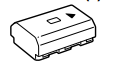
- Micro USB cable (1)

- Shoulder strap (1)

- Body cap (1) Attached to the camera)

- Shoe cap (1) Attached to the camera)
- Eyepiece cup (1) Attached to the camera)
- Instruction Manual (1) (this manual)
- Reference Guide (1)
ILCE-7MBK
- Zoom lens FE 28-70 mm F3.5- 5.6 OSS (1) (including a front lens cap and a rear lens cap)
- Lens hood (1)
Identifying parts
See the pages in parentheses for details.
Front side
- ON/OFF (Power) switch (31)/Shutter button (32)
- Front dial
You can quickly adjust the settings for each shooting mode. - Remote sensor
- Lens release button (30)
- Wi-Fi/Bluetooth antenna (built-in) (52)
- Microphone
Do not cover this part during the movie recording. Doing so may cause noise or lower the volume. - AF illuminator (62)/Self-timer lamp
When the lens is removed
- Mounting index (29)
- Image sensor
- Mount
- Lens contacts
Do not directly touch these parts.
Rear side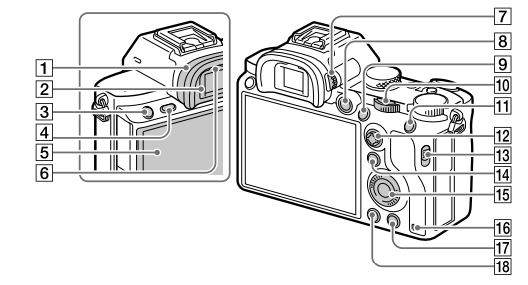
- Eyepiece cup To remove the eyepiece cup
Push the grips at the bottom of the eyepiece cup to the left and right and lift the cup Remove the eyepiece cup when attaching an angle finder (sold separately). Also, select MENU -* 62 (Camera Settings 2) -* [FINDER/MONITOR], and then switch to Viewfinder (Manual)] or Monitor (Manual)
Remove the eyepiece cup when attaching an angle finder (sold separately). Also, select MENU -* 62 (Camera Settings 2) -* [FINDER/MONITOR], and then switch to Viewfinder (Manual)] or Monitor (Manual) - Viewfinder
- C3 button (Custom button 3) (68)/o- (Protect) button
- MENU button (59)
- Monitor (For touch operation: Touch panel/Touchpad)
(43) You can adjust the monitor to an easily viewable angle and shoot from any position
- Eye sensor
- Diopter-adjustment dial
Adjust the diopter-adjustment dial according to your eyesight until the display appears clearly in the viewfinder. If it is hard to operate the diopter-adjustment dial, remove the eyepiece cup before operating the dial.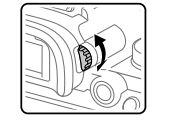
- MOVIE (Movie button (33)
- For shooting: AF-ON (AF On) button
For viewing: (Enlarge Image) button - Rear dial
You can quickly adjust the settings for each shooting mode. - For shooting: AEL button
For viewing: (Image Index) button - Multi-selector (21)
- Media slot cover switch
- For shooting: Fn (Function) button 21, 68)
For viewing: * (Send to Smartphone) button
You can display the screen for Send to Smartphone by pressing this button. - Control wheel (20)
- Access lamp
- For shooting: C4 button (Custom button 4) (68)
For viewing: (I (Delete) button (33) - (Playback) button (33)
Top side/Side view
- Image sensor position mark
• The image sensor is the sensor that converts light into an electric signal. The O mark shows the location of the image sensor. When you measure the exact distance between the camera and the subject, refer to the position of the horizontal line. • If the subject is closer than the minimum shooting distance of the lens, the focus cannot be confirmed. Make sure you put enough distance between the subject and the Camera.
• If the subject is closer than the minimum shooting distance of the lens, the focus cannot be confirmed. Make sure you put enough distance between the subject and the Camera. - Speaker
- (Microphone) jack
When an external microphone is connected, the built-in microphone turns off automatically. When the external microphone is a plugin-power type, the power of the microphone is supplied by the camera. - (Headphones) jack
- HDMI micro jack
- USB Type-C™ terminal (17, 55)
- Charge lamp
- Multi/Micro USB Terminal* (17, 55) This terminal supports Micro USB-compatible devices.
- Multi Interface Shoe*
Some accessories may not go in all the way and protrude backward from the multi-interface shoe. However, when the accessory reaches the front end of the shoe, the connection is completed. - Mode dial 33
- C2 button (Custom button 2) (68)
- C1 button (Custom button 1) (68)
- Exposure compensation dial
- Hooks for shoulder strap
Attach both ends of the strap to the camera.
- IN (N mark) (52)
• This mark indicates the touch point for connecting the camera and an NFC-enabled Smartphone
• NFC (Near Field Communication) is an international standard of short-range wireless communication technology. - SLOT 1 (Memory card slot 1) (27)
Supports SD cards only (compatible with UHS-I and UHS-I - SLOT 2 (Memory card slot 2) (28)
Supports SD cards (compatible with UHS-I) and Memory Stick PRO Duo media
* For details on compatible accessories for the multi-interface shoe and the Multi/Micro USB Terminal, visit the Sony website, or consult your Sony dealer or local authorized Sony service facility. Accessories for the Accessory Shoe can also be used. Operations with other manufacturers’ accessories are not guaranteed.
Notes on USB terminals
You can use either the USB Type-C terminal or the Multi/ Micro USB Terminal for supplying power, charging the battery, and USB communications. However, you cannot conduct these operations with both terminals simultaneously.
- The battery charging time does not change according to the terminal you use
- You can use accessories for the Multi/Micro USB Terminal, such as a remote commander (sold separately), while supplying power or performing PC Remote shooting using the USB Type-C terminal.
Bottom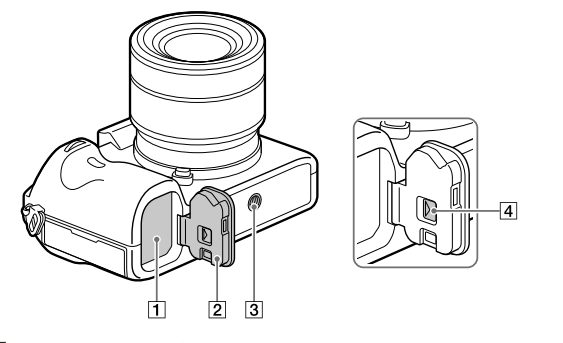
- Battery insertion slot (25)
- Battery cover (25)
- Tripod socket hole
Use a tripod with a screw less than 5.5 mm (7/32 inches) long. Otherwise, you cannot firmly secure the camera, and damage to the camera may - Battery cover release lever
Lens FE 28-70 mm F3.5-5.6 OSS (Supplied with ILCE-7M3K)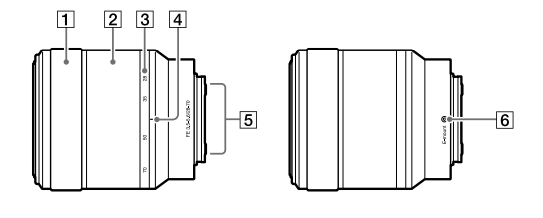
- Focusing ring
- Zoom ring
- Focal-length scale
- Focal-length index
- Lens contacts
Do not touch this part directly. - Mount Index
Basic operations
Using the control wheel
- You can select setting items by turning or pressing the top/bottom/left/ right side of the control wheel. Your selection is determined when you press the center of the control wheel.
- The DISP (Display Setting), / (Drive Mode), and ISO (ISO) functions are assigned to the top/left/right side of the control wheel. In addition, you can assign selected functions to the left/right/bottom side the center of the control wheel, and the rotation of the control wheel.
- During playback, you can display the next/previous image by pressing the right/left side of the control wheel or by turning the control wheel.
Using the multi-selector
- Put your finger right on top of the multi-selector to manipulate it more precisely.
- When [Focus Areal is set to [Zonel. [Flexible Spot], or [Expand Flexible Spot], you can move the focus area by pressing the multi-selector up/down/left/right.
- The Focus Standard] function is assigned to the center of the multi-selector in the default settings.
Using the Fn (Function) button
You can register frequently used functions to the Fn (function) button and recall them while shooting. Up to 12 frequently used functions can be registered to the Fn (Function) button
- Press the DISP on the control wheel repeatedly to display a screen mode other than For viewfinder, and then press the Fn Function) button.
- Select the desired function by pressing the top/bottom/left/ right side of the control wheel.
- Select the desired setting by turning the front dial, and press the center of the control wheel.
- Some functions can be fine-tuned using the rear dial.
How to use the Quick Navi screen
The Quick Navi screen is a function optimized for shooting with the viewfinder, that lets you control settings directly.
- Select MENU – 2 (Camera Settings 2) -* [DISP Button -* [Monitor].
- Place a ~ mark on [For viewfinder] and then select [Enter].
- Press the DISP on the control wheel to set the screen mode to For viewfinder.
- Press the Fn button to switch to the Quick Navi screen.
The displayed contents and their positions in the illustrations are just guidelines and may differ from the actual displays.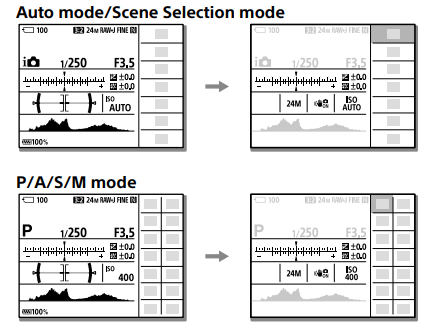
- Select a function to set by pressing the top/bottom/left/right side of the control wheel.
- Select the desired setting by turning the front dial.
Some functions can be fine-tuned using the rear dial.
Startup guide
Step 1: Inserting the battery pack into the camera
- Open the battery cover.

- Insert the battery pack while pressing the lock lever with the tip of the battery until the battery locks into place.

- Close the cover.

- To remove the battery pack
Make sure that the access lamp (page 14) is not lit, and turn off the camera. Then, slide the lock lever and remove the battery pack. Be careful not to drop the battery pack.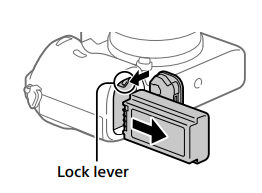
Step 2: Charging the battery pack while it is inserted into the camera
- Turn the power off.
- Connect the camera with the battery pack inserted into the AC Adaptor (supplied) using the USB cable, and connect the AC Adaptor to the wall outlet (wall socket).

Charge lamp on the camera (orange)
- Lit: Charging
- Off: Charging finished
- Flashing: Charging error or charging paused temporarily because the camera is not within the proper temperature range
- Charging time (full charge): approximately 285 min (when charging a fully depleted battery pack at a temperature of 25°C (77°F))
- When you use a completely new battery pack or a battery pack that has not been used for a long time, the charge lamp may flash quickly when the battery is charged. If this happens, remove the battery pack or disconnect the USB cable from the camera and then re-insert it to recharge.
- Be sure to use only genuine Sony brand battery packs and AC Adaptors (supplied).
- Use the USB cable (supplied) or a USB-standard cable.
- The charging time will be the same if you use a USB Type-C cable.
Step 3: Inserting a memory card
For details on memory cards that can be used with this camera, refer to page 84.
- Open the memory card cover.

-
- Insert the SD card into the slot 1.
Slot 1 (lower): Supports SD cards (compatible with UHS-I and UHS-Il)
Slot 2 (upper): Supports SD cards Slot 2 Slot 1 (compatible with UHS-I) and Memory Stick PRO Duo media
- With the notched corner facing in the direction illustrated, insert the memory card until it clicks into place.
- You can change which memory card slot to use by selecting MENU -* (Setup) -+ [Rec. Media Settings] – (Prioritize Rec. Media). The slot 1 is used in the default settings.
- Use slot 1 when you are only using one SD card.
- Use slot 2 when you are using Memory Stick media. In this case, set [Prioritize Rec. Media] to [Slot 2].
- Insert the SD card into the slot 1.
- Close the cover.

Hint
- When you use a memory card with the camera for the first time, it is recommended that you format the card on the camera for a more stable performance of the memory card (page 74).
Note
- Do not insert a Memory Stick media into slot 1. It may cause a malfunction.
To remove the memory card
Open the memory card cover. Make sure that the access lamp (page 14) is not lit, and then push in the memory card once to remove it.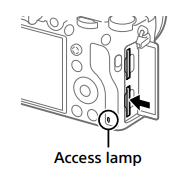
To record to memory cards in two slots
The slot 1 is used in the default settings. If you do not intend to change the settings and will only use one memory card, use slot 1. By inserting another memory card into the slot 2, you can record the same images to two memory cards simultaneously or record a different type of image (still images/movies) to each memory card (Recording Mode] under [Rec. Media Settings]) (page 74).
Step 4: Attaching a lens
- Remove the body cap from the camera and the rear lens cap from the rear of the lens.
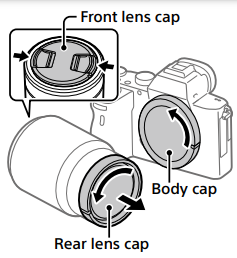
• When changing the lens, work quickly in a dust-free environment to keep dust or debris from getting inside the camera.
• It is recommended that you attach the front lens cap when you have done shooting. - Mount the lens by aligning the two white index marks (mounting indexes) on the lens and camera.
• Hold the camera with the lens facing down to prevent dust or debris from entering the camera
- While pushing the lens lightly toward the camera, turn the lens slowly in the direction of the arrow until it clicks into the locked position.

Note
- Be sure to hold the lens straight and do not use force when attaching a lens.
- Do not press the lens release button when attaching a lens.
- The Mount Adaptor (sold separately) is required to use an A-mount lens (sold separately). For details, refer to the operating manual supplied with the Mount Adaptor.
- If you want to shoot full-frame images, use a full-frame size-compatible lens.
- When carrying the camera with a lens attached, hold both the camera and the lens firmly.
- Do not hold the part of the lens that is extended for zoom or focus adjustment.
To remove the lens
Keep pressing the lens release button and turn the lens in the direction of the arrow until it stops.
Step 5: Setting the language and the clock
- Set the ON/OFF (Power) switch to “ON” to turn on the camera.
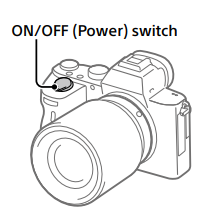
- Select the desired language and then press the center of the control wheel.

- Make sure that [Enter] is selected on the screen and then press the center.
- Select the desired geographic location and then press the center.
- Select [Date/Time] using the top/bottom of the control wheel or by turning the control wheel, and then press the center.
- Select the desired item by pressing the top/bottom/left/right side of the control wheel, and then press the center.
- Repeat steps 5 and 6 to set other items, then select [Enter and press the center.
Hint
- To reset the date and time setting, use MENU (page 74).
Note
- This camera does not have a function for inserting the data into images. You can insert the date into images and then save and print them using PlayMemories Home (for Windows only).
Step 6: Shooting images in auto mode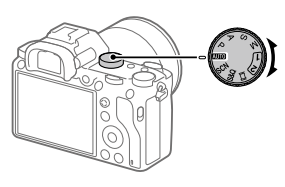
- Turn the mode dial to set to AUTO.
The shooting mode will be set to it@ (Intelligent Auto). - Look into the viewfinder or the monitor and hold the camera.
- Set the size of the subject by rotating the zoom ring of the lens when a zoom lens is attached.
- Press the shutter button halfway down to focus.
• When the image is in focus, an indicator (such as •) will light up. - Press the shutter button down.
- _To shoot movies Press the MOVIE button to start/stop recording.
- _To play back images Press the > (Playback) button to play back images. You can select the desired image using the control wheel.
- _To delete a displayed image Press the ( (Delete) button while an image is displayed to delete it. Select Delete using the control wheel on the confirmation screen, and then press the center of the control wheel to delete the image.
- _To shoot images in various shooting modes Set the mode dial to the desired mode depending on the subject or the functions you want to use.
Introduction to computer software
We offer the following computer software to enhance your enjoyment of photos/movies. Access one of the following URLs using your Internet browser and then download the software by following the onscreen instructions. If one of these software is already installed on your computer, update it to the latest version before use.
- Windows: http://www.sony.co.jp/imsoft/Win/
- Mac: http://www.sony.co.jp/imsoft/Mac/ You can check the recommended operating environment for the software from the following
- URL: http://www.sony.net/pcenv/
Specifications
Battery life and number of recordable images
- The above estimates for battery life and several recordable images apply when the battery pack has been fully charged. The battery life and number of images may decrease depending on the conditions of use.
- The battery life and number of recordable images are estimates based on shooting with the default settings under the following conditions:
– Using the battery pack at an ambient temperature of 25°C (77°F).
– Using a Sony SDXC memory card (U3) (sold separately)
– Using a lens FE 28-70 mm F3.5-5.6 OSS - The numbers for Shooting (still images)” are based on the CIPA standard and shooting under the following conditions: (CIPA: Camera & Imaging Products Association)
– One picture is taken every 30 seconds.
– The power is turned on and off once every ten times. - The number of minutes for movie shooting is based on the CIPA standard and shooting under the following conditions:
– The image quality is set to XAVC S HD 60p 50M / 50p 50M.
– Actual shooting (movies): Battery life based on repeated shooting, zooming, shooting standby, turning on/off, etc.
– Continuous shooting (movies): Battery life based on non-stop shooting until the limit (29 minutes) has been reached, and then continued by pressing the MOVIE (Movie) button again. Other functions. such as zooming. are not operated.
Memory cards that can be used
When using microSD memory cards or Memory Stick Micro media with this camera, be sure to use the appropriate adaptor.
SD memory cards
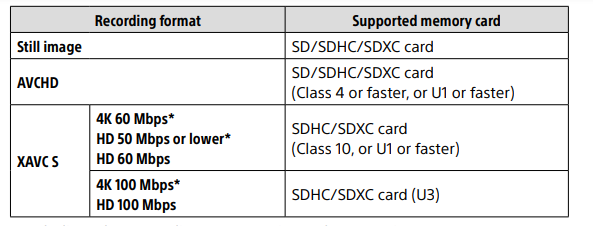
Memory Stick media
Note
- Use the slot 1 when you are using a UHS-ll memory card. Also, select MENU (Setup) – (Rec. Media Settings] – (Prioritize Rec. Media] -* [Slot 1].
- Memory Stick PRO Duo media cannot be used in slot 1
- When an SDHC memory card is used to record an XAVC S movie over extended periods, the recorded movies will be divided into files 4 GB in size. The divided files can be handled as a single file by importing them to a computer using PlayMemories Home. When recording a movie on memory cards in both slot 1 and slot 2 with the following camera settings, insert two memory cards with the same file system. XAVC S movies cannot be recorded simultaneously when using a combination of the exFAT file system and the FAT32 file system.
-I File Format] is set to (XAVC S 4K] or (XAVC S HD]
-[Recording Mode] under [Rec. Media Settings] is set to [Simult. (E)] or [Simult. (F/ELE)]
Number of recordable images
When you insert a memory card into the camera and set the ON/OFF (Power) switch to “ON,” the number of images that can be recorded (should you continue to shoot using the current settings) is displayed on the screen.
Note
- When “O” (the number of recordable images) flashes in orange, the memory card is full. Replace the memory card with another one, or delete images from the current memory card.
- When “NO CARD” flashes in orange, it means no memory card has been inserted. Insert a memory card.
The number of images that can be recorded on a memory card
The following table shows the approximate number of images that can be recorded on a memory card formatted with this camera. The values are defined using Sony standard memory cards for testing. The values may vary depending on the shooting conditions and the type of memory card used.
- [Ew JPEG Image Size]: [L: 24M]
- [ Aspect Ratiol: [3:21*1

Note
- Even if the number of recordable images is higher than 9999 images, “9999” will appear.
- The numbers shown are when using a Sony memory card.
Recordable movie times
The table below shows the approximate total recording times using a memory card formatted with this camera. The values may vary depending on the shooting conditions and the type of memory card used. The recording times for when # File Format] is set to [XAVC S 4K] and [XAVC S HD] are recording times when shooting with [Px Proxy Recording] set to [Off].

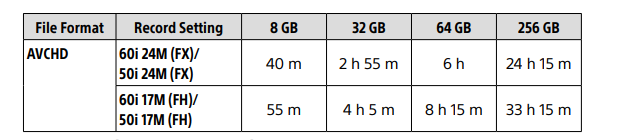
- Continuous shooting is possible for approximately 29 minutes (a product specification limit). The continuous recordable time may differ in the following situations:
– When shooting slow-motion/quick-motion movies: Recording will automatically stop when the recorded file reaches approximately 29 minutes (the played-back movie reaches approximately 29 minutes). (Recording will automatically stop when the recorded file reaches approximately 15 minutes if [Sad Record Setting] is set to [60p/50p) and | SaO Frame Ratel is set to [30fps/25fps).) - The times for slow-motion/quick-motion movies are playback times, not recording times.
Note
- The recordable time of movies varies because the camera is equipped with VBR (Variable Bit-Rate), which automatically adjusts image quality depending on the shooting scene. When you record a fast-moving subject, the image is clearer but the recordable time is shorter because more memory is required for recording. The recordable time also varies depending on the shooting conditions, the subject, or the image quality/size settings.
- The times shown are recordable times using a Sony memory card.
Notes on continuous movie recording
- High-quality movie recording and high-speed continuous shooting require large amounts of power. Therefore, if you continue to shoot, the temperature inside the camera will rise, especially that of the image sensor. In such cases, the camera will turn off automatically because the surface of the camera is heated to a high temperature or the high temperature affects the quality of the images or the internal mechanism of the camera.
- The duration of time available for continuous movie recording, when the camera records with the default settings after the power has been turned off for a while, is as follows. The values indicate the continuous time from when the camera starts recording until the camera stops recording.

Auto Pwr OFF Temp.:
Standard HD: XAVC S HD (60p 50M/50p 50M, when the camera is not connected via Wi-Fi)
4K: XAVC S 4K (24p 60M/25p 60M, when the camera is not connected via Wi-Fi) - The duration of time available for movie recording varies with the temperature, file format/record-setting for movies, Wi-Fi network environment, or condition of the camera before you start recording. If you frequently recompose or shoot images after the power is turned on, the temperature inside the camera will rise and the recording time available will be shorter.
- If the [la icon appears, the temperature of the camera has risen.
- If the camera stops movie recording due to a high temperature, leave it for some time with the power turned off. Start recording after the temperature inside the camera drops fully.
- If you observe the following points, you will be able to record movies for longer periods.
– Keep the camera out of direct sunlight.
– Turn the camera off when it is not being used. - When § File Format] is set to [AVCHD], the file size of movies is limited to approx. 2 GB. If the movie file size reaches approx. 2 GB during recording, a new movie file will be created automatically.
Specifications
Camera
[System]
- Camera Type: Interchangeable Lens Digital Camera
Lens: Sony E-mount lens
[Image sensor]
- Image format: 35 mm full frame (35.6 mm × 23.8 mm), CMOS image sensor
- Effective pixel number of camera: Approx. 24 200 000 pixels
- Total pixel number of camera: Approx. 25 300 000 pixels
[SteadyShot]
- In-camera sensor-shift image stabilization system
[Auto Focus system]
- Detection system: Phase detection system/Contrast detection system
- Sensitivity Range: –3 EV to +20 EV (at ISO 100 equivalent, F2.0)
[Electronic viewfinder]
- Type: 1.3 cm (0.5 type) electronic viewfinder
- Total number of dots: 2 359 296 dots
- Magnification: Approx. 0.78× with 50 mm lens at infinity, –1 m–1
- Eye Point: Approx. 23 mm from the eyepiece and approx. 18.5 mm from the eyepiece frame at –1 m–1
Diopter Adjustment: –4.0 m–1 to +3.0 m–1
[Monitor]
- 7.5 cm (3.0 type) TFT drive, touch panel
- Total number of dots: 921 600 dots
[Exposure control]
- Metering method: 1 200-zone evaluative metering
- Metering Range: –3 EV to +20 EV (at ISO 100 equivalent with F2.0 lens)
- ISO sensitivity (Recommended exposure index):
- Still images: ISO 100 to ISO 51 200
- (Extended ISO: Minimum ISO 50, maximum ISO 204 800)
- Movies: ISO 100 to ISO 51 200 equivalent
[Shutter]
- Type: Electronically-controlled, vertical-traverse, focal-plane type
- Speed range:
- Still images: 1/8 000 second to 30 seconds, BULB
- Movies: 1/8 000 seconds to 1/4 second 1080 60i-compatible devices
- (1080 50i-compatible devices):
- up to 1/60 (1/50) second in AUTO mode (up to 1/30 (1/25) second in Auto slow shutter mode)
- Flash sync speed: 1/250 second (when using a flash manufactured by Sony)
[Recording format]
- File format: JPEG (DCF Ver. 2.0, Exif Ver. 2.31, MPF Baseline) compliant, RAW (Sony ARW 2.3 format)
- Movie (XAVC S format): MPEG-4 AVC/H.264 XAVC S ver.1.0 format compliant
- Video: MPEG-4 AVC/H.264
- Audio: LPCM 2ch (48 kHz 16 bit)
- Movie (AVCHD format): AVCHD format Ver. 2.0 compatible
- Video: MPEG-4 AVC/H.264
- Audio: Dolby Digital 2ch, equipped with Dolby Digital Stereo Creator
• Manufactured under license from Dolby Laboratories.
[Recording media]
- SLOT 1: Slot for SD cards (UHS-I and UHS-II compatible)
- SLOT 2: Multi-slot for Memory Stick PRO Duo media and SD cards (UHS-I compatible)
[Input/output terminals]
- USB Type-C terminal: SuperSpeed USB (USB 3.1 Gen 1)
Multi/Micro USB Terminal*: Hi-Speed USB (USB 2.0) - Supports Micro USB compatible devices.
- HDMI: HDMI type D micro jack
(Microphone) terminal: 3.5 mm Stereo mini jack
(Headphones) terminal: 3.5 mm Stereo mini jack
[General]
- Model No. WW541200
- Rated input: 7.2 V, 3.2 W
- Operating temperature: 0 to 40°C (32 to 104°F)
- Storage temperature: –20 to 55°C (–4 to 131°F)
- Dimensions (W/H/D) (Approx.):
126.9 × 95.6 × 73.7 mm
126.9 × 95.6 × 62.7 mm
(from grip to monitor)
5 × 3 7/8 × 3 in.
5 × 3 7/8 × 2 1/2 in.
(from grip to monitor) - Mass (CIPA compliant) (Approx.):
650 g (1 lb 7.0 oz) (including battery pack, SD card)
[Wireless LAN]
- Supported format: IEEE 802.11 b/g/n
- Frequency band: 2.4 GHz
- Security: WEP/WPA-PSK/WPA2-PSK
- Connection method: Wi-Fi Protected Setup™ (WPS)/ Manual
- Access method: Infrastructure mode
[NFC]
- Tag type: NFC Forum Type 3 Tag compliant
[Bluetooth communications]
- Bluetooth standard Ver. 4.1
- Frequency band: 2.4 GHz
AC Adaptor AC-UUD12/AC-UUE12
- Rated input: 100 – 240 V, 50/60 Hz, 0.2 A
- Rated output: 5 V, 1.5 A
Rechargeable battery pack NP-FZ100
- Rated voltage: 7.2 V
Lens FE 28-70 mm F3.5-5.6 OSS (Supplied with ILCE-7M3K)
- Focal length: 28 mm – 70 mm
- Lens groups–elements: 8–9
- The angle of view: 75° – 34°
- Minimum focus*: 0.3 m – 0.45 m (0.99 ft. – 1.48 ft.)
- Minimum focus is the shortest distance from the image sensor to the subject.
- Maximum magnification: 0.19×
- Minimum f-stop: f/22 – f/36
- Filter diameter: 55 mm
- Dimensions (max. diameter × height)
Approx. 72.5 mm × 83 mm
(Approx. 2 7/8 inches × 3 3/8 inches) - Mass: Approx. 295 g (Approx. 10.5 oz.)
- SteadyShot: Available
Design and specifications are subject to change without notice.
On image data compatibility
- This camera conforms with the DCF (Design Rule for Camera File System) universal standard established by JEITA (Japan Electronics and Information Technology Industries Association).
- Playback of images recorded with your camera on other equipment and playback of images recorded or edited with other equipment on your camera is not guaranteed.
Trademarks
- is a trademark of Sony Group Corporation
- Apple, iPhone, and iPad are trademarks of Apple Inc., registered in the U.S. and other countries.
- USB Type-C® and USB-C® are registered trademarks of USB Implementers Forum
- The Bluetooth® word mark and logos are registered trademarks owned by Bluetooth SIG, Inc. and any use of such marks by Sony Group Corporation and its subsidiaries is under license.
- Wi-Fi, the Wi-Fi logo and Wi-Fi Protected Setup are registered trademarks or trademarks of the Wi-Fi Alliance.
- QR Code is a trademark of Denso Wave Inc.
- In addition, system and product names used in this manual are, in general, trademarks or registered trademarks of their respective developers or manufacturers. However, the ™ or ® marks may not be used in all cases in this manual
FAQS About Sony a7 III Full-Frame Mirrorless Camera
The Sony a7III can capture how many pictures?
Particularly the Sony a7iii, which has a shutter life of 200,000 actuations
How much time can the Sony a7III record?
Maximum video recording time on the Sony Alpha 7 III is 29 minutes.
What is the Sony a7III’s maximum ISO setting?
The Sony a7III offers an ISO range of 50 to 204800 for still images.
Is the sensor on the Sony a7III full frame?
With its newly created back-illuminated full-frame CMOS sensor, Sony’s 7 III lets you capture the peaks of more crucial moments.
What is the A7III’s photo quality?
A 24 MP full frame BSI CMOS sensor is featured in the A7 III. The 6000 x 4000-pixel images produced as a result have excellent low-light performance.
Is the Sony A7III a decent camera for traveling?
It is so much simpler to go around with a compact and lightweight camera.
How long does the battery on a Sony a7iii last?
610 shots
The Sony a7iii is weather resistant.
resistant to moisture and dust
What is the Sony a7iii’s maximum shutter speed?
1/8000s
Do the Sony a7III’s exposure settings vary?
With the A7III, double exposure is not possible.
For more manuals by Sony, Visit Manualsdock
[embeddoc url=”https://manualsdock.com/wp-content/uploads/2023/09/Sony-a7-III-Full-Frame-Mirrorless-Camera-Instruction-Manual.pdf” download=”all”]


