![]()
SmartAVI DVN-4Quad-DL Dual-Link Audio Switch
About SmartAVI
SmartAVI is a leading provider of audio and video (AV) solutions for businesses and organizations. The company specializes in designing and manufacturing high-quality AV products that facilitate the integration, extension, and management of AV signals.
Founded in 2003 and headquartered in North Hollywood, California, SmartAVI offers a diverse range of AV solutions that cater to various industries, including corporate, education, government, healthcare, hospitality, and more. Their product portfolio includes video extenders, matrix switches, video wall controllers, digital signage solutions, KVM (keyboard, video, mouse) switches, AV over IP systems, and other AV-related devices.
Technical Specifications
| VIDEO | |
| Format | DVI-D Single Link |
| Maximum Pixel Clock | 165 MHz |
| Input Interface | (16) DVI-D 29-pin (female) |
| Output Interface | (4) DVI-D 29-pin (female) |
| Resolution | Up to 1920 x 1200 @60Hz |
| DDC | 5 volts p-p (TTL) |
| Input Equalization | Automatic |
| Input Cable Length | Up to 20 ft |
| Output Cable Length | Up to 20 ft |
| AUDIO | |
| Input Interface | (4) 3.5 mm Stereo Audio |
| Output Interface | (1) 3.5 mm Stereo Audio |
| Impedance | 600 Ohm |
| Frequency Response | 20 Hz to 20 kHz |
| Nominal Level | 0-1.0 V |
| Common Mode | Rejection at 60 dB |
| USB | |
| Signal Type | USB 2.0, 1.1, and 1.0 w/ internal hub |
| Input Interface | (4) USB Type B (female) |
| Output Interface | (2) USB Type A (female) for K/M emulation; (2) for USB 2.0 Transparent |
| CONTROL | |
| Front Panel | Buttons |
| RS-232 | DB9 Female – 115200 N,8,1, No flow control |
| Hot Keys | Via Keyboard |
| OTHER | |
| Power Adapter | 5VDC4A @20W |
| Dimensions | 12.5” W x 4.3” H x 6.4“ D |
| Weight | 4.9 lbs |
| Operating Temperature | 32-131°F (0-55 °C) |
| Storage Temperature | -4-185 °F (-20-85 °C) |
| Humidity | Up to 95% (No Condensation) |
| Emulation | Keyboard and Mouse |
What’s in the box?
| PART NO. | Q-TY | DESCRIPTION |
| DVN-4QUAD-S | 1 | 4-Port Quad-Head DVI KVM Switch with USB and Audio |
| PS5VDC4A | 1 | Power Adapter |
| 1 | User Manual |
DVN-4QUAD FRONT

DVN-4quad BACK

INSTALLATION
- Ensure that power is disconnected from DVN-4QUAD.
- Connect the DVI cables, USB cables (male-A to male-B), and audio cables from the computers to the respective ports on the DVN-4QUAD.
- Optionally connect RS-232 for control functions.
- Connect the USB keyboard & mouse to the two USB ports labeled for the keyboard & mouse.
- Optionally connect USB peripherals to the 2 USB ports labeled USB 2.0.
- Connect the speakers to the Audio Out port.
- Connect the display monitors to the DVI OUT connector on the DVN-4QUAD.
- Power on the DVN-4QUAD.
Note: The 2 USB ports on the right are dedicated to the keyboard and mouse with full emulation. The 2 on the left are for other USB peripherals (flash drives, printers, etc.)
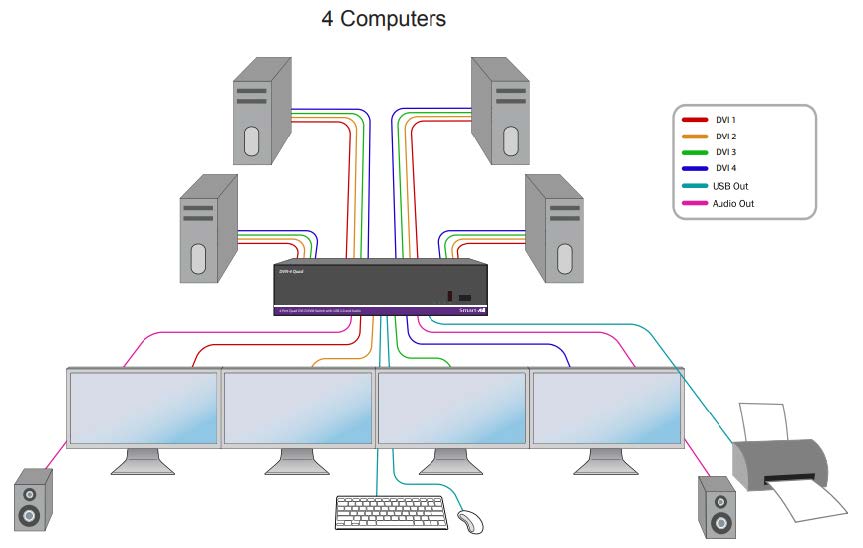
control
Disable Unused Ports
FRONT PANEL CONTROL
To switch ports using the front panel, press the M1 or M2 button to navigate from computer to computer. The numbered LED lights will indicate which computer is selected.
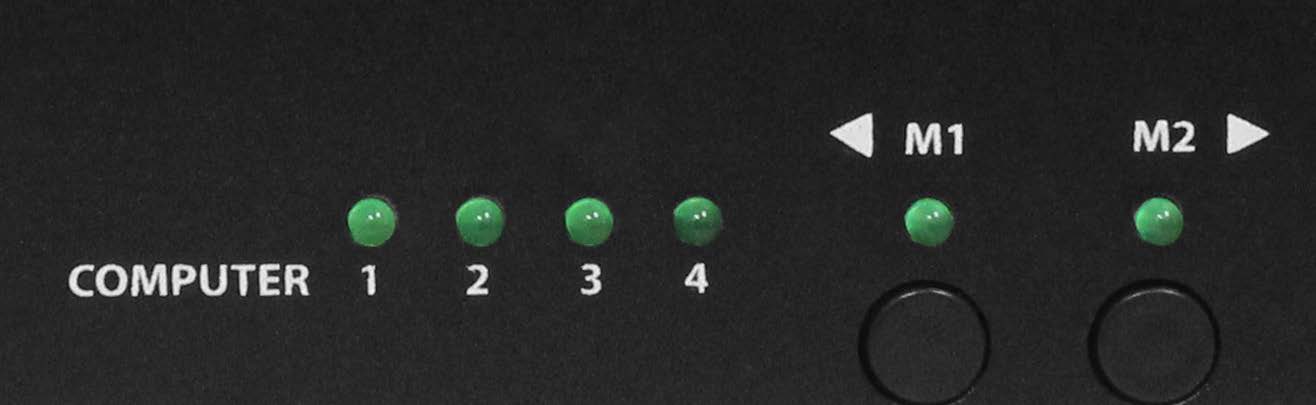
HOTKEY COMMANDS
A Hotkey command is a keyboard sequence used to trigger an action on the DVN-4QUAD through the use of the keyboard connected to the USB port of the DVN-4QUAD. To activate the hotkey sequence, press the CTRL key twice and then enter the desired hotkey commands. Hotkey commands are listed below.
RS-232 CONTROL
RS-232 control allows for remote control of the DVN-4QUAD. See the section on establishing an RS-232 connection in this manual. Set the connection to 115200 N,8,1, with No flow control. RS-232 commands are listed below.
| COMMANDS | HOTKEYS | RS-232 CONTROL |
| Switch all USB devices, audio and video | [CTRL] [CTRL] [port #] [ENTER]
*Please note there is no “m” for this command |
//m [port #] [ENTER] |
| Switch Audio Only | [CTRL] [CTRL] a [port #] [ENTER] | //a [port #] [ENTER] |
| Switch KVM Only | [CTRL] [CTRL] c [port #] [ENTER] | //c [port #] [ENTER] |
| Switch USB 2.0 Only | [CTRL] [CTRL] u [port #] [ENTER] | //u [port #] [ENTER] |
| Learn EDID | [CTRL] [CTRL] e [ENTER] | //e [ENTER] |
| Trigger Hotplug | [CTRL] [CTRL] h [ENTER] | //h [ENTER] |
| Reset Software | [CTRL] [CTRL] r | //r [ENTER] |
| Factory Defaults | [CTRL] [CTRL] f | //f [ENTER] |
| Same as front panel ◄ M1 button | [CTRL] [CTRL] ↑ | N/A |
| Same as front panel M2 ► button | [CTRL] [CTRL] ↓ | N/A |
| Get Port Status | N/A | //??[ENTER] |
Disable Unused Ports
The following commands can be used to disable ports 4 and 3 to better suit 2 and 3 port configurations.
| COMMANDS | HOTKEYS | RS-232 CONTROL |
| Disable Port 4 | [CTRL] [CTRL] d 4 [ENTER] | //d 4 [ENTER] |
| Disable Port 3 and 4 | [CTRL] [CTRL] d 3 [ENTER] | //d 3 [ENTER] |
Custom HotKey Triggers
Users are able to customize the keys that trigger Hotkeys. The default trigger for the hotkey function on the Keyboard is Ctrl +Ctrl. The trigger function can be used to change to the following keys: CTRL (Left / Right), ALT, SHIFT(Left / Right), Caps Lock, Scroll Lock, F1-F12 To view the hotkey trigger setting Use the RS-232 command: //?? to view the current HotKey Trigger To reset the Hotkey Trigger use the “Factory Defaults” command. To change the hotkey trigger setting HK + HK + X + desired hotkey Example: If the user’s current Hotkey trigger is Shift and wants to change to Scroll Lock, the user would type Shift + Shift + X + Scroll lock.
ESTABLISHING AN RS-232 CONNECTION
Before you start
Controlling a Smart-AVI device via RS-232 requires an RS-232 card installed on your computer or a USB to RS-232 adapter. Below are instructions on how to create an RS-232 connection between a PC and the Smart-AVI device.
Use terminal client software such as PuTTY to connect to the Smart-AVI device. Make sure to use communication settings 115200 bps, N, 8, 1, and No flow control.
Check the device and your PC to determine if you need a male-to-male or a male-to-female cable and how long it needs to be. The Smart-AVI device requires a straight-through cable. You can use a Null Modem Adapter to convert a crossed cable to a straight-through cable. Examples of crossed and straight thorough cable pin-outs are shown below. The standard maximum length for an RS-232 cable is 50 feet. Call our Smart-AVI Support Engineer if you require more information.
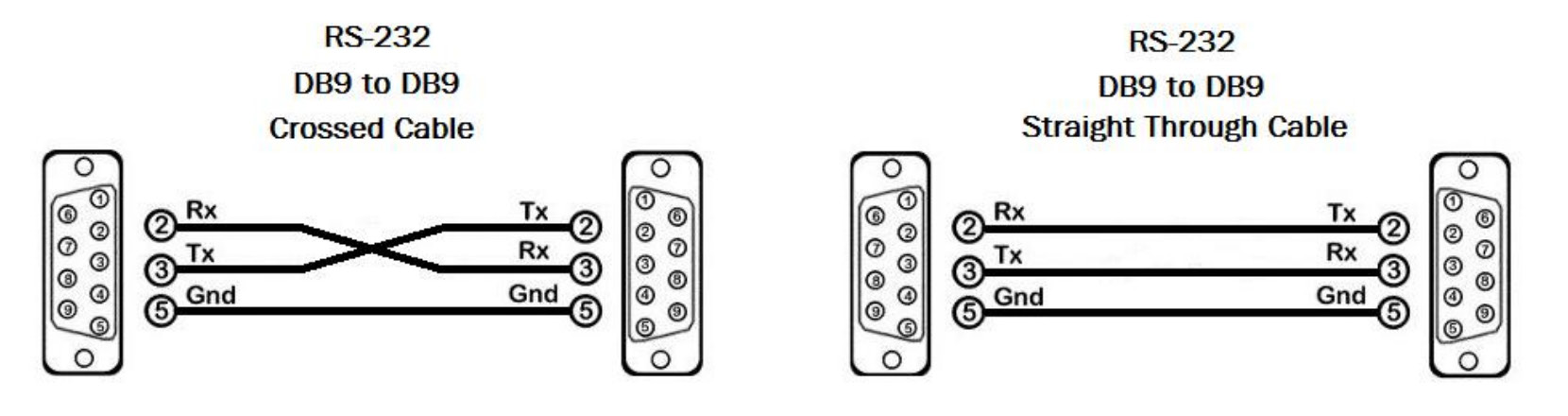
Examples of 9-pin RS-232 Straight Through and Crossed Cables
Establish a connection to the Smart-AVI device
- Connect an RS-232 cable to the RS-232 connector on the PC.
- Connect the other end of the cable to the RS-232 port of the Smart-AVI device.
- Use Windows Control Panel / Device Manager to identify the Com port number. See instructions and Figure 7-2 below.
- Power on the device.
If you are using a USB to COM port adapter on a Windows PC and need to identify the COM port used, do the following:
- Click on the start button.
- Click on Control Panel.
- Click on Device Manager.
- Click on the arrow next to Ports (COM & LPT).
You should see the name of your adapter and the COM port number in use.

Troubleshooting
No Power
- Make sure that the power adapter is securely connected to the power connector of the unit.
- Check the output voltage of the power supply and make sure that the voltage value is around 12VDC.
- Replace the power supply.
No Video
- Check if all the video cables are connected properly.
- Connect the computer directly to the monitor to verify that your monitor and computer are functioning properly.
- Restart the computers.
The keyboard is not working
- Check if the keyboard is properly connected to the unit.
- Check if the USB cables connecting the unit and the computers are properly connected.
- Try connecting the USB on the computer to a different port.
- Make sure that the keyboard works when directly connected to the computer.
- Replace the keyboard.
The mouse is not working
- Check if the mouse is properly connected to the unit.
- Try connecting the USB on the computer to a different port.
- Make sure that the mouse works when directly connected to the computer.
- Replace the mouse.
No Audio
- Check if all the audio cables are connected properly.
- Connect the speakers directly to the computer to verify that the speakers and the computer audio are functioning properly.
- Check the audio settings of the computer and verify that the audio output is through the speakers.
Technical support
For product inquiries, warranty questions, or technical questions, please contact info@smartavi.com.
Limited warranty statement
The extent of the limited warranty
SmartAVI, Inc. warrants to the end-user customers that the SmartAVI product specified above will be free from defects in materials and workmanship for the duration of 1 year, which duration begins on the date of purchase by the customer. The customer is responsible for maintaining proof of date of purchase.
SmartAVI limited warranty covers only those defects which arise as a result of normal use of the product, and does not apply to any:
- Improper or inadequate maintenance or modifications
- Operations outside product specifications
- Mechanical abuse and exposure to severe conditions
If SmartAVI receives, during the applicable warranty period, a notice of defect, SmartAVI will at its discretion replace or repair the defective product. If SmartAVI is unable to replace or repair a defective product covered by the SmartAVI warranty within a reasonable period of time, SmartAVI shall refund the cost of the product.
SmartAVI shall have no obligation to repair, replace or refund the unit until the customer returns the defective product to SmartAVI. Any replacement product could be new or like new, provided that it has functionality at least equal to that of the product being replaced. SmartAVI limited warranty is valid in any country where the covered product is distributed by SmartAVI.
Limitations of warranty
To the extent allowed by local law, neither SmartAVI nor its third-party suppliers make any other warranty or condition of any kind whether expressed or implied with respect to the SmartAVI product and specifically disclaim implied warranties or conditions of merchantability, satisfactory quality, and fitness for a particular purpose.
Limitations of liability
To the extent allowed by local law, the remedies provided in this warranty statement are the customer’s sole and exclusive remedies.
To the extent allowed by local law, except for the obligations specifically set forth in this warranty statement, in no event will SmartAVI or its third-party suppliers be liable for direct, indirect, special, incidental, or consequential damages whether based on contract, tort or any other legal theory and whether advised of the possibility of such damages?
Local law
To the extent that this warranty statement is inconsistent with local law, this warranty statement shall be considered modified to be consistent with such law.
FAQs SmartAVI DVN-4Quad-DL Dual-Link Audio Switch
What is the SmartAVI DVN-4Quad-DL Dual-Link Audio Switch?
The SmartAVI DVN-4Quad-DL is a Dual-Link Audio Switch designed for managing high-resolution video and audio signals. It allows users to switch between multiple dual-link DVI (DL-DVI) sources and route them to a single dual-link DVI display.
What is the purpose of the SmartAVI DVN-4Quad-DL Dual-Link Audio Switch?
The purpose of the SmartAVI DVN-4Quad-DL Dual-Link Audio Switch is to simplify the management and routing of high-resolution video and audio signals from multiple sources to a single display. It is commonly used in applications where users need to switch between different video sources, such as in control rooms, presentation setups, or multimedia environments.
Does the SmartAVI DVN-4Quad-DL support HDCP (High-bandwidth Digital Content Protection)?
No, the SmartAVI DVN-4Quad-DL Dual-Link Audio Switch does not support HDCP. HDCP is a copy protection mechanism used to prevent unauthorized copying of digital content. If your video sources or display require HDCP support, you may need to consider alternative solutions or devices that are HDCP compliant.
What audio formats does the SmartAVI DVN-4Quad-DL Dual-Link Audio Switch support?
The SmartAVI DVN-4Quad-DL Dual-Link Audio Switch supports standard audio formats commonly associated with dual-link DVI connections, including stereo audio. It allows you to route the audio signals from your video sources to the dual-link DVI display.
Can the SmartAVI DVN-4Quad-DL Dual-Link Audio Switch be controlled remotely?
Yes, the SmartAVI DVN-4Quad-DL Dual-Link Audio Switch can be controlled remotely. It offers RS-232 control capabilities, which means it can be integrated into larger AV systems and controlled through compatible control systems or software. Additionally, it comes with a remote control for convenient switching between video sources.
How many video sources and displays can the DVN-4Quad-DL support?
The DVN-4Quad-DL Dual-Link Audio Switch supports up to four video sources and up to four displays. It allows you to switch between these sources and displays based on your requirements.
What video resolutions are supported by the DVN-4Quad-DL Dual-Link Audio Switch?
The DVN-4Quad-DL supports video resolutions up to 2560×1600 pixels. It is designed to handle high-resolution video signals with dual-link DVI connectivity.
Can the DVN-4Quad-DL Dual-Link Audio Switch be cascaded for larger setups?
Yes, the DVN-4Quad-DL Dual-Link Audio Switch can be cascaded to expand the number of video sources and displays. By linking multiple units together, you can create larger and more complex AV setups to suit your requirements.
What audio formats are supported by the DVN-4Quad-DL Dual-Link Audio Switch?
The DVN-4Quad-DL Dual-Link Audio Switch supports various audio formats, including stereo and multi-channel formats. It can handle high-resolution audio signals to provide synchronized audio switching with the video.
How is the DVN-4Quad-DL Dual-Link Audio Switch powered?
The DVN-4Quad-DL Dual-Link Audio Switch is powered through an external power adapter that is included with the device. The power adapter connects to a standard power outlet to provide the necessary power for the switch to function.
Is the DVN-4Quad-DL Dual-Link Audio Switch HDCP compliant?
Yes, the DVN-4Quad-DL Dual-Link Audio Switch is HDCP compliant. It can handle encrypted content and maintain copy protection for HDMI and DVI signals, ensuring compatibility with protected media sources.
What are the dimensions of the DVN-4Quad-DL Dual-Link Audio Switch?
The dimensions of the DVN-4Quad-DL Dual-Link Audio Switch are approximately 17.1 x 7.9 x 1.75 inches (43.4 x 20.1 x 4.4 cm) (WxDxH).
[embeddoc url=”https://manualsdock.com/wp-content/uploads/2023/06/SmartAVI-DVN-4Quad-DL-Dual-Link-Audio-Switch.pdf” download=”all”]


