
Samsung Galaxy Nexus I9250 Smartphone
Important Customer Information
DATA PLANS AND FEATURES: Content and Internet Access
Many services and applications offered through your device may be provided by third parties. Before you use, link to, or download a service provided by a third party, or an application such as a non-Verizon Wireless location-based GPS-type service, chat room, marketplace, or social network from your device, you should review the terms of such service or application and applicable privacy policy. Personal information you submit may be read, collected, or used by the service or application provider and/or other users of those forums.
Verizon Wireless is not responsible for any information, content, or services you access, download, or use from the Internet. You are responsible for maintaining virus and other Internet security protections when accessing service. For additional information, visit the Verizon Content Policy at content policy Your Verizon Wireless Customer Agreement terms and conditions and certain other specially identified terms govern your use of any Verizon Wireless products and services.
Intellectual Property
All Intellectual Property, as defined below, owned by or which is otherwise the property of Samsung or its respective suppliers relating to the SAMSUNG Phone, including but not limited to, accessories, parts, or software relating thereto (the “Phone System”), is proprietary to Samsung and protected under federal laws, state laws, and international treaty provisions. Intellectual Property includes, but is not limited to, inventions (patentable or unpatentable), patents, trade secrets, copyrights, software, computer programs, and related documentation and other works of authorship.
You may not infringe or otherwise violate the rights secured by the Intellectual Property. Moreover, you agree that you will not (and will not attempt to) modify, prepare derivative works of, reverse engineer, decompile, disassemble, or otherwise attempt to create source code from the software. No title to or ownership in the Intellectual Property is transferred to you. All applicable rights of the Intellectual Property shall remain with SAMSUNG and its suppliers.
Open Source Software
Some software components of this product incorporate source code covered under the GNU General Public License (GPL), GNU Lesser General Public License (LGPL), OpenSSL License, BSD License, and other open-source licenses. To obtain the source code covered under the open-source licenses, please visit Samsung’s open source
Accessories
Your phone and accessories
Your Galaxy™ Nexus™ phone comes with several accessories, including a headset and wall/USB charger. For safety reasons, the battery is not shipped inside the phone, so you need to insert it and charge it fully before using your phone. This guide describes the parts of your phone, how to install and charge the battery, how to turn the phone on and off, and other useful information.
For more information about using the Android™ mobile technology platform that runs on your phone, including the basics of using it to place phone calls and how to use its applications to browse the web, read email, and so on, visit your carrier’s support site, or refer to the Android User’s Guide, available from galaxy nexus.
Your Galaxy™ Nexus™ phone comes with the following accessories.

4G LTE SIM card
Your phone uses a 4G LTE SIM (Subscriber Identity Module). The 4G LTE SIM is a small, rectangular plastic card that stores your phone number, information about your wireless service, and other information such as messages and contacts. If you purchased your phone at a Verizon Wireless store, the SIM card is activated and ready to use. If you ordered a new phone, the card may need to be activated before you can use it. For more information about activating the SIM card, visit: Verizon Wireless.
Warning
Do not bend or scratch the SIM card. Take care when handling, installing, or removing the SIM card, and avoid exposing the SIM card to static electricity, water, or dirt. Keep the SIM card out of reach of small children.
Getting to know your phone

Before you use the phone, insert the battery and charge it fully. (See “Inserting the 4G LTE SIM card and battery” on page 7 and “Charging your phone” on page 13.) Other sections in this chapter describe the use and function of the headset, turning the phone on and off, and more.
Your carrier’s support site and the Android User’s Guide (available from galaxy nexus describe how to place calls and other basic features of the phone, including turning it on for the first time. Be sure to keep the front and back camera lenses clean with a lint-free cloth. Smudges and fingerprints can distort your pictures. The back camera’s LED flash is next to the lens. Taking pictures and shooting videos are described in the Android User’s Guide.
Inserting the 4G LTE SIM card and battery
To install or replace the battery or 4G LTE SIM card, you must remove the phone’s back cover. You must insert the battery and 4G LTE SIM card before you can use the phone.
Remove the phone’s back cover
To remove the battery cover, pull up using the slot provided while lifting the cover off the phone.

Replace the phone’s cover
To replace the battery cover, align the tabs, then press down on the bottom and top of the battery cover. Continue to press the edges of the cover until the cover snaps into place.

Insert or remove a 4G LTE SIM card
You must remove the phone’s back cover and remove the battery to insert or remove the 4G LTE SIM card. If the phone is on, turn it off before removing the battery or 4G LTE SIM card. Insert the 4G LTE SIM card by aligning it with the notch to the upper right and gold contacts facing down, then sliding it into the slot.

Remove the 4G LTE SIM card by pressing in gently with the tip of your finger, then sliding it out of the slot.

Insert the battery
You must open the phone’s back cover to insert the battery.
- Remove the back cover. See “Remove the phone’s back cover” on page 7.
- Align the gold contacts on the battery with the gold contacts on the phone, then gently press the battery into place.

Remove the battery
You must open the phone’s back cover to remove the battery. If the phone is on, turn it off before removing the battery.
- Turn off the phone. See “Turning the phone on and off” on page 15.
- Remove the back cover. See “Remove the phone’s back cover” on page 7.
- Use your finger to lift the battery by the notch on the battery
Charging your phone
Before you can use your phone, you must charge it fully. In addition to charging from an AC outlet, the phone also charges when it is connected to a computer’s USB port with the included USB cable. For information about connecting the phone to a computer, see the Android User’s Guide.
- Carefully slide the USB cable into the Charging Head. Make sure the connection is secure.
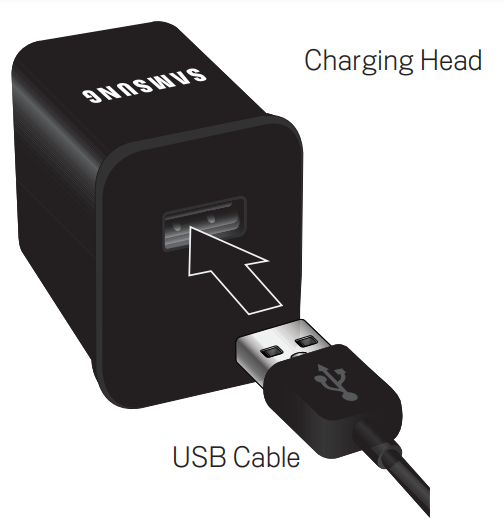 Insert the USB cable into the USB Power/Accessory Port.
Insert the USB cable into the USB Power/Accessory Port.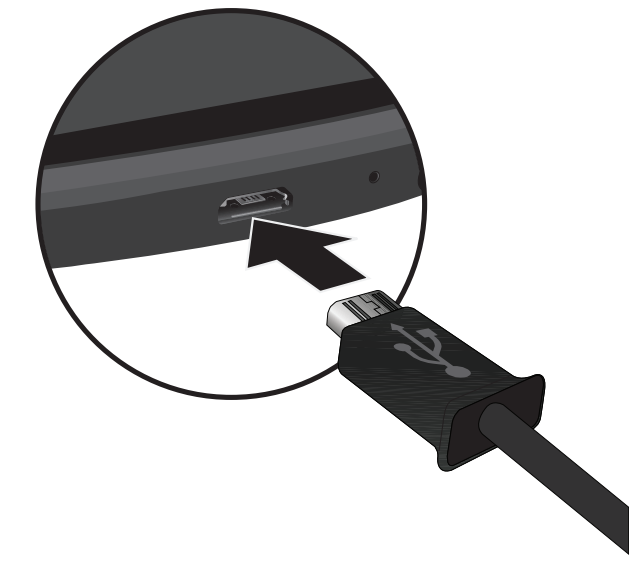 Plug the Charging Head into a standard AC power outlet.
Plug the Charging Head into a standard AC power outlet.
Warning
Please use only an approved charging accessory to charge your phone. Improper handling of the charging port, or use of an incompatible charger, may cause damage to your phone and void the warranty.
Turning the phone on and off
It’s important to fully charge the battery before turning on your phone. Use the Power/Lock Key on the top right side of your phone to turn the phone on and off.
Turn on the phone
- Press and hold the Power/Lock Key.
The first time you turn on the phone, you are welcomed to Android and prompted to sign into your Google Account. For more information, consult your carrier and the Android User’s Guide. Depending on your phone’s settings, you may be prompted to enter a Personal Identification Number (PIN) to unlock your 4G LTE SIM card when you turn on the phone.
Turn off the phone
- Press and hold the Power/Lock Key until a menu displays.
- Touch Power off in the menu.
- Touch OK when asked to confirm that you want to turn off the phone. For more about working with the touchscreen and menus, see the Android User’s Guide.
For more Manuals by Samsung, visit ManualsDock
FAQS About Samsung Galaxy Nexus I9250 Smartphone
What are the key features of the Samsung Galaxy Nexus I9250?
The Samsung Galaxy Nexus I9250 features a 4.65-inch Super AMOLED display, a 5-megapixel rear camera, a 1.3-megapixel front-facing camera, NFC (Near Field Communication) support, and it was the first device to run Android 4.0 Ice Cream Sandwich.
Is the Samsung Galaxy Nexus I9250 upgradable to newer Android versions?
The Samsung Galaxy Nexus I9250 originally launched with Android 4.0 Ice Cream Sandwich and received official updates up to Android 4.3 Jelly Bean. However, the device is no longer officially supported for newer Android versions.
Does the Samsung Galaxy Nexus I9250 support expandable storage?
No, the Galaxy Nexus I9250 does not have a microSD card slot for expandable storage. It relies solely on internal storage for apps, media, and other data.
Does the Samsung Galaxy Nexus I9250 have a removable battery?
No, the Galaxy Nexus I9250 has a non-removable 1750mAh battery. The back cover is removable, but the battery itself is not designed to be user-replaceable.
What processor does the Samsung Galaxy Nexus I9250 have?
The Galaxy Nexus I9250 is powered by a dual-core 1.2 GHz Cortex-A9 processor, coupled with a PowerVR SGX540 GPU, providing decent performance for its time.
Is the Samsung Galaxy Nexus I9250 4G LTE compatible?
Yes, the Galaxy Nexus I9250 supports 4G LTE connectivity, providing fast data speeds for browsing the internet, streaming content, and downloading files.
Does the Samsung Galaxy Nexus I9250 have a micro USB port?
Yes, the Galaxy Nexus I9250 is equipped with a micro USB port for charging the device and transferring data to and from a computer.
Is the Samsung Galaxy Nexus I9250 NFC-enabled?
Yes, the Galaxy Nexus I9250 supports NFC (Near Field Communication) technology, allowing users to make mobile payments, share files, and connect with other NFC-enabled devices by simply tapping them together.
What is the screen resolution of the Samsung Galaxy Nexus I9250?
The Galaxy Nexus I9250 has a display resolution of 720 x 1280 pixels, providing sharp and vibrant visuals for watching videos, browsing the web, and using apps.
Does the Samsung Galaxy Nexus I9250 have a headphone jack?
Yes, the Galaxy Nexus I9250 features a standard 3.5mm headphone jack, allowing users to connect wired headphones or external audio devices for listening to music or making calls.


