Samsung Galaxy Buds 2 Pro True Wireless Bluetooth Earbuds
About Samsung
Samsung is a multinational conglomerate corporation based in South Korea. The company was founded in 1938 by Lee Byung-Chul and began as a trading company. Today, Samsung operates in a wide range of industries including electronics, home appliances, semiconductors, telecommunications equipment, and more.
Samsung is perhaps best known for its line of smartphones and tablets, which run on the Android operating system and compete with other popular mobile devices such as the iPhone and iPad. The company is also a major manufacturer of televisions, including both traditional LCD and LED models as well as newer QLED and MicroLED displays.
Getting started
Set up your device
Charge the battery
Your device case is also the charger.
- Place the earbuds into the charging case. For best results, do not insert earbuds in the charging case if they are wet or dirty.
- Close the charging case, and either connect the USB cable as shown or place the charging case on a wireless charger. The earbuds and charging case are charged simultaneously.
CAUTION: The charging head for plugging the USB cable into a wall outlet is not included. Use only Samsung charging devices rated with an output voltage of 5v and an output current of over 150mA (sold separately). Samsung accessories are designed for your device to maximize battery life. Using other accessories may cause damage, and damage may not be covered by warranty.
While charging, the device and the charger may become hot. This does not affect the device’s lifespan or performance and is in the device’s normal range of operation.
Remove the device from the charger and wait for the device to cool down. For more information, visit https://www.samsung.com/us/support/answer/ANS00076952.
NOTE: Do not disassemble, modify, or repair your device. Placing objects, such as magnetic stripe cards, including credit cards, phone cards, passbooks, and boarding passes, next to the device or charger may cause damage to the charger or device’s magnetic field.
Maintaining water and dust resistance
The device is not impervious to dust and water damage in any situation. It is important that all compartments are closed tightly.
Follow these tips carefully to prevent damage to the device and maintain dust and water resistance performance:
Water resistant based on IPX7 rating, which means submersion in up to 1 meter of fresh water for up to 30 minutes based on international standard ISO 60529. Not advised for beach or pool use. The charging case is not water-resistant. If the earbuds are damaged, they are not guaranteed to be water-resistant. If the earbuds or your hands are wet, they must be dried thoroughly prior to handling.
Follow these tips carefully to prevent damage to the device.
- Whenever your device gets wet, dry it thoroughly with a clean, soft cloth. Failure to rinse the device in fresh water and dry it as instructed may cause the device to suffer from operability or cosmetic issues.
- Do not expose the device to water at high pressure.
- If the device is dropped or receives an impact, the water and dust-resistant features of the device may be damaged.
Check the charge status
When you connect the earbuds and the charger case the LED indicators flash certain colors to indicate the battery level.
- Green: Fully charged.
- Red: Charging.
- Flashing Red: Charging error. Reconnect the case and earbuds. If the error occurs again, contact a Samsung Service Center for service support.
NOTE: You can check the battery level for the case and earbuds in the Galaxy Wearable app. For more information, see Battery Level.
Wireless power-sharing
Wirelessly charge your device using a supported Samsung smartphone. Some features are not available while sharing power.
- From your phone, enable the Wireless power-sharing feature.
- With the phone face down, place the compatible device on the back of the phone to charge. A notification sound or vibration occurs when charging begins. NOTE Wireless power sharing works with most Qi-Certified devices. Requires minimum 30% battery to share. Speed and power efficiency of charge varies by device. May not work with some accessories, covers, or other manufacturer’s devices. If you have trouble connecting or charging is slow, remove any cover from each device.
For best results when using Wireless power sharing, please note:
- Remove any accessories or covers before using the feature. Depending on the type of accessory or cover, Wireless power-sharing may not work properly.
- The location of the wireless charging coil may vary by device, so you may need to adjust the placement to make a connection. When charging starts, a notification or vibration will occur, so the notification will help you know you’ve made a connection. During charging, do not move or use either device.
- Call reception or data services may be affected, depending on your network environment.
- Charging speed or efficiency can vary depending on the device’s condition or the surrounding environment.
- Do not use headphones.
Attach the ear tip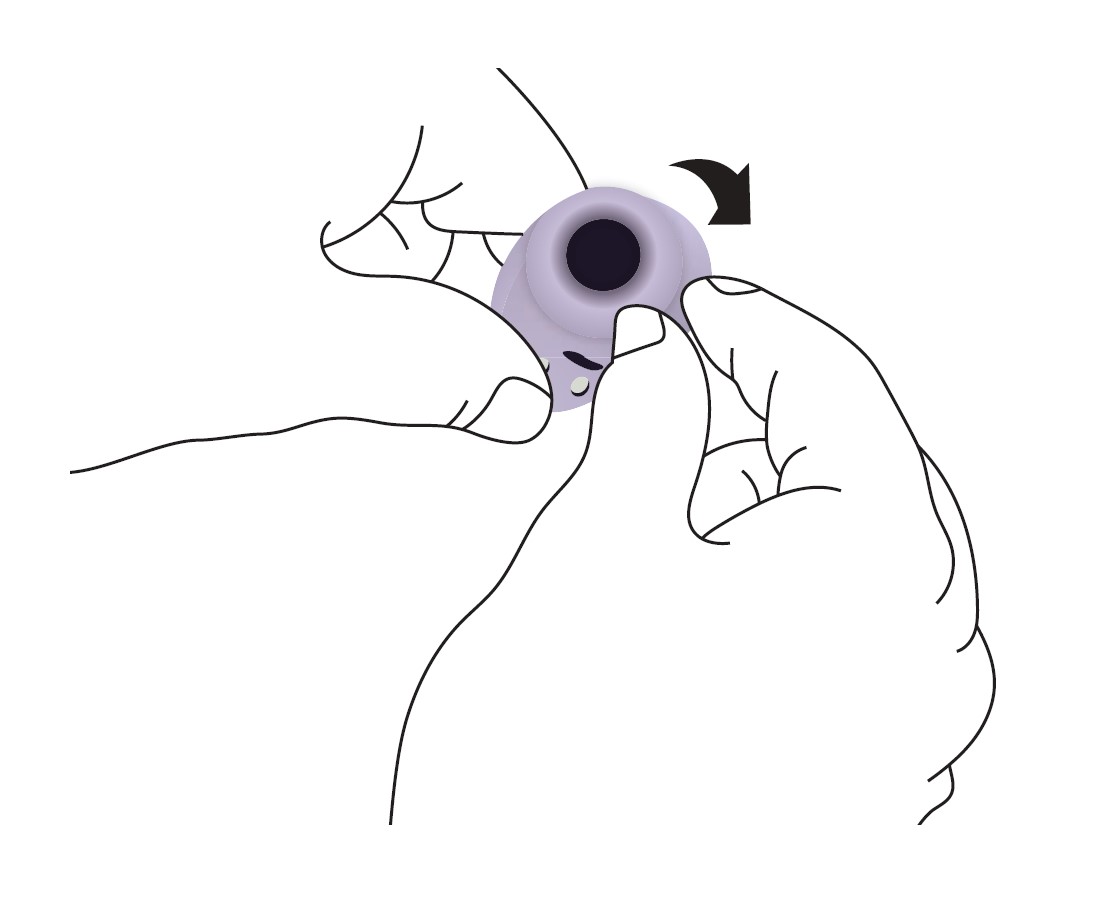
Before wearing the earbuds, be sure to attach the ear tips. Wearing earbuds without ear tips may hurt your ears.
- Select the ear tip size that best fits your ear.
- Hook the ear tip’s groove to the earbud’s fixation hook on one side and gently pull the ear tip to cover the earbud. Do not pull the ear tip excessively when you attach or detach it because it may tear.
- Follow the same procedure for the other earbud.
Wear the earbuds
Place the earbuds in your ears correctly for a comfortable fit.
- Check the direction of each earbud and insert them into your ears by holding them so that you see the imprinted direction marks. Adjust the earbuds until they fit comfortably in your ears.
- The touch-sensitive sensor will detect that you are wearing the earbuds and emit a sound
NOTE: You can optimize your earbud fit in the Galaxy Wearable app. For more information, see the Earbud fit test.
Coupling earbuds
Should you lose one of the earbuds, you can buy a replacement and couple the old and new earbuds together.
- Insert the earbuds into the charging case. The earbud battery indicator light will flash red to indicate that the earbuds are not coupled.
- Tap and hold the touchpad on both earbuds for seven seconds or more. When the earbud battery indicator light flashes green and then turns off, the earbuds are coupled and ready for use.
Start using your device
Connect the earbuds to your phone
To connect your earbuds to a smartphone, install the Galaxy Wearable app on the smartphone. You can download the app from the Galaxy Store or the Google Play™ Store.
Galaxy Wearable is compatible with select devices using Android 8.0 and later with at least 1.5 GB RAM. Supported devices may vary by carrier and device. Some features may not be available. For best results, connect with compatible Samsung Galaxy devices. Visit samsung.com/us/support/owners/app/galaxy-wearable-watch for a list of compatible smartphones.
- Open the charging case to enter Bluetooth pairing mode.
- You can also enter Bluetooth pairing mode while wearing the earbuds by pressing and holding the left and right touch pads on the earbuds at the same time for more than three seconds.
- From your smartphone, tap Galaxy Wearable. If necessary, update the app to the latest version.
- Tap Start and select your device.
- Follow the prompts to complete the connection.
NOTE: When connecting earbuds with a mobile device that has a Samsung account, the earbud pairing information will be synced to other devices that use the same Samsung account.
Disconnect
To disconnect the earbuds from your phone:
- From Galaxy Wearable, tap Menu.
- Tap Disconnect by the name of your earbuds.
Use Touch controls
Use the touch pads on the earbuds to control your music, phone calls, and other useful shortcuts without getting out of your phone.
NOTE: The touch actions are set to single tap and tap and hold by default. To use all touch actions, from Galaxy Wearable, tap Touch controls to activate the related features.
Single tap
Lightly tap the touchpad one time for the following options:
- Play a track.
- Pause a track.
Double tap
Quickly tap the touchpad two times for the following options:
- Play the next track.
- Answer or end a call.
Triple tap
Quickly tap the touchpad three times for the following options:
- Play the previous track (if done in the first three seconds of a track).
- Start the current track over at the beginning (if done after the first three seconds of a track).
Touch and hold
Touch and hold the touchpad for the following options:
- Activate a custom shortcut. See Touch controls for more information.
- Decline a call.
Music Features
Once connected to your phone, when you play music, videos, or other audio files the sound will come through your earbuds. You can use the touchpad on the earbuds to control how the audio is played.
Playback controls
Navigate your playlist using the touch pads on your earbuds.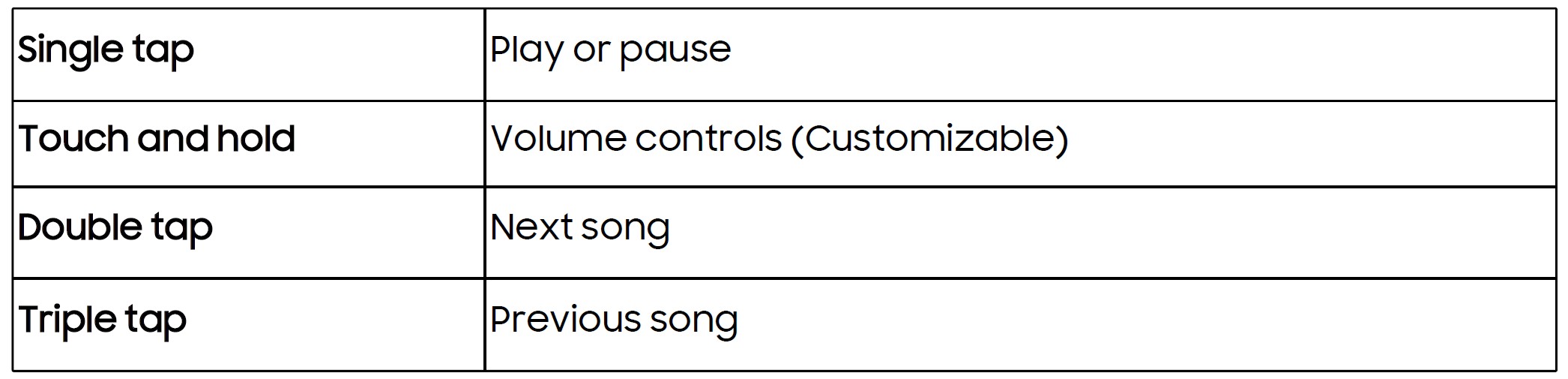
Call features
Answer and control calls using your earbuds.
Phone controls
Manage calls by tapping the touchpad on your earbuds.
Call waiting
If you receive an incoming call while already on a call, the earbuds will emit a sound.
- To reject the incoming call and stay on the current call, touch and hold the touchpad on either earbud.
- To answer the incoming call and place the current call on hold, double-tap the touchpad on either earbud.
- To switch between the current call and one placed on hold, double-tap the touchpad on either earbud.
Galaxy Wearable app
- Battery level
- Noise controls
- Voice detect
- 360 audio
- Touch controls
- Earbuds settings
- Find my earbuds
- Tips and user manual
Battery level
The Galaxy Wearable app displays the battery level for the earbuds at the top of the screen. When the battery is low a notification will display on your phone.
- Open Galaxy Wearable to view the battery percentage for the earbuds.
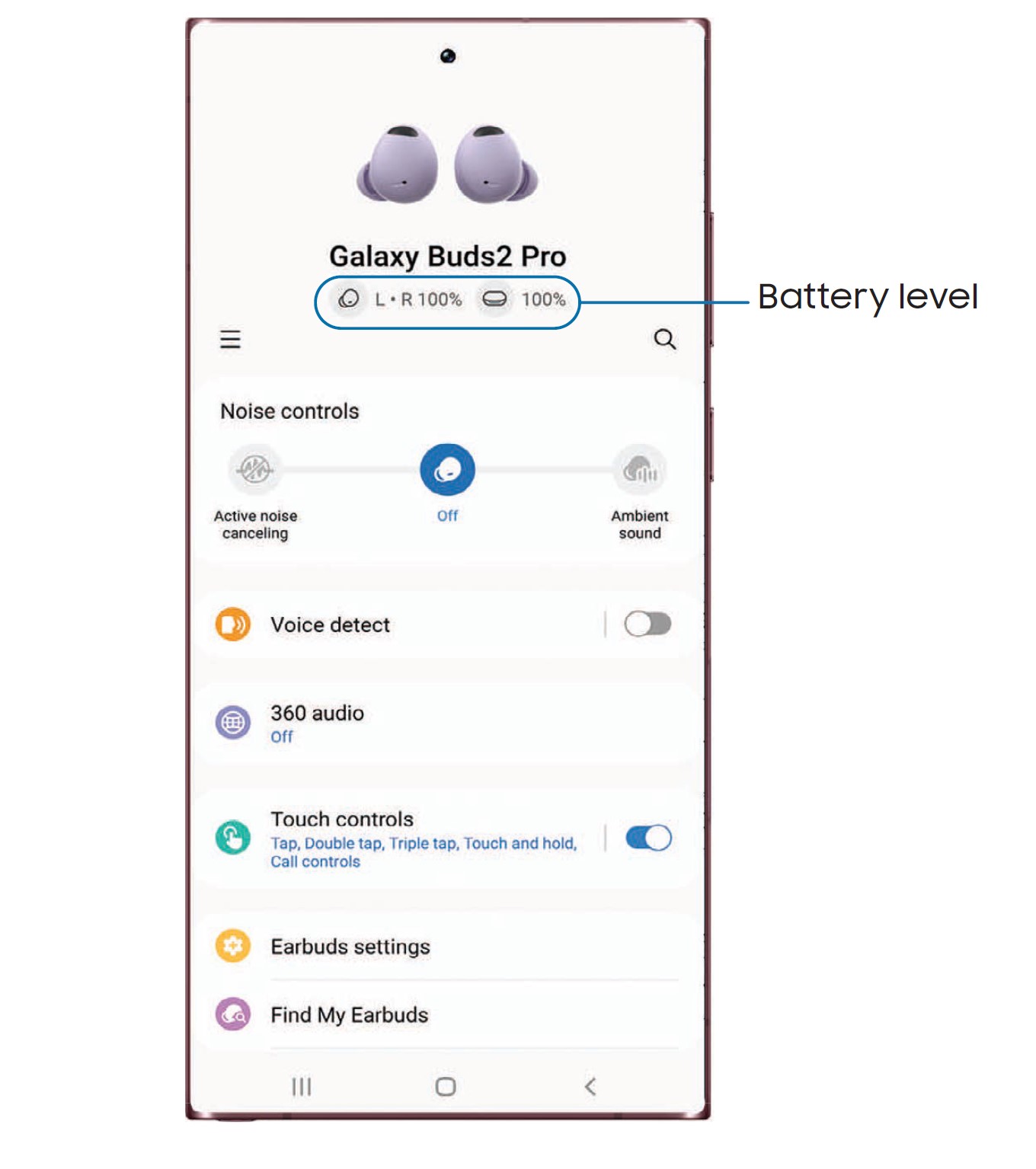
Noise controls
Use intelligent noise controls to enhance your listening experience. Change your noise control settings using your Galaxy Wearable app or by tapping your earbuds. For more information, see Touch Controls.
TIP: To avoid feedback when noise controls are activated, make sure the microphone area of the earbuds is not covered.
Active noise canceling
Quiet unwanted background noise and ambient sounds. This feature is only available when wearing both earbuds.
From Galaxy Wearable, tap Active noise canceling.
Turn off noise controls
Disable all noise canceling and ambient sound features.
- From Galaxy Wearable, tap Off.
Ambient sound
Control the level of ambient sound while wearing the earbuds.
- From Galaxy Wearable, tap Ambient Sound.
Voice detect
When your voice is detected, automatically turn the Ambient sound and lower the media volume to make conversation easier.
- From Galaxy Wearable, tap Voice Detect.
- Tap to enable the feature.
360 audio
Hear vivid, immersive sound coming from all directions so you feel like you are right in the action when you watch videos or listen to music.
- From Galaxy Wearable, tap 360 audio.
- Tap to enable the feature.
Touch controls
Tap the touchpad on your earbuds to activate different controls. For more information, see Use Touch controls.
- From Galaxy Wearable, tap Touch Controls and tap an option to enable the touch control feature.
Earbuds settings
Learn more about your device’s features and options.
Equalizer | Earbud fit test | Read notifications aloud | Bixby voice wake-up | Use Ambient sound during calls | In-ear detection for calls | Seamless earbud connection | Neck stretch reminders | Labs | Reset | Accessibility | Earbuds software update | About earbuds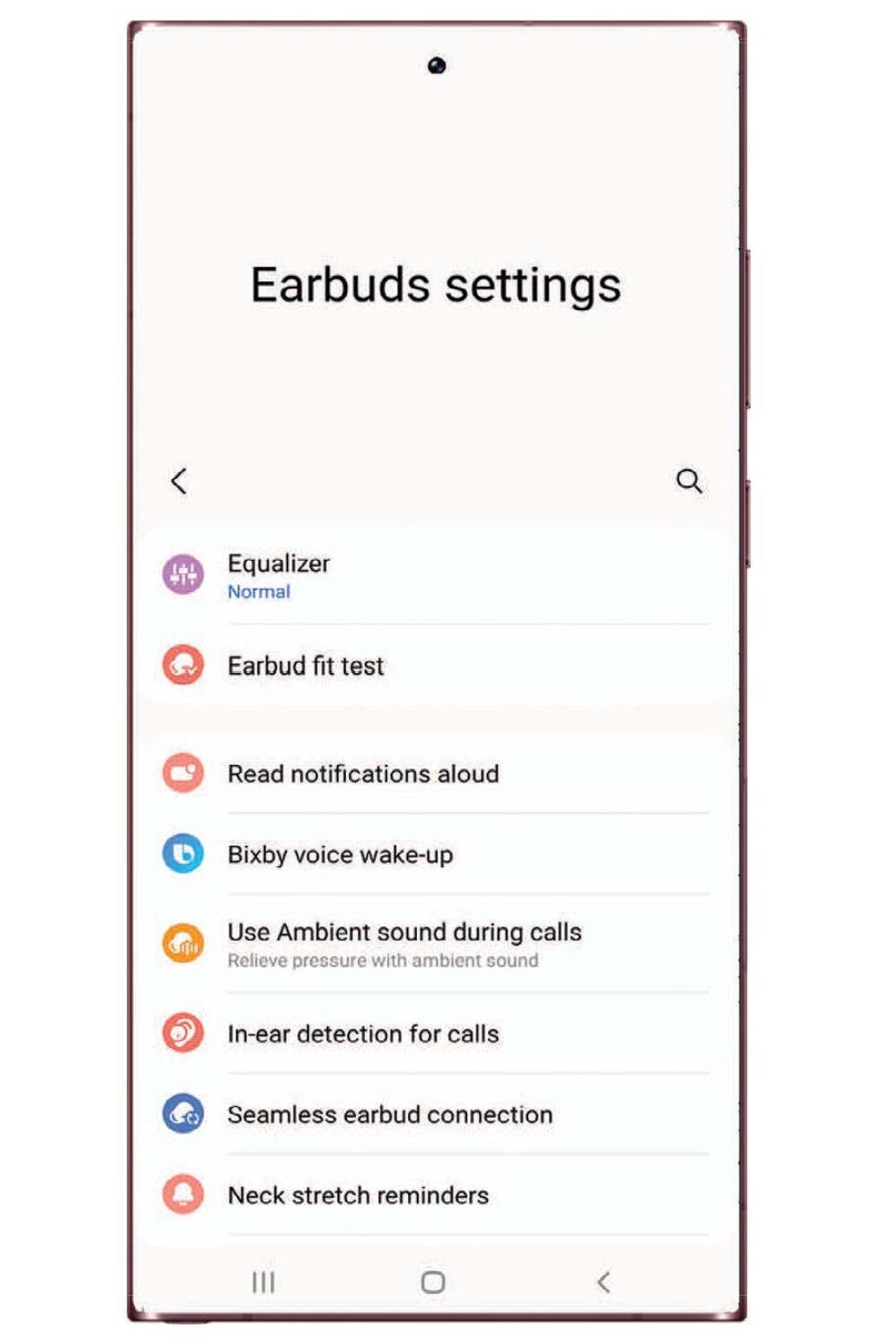
Equalizer
Select from six different equalizer presets for a unique sound.
- From Galaxy Wearable, tap Earbuds settings >Equalizer.
- Select an available option to change the sound settings.
Earbud fit test
Check your earbud fit to make sure you are getting the best sound and active noise canceling.
- From Galaxy Wearable, tap Earbuds settings > Earbud fit test.
- Tap Start to begin and follow the prompts.
Read notifications aloud
Have text notifications from your phone read aloud on your earbuds.
- From Galaxy Wearable, tap Earbuds settings > Read notifications aloud.
- Tap to enable the feature.
- To hear notifications from your phone on your earbuds, even while using your phone, tap Read Aloud while using your phone.
- To choose which app notifications are read aloud, tap an app in the list.
Bixby voice wake-up
Activate Bixby by saying “Hi Bixby” while wearing your earbuds. Not all Bixby functions are available. This option is available only when connected to a Samsung phone that is Bixby-enabled.
- From Galaxy Wearable, tap Earbuds settings > Bixby voice wake-up.
- Tap to enable the feature.
- Tap Speak seamlessly so that after Voice wake-up you can say the command you want right away without waiting for sound feedback.
Use Ambient sound during calls
Hear your own voice clearly when you’re on the phone. This makes long calls more comfortable and helps you avoid unintentionally raising your voice.
- From Galaxy Wearable, tap Earbuds settings > Use Ambient sound during calls.
- Tap to enable the feature.
In-ear detection for calls
Play calls through your earbuds when they are in your ears and through your phone when they are not. Turn this off to play calls through your earbuds even when they are not in your ears.
- From Galaxy Wearable, tap Earbuds settings > In-ear detection for calls.
- Tap to enable the feature.
Seamless earbud connection
Switch quickly to nearby devices without disconnecting your earbuds or turning on pairing mode. This works with any nearby device that’s signed in to your Samsung account, even if it has never paired with your earbuds before.
- From Galaxy Wearable, tap Earbuds settings > Seamless earbud connection.
- Tap to enable the feature.
Neck stretch reminders
Your earbuds can detect your head position and notify you when you have bent your head down for ten minutes.
- From Galaxy Wearable, tap Earbuds settings > Neck stretch reminders.
- Tap to enable the feature, and follow the prompts to calibrate your earbuds.
TIP: Tap How to stretch your neck to learn more.
Labs
Explore the earbud’s experimental features.
Double tap earbud edge
Double tap the edge of the left earbud to turn the volume down, or the edge of the right earbud to turn the volume up.
- From Galaxy Wearable, tap Earbuds settings > Labs.
- Tap Double tap earbud edge, then tap to enable the feature.
Gaming mode
Minimize the audio delay for vivid, synchronized gaming sound. For the best experience, keep your earbuds near your phone. This feature is only available when connecting with a Samsung mobile device.
- From Galaxy Wearable, tap Earbuds settings > Labs.
- Tap Gaming mode, then tap to enable the feature.
Reset
Reset settings to their factory default values and delete all data.
- From Galaxy Wearable, tap Earbuds settings > Reset.
- Tap Reset again to confirm and start the reset.
Accessibility
Customize the sound accessibility features of your device.
- From Galaxy Wearable, tap Earbuds settings > Accessibility.
- Tap an option to customize:
- Drag the slider to customize the right and left sound balance.
- Noise controls with one earbud: Use noise controls like ambient sound and noise canceling when only wearing one earbud.
- Customize sound: Adjust the ambient sound volume and tone.
Earbuds software update
Update your earbud’s software for the latest features.
- From Galaxy Wearable, tap Earbuds settings > Earbuds software update.
- Download and install: Check for software updates for your earbuds.
- Auto update: Choose to automatically update software never, using Wi-Fi, or using Wi-Fi and mobile data when the earbuds are in the case.
About earbuds
View information about the earbuds.
- From Galaxy Wearable, tap Earbuds settings > About earbuds for the following information:
- Device name, model, and serial number
- Legal information
- Software information
- Battery information
Find my earbuds
If you misplace your earbuds, your phone can help you find it using Samsung SmartThings.
- From Galaxy Wearable, tap Find my earbuds.
- Tap Ring > Start. The earbuds will start beeping.
- Tap Stop once you have located your earbuds.
Tips and user manual
Learn useful tips to get the most out of your device, and view the user manual.
- From Galaxy Wearable, tap Tips and user manual.
- Swipe right and left to view useful tips.
- Tap More options > User manual to view the manual.
Learn more
- Videos
youtube.com/samsungcare - Tips
samsung.com/us/support/tips - Samsung Care
samsung.com/us/support - Talk to an agent
Contact us on Facebook Messenger Find us on Facebook
Follow us on Twitter
Legal information
READ THIS INFORMATION BEFORE USING YOUR MOBILE DEVICE.
Arbitration Agreement – This Product is subject to a binding arbitration agreement between you and SAMSUNG ELECTRONICS AMERICA, INC. (“Samsung”). You can opt out of the agreement within 30 calendar days of the first consumer purchase by emailing optout@sea.samsung.com or calling 1-800-SAMSUNG (726-7864) and providing the applicable information.
The full Arbitration Agreement, Standard One-year Limited Warranty, End User License Agreement (EULA), and Health & Safety Information for your device are available online at https://www.samsung.com/us/Legal/Gear-HSGuide.
Restricting children’s access to your mobile device
Your device is not a toy. Do not allow children to play with it because they could hurt themselves and others, or damage the device, or make calls that increase your device bill. Keep the device and all its parts and accessories out of the reach of small children.
Samsung Electronics America, Inc.
Address:
85 Challenger Road
Ridgefield Park
New Jersey 07660
Phone: 1-800-SAMSUNG (726-7864)
Internet: samsung.com
Legal information
©2022 Samsung Electronics America, Inc. Samsung, Samsung Galaxy, and Samsung Health are all trademarks of Samsung Electronics Co., Ltd.
Other marks are the property of their respective owners.
Some multimedia (audio/video) files contain Digital Rights Management (DRM) technology to verify you have the right to use the files. Preloaded apps on your device may not be compatible with DRM-protected files.
Screen images are simulated. The appearance of the device may vary.
Descriptions are based on the device’s default settings. Some content may differ depending on carrier, model, or software.
The actual available capacity of the internal memory is less than the specified capacity because the operating system and default applications occupy part of the memory. The available capacity may change when you upgrade the device.
Please check with your service provider to verify qualifying services/features.
FAQS About Samsung Galaxy Buds 2 Pro True Wireless Bluetooth Earbuds
How many devices can the Galaxy Buds Pro 2 pair with?
Galaxy Buds / Buds + cannot connect to many devices at the same time, however, they can easily switch between them. When you pair your devices, they will connect automatically the next time you use them.
How many devices can the Galaxy Buds Pro 2 pair with?
GalaxyBuds / Buds+ cannot connect to many devices at the same time, but they can easily switch between them. When you pair your devices, they will connect automatically the next time you use them.
What is the charging time for the Buds 2 Pro?
Although Samsung does not specify how long it takes to charge the earbuds, consumers should expect roughly an hour with wired charging and slightly more than an hour with wireless charging, as this is the industry standard for most flagship TWS earbuds.
Can I use Samsung headphones on other phones?
To use your Galaxy Buds, you must have an Android phone.
Are the Galaxy Buds 2 Pros water-resistant?
The Samsung Galaxy Buds 2 Pro has an IPX7 grade for water and sweat resistance. While they aren’t as water-resistant as many modern smartphones, they can withstand being splashed, caught in the rain, and having sweat stream down your face.
Is wireless charging possible with the Buds 2 Pro?
Wireless charging is available on the Samsung Galaxy Buds 2 Pro.
What size is the Galaxy Buds 2 Pro case?
Specifications of the Samsung Galaxy Buds 2 Pro vs. the Galaxy Buds Pro
Case dimensions are 50 x 50.2 x 27.8mm. 44.9g.
Is noise canceling included on the Galaxy Buds 2 Pro?
Active noise cancellation is available on the Galaxy Buds Live, Galaxy Buds Pro, Galaxy Buds2, and Galaxy Buds2 Pro. When this feature is enabled, it will filter out sounds in the surrounding area, allowing you to fully immerse yourself in your music.
Are the Galaxy Buds 2 Pro-long-lasting?
The Galaxy Buds 2 Pro has a more robust IPX7 rating, which is more than adequate for water resistance. However, without stabilizers or ear hooks, neither set is ideal for your workout. If each pair fits your ears perfectly, they can handle the gym.
For more manuals by Samsung, Visit Manualsdock
[embeddoc url=”https://manualsdock.com/wp-content/uploads/2023/08/Samsung-Galaxy-Buds-2-Pro-True-Wireless-Bluetooth-Earbuds-User-Manual.pdf” download=”all”]



