
Samsung BN68-02576B-06 Plasma TV
About Samsung
Samsung is a multinational conglomerate corporation based in South Korea. The company was founded in 1938 by Lee Byung-Chul and began as a trading company. Today, Samsung operates in a wide range of industries including electronics, home appliances, semiconductors, telecommunications equipment, and more.
Samsung is perhaps best known for its line of smartphones and tablets, which run on the Android operating system and compete with other popular mobile devices such as the iPhone and iPad. The company is also a major manufacturer of televisions, including both traditional LCD and LED models as well as newer QLED and MicroLED displays.
In addition to consumer electronics, Samsung produces a range of other products such as refrigerators, washing machines, air conditioners, and other home appliances. The company also produces a variety of components and parts used in other devices, including computer chips and memory modules.
Contact SAMSUNG WORLDWIDE
If you have any questions or comments relating to Samsung products, please contact the SAMSUNG customer care center.
Important Warranty Information Regarding Television Format Viewing
See the warranty card for more information on warranty terms.
Wide screen format PDP Displays (16:9, the aspect ratio of the screen width to height) are primarily designed to view wide screen format full-motion video. The images displayed on them should primarily be in the wide screen 16:9 ratio format, or expanded to fill the screen if your model offers this feature and the images are constantly moving. Displaying stationary graphics and images on screen, such as the dark sidebars on no expanded standard format television video and programming, should be limited to no more than 5% of the total television viewing per week.
Additionally, viewing other stationary images and text such as stock market reports, video game displays, station logos, web sites or computer graphics and patterns, should be limited as described above for all televisions. Displaying stationary images that exceed the above guidelines can cause uneven aging of PDP Displays that leave subtle, but permanent burned-in ghost images in the PDP picture. To avoid this, vary the programming and images, and primarily display full screen moving images, not stationary patterns or dark bars.
On PDP models that offer picture sizing features, use these controls to view different formats as a full screen picture.
Be careful in the selection and duration of television formats used for viewing. Uneven PDP aging as a result of format selection and use, as well as burned-in images, are not covered by your Samsung limited warranty.
SAMSUNG ELECTRONICS NORTH AMERICAN LIMITED WARRANTY STATEMENT
Subject to the requirements, conditions, exclusions and limitations of the original Limited Warranty supplied with Samsung Electronics (SAMSUNG) products, and the requirements, conditions, exclusions and limitations contained herein, SAMSUNG will additionally provide Warranty Repair Service in the United States on SAMSUNG products purchased in Canada, and in Canada on SAMSUNG products purchased in the United States, for the warranty period originally specified, and to the Original Purchaser only.
The above described warranty repairs must be performed by a SAMSUNG Authorized Service Center.
Along with this Statement, the Original Limited Warranty Statement and a dated Bill of Sale as Proof of Purchase must be presented to the Service Center. Transportation to and from the Service Center is the responsibility of the purchaser. Conditions covered are limited only to manufacturing defects in material or workmanship, and only those encountered in normal use of the product.
Excluded, but not limited to, are any originally specified provisions for, in-home or on-site services, minimum or maximum repair times, exchanges or replacements, accessories, options, upgrades, or consumables.
For the location of a SAMSUNG Authorized Service Center, please call toll-free:
- In the United States : 1-800-SAMSUNG (1-800-726-7864)
- In Canada : 1-800-SAMSUNG
User Instructions
- Screen Image retention
Do not display a still image (such as on a video game) on the plasma display panel for more than several minutes as it can cause screen image retention. This image retention is also known as ‘screen burn’. To avoid such image retention, refer to page 14 of this manual to reduce the degree of brightness and contrast of the screen when displaying a still image. - Heat on the top of the Plasma TV
The top side of the product may be hot after long periods of use as heat dissipates from the panel through the vent hole in the upper part of the product.
This is normal and does not indicate any defect or operation failure of the product.
However, children should be prevented from touching the upper part of the product. - The product is making a ‘cracking’ noise.
A ‘cracking’ noise may occur when the product contracts or expands due to a change in the surrounding environment such as temperature or humidity. This is normal and not a defect of the unit. - Cell Defects
The PDP uses a panel consisting of 2,360,000(HD-level) to 6,221,000(FHD-level) pixels which require sophisticated technology to produce. However, there may be a few bright or dark pixels on the screen. These pixels will have no impact on the performance of the product. - Avoid operating the TV at temperatures below 41°F (5°C)
- A still image displayed too long may cause permanent damage to the PDP Panel.

- Watching the Plasma TV in 4:3 format for a long period of time may leave traces of borders displayed on the left, right and center of the screen caused by the difference of light emission on the screen. Playing a DVD or a game console may cause similar effects to the screen.
Damages caused by the above effect are not covered by the Warranty. - After-images on the Screen.
Displaying still images from Video games and PC for longer than a certain period of time may produce partial after-images. To prevent this effect, reduce the ‘brightness’ and ‘contrast’ when displaying still images for a long time. - Warranty
Warranty does not cover any damage caused by image retention.
Burn-in is not covered by the warranty.
List of Features
- Excellent Digital Interface & Networking: With a built-in HD digital tuner, nonsubscription HD broadcasts can be viewed without a cable box / STB (Set-Top-Box) satellite receiver.
- SRS TruSurround HD: provides a virtual surround system (p 17).
- Media Play: Allows you to play music files, pictures saved on a USB device (p 22).
- Self Diagnosis: You can check to make sure picture and sound operate normally (p. 21).
Accessories
Please make sure the following items are included with your PDP TV. If any items are missing, contact your dealer.
The items’ colors and shapes may vary depending on the models.
- Remote Control (BN59-00997A) & Batteries (AAA x 2)
- Owner’s Instructions
- Warranty Card / Safety Guide / Quick Setup Guide
- Cleaning Cloth (BN63-01798B)
- Power Cord
- Blanking Bracket (BN63-06456A)
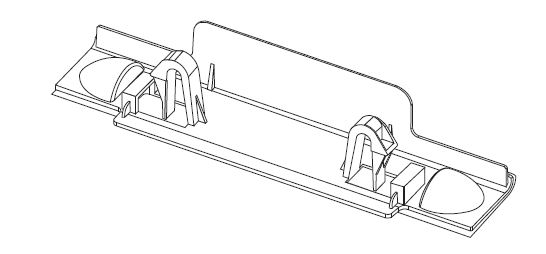
- Ferrite Core for Power Cord (1EA) (3301-002049)

Ferrite Core for Power Cord: The ferrite cores are used to shield the cables from interference. When connecting a cable, open the ferrite core and clip it around the cable near the plug as shown in the figure.
A Maximum distance between the ferrite core and the end of the cord inserted in the TV: 2 inches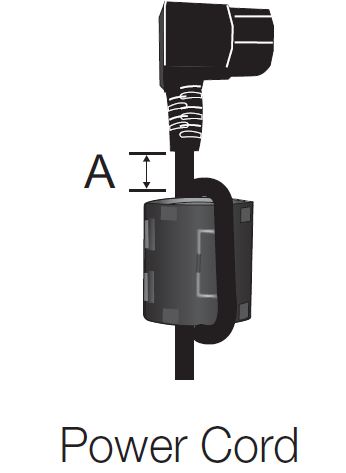
Input Cables (Sold Separately)
Install the Stand
See the separate guide for installing the stand.
Follow the steps below to connect the TV to the stand.
- With your TV upright, connect the TV to the Stand.

- Fasten two screws (M4 X L16) at position 1, and then fasten two screws (M4 X L16) at position 2.

NOTE
- Make sure to distinguish between the front and back of the Stand and Guide Stand when assembling them. x Make sure that at least two persons lift and move the PDP TV.
- Stand the product up and fasten the screws. If you fasten the screws with the PDP TV placed down, it may lean to one side.
Do not insert your fingers into the stand base slot of the TV when installing the stand base.
FAQs Samsung BN68-02576B-06 Plasma TV
How do I connect my Samsung plasma TV to the internet?
You can connect your Samsung plasma TV to the internet using either a wired or wireless connection. To connect wirelessly, go to the TV’s network settings and select your home Wi-Fi network. To connect using a wired connection, connect an Ethernet cable from your router to the TV’s LAN port.
How do I troubleshoot issues with my Samsung plasma TV?
If you’re experiencing issues with your Samsung plasma TV, first check the connections to make sure everything is properly connected. You can also try resetting the TV by unplugging it for a few minutes and then plugging it back in. If the issue persists, consult the TV’s manual or contact Samsung’s customer support for further assistance.
How do I adjust the picture settings on my Samsung plasma TV?
You can adjust the picture settings on your Samsung plasma TV using the TV’s menu. Navigate to the picture settings and adjust the brightness, contrast, color, and other settings to your preferences.
How do I update the firmware on my Samsung plasma TV?
To update the firmware on your Samsung plasma TV, go to the TV’s menu and navigate to the system settings. From there, select “software update” and follow the instructions to download and install the latest firmware.
How do I connect external devices to my Samsung plasma TV?
You can connect external devices to your Samsung plasma TV using HDMI, composite, or component cables. Simply plug the cables into the corresponding ports on the TV and the device, and then switch to the correct input on the TV to view the content from the external device.
[embeddoc url=”https://manualsdock.com/wp-content/uploads/2023/03/Samsung-BN68-02576B-06-Plasma-TV.pdf” download=”all”]
For more manuals by Samsung, visit ManualsDock


