![]()
Samson C01UPRO USB Microphone
About Samson
Samson unveiled the first wireless microphone system in 1980. Samson has developed into a pioneer in the wireless industry throughout time. We started extending the use of our audio devices in the early 1990s by creating power amplifiers, mixers, wired microphones, and signal processors. We released the first professional USB microphones in 2005 for usage by podcast fans, broadcasters, and artists.
For content producers, our USB microphones are the industry standard. Samson works to make the lives of all artists easier by offering affordable, high-quality audio equipment that is incredibly valuable. Our mission is to lower the entry barrier for everyone who requires professional audio for any application. This is accomplished through our USB microphones, wireless technologies, portable PA systems, and accessories.
Introduction
Congratulations on your purchase of the Samson C01U Pro USB studio condenser microphone. The C01U Pro is the follow-up to the ground breaking Samson C01U and is a product of Samson’s position on the leading edge of digital microphone technology. It features a large, 19mm ultra-thin diaphragm capsule with high-quality on-board digital
converters, USB interface, as well as a headphone output for zero-latency monitoring.
Just plug in the supplied USB cable, launch your favorite audio software, and start recording. The C01U Pro faithfully reproduces a variety of sound sources including vocals, acoustic instruments, and overhead cymbals, to name a few. It is also great for VoIP, chatting, and webcasting. The extended frequency and fast transient response ensure an accurate reproduction with linear characteristics from bottom to top.
Whether you’re recording your latest song idea, a podcast, or your band’s next big hit, the C01U Pro is the simplest and most comprehensive solution for high-quality recording on a Mac or PC. Just plug it in and start creating!
In these pages, you’ll find a description of the features of the C01U Pro USB Studio Condenser Microphone, step-by-step instructions for its setup and use, and full specifications. With proper care, your C01U Pro will operate trouble-free for many years.
Should your unit ever require servicing, a Return Authorization number (RA) must be obtained before shipping your unit to Samson. Without this number, the unit will not be accepted. We recommend you record your serial number for future reference. Please call Samson at 1-800-3SAMSON (1-800-372-6766) for a Return Authorization number prior to shipping your unit. Please retain the original packing materials and if possible, return the unit in the original carton and
packing materials.
Features

*To connect directly to an iPad, you will need to use the Apple iPad Camera Connection Kit or Lightning to USB Camera Adapter (not included).
Quick Start
- Affix the C01U Pro to the tripod base or microphone stand using the included microphone swivel.
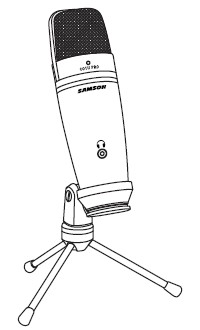
Position the microphone facing the sound source that you will be recording.
- Connect the included USB cable to the USB socket on the bottom of the microphone and into an available USB port on your computer.
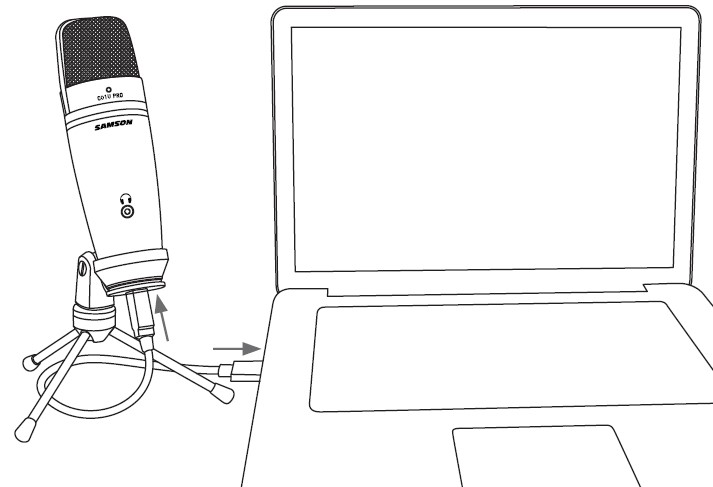
- Next, connect your headphones to the headphone output located on the front of the C01U Pro. See the section on “Computer Setup” on page 6 to learn how to adjust the headphone output level.

- Launch your audio software and select the C01U Pro as the audio input and output device.
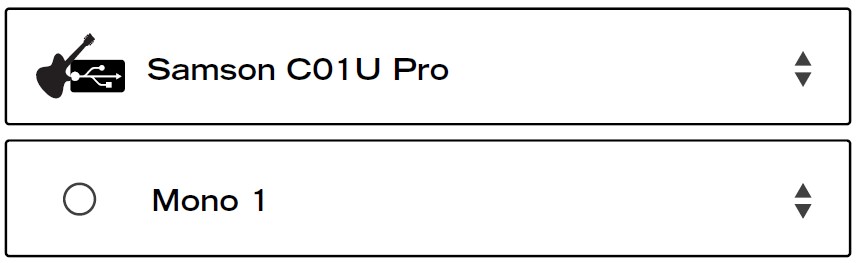
Set up a mono record track in your software.
Quick Start cont.
- Set the level of the C01U Pro by slowly raising the level of the microphone while singing or playing an instrument into the microphone at the performance level. If you see the peak indicator illuminate red, your signal will be distorted. Turn the microphone level control down until it no longer flashes red.
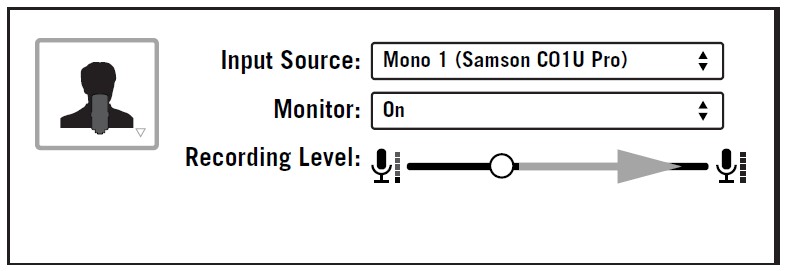
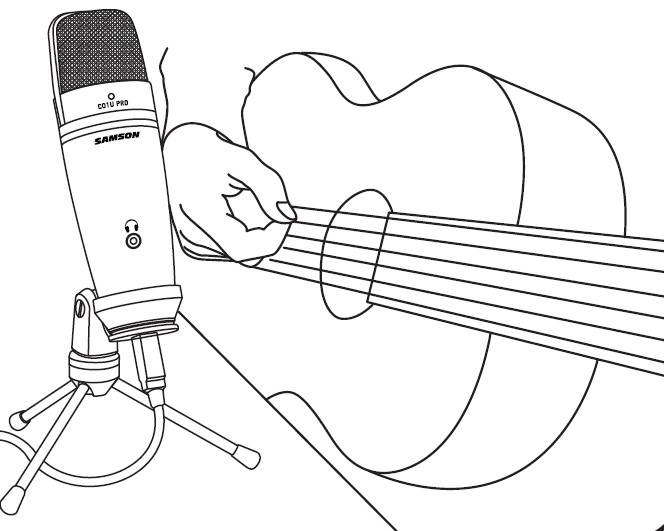
- The headphones will provide a mix of the direct signal that the microphone is picking up and the return audio from your software. If you want to only hear the audio back from your software you will need to turn off the direct monitoring (see “Computer Setup” on page 6).

- Press RECORD and start capturing your performance!

Computer Setup
Installing the C01U Pro is a simple procedure that takes just a few minutes. Simply connect the included USB cable and begin recording. The following sections of this manual provide detailed instructions on setting up your C01U Pro in Windows or MAC OS.
Windows
- The first time you plug the C01U Pro into a USB port, Windows will install the universal USB drivers for that port.
- To set the C01U Pro as your default input/recording device, or to change its settings, open the Control Panel, Hardware & Sound settings, then click SOUND. Under the Recording tab, you can select the Samson C01U Pro from the list of devices and press the Set Default button to set it as the default audio input device.
- To set the gain of the microphone, click the Properties button, and then select the Levels tab. Slide the control until the desired level is reached. If you find that the microphone red clip LED is lighting frequently, turn this control down until the LED no longer flashes red.
- To set the headphone level, select the Playback tab, open the C01U Pro Properties, then select the Level tab and adjust the computer’s Master Volume slider.
- To turn direct monitoring on or off, open the Speaker Properties, select the Level tab, then click the Microphone speaker icon.
Apple MAC OSX
- To start using the Samson C01U Pro, simply plug it in. The LED will illuminate to indicate it is receiving USB power. The MAC will recognize the USB audio device and automatically install a universal driver.
- To select the C01U Pro as the computer’s audio input, open System Preferences from the dock or the main Apple Menu.
- Next, open the Sound preferences, choose the Input tab, and select C01U Pro. To set the gain of the microphone, adjust the Input volume slider at the bottom of the Sound dialog box. The Input Level meter will show the recording level.
- To set the playback volume, click in the Output tab and select C01U Pro, adjust the Output volume slider at the bottom of the Sound dialog box.
- To turn direct monitoring on or off, open the Audio/MIDI Setup utility located in the Utility folder inside the Applications folder. Select the C01U Pro, then click the checkbox in the Thru column in Audio/MIDI Setup.
Recording Techniques
The C01U Pro is a great microphone choice for many instrument-miking situations. Below is a brief guide on using the C01U Pro in some typical applications:
Vocals
Position the microphone directly in front of the artist so that the microphone grille is between 6 to 24 inches away. The closer the artist moves to the microphone, the more the bass or low response increases; this is called the proximity effect. To achieve the fullest sound, the vocalist should aim the microphone center line towards their mouth. If p-popping (turbulent bursts of air produced when uttering consonants) is occurring, rotate the microphone a little bit away from the artist so that the sound arrives at the microphone slightly off-center.
If space allows, it is preferable to prevent p-popping through the use of an external pop filter like the Samson PS01. If recording a group of singers, ensure that they position themselves around the front of the microphone close to one another.
Acoustic Guitar
There are a variety of ways that the C01U Pro can be used to make an acoustic guitar. Optimal microphone placement will depend on the type of instrument, and what kind of sound you’re looking to capture. It may be necessary to experiment with various positions to achieve a full and balanced tone. When making a standard steel string acoustic, it is suggested that you begin with the microphone at a distance of 6–12 inches from the sound hole, positioned slightly off-axis, and pointing toward the edge of the fingerboard.
From this position, moving the microphone towards the sound hole will cause the mic to capture more low frequencies. If, instead, you wish to capture more high-end, or to remove any unwanted boominess, move the microphone toward the fingerboard. Unlike a steel string acoustic guitar, the sound of a nylon string acoustic guitar that is played by finger picking is usually naturally warmer. To record an even, full tone, it is suggested that you begin by positioning the microphone 3–6 inches above the center of the bridge.
This will help emphasize the higher frequencies and pick up the attack sound of the fingerpicking. If the microphone is picking up too much low frequency from the sound hole, move the microphone so that it is slightly off-axis from the guitar. If you have a pair of C01U Pro microphones, try one positioned at the fingerboard and the second over the bridge of the guitar, or have one microphone positioned close to the guitar and the second a few feet away to pick up the sound of the room, blending the two sources together.
Piano
The grand piano is a very challenging instrument to capture and can be miked in a variety of ways. For close miking the piano, position the C01U Pro just inside the piano, centered between the soundboard and the open lid. The closer you move the microphone toward the instrument the more low frequencies the microphone will pick up. For an ambient recording like that used in a classical performance, position the microphone outside the piano, facing into the open lid. For a more contemporary ensemble sound, place two C01U Pros in the piano, positioning one over the low strings and one over the high strings at a distance of 6–12 inches apart.
When making an upright piano with a single microphone, position the microphone just above and in front of the piano with the top open, centered over the instrument. If you have a pair of C01U Pros, position the microphone over the open top of the piano with one microphone over the bass strings and one over the high strings. You can also position two mics in front of the kickboard area approximately 8 inches over the bass and high strings.
Guitar Amp
The placement of the microphone when recording an electric guitar can impact the tone as much as the choice of instrument and amplifier. Guitar amps are usually close-miked but consideration must be made for the type of signal the amp will produce. While condenser microphones like the C01U Pro have a fast transient response, they cannot handle extremely high SPLs. The C01U Pro should be placed approximately 4 inches from the grill of the amp. For a brighter sound, the microphone should face the center of the amplifier’s speaker cone. By moving the microphone off of the center of the speaker, the sound becomes mellow, rolling off some of the high frequencies. To add more of the room sound, the microphone can be angled away from the amplifier, or placed further away from the speaker.
Overhead Drum Kit
Because of its extended high-frequency response and fast transient response, the C01U Pro performs exceptionally well when used as an overhead drum set microphone. You can position the microphone approximately 5 feet in front of the drum kit 12–24 inches above the kit. For stereo miking, use two microphones placed over the drum set at a distance of three to five feet. Even though overhead mics are mostly for the cymbals, you can get the entire kit to sound great with
just two microphones. You should experiment with the exact placement depending on the size of the room and whether you’re looking for an ambient or close-miked sound.
Specifications
- Frequency Response: 20~18000 HZ
- Polar pattern: Super-cardioid
- Element type: Back condenser type
- Diaphragm: thickness 3 microns
- Digital sensitivity:
- Minimum Gain -40 dBFS/Pa
- Maximum Gain -4 dBFS/Pa SPL 130 dB
- Weight: 1.06 lbs. (.48 kg)
- Dimensions:
- Height: 7″ (180 mm)
- Width: 2.125″ (54 mm)
- Depth: 2.125″ (54 mm)
- Shipping Weight: 2.5 lbs. (1.15 Kg)
At Samson, we are continually improving our products, therefore specifications and images are subject to change without notice.
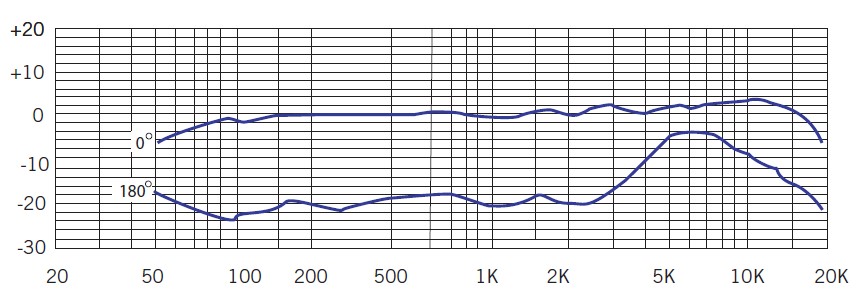
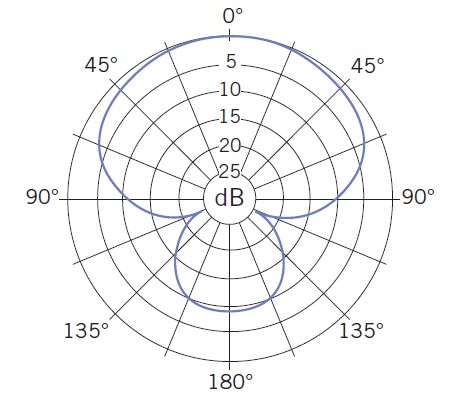
FAQS About Samson C01UPRO USB Microphone
What is the Samson C01U’s polar pattern?
To reduce off-axis sound, the microphone employs a highly directed supercardioid polar pattern.
The Samson C01U was released when?
2005
A USB microphone requires how much power?
USB condenser mics are distinct from conventional condenser mics, which depend on an electrical supply (often 48V) to function. These microphones immediately draw current from their USB connection, which is normally approximately 5V.
Samson c01—is it suitable for vocals?
This studio recording microphone is fantastic all-around and works well for recording vocals and instruments.
Are mixers required for USB microphones?
A USB microphone cannot be connected to an audio interface or mixer.
What use does a microphone’s polar pattern serve?
The signal will be caught up by the microphone from various directions depends on its polar pattern.
Which polar pattern of the microphone is most frequently employed in live sound?
Heart-shaped polarization
How does the Samson mic function?
Inside and outside. Go Mic is plug-and-play, meaning it works flawlessly with Mac or Windows and doesn’t need drivers. Start recording by simply inserting the USB connector that is provided.
What is mic level in volts?
0.001 volts
For more manuals by Samson, Visit Manualsdock
[embeddoc url=”https://manualsdock.com/wp-content/uploads/2023/08/Samson-C01UPRO-USB-Microphon-Owners-Manual.pdf” download=”all”]


