
Razer Leviathan V2 Multi-Driver PC Soundbar

WHAT’S INSIDE
- Razer Leviathan V2
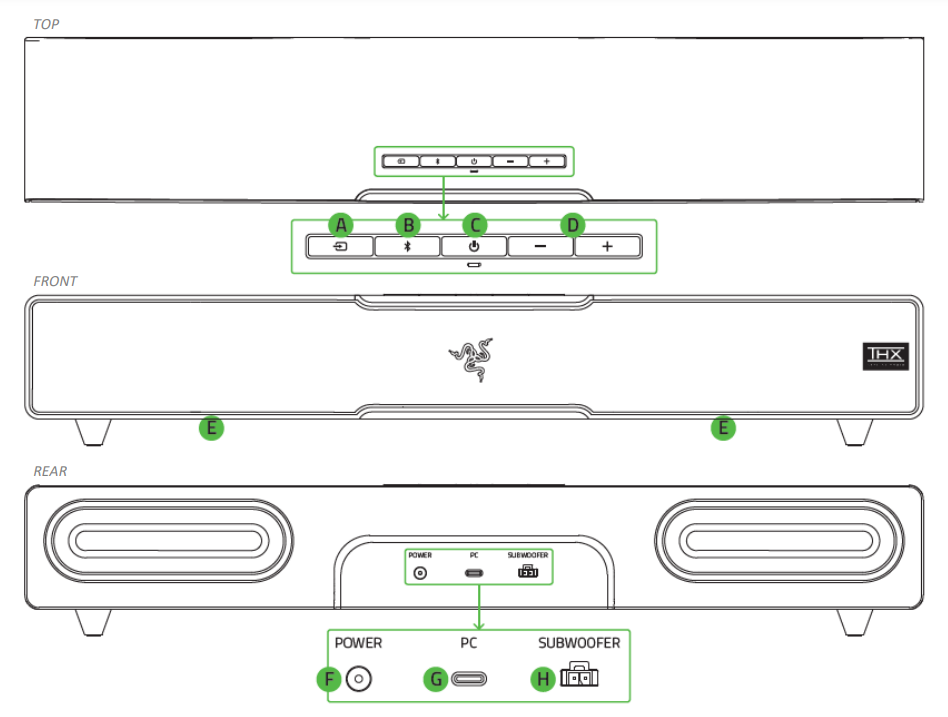
-
- Source button
- Bluetooth button
- Power button
- Volume control buttons
- Soundbar lighting Powered by Razer ChromaTM RGB
- Power port
- Type-C port
- Subwoofer output port
- Subwoofer
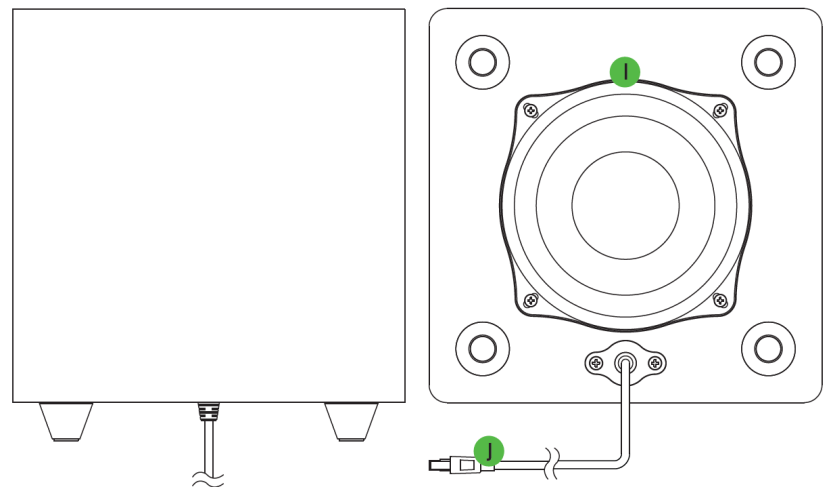
-
- Rear-facing bass port
- Subwoofer connector
- Type-C to Type-A cable

- Detachable feet for soundbar angle adjustment
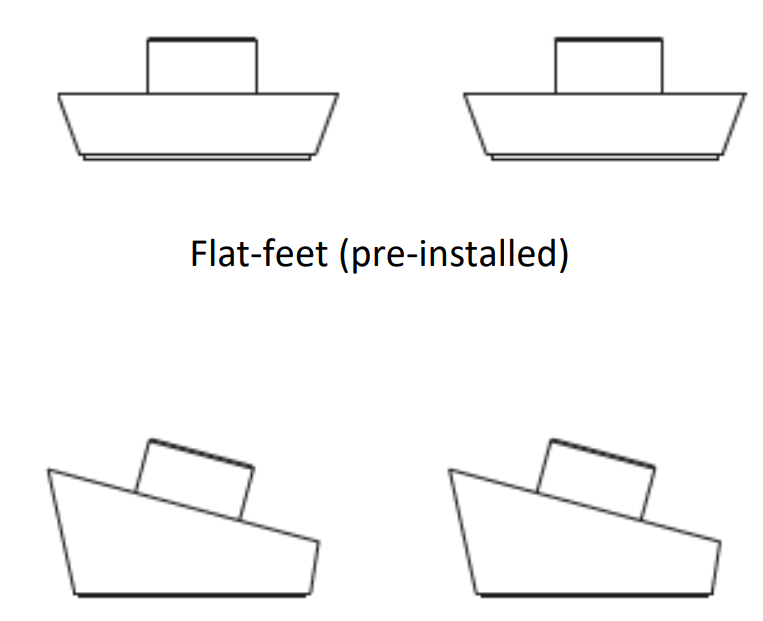
- Power adapter + regional power cord
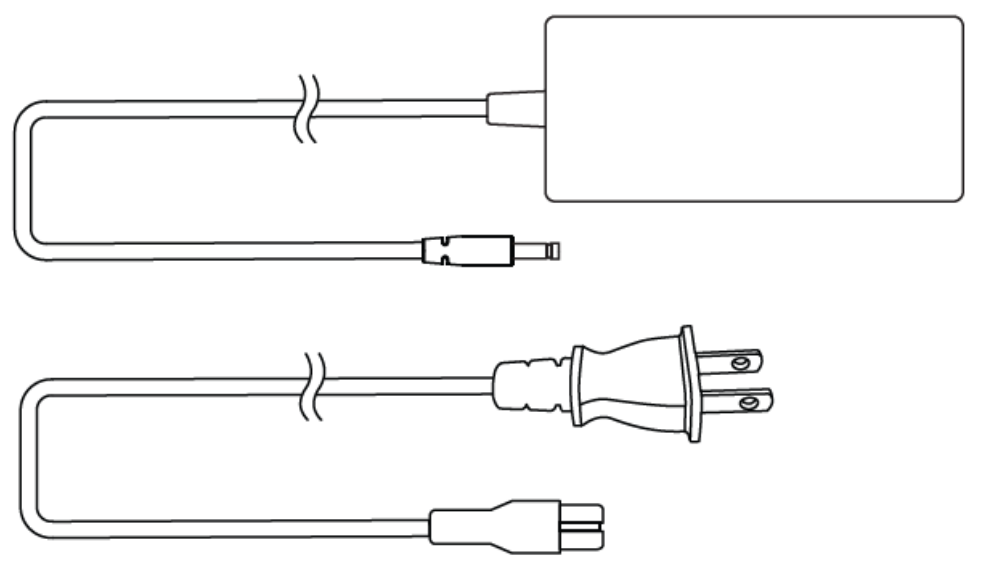
- Important Product Information Guide
WHAT’S NEEDED
Product requirements
- USB-A port
OR
- Devices with Bluetooth 5.0 connectivity
Razer Synapse requirements
- Windows® 10 64-bit (or higher)
- Internet connection for software installation
Razer Audio / Razer Chroma RGB app requirements
- iOS 12 / Android 8.1 Oreo (or higher) device with Bluetooth 5.0 connectivity
- Internet connection for app installation
LET’S GET YOU COVERED
You’ve got a great device in your hands, complete with a 2-year limited warranty coverage. Now maximize its potential and score exclusive Razer benefits by registering at razerid.razer.com
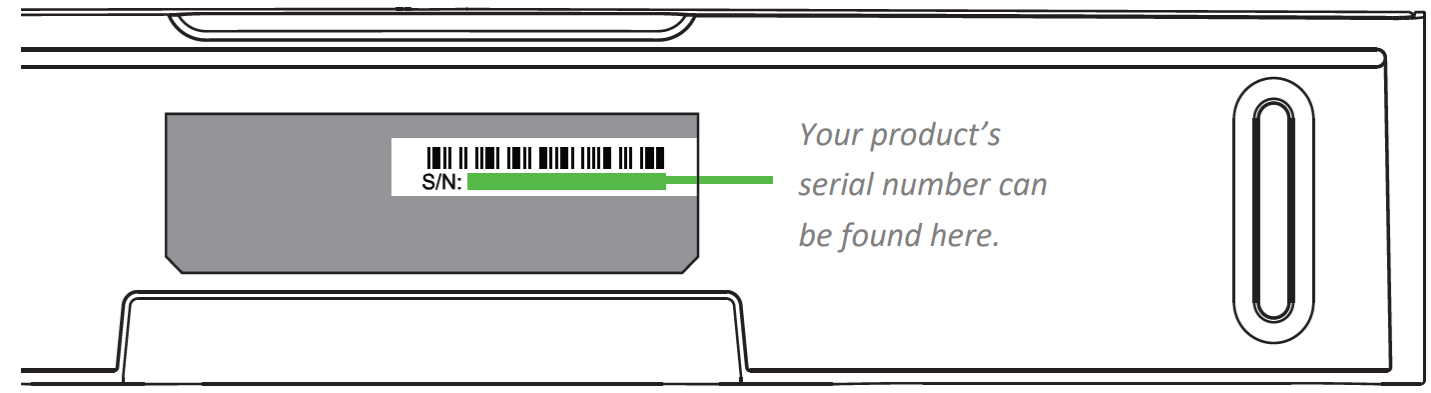
TECHNICAL SPECIFICATIONS
- Razer Chroma™ RGB (18 zones)
- THX® Spatial Audio (PC-based via Razer Synapse)
- Bluetooth 5.2 (60 ms low latency)
- USB audio input
- Wired subwoofer
- Razer Audio app
- The Razer Chroma RGB app
- Custom 10-band EQ
- Raised feet on the soundbar
- 500 mm length to sit beneath the monitor
- Headphone quick toggle
- Frequency Response: 45 Hz – 20 kHz
- Input Power: External 65 W power adapter
- Power: 65 W
- Driver Size – Diameters (mm)
- Full Range Drivers: 2 x 2.0 x 4.0″ / 48 x 95 mm
- Tweeter Drivers: 2 x 0.75″ / 20 mm
- Passive Radiator Drivers: 2 x 1.7 x 5.3″ / 43 x 135 mm
- Down-Firing Subwoofer: 1 x 5.5″ / 140 mm
- Driver Type: Full range drivers, tweeters drivers, passive radiator, and subwoofer driver
- Weight
- Soundbar: 3.08 lbs / 1.4 kg
- Subwoofer: 6.61 lbs / 3.0 kg
- Dimensions
- Soundbar: 19.7 x 3.6 x 3.3” / 500 x 91.3 x 84 mm
- Subwoofer: 8.67 x 8.67 x 9.5” / 220 x 220 x 241.5 mm
- Compatibility
- Bluetooth connection
- USB connection to PC
GETTING STARTED
SETTING IT UP
- Position the soundbar and subwoofer on a flat and stable surface as required in your setup.
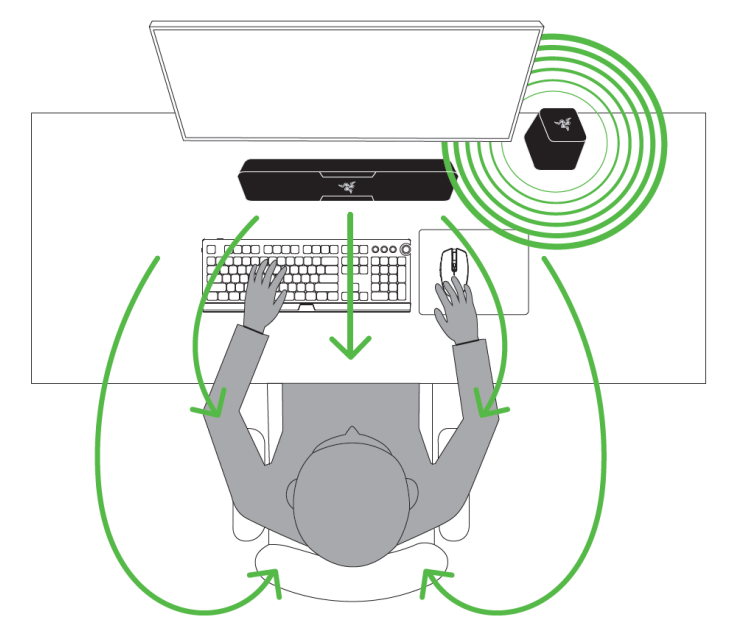 Connect the subwoofer to the subwoofer output port on the soundbar.
Connect the subwoofer to the subwoofer output port on the soundbar.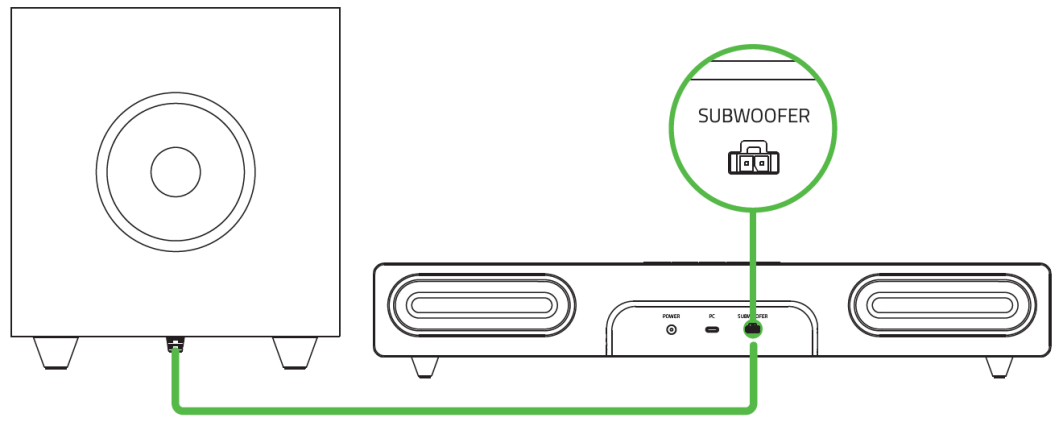 With the appropriate power cord connected to the power adapter, insert its AC plug into a power outlet, then connect it to the power port of the Razer Leviathan V2.
With the appropriate power cord connected to the power adapter, insert its AC plug into a power outlet, then connect it to the power port of the Razer Leviathan V2.
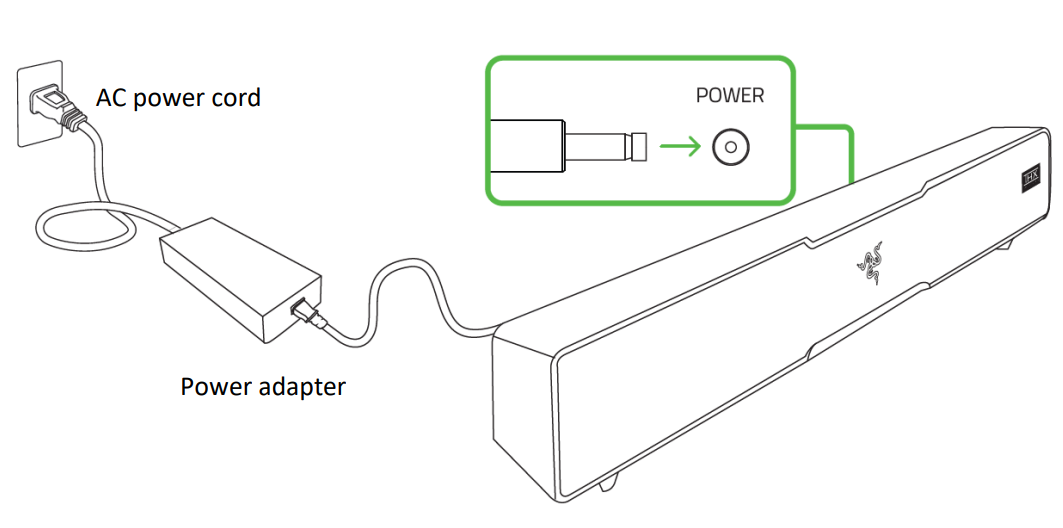
CONNECTING YOUR SOUNDBAR
To a PC via PC mode
- Connect the soundbar to any USB-A ports on your PC using the included Type-C to Type-A cable.
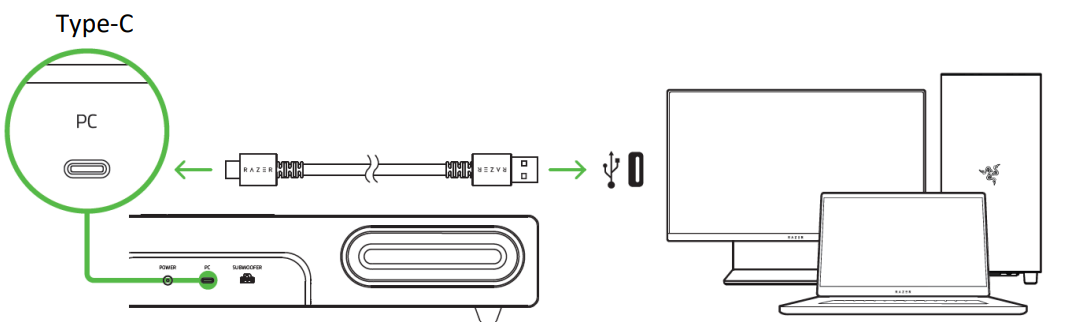 Press the Power button to turn on the soundbar. The Power and Source buttons will light up in green to show that the soundbar is on and in PC mode.
Press the Power button to turn on the soundbar. The Power and Source buttons will light up in green to show that the soundbar is on and in PC mode. On your PC, right-click on the sound icon on the system tray, and then select Open Sound settings.
On your PC, right-click on the sound icon on the system tray, and then select Open Sound settings.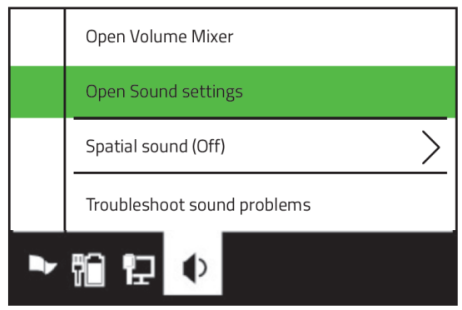 On the Sound window, set Razer Leviathan V2 as the default Output device.
On the Sound window, set Razer Leviathan V2 as the default Output device.
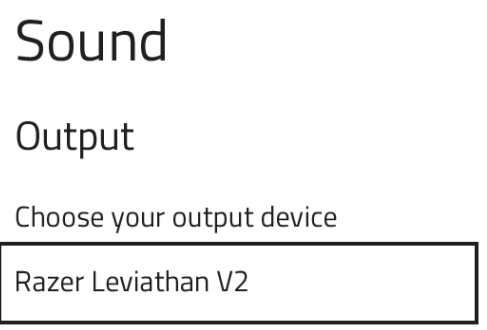
To other devices via Bluetooth mode
- Press the Power button to turn on the soundbar. The Power button will light up to show that the soundbar is on.
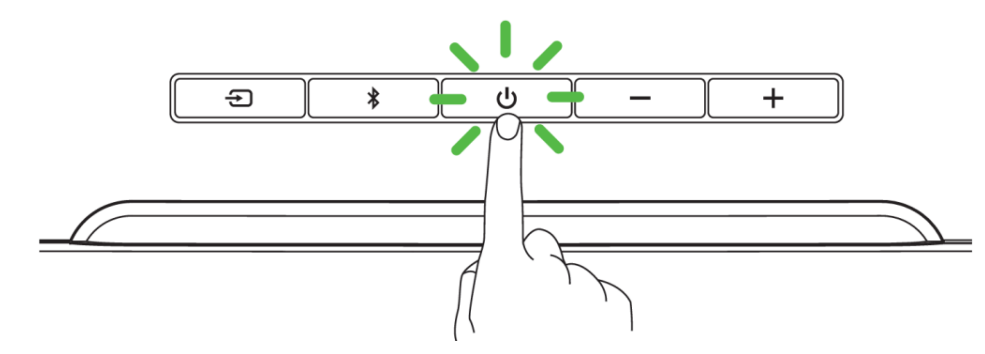 Press the Bluetooth button to switch to Bluetooth mode. The Source button will blink in blue to indicate that the soundbar is in pairing mode.
Press the Bluetooth button to switch to Bluetooth mode. The Source button will blink in blue to indicate that the soundbar is in pairing mode.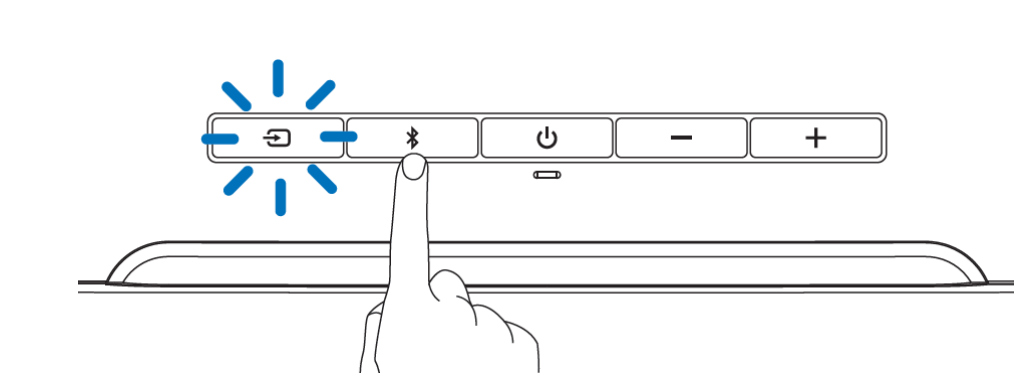 Activate Bluetooth on your device and select Razer Leviathan V2 from the list of devices found.
Activate Bluetooth on your device and select Razer Leviathan V2 from the list of devices found.- Wait until both devices are connected. The Source button will change to static blue indicating that the soundbar is now connected to your device.
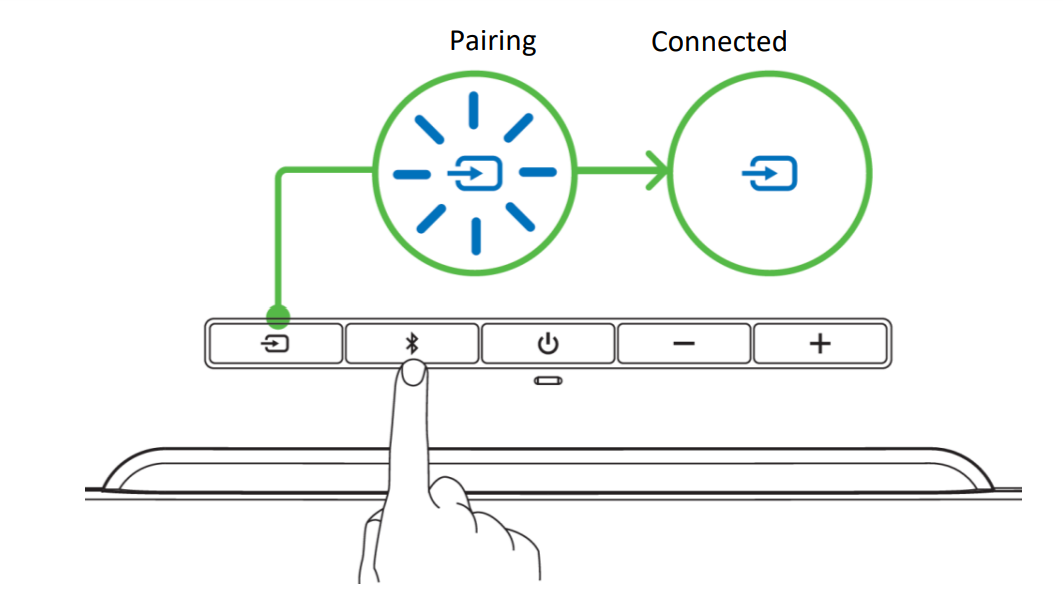
ACTIVATE THX® SPATIAL AUDIO
Unleash the full potential of the Razer Leviathan V2 by enabling 360° positional audio for a natural and lifelike experience through Razer Synapse.

USING THE SOUNDBAR
POWER BUTTON
Press the Power button to turn on or off the soundbar. The Power button will light up to show that the soundbar is on.
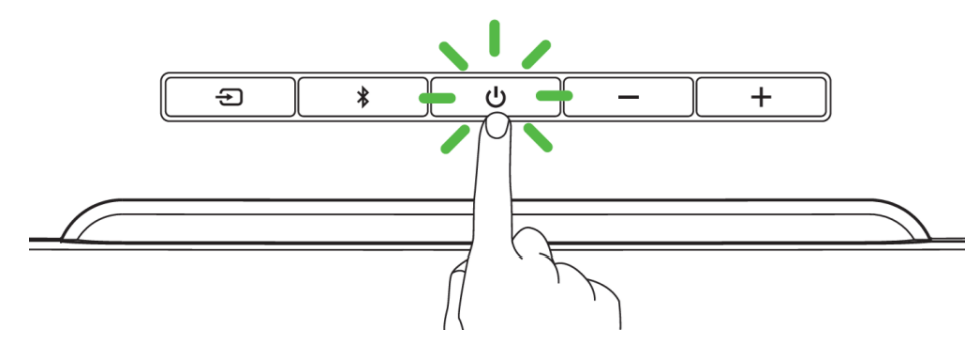
SOURCE BUTTON
While powered on, press the Source button to switch between PC mode and Bluetooth mode.
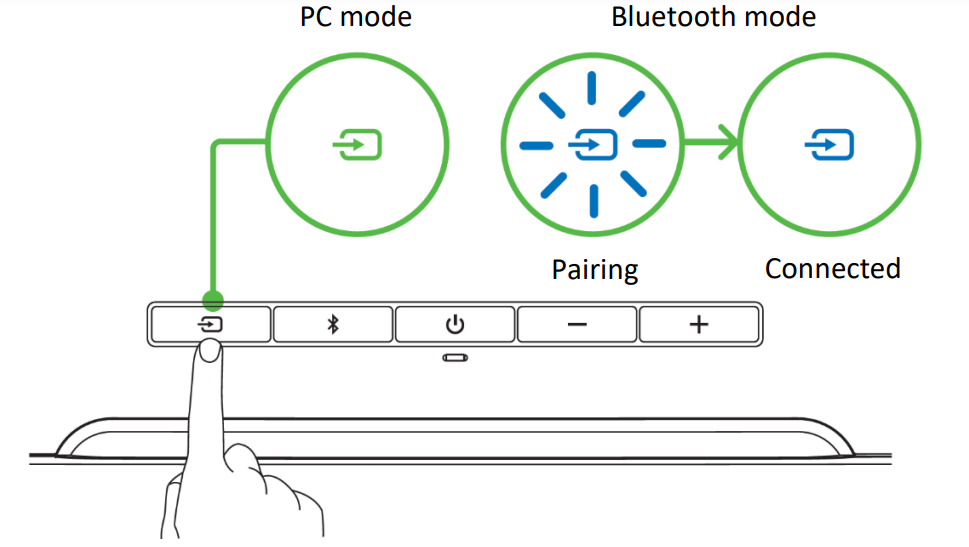
BLUETOOTH BUTTON
Switch to Bluetooth Mode
While powered on and in PC mode, press the Bluetooth button to switch to Bluetooth mode and reconnect the soundbar to the last known device. The Source button will light up in static blue to indicate that the soundbar is now connected to your device.

Activate pairing mode
Activate pairing mode if you want to pair the soundbar to a different device. While powered on and in Bluetooth mode, press the Bluetooth button for 6 seconds to activate pairing mode. A distinct tone will help notify you that the soundbar is now in pairing mode. Follow your device’s instructions and select “Razer Leviathan V2” from the list of found devices. The Source button will briefly change to static blue to indicate that the soundbar is now connected to your device.
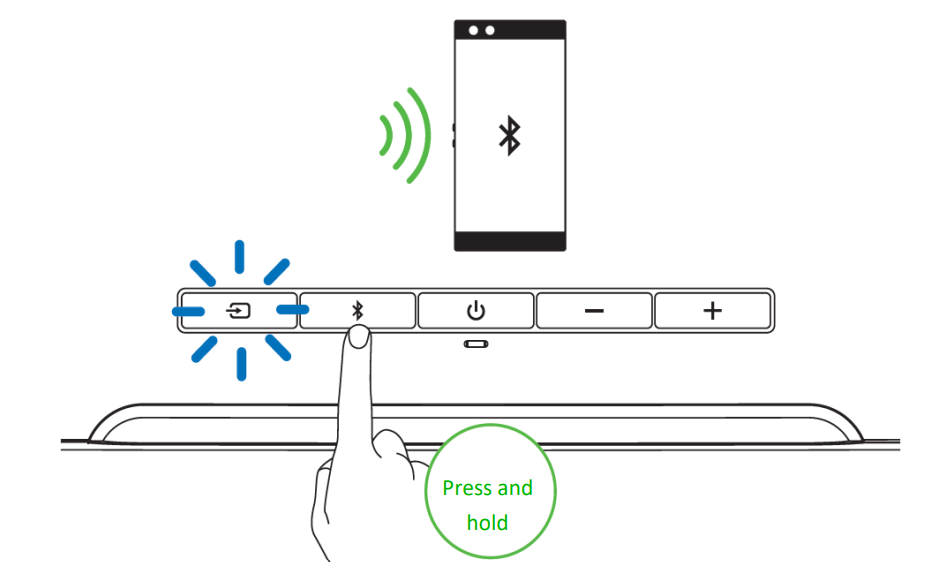
VOLUME CONTROL BUTTONS
Press the volume control buttons to increase or decrease the volume of the current source mode.
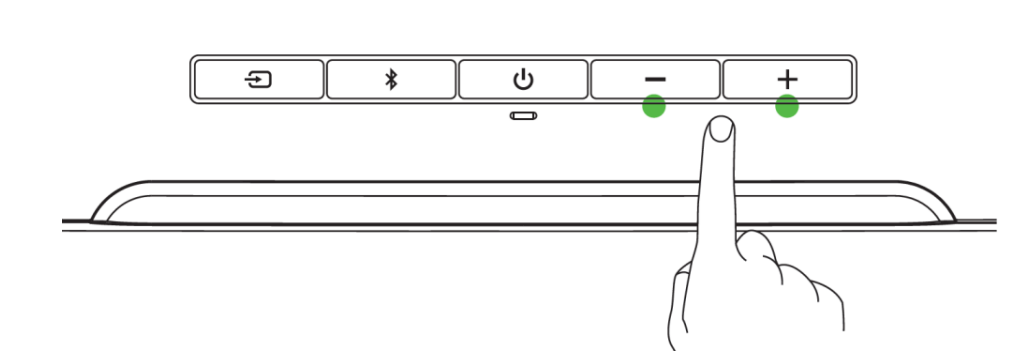
SOUNDBAR FEET
The extra pair of detachable feet lets you change the soundbar angle to ensure that sound is delivered with the least amount of obstruction. Depending on the foot’s orientation, you can set the soundbar to either a flat or raised angle.
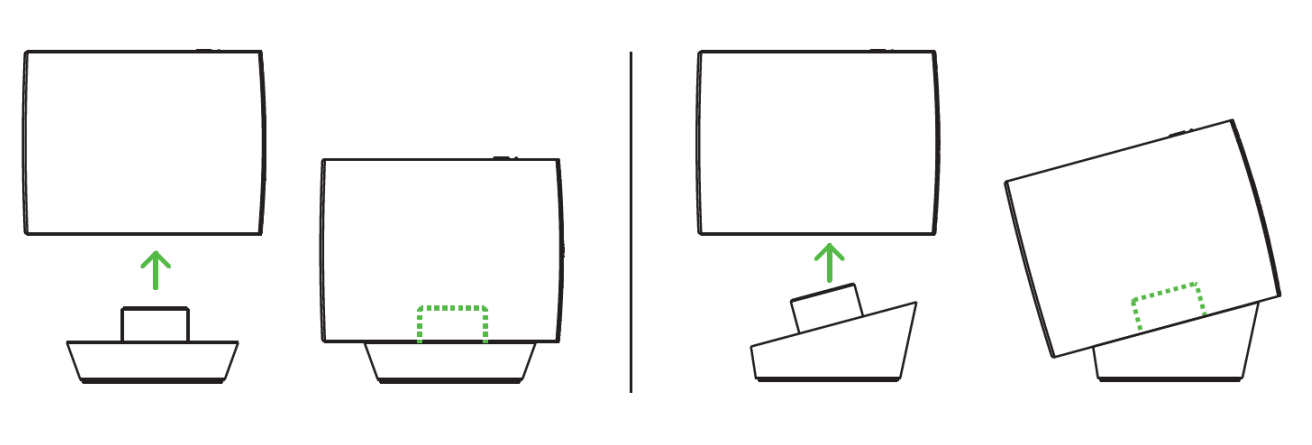
SAFETY AND MAINTENANCE
SAFETY GUIDELINES
To achieve maximum safety while using your Razer Leviathan V2, we suggest that you adopt the following guidelines:
- Should you have trouble operating the device properly and troubleshooting does not work, unplug the device and contact the Razer hotline or go to support.razer.com for assistance.
- Do not take apart the device and do not attempt to operate it under abnormal current loads. Doing so will void your warranty.
- Keep the device away from liquid, humidity, or moisture. Operate the device only within the specific temperature range of 0°C (32°F) to 40°C (104°F). Should the temperature exceed this range, unplug and/or switch off the device to stabilize the temperature to an optimal level.
- Listening to excessively loud volumes over extended periods can damage your hearing. Furthermore, legislation of certain countries permits a maximum sound level of 86db to affect your hearing for 8 hours a day. We, therefore, recommend that you reduce the volume to a comfortable level when listening for prolonged periods. Please, take good care of your hearing
MAINTENANCE AND USE
The Razer Leviathan V2 requires minimum maintenance to keep it in optimum condition. Once a month, we recommend you clean the soundbar and its subwoofer using a soft cloth or cotton swab to prevent dirt buildup. Do not use soap or harsh cleaning agents.
LEGALESE
COPYRIGHT AND INTELLECTUAL PROPERTY INFORMATION
©2022 Razer Inc. All rights reserved. Razer, the triple-headed snake logo, Razer logo, and “For Gamers. By Gamers.” are trademarks or registered trademarks of Razer Inc. and/or affiliated companies in the United States or other countries. All other trademarks are the property of their respective owners. Android, Google, Google Logo, Google Play, and the Google Play logo are registered trademarks of Google LLC. Apple, the Apple logo, and iPhone are trademarks of Apple Inc., registered in the U.S. and other countries.
App Store is a service mark of Apple Inc. iOS is a trademark or registered trademark of Cisco in the U.S. and other countries and is used under license. The Bluetooth® word mark and logos are registered trademarks owned by Bluetooth SIG, Inc., and any use of such marks by Razer is under license. THX and the THX Logo are the property of THX Ltd., registered in the U.S. and other countries. Windows and the Windows logo are trademarks of the Microsoft group of companies.
Razer Inc. (“Razer”) may have copyrights, trademarks, trade secrets, patents, patent applications, or other intellectual property rights (whether registered or unregistered) concerning the product in this guide. Furnishing this guide does not give you a license to any such copyright, trademark, patent or other intellectual property right. The Razer Leviathan V2 (the “Product”) may differ from pictures whether on packaging or otherwise. Razer assumes no responsibility for such differences or for any errors that may appear. Information contained herein is subject to change without notice.
LIMITED PRODUCT WARRANTY
For the latest and current terms of the Limited Product Warranty, please visit razer.com/warranty.
LIMITATION OF LIABILITY
Razer shall in no event be liable for any lost profits, loss of information or data, special, incidental, indirect, punitive or consequential or incidental damages, arising in any way out of distribution of, sale of, resale of, use of, or inability to use the Product. In no event shall Razer’s liability exceed the retail purchase price of the Product.
GENERAL
These terms shall be governed by and construed under the laws of the jurisdiction in which the Product was purchased. If any term herein is held to be invalid or unenforceable, then such term (in so far as it is invalid or unenforceable) shall be given no effect and deemed to be excluded without invalidating any of the remaining terms. Razer reserves the right to amend any term at any time without notice.
For more Manuals by RAZER, visit MANUALSDOCK

