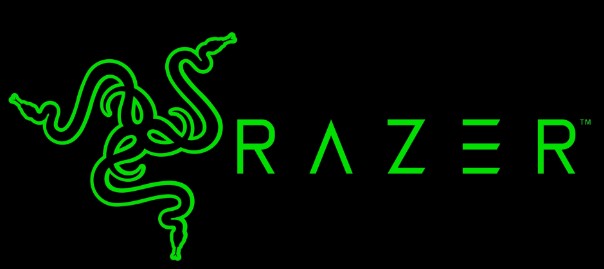
Razer Barracuda X Wireless Gaming Mobile Headset
About Razer
Razer is a global gaming hardware and software company founded in 2005. The company is headquartered in Singapore and has a strong presence in the gaming industry, specializing in developing and manufacturing high-performance gaming peripherals, laptops, and gaming accessories.
Razer’s mission is to create products that enhance and elevate the gaming experience for gamers worldwide. They strive to deliver cutting-edge technology, innovative design, and superior product quality. Razer’s products are known for their precision, responsiveness, and durability, making them popular among gamers of all levels.
WHAT’S INSIDE
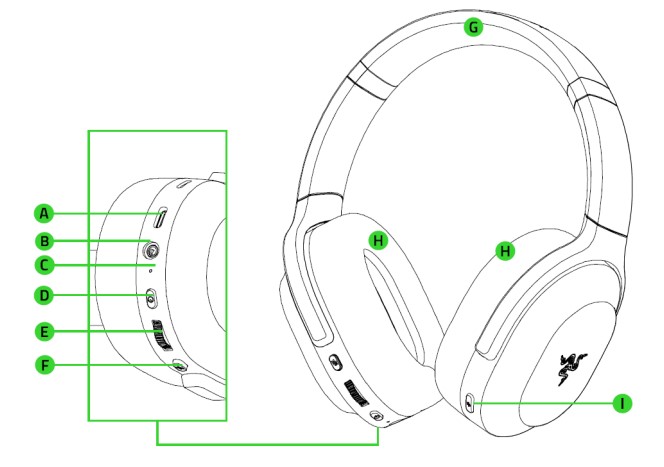
- Razer Barracuda
- Type-C charging port
- 3.5 mm audio + mic jack
- Status indicator
- Power button
- Volume control wheel
- Mic mute button
- Adjustable padded headband
- Ultra-soft leatherette memory foam ear cushions
- Razer SmartSwitch button
- Type-C wireless dongle

- Type-C charging cable

- Type-A to Type-C adapter cable

- 3.5 mm combo cable
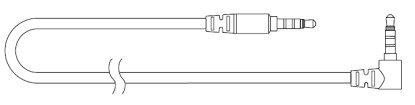
- Important Product Information Guide
WHAT’S NEEDED
PRODUCT REQUIREMENTS
- [Wireless] Devices with Bluetooth audio capability / USB Type-C or Type-A port
- [Wired] 3.5 mm audio + mic combined jack
RAZER SYNAPSE REQUIREMENTS
- Windows® 10 64-bit (or higher)
- Internet connection for software installation
RAZER AUDIO APP REQUIREMENTS
- iOS 12 / Android 8.1 Oreo (or higher) device with Bluetooth connectivity
- Internet connection for app installation
TECHNICAL SPECIFICATIONS
HEADPHONES
- Frequency response: 20 Hz- 20 kHz
- Impedance: 32 0 @ 1 kHz
- Sensitivity: 96 dBSPL/mW@1KHz by HATS
- Drivers: Customized Dynamic 50 mm Driver
- Inner ear cup diameter: 62 x 42 mm
- Connection type: Wireless via Type-C dongle, Bluetooth, and 3.5 mm analog
- Approx. weight: 300 g / 0.66 lbs
- Oval ear cushions: Breathable memory foam cushions
MICROPHONE
- Frequency response: 100 Hz – 10 kHz
- Signal-to-noise ratio: ≥ 65 dB
- Sensitivity (@1 kHz): -33 + 3 dB
- Pick-up pattern: Omnidirectional
- Integrated Dual CM Microphones for Voice Pickup and Al noise cancellation
ON-EARCUP CONTROLS
- 2.4GHz Wireless and Bluetooth Toggle (Smart Switch)
- Volume up and down
- Mic mute on/off toggle
AUDIO USAGE
- Wireless audio usage: Wireless via Type-C dongle, Bluetooth 5.2
- Wired usage: 3.5 mm analog
- Bluetooth Codec: AAC, SBC
- THX Spatial Audio: Only available on Windows 10® 64-bit (or higher)
BATTERY LIFE
- Up to 40 hours
LET’S GET YOU COVERED
You’ve got a great device in your hands, complete with 2-year limited warranty coverage. Now maximize its potential and score exclusive Razer benefits by registering at razerid.razer.com
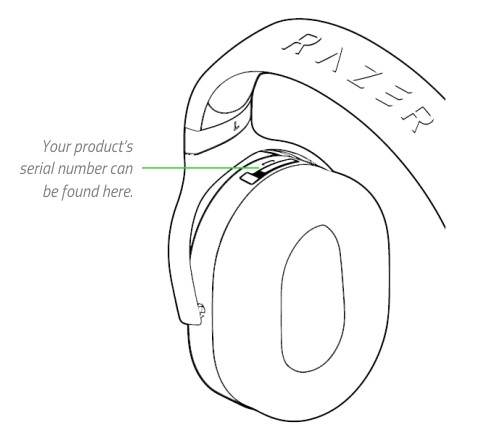
Got a question? Ask the Razer Support Team at support.razer.com
GETTING STARTED
CHARGING YOUR HEADSET
Connect your Razer Barracuda to a powered USB Type-A port using the charging cable. For best results, please fully charge your headset before using it for the first time. A depleted unit will fully charge in about 3 hours.

CONNECTING TO YOUR DEVICES
Via Type-C wireless dongle (2.4GHz)
- Plug the Type- wireless dongle into your device.

- Press and hold the Power button until the status indicator is briefly lit.

- Wait until the status indicator briefly becomes static green indicating that the headset is now connected to the Type-C wireless dongle.
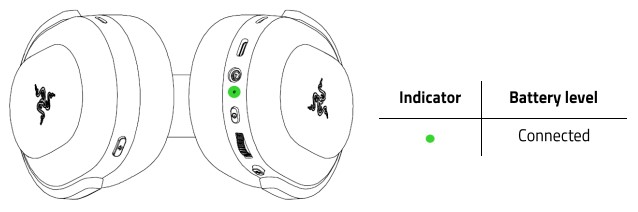
- On your device (if applicable), set the Razer Barracuda as the default input and Output Device.
- On PC / Laptop
- Right-click on the sound icon on the system tray and select Open Sound settings.
- Set Razer Barracuda 2.4 as the default Output and Input device on the Sound window.
- On PlayStation 5, go to Settings › Sound
- On the Microphone, set the Input Device to Razer Barracuda 2.4.
- On Audio Output, set the Output Device to Razer Barracuda 2.4.
- On PlayStation 4, go to Settings > Devices › Audio Devices
- Set the Input Device and Output Device to Razer Barracuda 2.4
- On PC / Laptop
Via Bluetooth
While powered on, press the Razer SmartSwitch button for 5 seconds to activate Bluetooth pairing mode. Follow your device’s instructions and select “Razer Barracuda (BT)” from the list of found devices. The status indicator will briefly change to static blue to indicate that the headset is now paired with your device.

Via 3.5 mm audio + mic jack
If your device has a 3.5 mm audio + mic combined jack, plug the 3.5 mm combo cable from your headset’s microphone jack into your device’s audio jack.
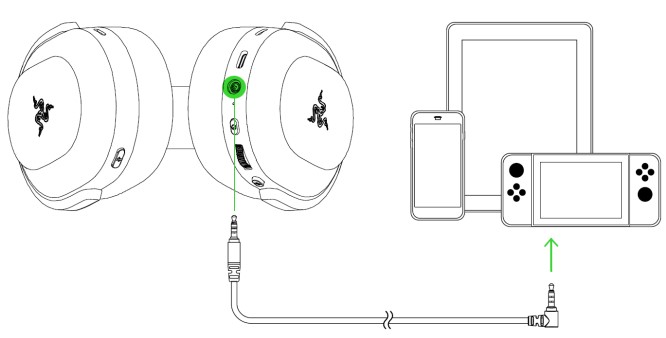
PERSONALIZE YOUR EXPERIENCE
Razer Audio app (Mobile) Making advanced customization just got a whole lot easier for the Razer Barracuda. With the Razer Audio App, you’ll be able to customize its EQ settings and auto-shutoff feature, enable or disable gaming mode, and much more – anytime, anywhere.

Razer Audio When using the app, make sure that the headset is only connected to your mobile device via Bluetooth. A solid blue status indicator indicates this connection.
Razer Synapse (PC)
Use the Razer Synapse* app to select from any of the headset’s EQ presets or customize your own, enhance sound and mic settings, and enable and adjust real-time mic monitoring and other headset features for a phenomenal audio experience that’s genuinely yours.
*Install Razer Synapse when prompted or download the installer fromrazer.com/synapse
Activate THX Spatial Audio*
Unleash the full potential of your Razer Barracuda by enabling 360° positional audio for a natural and lifelike experience through Razer Synapse.
SAFETY AND MAINTENANCE
SAFETY GUIDELINES
In order to achieve maximum safety while using your Razer Kraken X USB, we suggest that you adopt the following guidelines:
Should you have trouble operating the device properly and troubleshooting does not work, unplug the device and contact the Razer hotline or go to support.razer.com for assistance.
Do not take apart the device (doing so will void your warranty) and do not attempt to operate it under abnormal current loads.
Keep the device away from liquid, humidity, or moisture. Operate the device only within the specific temperature range of 0°C (32°F) to 40°C (104°F). Should the temperature exceed this range, unplug and/or switch off the device in order to let the temperature stabilize to an optimal level.
The device isolates external ambient sounds even at low volumes, resulting in lowered awareness of your external surroundings. Please remove the device when engaging in any activity that requires active awareness of your surroundings.
Listening to excessively loud volume over an extended period of time can damage your hearing. Furthermore, legislation in certain countries permits only a maximum sound level of 86dB for 8 hours a day. We, therefore, recommend that you reduce the volume to a comfortable level when listening for prolonged periods of time. Please, take good care of your hearing.
MAINTENANCE AND USE
The Razer Kraken X USB requires minimum maintenance to keep it in optimum condition. Once a month we recommend you unplug the device and clean it using a soft cloth or cotton swab to prevent dirt buildup. Do not use soap or harsh cleaning agents.
LEGALESE
COPYRIGHT AND INTELLECTUAL PROPERTY INFORMATION
©2019 Razer Inc. All rights reserved. Razer, the triple-headed snake logo, Razer logo, “For Gamers. By Gamers”, and “Powered by Razer Chroma” logo are trademarks or registered trademarks of Razer Inc. and/or affiliated companies in the United States or other countries. All other trademarks and trade names are the property of their respective owners and other company and product names mentioned herein may be trademarks of their respective companies.
Razer Inc. (“Razer”) may have copyright, trademarks, trade secrets, patents, patent applications, or other intellectual property rights (whether registered or unregistered) concerning the product in this guide. Furnishing this guide does not give you a license to any such copyright, trademark, patent, or other intellectual property right. The Razer Kraken X USB (the “Product”) may differ from pictures whether on the packaging or otherwise. Razer assumes no responsibility for such differences or for any errors that may appear. Information contained herein is subject to change without notice.
LIMITED PRODUCT WARRANTY
For the latest and current terms of the Limited Product Warranty, please visit razer.com/warranty.
LIMITATION OF LIABILITY
Razer shall in no event be liable for any lost profits, loss of information or data, special, incidental, indirect, punitive, or consequential or incidental damages, arising in any way out of the distribution of, sale of, resale of, use of, or inability to use the Product. In no event shall Razer’s liability exceed the retail purchase price of the Product.
GENERAL
These terms shall be governed by and construed under the laws of the jurisdiction in which the Product was purchased. any term herein is held to be invalid or unenforceable, then such term (in SO far as it is invalid or unenforceable) shall be given no effect and deemed to be excluded without invalidating any of the remaining terms. Razer reserves the right to amend any term at any time without notice.
FAQs – Razer Barracuda X Wireless Gaming Mobile Headset User Manual
What is the Razer Barracuda X Wireless Gaming & Mobile Headset?
The Razer Barracuda X Wireless Gaming & Mobile Headset is a versatile gaming headset designed and manufactured by Razer. It provides wireless connectivity for gaming on PCs, consoles, and mobile devices, offering flexibility and convenience.
Can I use the Razer Barracuda X Wireless Gaming & Mobile Headset with consoles like Xbox?
No, the Razer Barracuda X Wireless Gaming & Mobile Headset is not compatible with Xbox consoles. It is designed to work with PlayStation, PC, Nintendo Switch, and mobile devices. For Xbox compatibility, you would need to use a wired connection via the 3.5mm audio jack.
Can I connect the Razer Barracuda X Wireless Gaming & Mobile Headset to my mobile device?
Yes, the Razer Barracuda X Wireless Gaming & Mobile Headset can be connected to mobile devices using the wireless USB-C dongle or the included 3.5mm audio cable. This allows you to enjoy wireless audio while gaming on your smartphone or tablet.
Does the Razer Barracuda X Wireless Gaming & Mobile Headset support virtual surround sound?
No, the Razer Barracuda X Wireless Gaming & Mobile Headset does not support virtual surround sound. It provides stereo sound, delivering clear and immersive audio for gaming and other multimedia content.
Is the Razer Barracuda X Wireless Gaming & Mobile Headset compatible with Razer Synapse software?
No, the Razer Barracuda X Wireless Gaming & Mobile Headset does not support Razer Synapse software. It does not have customizable lighting or advanced audio settings typically associated with Razer Synapse.
How far is the wireless range of the Razer Barracuda X Wireless Gaming & Mobile Headset?
The Razer Barracuda X Wireless Gaming & Mobile Headset offers a wireless range of up to 10 meters (approximately 30 feet), allowing you to move around freely while staying connected to your gaming device.
Can I use the Razer Barracuda X Wireless Gaming & Mobile Headset while charging?
Yes, you can use the Razer Barracuda X Wireless Gaming & Mobile Headset while it is charging. It supports simultaneous charging and usage, allowing you to continue gaming even if the battery is low.
How long does it take to fully charge the Razer Barracuda X Wireless Gaming & Mobile Headset?
The Razer Barracuda X Wireless Gaming & Mobile Headset takes approximately 3 hours to fully charge. It is recommended to use the included USB-C cable and connect it to a compatible power source for charging.
Can I use the Razer Barracuda X Wireless Gaming & Mobile Headset with a PC that doesn’t have a USB-C port?
Yes, you can use the Razer Barracuda X Wireless Gaming & Mobile Headset with a PC that doesn’t have a USB-C port. The headset includes a USB-C to USB-A adapter, which allows you to connect the wireless dongle to a USB-A port on your PC.
Does the Razer Barracuda X Wireless Gaming & Mobile Headset have a warranty?
Yes, the Razer Barracuda X Wireless Gaming & Mobile Headset comes with a limited warranty provided by Razer. The warranty period may vary depending on the region, so it’s best to check the specific warranty terms and conditions when purchasing the headset.
Pdf – Razer Barracuda X Wireless Gaming Mobile Headset User Manual
[embeddoc url=”https://manualsdock.com/wp-content/uploads/2023/06/Razer-Barracuda-X-Wireless-Gaming-Mobile-Headset.pdf” download=”all”]
For More Manuals Visit: ManualsDock


