
Rand McNally TND 550 5-inch GPS Truck Navigator Display
About Rand McNally
Rand McNally is an American company that specializes in maps, navigation, and geographic information. It was founded in 1856 by William H. Rand and Andrew McNally in Chicago, Illinois. The company initially focused on printing railroad tickets and timetables, but it eventually became well-known for its map publishing and cartography.
Over the years, Rand McNally has produced a wide range of maps, atlases, globes, and navigation products for both consumer and commercial use. The company played a significant role in providing accurate and detailed maps for travelers, businesses, and educational purposes. Its maps have been used by travelers, explorers, truck drivers, and various industries that require geographical information.
This device complies with Part 15 of the FCC Rules. Operation is subject to the following two conditions:
- this device may not cause harmful interference, and
- this device must accept any interference received, including interference that may cause undesired operation.
FCC Statement
This equipment has been tested and found to comply with the limits for a Class B digital device, under part 15 of the FCC Rules. These limits are designed to provide reasonable protection against harmful interference in a residential installation. This equipment generates uses and can radiate radio frequency energy and, if not installed and used by the instructions, may cause harmful interference to radio communications. However, there is no guarantee that interference will not occur in a particular installation. If this equipment does cause harmful interference to radio or television reception, which can be determined by turning the equipment off and on, the user is encouraged to try to correct the interference by one or more of the following measures:
- —Reorient or relocate the receiving antenna.
- —Increase the separation between the equipment and receiver.
- —Connect the equipment to an outlet on a circuit different from that to which the receiver is connected.
- —Consult the dealer or an experienced radio/TV technician for help.
FCC Radiation Exposure Statement
- This device complies with FCC SAR exposure limits set forth for an uncontrolled environment.
- SAR compliance for using the equipment near the human body has been evaluated at 0mm.
- This equipment must not be co-located or operating in conjunction with any other antenna or transmitter.
- End-users and installers must be provided with antenna installation instructions and consider removing the no-collocation statement.
Caution!
Any changes or modifications not expressly approved by the party responsible for compliance could void the user’s authority to operate the equipment.
Canada Statement
This device complies with Industry Canada’s license-exempt RSSs. Operation is subject to the following two conditions:
- This device may not cause interference; and
- This device must accept any interference, including interference that may cause undesired operation of the device.
This equipment should be installed and operated with a minimum distance of 0mm between the radiator and your body.
Your TND™ 550 Unit
Caution: Important Safety Information Navigation
- Use this device at your own risk.
- Attend to this device only when it is safe to do so.
- Traffic laws and regulations always have priority over any instructions from the navigation system.
NOTE: If you do not understand the spoken instructions or are unsure of what to do, refer to the navigation map on your device.
Installation
- Make sure that the mount is securely mounted and properly adjusted before each trip.
- Make sure that the mount does not impair the driver’s
- Do not attach the mount within the airbag deployment zone.
- Install the mount in a manner that minimizes risk in the event of an accident.
- After installation, check all safety-related equipment to ensure that it operates without interference from the device, its cables, or any other accessories.
- Connect the vehicle charger to a 12V outlet only.
- The device can also be charged using a standard Micro USB charger.
Device
- Do not use sharp-edged objects on the device touch screen.
- The device is not waterproof and is not protected against water damage.
- Protect the device from extreme temperatures. The operating temperature for the device is between 32 degrees F and 120 degrees F.
- Do not open the device casing.
- Do not attempt to replace the battery. Contact Rand McNally Customer Support with questions about the battery.
- Always follow local regulations when disposing of this
- NOTE: Make sure that there are no kinks in the cable and that it will not be damaged by any sharp objects.
- NOTE: Use only a moist cloth to clean the device.
- NOTE: Do not pull the cable to unplug the unit.
Box Contents
- TND™ 550 Unit
- Suction cup mount with adjustable bracket
- Vehicle charger
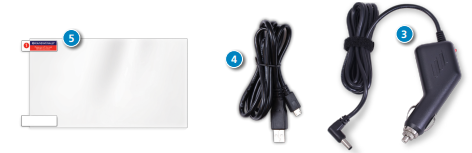
- Mini USB cable
- Anti-glare screen protector
Install the Mount
NOTE: Follow all local regulations governing the placement of the mount.
- Select an area with a line of sight to the sky and GPS satellites.
- Clean and dry the mounting area.
- Remove the suction cup protective film.
- Adjust the angle of the mount using the thumb screws.
- Pull the suction cup lever up to release suction.
- Plug the power cord into the device and the vehicle’s 12-volt power source.
- Optional: To use your vehicle’s speakers, connect an AUX cable from the device’s AUX out to your vehicle’s AUX-in port.
- Slide the device onto the mount.
- Place and hold the mount suction cup against the mounting surface.
- Press the suction cup lever down until it snaps into place.
- Adjust the device so that it can be easily seen and does not block the driver‘s line of sight.
Your TND™ 550 
Getting Started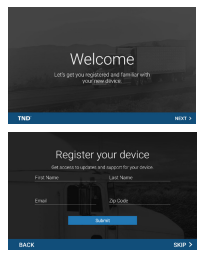
- Connect to the Internet. Connect to the Wi-Fi hotspot on your smartphone or to your home Wi-Fi network.
- Register your device with Rand McNally for updates and support.
NOTE: You will be required to register your device to receive new updates.
Transferring User Information from Previous Device
To move or export user data from a previous Rand McNally TND™ device to a new Rand McNally TND™ device, please visit the following website for specific instructions: randmcnally.com/tnd550-support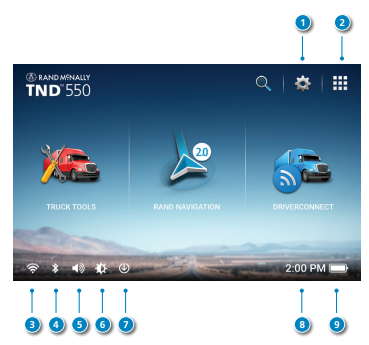
- Settings: Opens Truck GPS preferences.
- Apps: View installed apps.
- Wi-Fi® indicator: Opens Wi-Fi® settings and displays connection strength.
- Bluetooth® indicator: Opens Bluetooth® settings and shows connectivity states.
- Volume indicator: Opens volume control.
- Brightness indicator: Opens brightness control.
- System update: Indicates if a system update is available. Opens to initiate download.
- Current time: Displays the current time.
- Battery power indicator: Displays current battery state.
Features
- Truck Tools
Select to enter truck information, log your fuel and mileage, and access other tools. - Rand Navigation
Show location on the map and view navigation instructions. - Guided Search
Choose a destination by History, Address Book, Points of Interest, or Searching. - DriverConnect
Record, view, and track duty status through your device. Also includes hours of service timers, vehicle inspection reports, and more.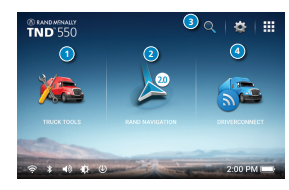
Restart Your TND™ 550
Rand McNally has designed TND™ 550 for speed and reliability. However, from time to time, all Android devices run into problems. If your unit becomes unresponsive for any reason, it’s always best to restart the unit by turning it off and on again.
Restarting the Device
- Restart the unit by holding down the power button for 5 seconds, or until you see the Power Off
- Press Power Off.
- Once the unit has shut down, press and hold the power button for 2 to 4 seconds to turn it back on.
If the unit is unresponsive and you don’t see the power down button appear on the screen, hold down the power button for 10 to 15 seconds and the device will turn off completely. Once the unit has shut down, press and hold the power button for 2 to 4 seconds to turn it back on. For additional help and FAQs, visit randmcnally.com/support.
Rand Navigation
- Route to a location.
- Select map view mode: Heading up, North up, or 3D view.
- Wi-Fi-connected services.
- Zoom in/out.
- Return to the current location.
- Virtual dashboard.
- Current street name, upcoming intersection, or current location.
- Local time and Elevation.
- Settings: General, Truck Info, Route, Map and Warnings.
Rand Navigation > Destination
- Route to a searched location.
Tips:- Search for addresses, streets, cities, and points of interest.
- Address searches should include either a city or postal code.
- Avoid using punctuation.
- Avoid using street prefixes and suffixes.
- Route to a New location.
- Plan a multi-stop trip or record a trail.
- Return to a previous location.
- Access the Address book.
- Route to a Point of Interest (POI).
- Return Home.
- Route to Work.
Rand Navigation > Junction View
When on a route, Junction View displays when you have an upcoming maneuver. Once past the maneuver, Junction View closes, and the previous window displays.
- Signs to follow for the next maneuver.
- Exit to follow for the next maneuver.
- Number and direction of lanes for the next maneuver.
- Distance to the upcoming maneuver. Distance decreases as you approach the maneuver.
- Lane assist arrows.
- Dismiss Junction View.
Rand Navigation > POIs – continued
- Tap location to select.
- Search by name.
- Search by available services.
- Search Nearby, My destination, or Along route.
Rand Navigation > Fuel
- Tap Truck Tools > Status, Mileage & Fuel.
- Tap the Fuel tab to view a list of fuel logs by quarter.
- Tap on a quarter to view individual logs.
- Tap Add Fuel to record the date, location, and cost of fuel purchase.
- Tap on a field to make changes.
- Tap Save.
Rand Navigation > Fuel Prices, Weather and Traffic
Note: These features require a Wi-Fi connection.
- Tap the Weather tab to view weather conditions and modify weather layer preferences.
- Tap the Traffic tab to view a traffic flow and incident list.
More Information
- Rand McNally Website randmenally.com/tnd550
- Support randmcnally.com/support
- Accessories store.randmcnally.com
- Facebook facebook.com/randmcnally
Customer Support
- Call toll-free: 1-877-446-4863
- E-mail: support@randmcnally.com
- Questions about using TND™ 550?
- Our team is ready to help.
Warnings, End-User License Agreement, and Warranty
Pay attention to road conditions and street signs, and obey all traffic and safety laws. Traffic laws and current traffic conditions must always be observed and take precedence over the instructions issued by the Rand McNally® navigation system. The User should be aware of situations where current traffic conditions and the instructions from the navigation system may conflict. Some states prohibit the use of windshield mounts and may otherwise restrict the usage of navigation and other electronic devices in the vehicle. It is the User’s responsibility to operate his/her vehicle safely and to ensure compliance with all laws and regulations. The use of the navigation system does not relieve the User of his/her responsibilities. If after reading the following terms and conditions, the User decides not to accept the terms, the User should not use this navigation system. Rand McNally hereby grants you (“User”) a single-user non-exclusive, non-transferable license to use the Rand McNally navigation system, including software incorporated and associated data incorporated therein and aa related documentation that accompanies the product (hereinafter referred to as the “Product” ) for User’s own internal business or personal use and not for resale or sublicense.
This Product is furnished under license and may be used only by the terms and conditions of this license. Except as permitted by such license, the contents of this Product may not be disclosed to third parties, copied, or duplicated in any form, in whole or in part, without the prior written permission of Rand McNally. This Product contains proprietary and confidential information of Rand McNally and its licensors. Rand McNally grants the User a limited license for the use of this Product for its normal operation. By using the Product, the User acknowledges that the contents of the Product are the property of Rand McNally and its licensors and are protected by U.S. copyright, trademark, and patent laws and international treaties.
THE USER MAY NOT:
- Use the Product on a network or server, for time-sharing or to process data for other persons.
- Use the Product to create any routing tables, databases, or other compendiums.
- Copy, loan, or otherwise transfer or sublicense the Product, its software, or content.
- Modify or adapt the Product in any way, or decompile, disassemble, reverse engineer, or reduce to human readable form the software incorporated in the Product.
- Alter, remove, or obscure any copyright notice, trademark notice, or proprietary legend from the Product.
This license will terminate automatically if the User fails to comply with any of the terms of this license, and in such case, the User agrees to immediately stop using the Product. Rand McNally may revise or update the Product at its sole discretion, but it is not obligated to furnish any revisions or updates to the User.
Rand McNally warrants that the Product, and the parts thereof, will be free of defects in workmanship and materials for one (1) year from the date of purchase. This warranty may be enforced only by the first consumer purchaser (“Customer”), provided that the Product is utilized within the U.S.A. or Canada.
During the warranty term, Rand McNally will, without charge, repair or replace (with a new or newly reconditioned unit), at its option, defective Products or parts. For repair or replacement of defective Products, Customer must contact Rand McNally at 1-800-333-0136 for return authorization and instructions. The customer will be required to provide proof of the date of the first Customer purchase by providing a copy of the original sales receipt for the warranty to be valid. The Customer must pay any initial shipping charges required to ship the Product to Rand McNally for warranty service, but the return charges will be at Rand McNally’s expense if the Product is found to be defective and is repaired or replaced under the terms of this warranty.
If the Product sent in is still under its original warranty, then following repair or replacement by Rand McNally, the new warranty is 90 days or to the end of the original one (1) year warranty, whichever is longer. If the Product is out of warranty, Rand McNally shall have no obligation to repair or replace the Product, but if it does choose to repair or replace the Product, such repair or replacement shall be at Rand McNally’s then-current cost. In such case, the customer shall be responsible for all shipping charges associated with the shipment of the Product to Rand McNally and its return to the Customer.
Warnings, End-User License Agreement, and Warranty
This warranty gives the Customer specific rights. Other rights may be available to Customer which vary from state to state.
Exclusions: This limited warranty does not apply:
- to any Product damaged by accident;
- in the event of misuse or abuse of the Product or as a result of unauthorized alterations or repairs;
- if the serial number has been altered, defaced, or removed;
- if the Product is used other than as provided in the documentation that accompanies the Product, or
- if the Product is used or the Customer resides outside of the U.S.A. or Canada.
CAUTION: RAND MCNALLY MAKES NO WARRANTY AS TO THE ACCURACY OR COMPLETENESS OF THE INFORMATION CONTAINED IN OR PROVIDED BY THE PRODUCT, THE SOFTWARE, OR THE DOCUMENTATION, AND DISCLAIMS ANY AND ALL EXPRESS, IMPLIED, OR STATUTORY WARRANTIES, INCLUDING ANY IMPLIED WARRANTIES OF MERCHANTABILITY, OR FITNESS FOR A PARTICULAR PURPOSE, AND ANY WARRANTY AS TO QUALITY, PERFORMANCE, TITLE OR NON- INFRINGEMENT. SOME STATES DO NOT ALLOW LIMITATIONS ON HOW LONG AN IMPLIED WARRANTY LASTS AND/OR DO NOT ALLOW THE EXCLUSION OR LIMITATION OF INCIDENTAL OR CONSEQUENTIAL DAMAGES, SO THE ABOVE LIMITATIONS MAY NOT APPLY TO SOME CONSUMERS. IN NO EVENT WILL RAND MCNALLY OR ITS LICENSORS BE LIABLE FOR ANY INDIRECT, SPECIAL, INCIDENTAL, OR CONSEQUENTIAL DAMAGES ARISING OUT OF THE USE OR INABILITY TO USE THE PRODUCT, EVEN IF ADVISED OF THE POSSIBILITY OF SUCH DAMAGES.
IT IS THE USER’S RESPONSIBILITY TO USE THIS PRODUCT PRUDENTLY AND BY THE DOCUMENTATION. THIS PRODUCT IS INTENDED TO BE USED ONLY AS A TRAVEL AID AND MUST NOT BE USED FOR ANY PURPOSE REQUIRING PRECISE MEASUREMENT OF DIRECTION, DISTANCE, LOCATION OR TOPOGRAPHY.
The User agrees to allow information provided by the User to Rand McNally to be used for internal business evaluation purposes, including, but not limited to, evaluating the effectiveness of the Product and the services provided and methods to simplify or improve User experiences. Such information will not be provided to third parties in any way that discloses the identity of the User.
Rand McNally may make use of third-party software in the Product. Notwithstanding the terms and conditions of this license, use of some third-party materials included in the Product may be subject to such third party’s license and terms and conditions. The third-party copyright notices are provided at the end of this License.
The User agrees to indemnify, defend and hold Rand McNally and its licensors (including their respective licensors, suppliers, assignees, subsidiaries, affiliated companies, and the respective officers, directors, employees, shareholders, agents, and representatives of each of them) free and harmless from and against any liability, loss, injury (including injuries resulting in death), demand, action, cost, expense or claim of any kind or character, including but not limited to attorney’s fees, arising out of or in connection with any use or possession by the User of this Product.
These terms and conditions constitute the entire agreement between Rand McNally (and its licensors and suppliers) and the User about the subject matter hereof, and supersedes in their entirety any written or oral agreements previously existing between us concerning such subject matter. The terms and conditions (including the license) may be updated from time to time with or without notice.
The above terms and conditions shall be governed by the laws of Illinois, without giving effect to
- its conflict of laws provisions, or
- the United Nations Convention for Contracts for the International Sale of Goods, which is explicitly excluded. Any action or proceeding to enforce or interpret the terms of this license and warranty shall only be brought in state or federal court located in Cook County, Illinois. The User agrees to submit to the jurisdiction of Illinois courts for any disputes, claims, and actions arising from or in connection with the User’s license and use of the Product hereunder.
User shall not export the Product in violation of any U.S. or foreign laws. Rand McNally’s licensors shall be third-party beneficiaries of Rand McNally’s rights under this license but are not parties hereto and have no obligations hereunder. By using this Product you agree to be bound both by the foregoing and to any additional terms of use found at www.randmcnally.com.
Warnings, End-User License Agreement, and Warranty
Actual toll costs may vary from estimates depending upon several factors including inaccurate or imprecise source data and variable toll costs, which are dependent upon vehicle characteristics (class, axle number, weight, etc.) that vary across toll roads.
Restricted Rights Legend. For governmental agencies: Use, reproduction or disclosure is subject to restrictions outlined in subparagraph (c) (1) (iii) of the Right in Technical Data and Computer Software clause at DFARS 52.227-7013, as amended.
Trademarks
- TND™ is a trademark of RM Acquisition, LLC, d/b/a Rand McNally.
- Local search information was provided by CityGrid Media.
- Weather data provided by myweather.com.
- Fuel prices are provided by OPIS.
- Traffic information provided by INRIX, Inc.
- © 2020 Rand McNally. © 2020 HERE. All rights reserved.
Rand McNally follows a continuous improvement process and reserves the right to provide enhancements that may not be reflected in the pictures and specifications in this manual.
The information contained herein may be changed at any time without prior notification. Neither this manual nor any parts thereof may be reproduced for any purpose whatsoever without the express written consent of Rand McNally, nor may it be transmitted in any form either electronically or mechanically, including photocopying and recording. All technical specifications, drawings, etc. are subject to copyright law.
Support
- randmcnally.com/support
- 1-877-446-4863
FAQS About Rand McNally TND 550 5-inch GPS Truck Navigator Display
How do I power on the Rand McNally TND 550 GPS Truck Navigator?
Typically, you would press and hold the power button to turn on the device. Refer to the Quick Start Guide for specific instructions.
How do I update maps on the Rand McNally TND 550?
Check the Quick Start Guide or user manual for information on updating maps. This process often involves connecting the device to a computer and using specific software provided by the manufacturer.
Can I customize route preferences on the Rand McNally TND 550?
Most GPS truck navigators allow users to customize route preferences based on truck size, weight, and other parameters. Check the manual for details on how to set up custom preferences.
What is the screen resolution of the Rand McNally TND 550?
Refer to the product specifications in the Quick Start Guide for information on the screen resolution of the device.
How do I input a destination address into the Rand McNally TND 550?
The Quick Start Guide should provide step-by-step instructions on how to enter a destination address or use other navigation features.
Is the Rand McNally TND 550 compatible with Bluetooth for hands-free calling?
Check the device features or specifications in the Quick Start Guide to see if Bluetooth connectivity is supported.
How do I mount the Rand McNally TND 550 in my truck?
The Quick Start Guide should include instructions on how to properly mount the GPS navigator in your truck.
What kind of vehicle restrictions does the Rand McNally TND 550 consider in its routing?
Refer to the manual for information on the types of vehicle restrictions the GPS navigator takes into account when calculating routes.
Can I set up multiple waypoints on a route with the Rand McNally TND 550?
Check the Quick Start Guide or manual for instructions on setting up waypoints or multiple stops on a route.
How do I perform a factory reset on the Rand McNally TND 550?
In case you need to reset the device, the Quick Start Guide or manual should provide information on how to perform a factory reset.
For more manuals by Rand McNally ManualsDock


