
Qudo QDCLRD Clock Radio with Wireless Charging
About Qudo
QUDO is a name that represents years of accumulated expertise and knowledge. They pay close attention to consumer needs and the market in our area of specialization. A close relationship with their clients enables them to stay ahead of the competition and create items that are in high demand. They made the rapid decision to design the first modular charging pedestal when the market for electric vehicles took off. A versatile pedestal that can be adjusted to fit any charging station. They enjoy writing history, and now a fresh chapter has begun. They are happy to introduce QUDO, a brand-new charging station that is 100% app free, original, straightforward, and lovable.
CONTROL LOCATION

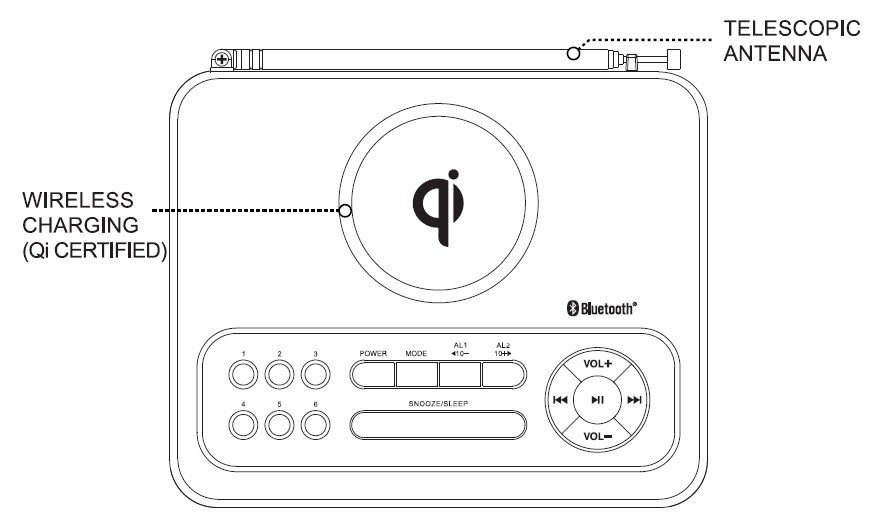


WARNING:
- Do NOT use in a hot, humid or corrosive environment.
- Do NOT place the wireless charger too close to magnetic stripes or chip cards (credit/debit cord).
- Keep away from children. (This is not a toy)
OPERATING INSTRUCTION
AC/DC Adaptor Operation
Insert one end of the AC/DC 5V adaptor to the DC 5V Port on the back of the unit, and the other end to the power outlet. The unit will be automatically in standby mode when connecting to the power adaptor.
To disconnect the set from the power supply completely, unplug the power adaptor from the power outlet.
Notes
Warning: Before using the unit, check that the local mains supply is compatible with the unit. Do not plug or unplug the power cable when your hands are wet. When planning not to use the unit for long periods of time (i.e. vacation etc.) disconnect the plug from the wall outlet.
WIRELESS CHARGING
Put your Wireless Charging enabled smartphone in the WIRELESS CHARGER area. The wireless charging pairing process will automatically start, and the charging icon/indicator of the smartphone will display once the charging starts. Reposition the smartphone on the WIRELESS CHARGER area if the charging process does not start.
USING the USB CHARGING OUTPUT
The USB Charging provides a 5V=1A charging current. Connect a compatible USB charging cable to the device being charged and connect the end of the cable to the USB charging output port of the clock radio.
SWITCH ON THE RADIO
- Press POWER to switch on the radio.
- Press MODE to select different play modes (FM / Bluetooth / USB / Micro SD Card /
Aux). - To switch to standby mode, press POWER once.
Setting the Clock
Auto time calibrating
- Press POWER to turn on the unit.
- Press MODE to select FM play mode.
- Select a radio station with good signal reception.
- Time calibration through the RDS radio station might take up to 20 minutes to complete depending on the signal strength and availability of the RDS radio station.
Manual Setting
- During Standby Mode, press MODE for seconds to enter setup clock mode.
- Adjust the 24H & 12H by pressing PREVIOUS or NEXT, and press MODE to confirm.
- Adjust the hour by pressing PREVIOUS or NEXT, and press MODE to confirm.
- Adjust the Minute by pressing PREVIOUS or NEXT, and press MODE to confirm.
Manual Setting
- During Standby Mode, press MODE for seconds to enter setup clock mode.
- Adjust the 24H & 12H by pressing PREVIOUS or NEXT, and press MODE to confirm.
- Adjust the hour by pressing PREVIOUS or NEXT, and press MODE to confirm.
- Adjust the Minute by pressing PREVIOUS or NEXT, and press MODE to confirm.
Notes: The alarm volume minimum is level five. The alarm features a step-up volume increase to the volume level preset by
the user when the Alarm goes off.
Snooze Function
- When your alarm rings, you can press the SNOOZE to temporarily suspend the alarm. The alarm will ring again 9 minutes later. (The Snooze interval time is 9 minutes).
- The alarm will continue until POWER is pressed.
Sleep Function
- When listening to FM/ BT / USB / Micro SD, hold the SLEEP to enter the sleep function menu. Once sleep time is displayed, press the sleep button once to increase one preset sleep time level (OFF/ 15 / 30 / 45 / 60 / 75 / 90 minutes).
- The indicator will light up at the bottom right of the clock once sleep mode is activated.
- To tum off the radio at any time, press POWER, the indicator will be extinguished.
FM MODE Manual Tuning
- Press POWER to turn on the unit.
- Press MODE to select the FM Radio function.
- Press TUNING- or TUNING+ briefly, once or more until the right frequency is found.
Automatic Tuning
- Press and hold TUNING- or TUNING+ until the display frequency starts to run.
- When a station of sufficient strength has been found, tuning will stop, or you can stop automatic tuning by pressing TUNING- or TUNING+ again.
Presets
You can store the frequencies of up to 50 radio stations in the memory. A stored frequency can be erased from the memory by storing another frequency in its place.
Automatic Preset
Press and hold PLAY PAUSE until the display frequency starts to run. The automatic search for FM full frequency bands will clear setting the station frequency.
Manual Preset
- Tune to your desired station.
- Press PLAY PAUSE once to enter programming mode.
- Press TUNING+ or TUNING- to select the desired memory location.
- Press PLAY PAUSE once again to confirm the selected station.
To improve reception: For FM, pull out the telescopic antenna. To improve FM Reception, incline and turn the antenna. Reduce its length if the FM signal is too strong (very close to a transmitter).
BLUETOOTH FUNCTION
- Press POWER to turn on the unit.
- Press MODE to select the Bluetooth function.
- Activate the Bluetooth function in your Bluetooth device.
- Select “QDCLRD” on your Bluetooth device for pairing. The speaker will beep twice sound to confirm if successfully connected with your Bluetooth device.
- Start the music playing on your Bluetooth device.
- After connecting, you can control the playback, pause, next, and previous function by both your Bluetooth device or the unit directly.
- Press and hold the PLAY PAUSE button to disconnect the pairing of the Bluetooth function. A beep sound will play to confirm the disconnection of the pairing.
Tips:
The device will be disconnected when the device is moved beyond the operational range. If you want to reconnect the device to the unit, place it within the operational range.
Note:
The operational range between this unit and a Bluetooth device is approximately 10 meters. Any obstacle between this unit and a Bluetooth device can reduce the operational range.
Before you connect a Bluetooth device to this unit, familiarize yourself with the Bluetooth capabilities of the device. Compatibility with all Bluetooth devices is not guaranteed.
Keep this unit away from any other electronic device that may cause interference.
USB, MICRO SD CARD PLAYBACK
Able to decode and playback all MP3 files which stored in the memory media with a USB media input port, a Micro SD card input port.
- lnsert either the USB Flash Drive or MICRO SD Card for the playback of the storage media. (MICRO SD Card is required to insert with the metal pins face down)
- Press POWER to turn on the unit.
- Press MODE to select either the USB mode or SD mode.
- The system will automatically start playing the MP3 files on the selected media source.

Wrongly connecting the USB Storage Media or MICRO SD Card upside down could damage the unit or the USB Storage Media or MICRO SD Card. A locked MICRO SD Card cannot be detected or used for playback.
LINE INPUT
- Connect the AUX-IN cable from the output jack of your Personal Player such as a portable MP3 player to the AUX-IN jack of the unit.
- Turn on your Personal Player to ready for play. Press POWER to turn on the unit. Press MODE to select the LINE input function.
Volume
Adjust the sound with the controls VOLUME + or VOLUME -. The sound volume level can be affected by the volume control of the audio source.
Dimmer
Press DIMMER to cycle between the three levels of brightness for the LED display.
SPECIFICATIONS
- Model: QDCLRD
- Officeworks Product Code: QUDOCLKRAD
- Bluetooth Version:5.0
- AC Adaptor Operate: DC 5V 2A (Input 100-240V 50/60Hz)
- Speaker Output:3W
- Wireless Charging:Qi (For phones and other devices enabled with Qi wireless charging technology)
- Wireless Power Output: 5.0W
PRECAUTIONS
- Do not expose the unit to extreme temperature nor high humidity to ensure normal functioning for a long lifetime.
For instances, never place the unit in bathing areas nor around stoves and radiators. - lf you find the unit is not working properly, please take it to your nearest services center. Do not attempt to repair by yourself.

PRODUCT WARRANTY –
VALID FOR AUSTRALIAN CUSTOMERS ONLY
Officeworks Ltd warrants that this product will be free from defects and work as intended for 3 years from the date of purchase by the original customer.
If the product has any defects or does not work as specified during the Warranty Period, Officeworks will, at its election and at its expense, repair or replace the product.
This warranty does not apply:
- To cosmetic damage;
- To damage caused by consumables used in connection with the product;
- where the product has not been used in accordance with all provided instructions;
- To damage arising from fair wear and tear;
- where the product has not been subject to reasonable use;
- where the product has been intentionally or negligently damaged; and/or if the customer has attempted to repair the product.
To make a claim under this warranty, please return your product with your receipt or proof of purchase to your nearest Officeworks store or contact 1300 633 423.
This warranty is provided in addition to any rights you may be entitled to under the Competition & Consumer Act 2010. Our goods come with guarantees that cannot be excluded under the Australian Consumer Law. You are entitled to a replacement or refund for a major failure and compensation for any other reasonably foreseeable loss or damage. You are also entitled to have the goods repaired or replaced if the goods fail to be of acceptable quality and the failure does not amount to a major failure.
FAQS Qudo QDCLRD Clock Radio with Wireless Charging
What is a Qudo QDCLRD Clock Radio with Wireless Charging?
The Qudo QDCLRD Clock Radio with Wireless Charging is a clock radio with the added feature of wireless charging capabilities. It combines the functions of a traditional alarm clock with the convenience of wirelessly charging compatible devices like smartphones.
How does the wireless charging function work?
The wireless charging function of the clock radio allows you to charge compatible devices without using cables. To charge your smartphone or other devices, you simply place them on top of the clock radio’s charging surface, and the charging process will initiate automatically.
What devices are compatible with the wireless charging feature?
The compatibility of the wireless charging feature will depend on the clock radio’s specifications. Generally, modern smartphones with wireless charging capabilities (Qi-enabled) should be compatible. However, it’s essential to check the product’s documentation or specifications to ensure your specific device is supported.
How do I set the alarm on the Qudo QDCLRD Clock Radio?
The process for setting the alarm may vary depending on the specific model. Typically, you can set the alarm time using buttons or controls located on the clock radio. Refer to the user manual or product documentation for detailed instructions on how to set the alarm.
Does the Qudo QDCLRD Clock Radio have a battery backup for the clock and alarm during power outages?
Some clock radios come equipped with battery backup features to maintain the clock time and preserve alarm settings during power outages. It’s recommended to check the product specifications or user manual to see if this feature is available on the Qudo QDCLRD Clock Radio.
Can I listen to the radio with the Qudo QDCLRD Clock Radio?
Many clock radios, including those with wireless charging, include FM or AM radio functionalities. It’s likely that the Qudo QDCLRD Clock Radio supports radio reception. Check the product’s features or user manual to confirm the radio capabilities.
Is there a snooze function on the alarm?
Most clock radios have a snooze function that allows you to temporarily silence the alarm for a few minutes before it rings again. You can typically find a dedicated snooze button or a specific area on the clock radio to activate this feature.
For more manuals for Qudo, Visit Manualsdock
[embeddoc url=”https://manualsdock.com/wp-content/uploads/2023/08/Qudo-QDCLRD-Clock-Radio-with-Wireless-Charging-Instruction-Manual.pdf” download=”all”]


