
Power Acoustik PD-710B Multimedia LCD Touchscreen
WARNING!
To promote safety, certain functions are disabled unless the parking brake is on. The Unit is designed to detect parked status and must be connected to the power supply side of the parking brake switch. Improper connection or use of his connection may violate applicable law and result in serious injury or damage. To avoid the risk of damage and injury and the potential violation of applicable laws, this unit is not for use with a visible video screen to the driver.
- To avoid the risk of accident and the potential violation of applicable laws, the front Video image feature should never be used while the vehicle is being driven. Also, other video displays should not be in a location that is a visible distraction to the driver.
- In some countries or states the viewing of images on a display inside a vehicle even by persons other than the driver may be illegal. Where such regulations apply, they must be obeyed and this unit’s DVD features should not be used.
- Please remember to wear your seat belt at all times while operating your vehicle. If you are ever in an accident, your injuries can be considerably more severe if your seat belt is not properly buckled.
- The supplier waives any liability when these warnings are not followed.
OPERATION PRECAUTIONS
- Only connect to a 12V DC battery and negative grounding.
- Avoid placing the product in direct sunlight, in areas with high levels of dust, high temperatures (over 40°C) or high humidity (over 90%). In case of high temperatures, cool down the car interior using ventilation or air-conditioning.
- Operate in well-ventilated areas.
- Do not turn on or off the product in short intervals. When turning the unit off, wait for at least 10 seconds before turning the unit on again. Do not operate the player with scratched, bent, or broken discs and when a disc is not loaded properly, do not force it into the player.
- Do not watch video playback while driving which will cause danger and risks of traffic accidents. It may violate the laws and regulations. (There may be exceptional cases, i.e., using rearview camera and navigation system)
- Do not install the unit where the operation for safe driving is restrained.
- Do not disassemble the unit by yourself, if needs repairing, please take the unit to the after-service center.
- Do not open and close the monitor manually, it may damage the monitor tilt system.
- Do not touch the LCD screen with hard objects, it may damage or scratch the LCD screen.
- If the back of the monitor touches the dashboard or air-conditioner inlet etc after opening the monitor, then set the TILT level in the monitor TILT menu to prevent damage from repeated touching.
- Car parking under direct sunlight may increase the temperature inside the car and the unit may not be in proper operation, please try it again after the temperature returns to normal.
- Do not replace the fuse on the power cable without professional guidance, using improper fuse may cause damage to the unit or even cause burn to the unit.
- Do not use irregularly shaped Disks.
- IR remote control operation may be hindered by the monitor when the monitor is opened, thus please use the remote control at a similar level to the remote control receiver.
- Do not install the unit where the cooling fan is blocked.
Accessories
The package contains the following accessories for the installation and operation of the unit.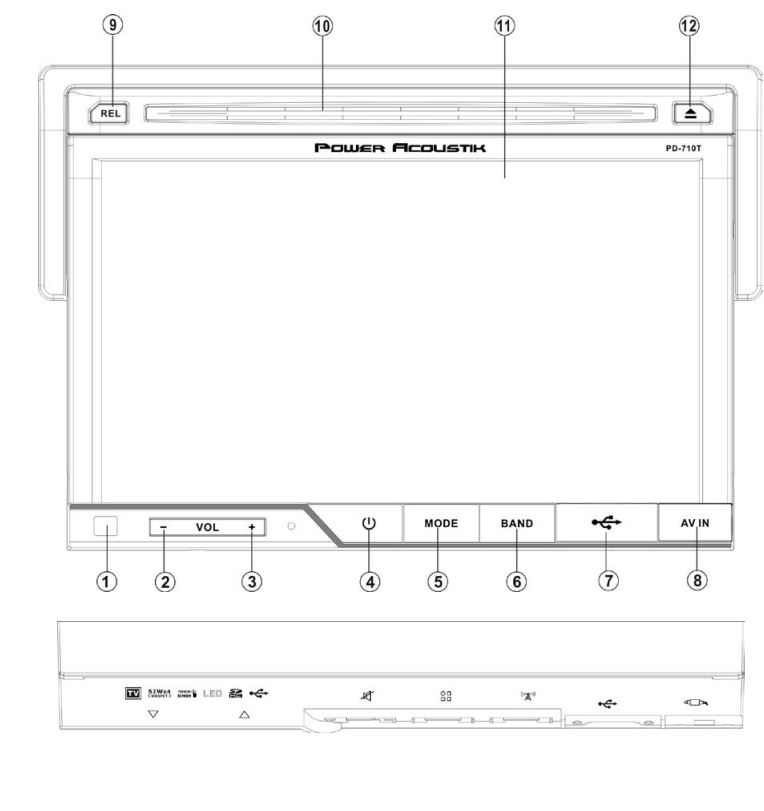
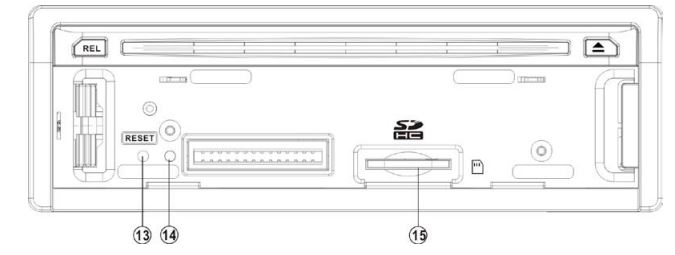
Note:
Product image may vary from the actual delivery.
INSTALLATION / UN-INSTALLATION
Note
Before starting installation of the unit, make sure the wiring is connected properly. Use only the parts provided with the unit to ensure proper installation. The use of unauthorized parts may cause malfunction. Install the unit where it does not get in the driver’s way and will not injure the passenger in case there is a sudden stop, like an emergency stop.
INSTALLATION
- Insert Half Sleeve into dash-board hole and bend mount tabs outwards to fix it
- If necessary, place the mounting strap at the rear of the unit and fix it with provided washer as Figure 2.
- Push the unit into the Half Sleeve until you hear a clicking sound
- Place the Trim Ring over the unit and installation is completed as Figure 3. (Some vehicles may not need Trim Ring)

- UN-INSTALLATION
Insert the supplied extraction keys into the unit and pull the unit out while keeping the extraction keys. (as Figure. 4)
WIRING CONNECTIONS

NOTE: Never connect the cable to the system while it is connected to the battery power. Whenever the unit is disconnected from the battery, the preset memory will be erased and the unit will go back to its factory defaults.
Note: To watch the video the parking wire should be connected to the break signal. 2 cables are connected to a Hands-Free device (not included). Parking wire
Note: The parking wire is connected to the brake signal; for safety, the programs can be seen on the monitor after braking the car. Never connect the cable to the system while it is connected to the battery power. Whenever the unit is disconnected from the battery, the preset memory will be erased and the unit will go back to its factory defaults.
Note: To watch the video the parking wire should be connected to the break signal. 2 cables are connected to a Hands-Free device (not included). Parking wire
Note: The parking wire is connected to the brake signal; for safety, the programs can be seen on the monitor after braking the car.
Connecting the reversing line to the taillight on the

car
After connecting, when you start up the reverse gear, the unit will receive a picture from the car’s rearview camera.
Note
- Only use groundless loudspeakers.
- Use only loudspeakers of minimal 40 watts, using fewer watts may result in damaging your loudspeakers at higher volumes.
- Use 4~8 Ω (Ohm impedance) loudspeakers only; using higher or lesser impedance may damage the unit.
- Do not use 3-cable loudspeakers and do not connect the loudspeakers minus to the car body (GND). The unit uses a BTL circuit and each loudspeaker must be connected with insulated cables according to the diagram.
- Loudspeaker cables and/or optional external power amplifiers must always be about 30cm away from the antenna and/or antenna extension parts.
Connect the speakers according to the following diagram, incorrect connections will damage the unit or your loudspeakers.
Correct connection
Left front – Right front | Left rear – Right rear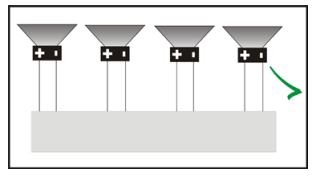
Incorrect connections
Front pane
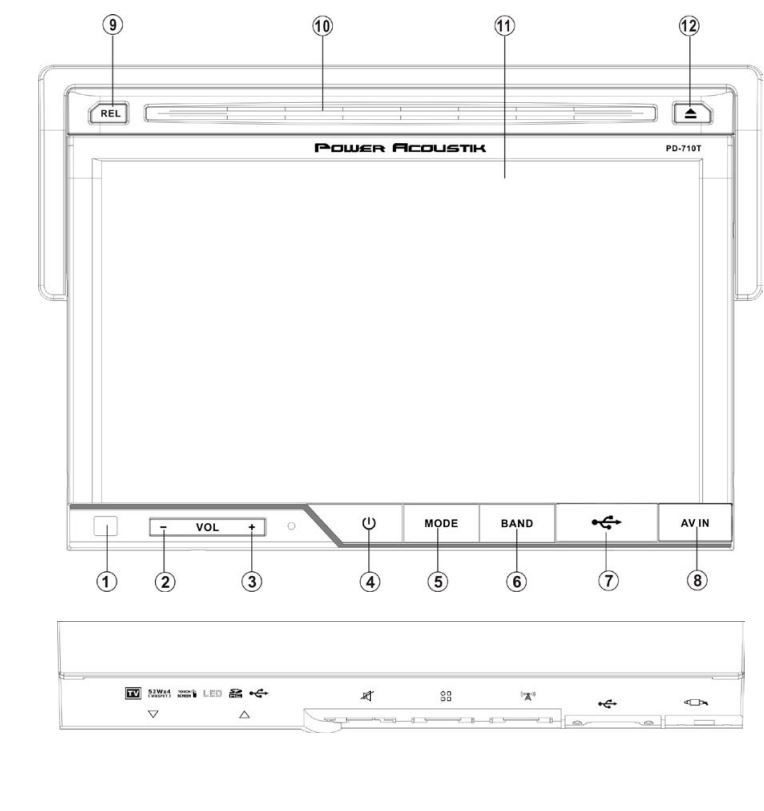
Inner panel
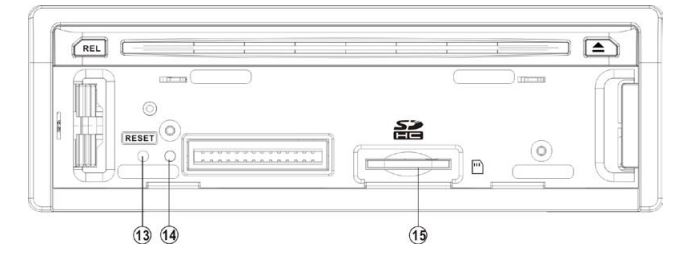
- IR Sensor
IR Remote control signal receiving window. Max distance is 6-8 meters, 45 angels. - VOL- button
Press to decrease the volume level. - VOL+ button
Press to increase the volume level. - POWER/MUTE Button
Press it to turn on the unit, press it again to turn the unit off. Short press it to MUTE the volume output, and press it again to resume volume when the power is on. - MODE Button
Press it to select the mode: Radio, DISC (if there is a disc in the unit), USB (if there is a USB device in the unit), CARD (if there is an SD/MMC card in the unit), TV (for PD-710T) and AV IN. - Band buttons
In Radio mode, press it simply to change the radio band in sequence of FM1 → FM2 → FM3 → AM1 → AM2. - USB slot
USB slot, for Multimedia playback files only. Insert a USB into this slot and the unit will automatically start reading and playback the card. * Supported Music File Format: MP3, WMA Files - AV-in Jack
Put the AV plug into the AV-IN jack which was marked on the front panel. - Release Button
Press to detach and release the front panel. When the unit is released it will switch off automatically after a few seconds. Detach/Attach the Panel: Press the REL button and pull out the left side to detach the panel. To attach it, insert the right side first and then press the left side until hear a click sound. - Disc Loading slot
Insert the disc with the printed side facing upward into the slot. - Info Display
Information Display LCD when operating the unit. - EJECT Button
Press it to eject a disc. If the disc is not removed for about 10 seconds after ejection, the disc is reinserted automatically. - RESET Button
Press it with a thin, sharp object. The device will then be reset to factory default settings. - Anti-Theft LED
- SD/MMC Slot:
Insert a Memory card.
SD/MMC card slot, for Multimedia playback files only. Insert an SD/MMC CARD into this slot and the unit will automatically start reading and playback the card. * Supported Music File Format: MP3, WMA Files]
REMOTE CONTROL

- MODE
- POWER
- BAND/RANDOM
- ENTER
- UP/DOWN/LEFT/RIGHT
- EJECT
- STEREO/MONO
- P.SCN/RPT
- BACKWARD/SEEKFAST BACKWARD
- LOUD
- OSD
- PBC/STOP
- Digit numbers
- Play/Pause
- MUTE
- MENU
- SUBTITLE
- SETUP
- ANGLE
- INT
- VOLUME PLUS
- A-B/ZOOM
- SEL
- FORWARD/SEEK+ FAST FORWARD
- VOLUME MINUS
- AUDIO/GOTO
- DUAL (Option without function)
- OPEN/TILT (Option without function)
- MODE button
Press it to select the mode: Radio, DISC (if there is a disc in the unit), USB (if there is a USB device in the unit), CARD (if there is an SD/MMC card in the unit), TV (For PD-710T) and AV IN. - POWER
Power on or off - BAND/ RDM button
In Radio mode, press it to change the radio band in sequence of FM1 → FM2 → FM3 → AM1 → AM2. In DVD mode, press it to play randomly. - ENTER button
Press it to confirm the selection or setting. - Cursor / / / buttons
Use the / / / buttons to select the menu item. the title, track or to show the next frame. - EJECT button
Press it to eject the disc. - STEREO/MONO button
Press the STEREO button to select STEREO or MONO. - P.SCN/ RPT button
In SD CARD/ USB mode, press to repeat REP 1 => REP DIR => REP ALL In DVD mode, press to start repeat REP OFF=>REP Chapter=>REP Title=>REP Off. In Radio mode: PS (Preset Scan): Press to scan all preset stations in the memory of the current band and stay on each memory station for about 5 seconds. AS (Auto Save): Long press to save the stations with good reception automatically. - / seek- buttons
In DVD mode, Press the button to skip to the previous track. Press and hold the button for two seconds to activate a fast reverse (REW) search in a track. In RADIO mode, press the button to start searching automatically, and press and hold for two seconds to start manual searching. button Frequency down. - LOUD button
Press to set LOUD on or OFF. - OSD button
In DVD mode press it to enter the OSD menu, press and hold for 2 seconds to set video setup. (HUE / SATURATION / COLOR RESET / BRIGHT / CONTRAST / SHARP / BACK) - STOP/PBC button
Press it to Stop playback from the current position, and press it again to the final stop at the very beginning. Press the PLAY/PAUSE button to play. Press and hold for two seconds to set PBC on/ off in VCD mode. - Digit 0-9 buttons
In radio mode, select 1-6 the desired band; In DVD mode, select the track. - PLAY/PAUSE button
In DVD mode, press it to pause playback, and press it again to resume. - Mute button
: Short press this button to mute the volume output, and press it again to resume the volume. - MENU button
Press it to show the main menu, in DVD mode, and long press it to enter TITLE MENU (Enable only if the DVD is with the title menu). - SUBTITLE button
Press it to select the subtitle language (Available only if the disc with subtitle function). - SETUP button
In DVD mode press it to enter the setup menu. - ANGLE Button
In DVD mode, press it repeatedly to change the viewing angle (Available only with a recorded DVD file or DVD that has this function). - INT Button
Press it to activate the intro function. You can play the beginning of every track for 10 seconds in sequence. - VOL+ button
Press to increase the volume level. - A-B/ZOOM button
During playback, press it at the starting point of the section you want to repeat(A), press this button again at the ending point of the section you want to repeat (B), and section A-B starts. Press it again to cancel the A-B repeat function. Press it and hold for two seconds in DVD mode to zoom the image in or out in the sequence of ZOOM 2-> ZOOM 3-> ZOOM 4-> ZOOM 1/2-> ZOOM 1/3-> ZOOM 1/4. - SEL button
Press it to enter the SOUND SETTING menu, press the Cursor UP/DN buttons to choose an item, and press the cursor left/right buttons to set the item. Press the SEL button again to exit the menu - / seek + buttons
In DVD mode, Press the button to skip to the next track. Press it and hold the button for two seconds to activate the fast-forward (FF) search in a track. In RADIO mode, press the button to start searching automatically, and press and hold for two seconds to start manual searching. button Frequency up. - VOL- button
Press to decrease the volume level. - AUDIO/GOTO button
In DVD mode press it to select the audio language. In VCD mode, press it to select the soundtrack in the sequence of MONO L =>MONO R =>STEREO. Go to: in DVD mode, press and hold for 2 seconds to show the TIME SEARCH menu, select the number, and confirm to go to a certain position directly. When pressing the button to enter TITLE/CHAPTER selection mode, select the number and confirm to go to a certain TITLE or CHAPTER position directly. - DUAL button (Option without function)
- OPEN/TILT button (Option without function)
REMOVE BATTERY

Note
- The distance may vary according to the brightness of ambient light.
- If the remote is not used for an extended period, remove the battery to prevent possible damage from battery leakage and corrosion.
- Do not place any objects between the remote control unit and the sensor on the unit.
- Do not drop the remote control onto the floor; it will damage it beyond repair.
- Do not use the remote control unit, while simultaneously operating the remote control unit of any other equipment; they may interfere resulting in improper operation.
- The battery normally last for about one year depending on how often the remote control is used. If the remote control unit isn’t working even when it is operated near the unit, replace the battery with a new battery of the same make and use only a lithium cell battery type: CR2025 (3V).
- Dispose of empty batteries according to your local governmental regulations.
- Do not short-circuit, disassemble, heat, or dispose of fire or flame the battery.
- Keep the battery out of reach of children, should the battery be swallowed, immediately consult a doctor.
MAIN MENU
The best way to discover the program is to explore each screen in detail and to find out how to move from one to another. Read this chapter for a guided tour. The unit starts by displaying the Main menu. This is the root of the screen hierarchy, and you can simply access all features by tapping on the touch screen buttons. Tap the corresponding icons to enter a desired mode.
RADIO PLAYER
To start Radio, tap the RADIO button on the main menu screen.
- Mute the sound
- Touch this button can choose FM1, FM2, FM3, AM1, AM2.
- Touch this button can scan the stations from 1-6, Long Touch it to save the stations with
- good reception automatically and scans each station for about 5 seconds
- Touch this button to search stations
- Touch this button to open manually select the station backward
- Touch this button to open the manual and select station forward
- Touch this button to search stations
- Touch this button to select stereo or mono sound reception
- Touch this button to select reception of local station or DX for distance station.
DVD PLAYER
To start the DVD Player, tap on the DVD button from the main menu screen.
TOUCH SCREEN MENU
You will not see any buttons while the DVD is played. Buttons will appear when you tap on the TFT screen. Tap the screen again to hide the buttons.
Insert DVD
insert VCD disc
NOTE
- DVD Player will automatically start playing when you insert any DVD, MEMORY card, or USB device.
- Warning displays if the vehicle is moving for the driver’s safety.
- DVD Player will not only play video, but also picture and music files as well.
File Management
- DVD mode plays files in a) Disc b) USB c) MEMORY card (main MEMORY card slot in inner panel).
- PLAY/PAUSE button: In DVD mode, press it to pause, and press it again to start.
- STOP button: press it to stop playback.
- Press this button to fast reverse (REW) search in a track, and FR×2×4×8×20-play will be displayed.
- Press this button to fast forward (FF) search in a track. FF×2×4×8×20-play will be displayed.
- In DVD mode, touch it can choose Repeat chapter =>repeat title =>repeat off.
- In VCD mode, touch it can choose REP 1 => REP DIR => REP ALL Touch it to select the subtitle language (Available only if the disc with subtitle function) in DVD mode touch it to select the audio language (Available only if the disc with subtitle function);
- In VCD mode touch it can choose MONO L—MONO R—STEREO. In VCD mode touch it can choose PBC ON or OFF.
- In DVD mode touch it to enter TITLE MENU (Enable only if the DVD with title menu).
- / Touch it to select the previous or next track.
File DISC/USB/SD/MMC interface
When a file disc, USB, or memory card is played, the screen will show the following interface: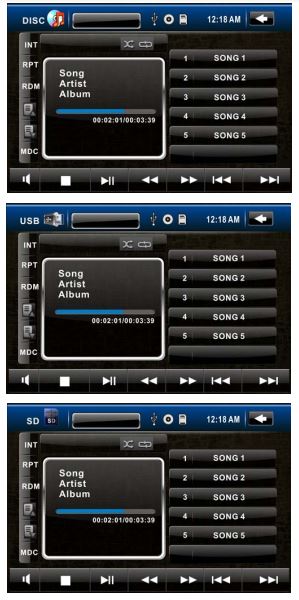
- Mute the sound.
- Stop button. Press it to Stop playback from the current position, and press it again to final stop at the very beginning
- Play/pause button. Press it to pause the track, and press it again to resume.
- Press it button to restart a track, and FR×2×4×8×20-play will be displayed.
- Press it button to skip to the next track.
- FF×2×4×8×20-play will be displayed.
- Press it to skip to the previous track.
- Press it to skip to the next track.
- Press it to activate the intro function. You can play the beginning of every track for 10 seconds in sequence.
- Press it to repeat REP 1 => REP DIR => REP ALL Press it to play the track randomly.
- Press it to enter the previous page.
- Press it to enter the next page.
- Press it to open the folder and select the desired folder by touch.
TV Mode
To start TV Mode, tap on the TV button from the main menu screen.
- AV-IN ModeTo start AV-IN Mode, tap on the AV-IN button from the main menu screen.
- Connect the external audio/video signal source to this unit. Select AV-IN mode in the main menu or by pressing the repeat Mode button on the front panel.
- Note: If there is no external video input, the TFT displays “NO SIGNAL”.
- Press the icon to get back to the main menu.

SETTING CONTROL
Your device has default system settings. You can customize the settings to suit your personal needs. Once you change settings, your new settings will remain until you change them again. To start SETTING, tap on the button from the main menu screen.
SOUND CONTROL
Tap the SOUND button to show the SOUND1 menu.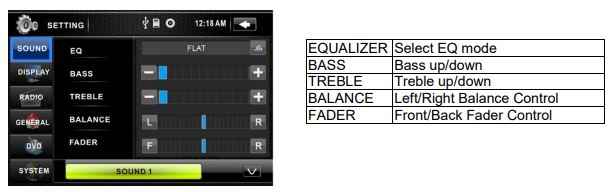
Tap the button to show the SOUND 2 menu.
DISPLAY CONTROL
Tap the DISPLAY button to show the DISPLAY menu.
RADIO CONTROL
Tap the RADIO button to show the RADIO menu.
GENERAL CONTROL
Tap the GENERAL Button to show the GENERAL menu.
DVD SET UP MENU
During the DVD playback, press the SETUP button to enter into the system settings main menu; press the up or down arrow buttons to move to the highlighted menu item and select one of the Setup Pages: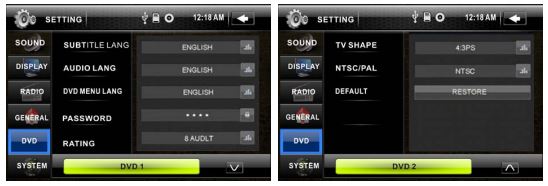
- Subtitle Lang setting
With this option, you can select the preferred language for the subtitles. When the selected language is recorded on the disc then this language will automatically be shown. If not, the first language recorded on the disc is displayed. - Audio Lang setting
With this option, you can select the preferred language for the audio output. When the selected language is recorded on the disc (not all discs have multiple languages recorded) then this language will automatically be played. If not, the first language recorded on the disc is played. - DVD Menu Lang setting
With this option, you can select the preferred language for the disc menu. When the selected language is recorded on the disc then this language will automatically be selected. If not, the first language recorded on the disc is displayed. - Password
The password for this unit is initially set to factory default 0000. If you want to change your password, you need to enter the old password first and confirm it, and enter a new password and confirm. WARNING - Rating / PARENTAL SETUP.
: if you forget your password, there is no possibility to reset the password again. Do not forget your password and write it down or store the password in a safe place. For DVDs that support the USA rating system, setting up rating control can prevent children from watching content that might not be suitable for their age. You are asked to enter the password when you change the rating setting. The default password is 00.
- TV SHAPE
Set TFT screen mode to the correct ratio: Three screen ratio modes are available, Normal/PS (4:3 Pan Scan), Normal/LB (4:3 Letterbox) and Wide (16:9). Different disc formats will display different images depending on this setting, and the screen size used. - NTSC/ PAL
Select this menu item to set up your preferred video output format. PAL is commonly used in Europe, and NTSC is commonly used in the USA and Japan. Auto is commonly used. - DEFAULT
Factory reset. Set all values to Factory default values including memory and preset stations.
SYSTEM INFORMATION
Press the SYSTEM button to show the information of the system. You can view detailed system information including a serial number of the software.
CALIBRATION
The calibration of the screen is useful when some malfunction occurs with the touch screen and needs adjustment. The CALIBRATION procedure of the touch screen is described below When the target moves to another position, tap and hold at the center of the new target. Repeat each time to complete the calibration process.
When the calibration has been completed, the device switches back to the previous operating mode and retains the previous setting. If you press the Reset button, the setting will return to the factory setting.
Other functions
Subwoofer
Connect the subwoofer to the unit using the output (see electrical diagram). Tap MENU on the screen enter into main menu setting choose the settings menu. choose SOUND and set the subwoofer ON to enable the subwoofer.
Parking
When the car is stopped and the parking brake is working, the screen can display the video image, otherwise, the screen can’t display the video image
Back View Camera
This unit is equipped with a back-view camera output. The camera is used to observe the situation behind the vehicle when you are backing the car. Please connect your back-view camera with the back car video input. And connect the reverse wire for the back of the car with the rear gear light. Rearview camera pictures will be enabled when you are backing the car.
TV SECTION (For PD-710T only)
Connect a TV antenna to the TV antenna jack of the unit. Select TV mode; press on the center of the touch screen, and the following interface will be displayed:
- In TV mode, press the Play/Pause buttons on the remote once to enter the TV menu setting, or press the touch-screen to choose the TV MENU icon to enter TV MENU.
- Press the / on remote or tap the screen to select one of the setup pages: Auto program => Manual program.
- Press the ENTER button on the remote or tap “Auto program or Manual program” on the screen to enter one of the pages.
- Press the / on remote buttons or tap the relevant option to select the setting.
- Press ENTER on the remote again to confirm, and tap the BACK button to return to the setup page.
- Press the icon to get back to the main menu.
Note: This function is available when the TV tuner is connected.
TV MENU
Auto program (Auto seek mode)
- System
Select this menu item to set the TV system: NTSC=>PAL=>SECAM, press the ENTER button on the remote or tap the screen to select. - Audio
Select this menu item to set the TV sound system: When the system setting PAL, the TV sound system can set B/G=>I=>D/K=>/M/N, press ENTER on the remote, or tap the screen button to select. When the system sets SECAM, the TV sound system can set B/G=>I=>D/K, press ENTER on the remote, or tap the screen button to select. When the system sets NTSC, press the button to automatically skip the search term. - Search
Select this menu item to start searching and storing stations automatically. Manual program (manual seek mode) - Storage
Select this menu item to set the storage number. - System
Select this menu item to set the TV system: SECAM => NTSC =>PAL, press the ENTER button on the remote or tap the screen to select. - Audio
Select this menu item to set the TV sound system: When the system setting PAL, press ENTER on the remote or tap the screen button to select the TV sound system: D/K=>M/N=> B/G=> I. When the system sets SECAM, the TV sound system B/G=>I=>D/K. When the system sets NTSC, press the button to automatically skip the TV channel term.
Channel
Select this menu item to set your desired searching channel, press the/button on the remote to select one, or press the / / icon to select a channel.
- Fine
Select this menu item to fine TV tuning and sound until it achieves the best quality, press/button on the remote to adjust. - Memory
Select memory on or off is to set whether memory the searched station or not, press ENTER on the remote or tap the screen button to select.
NOTES ON DISC
- Only use groundless loudspeakers.
- Use only loudspeakers of a minimal 40 watts, using fewer watts may result in damaging your loudspeakers at higher volumes.
- Use 4~8 Ω (Ohm impedance) loudspeakers only; using higher or lesser impedance may damage the unit.
- Do not use 3-cable loudspeakers and do not connect the loudspeakers to the car body.
- (GND). using a BTL circuit and each loudspeaker must be connected with insulated cables according to the diagram.
- Loudspeaker cables and/or optional external power amplifiers must always be about 30cm. away from the antenna and/or antenna extension parts.
- If want to display for 7” TFT, the parking wire must be connected to the ground.
Handing discs
- Handing When holding With both hands When holding with one hand
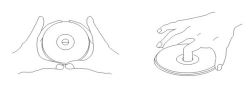
- Do not use damaged (cracked or warped) discs
- Do not scratch the signal surface or let it get dirty.
- Do not attach paper or seals to discs.
- The player may be damaged if there is any exposed glue, etc.,
- On discs. For rental discs, in particular, extra labels are often attached to the discs. Check carefully for any exposed glue before using such discs.

Storing discs
- Always place discs in their case and store them vertically.
- Avoid storing discs in hot or humid places, places exposed to direct sunlight, and places in which the temperature is extremely low.
- Read any cautions included with the discs carefully.
Cleaning discs
- Fingerprints or dust on discs may reduce sound or picture quality. Remove them by gently wiping the disc from the center toward the edges using a soft cloth.
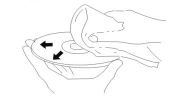
- Do not use benzene, thinner, or other volatile chemicals.
- Do not use record spray or antistatic spray either.
- We recommend using the separately sold cleaning set to clean discs.
- For tough dirt, apply some water to a soft cloth, wring out thoroughly wipe off the dirt, then wipe the disc with a dry cloth.
- Irregular shaped discs Irregular shaped discs(heart-shaped discs, hexagonal discs, etc.)Cannot be played on this playeDoing so could damage the player. Never use such discs.

TROUBLESHOOTING
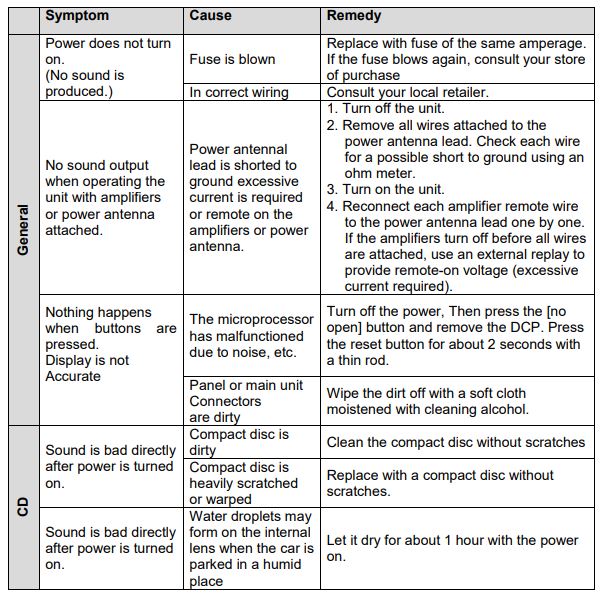

TECHNICAL SPECIFICATIONS

- Specifications are subject to change without notice. Mass and dimension are approximate.
for more manuals by power, visit manualsdock
FAQS About Power Acoustik PD-710B Multimedia LCD Touchscreen
What size is the touchscreen display on the PD-710B?
The PD-710B typically features a [specify size] touchscreen display, providing an intuitive interface for accessing various multimedia functions.
Does the PD-710B support playback of DVDs and CDs?
Yes, the PD-710B is typically equipped with a built-in DVD/CD player, allowing for playback of your favorite movies, music, and other media.
Can I connect my smartphone to the PD-710B?
Yes, the PD-710B usually offers Bluetooth connectivity, enabling you to wirelessly stream music, make hands-free calls, and access other smartphone features directly through the touchscreen interface.
What audio formats are supported by the PD-710B?
The PD-710B typically supports a wide range of audio formats, including MP3, WMA, AAC, and more, ensuring compatibility with your digital music library.
Does the PD-710B have a built-in AM/FM tuner?
Yes, the PD-710B usually features a built-in AM/FM tuner with preset station memory, allowing you to easily access your favorite radio stations.
Can I expand the PD-710B’s functionality with additional accessories?
Yes, the PD-710B typically offers compatibility with various accessories such as backup cameras, steering wheel control adapters, and external amplifiers, allowing for customization to suit your specific needs.
What is the power output of the PD-710B’s built-in amplifier?
The power output of the PD-710B’s built-in amplifier can vary, but it typically provides sufficient power to drive your vehicle’s speakers for an immersive audio experience.
Does the PD-710B support video playback from external sources?
Yes, the PD-710B usually features inputs such as USB and SD card slots, as well as auxiliary inputs, allowing you to connect external media devices for video playback on the touchscreen display.
Is the PD-710B compatible with steering wheel controls?
Yes, the PD-710B typically offers compatibility with most aftermarket steering wheel control interfaces, allowing you to retain convenient control of audio and multimedia functions without taking your hands off the wheel.
What is the warranty coverage for the PD-710B?
The warranty coverage for the PD-710B can vary depending on the manufacturer and region. It’s essential to check the warranty terms and conditions provided by Power Acoustik or the authorized retailer for specific details regarding warranty coverage.


