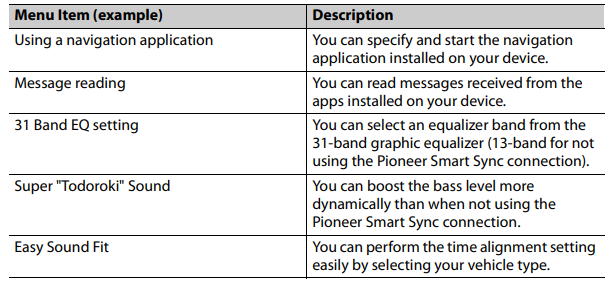Pioneer MVH-S322BT Amazon Alexa Digital Media Receiver
About Pioneer
Pioneer Corporation, sometimes known simply as Pioneer, is a worldwide company with headquarters in Tokyo that focuses on creating digital entertainment goods. Nozomu Matsumoto established the business on January 1st, 1938 in Tokyo as a radio and speaker repair shop. Shiro Yahara is the country’s current leader.
Basic operation
MVH-S322BT/S320BT 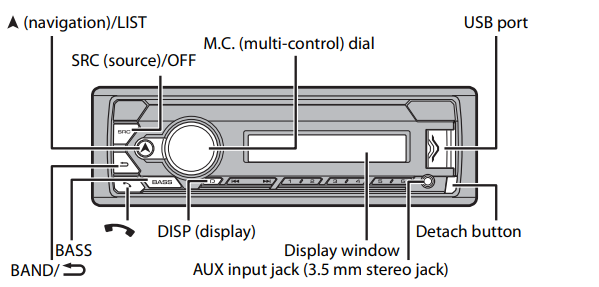
Optional remote control
The remote control CD-R510 is sold separately.
Frequently used operations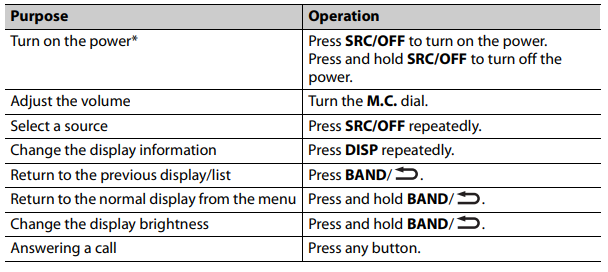
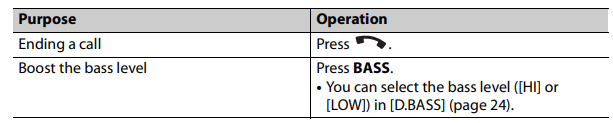
When this unit’s blue/white lead is connected to the vehicle’s auto-antenna relay control terminal, the vehicle’s antenna extends when this unit’s source is turned on. To retract the antenna, turn the source off.
Display indication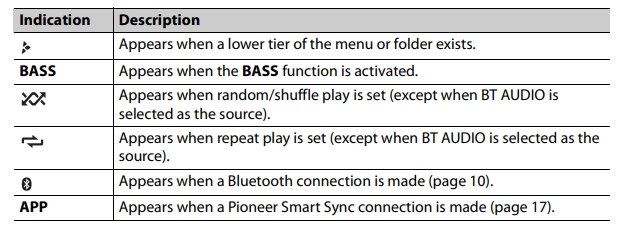
Detaching the front panel
Detach the front panel to prevent theft. Remove any cables and devices attached to the front panel and turn off the unit before detaching it.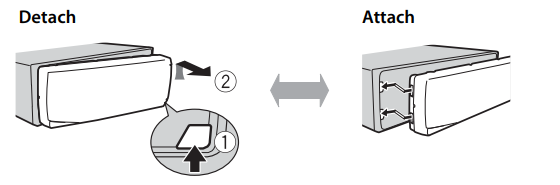
Important
- Avoid subjecting the front panel to excessive shock.
- Keep the front panel out of direct sunlight and high temperatures.
- Always store the detached front panel in a protective case or bag.
Resetting the microprocessor
The microprocessor must be reset in the following situations:
- Before using this unit for the first time after installation
- If the unit fails to operate properly
- When strange or incorrect messages appear on the display
- Remove the front panel (page 4).
- Press the RESET button with a pointed instrument longer than 8 mm.
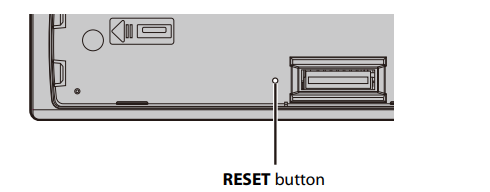
Setup menu
When you turn the ignition switch to ON after installation, the setup menu appears in the display.
- Turn the M.C. dial to select the options, then press to confirm. To proceed to the next menu option, you need to confirm your selection.
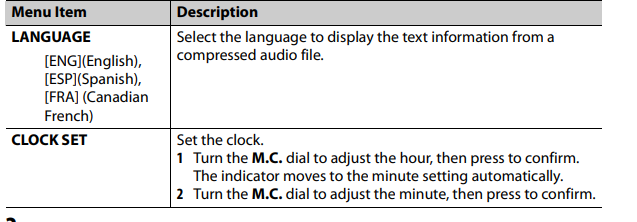
- [QUIT: YES] appears.
To return to the first item of the setup menu, turn the M.C. dial to select [QUIT: NO], then press to confirm. - Press the M.C. dial to confirm the settings.
NOTE
These settings can be made at any time from the SYSTEM settings (page 25).
Canceling the demonstration display (DEMO OFF)
- Press the M.C. dial to display the main menu.
- Turn the M.C. dial to select [SYSTEM], then press to confirm.
- Turn the M.C. dial to select [DEMO OFF], then press to confirm.
- Turn the M.C. dial to select [YES], then press to confirm.
INITIAL settings
- Press and hold SRC/OFF until the unit turns off.
- Press the M.C. dial to display the main menu.
- Turn the M.C. dial to select [INITIAL], then press to confirm.
- Turn the M.C. dial to select an option, then press to confirm.
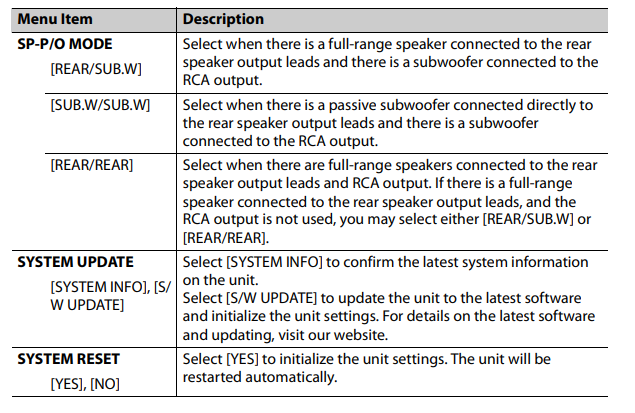
Operations
You can make various adjustments in the FUNCTION settings (page 21) (except for AUX IN/USB source). Note that the following operations do not work for an AUX device. To operate an AUX device, use the device itself.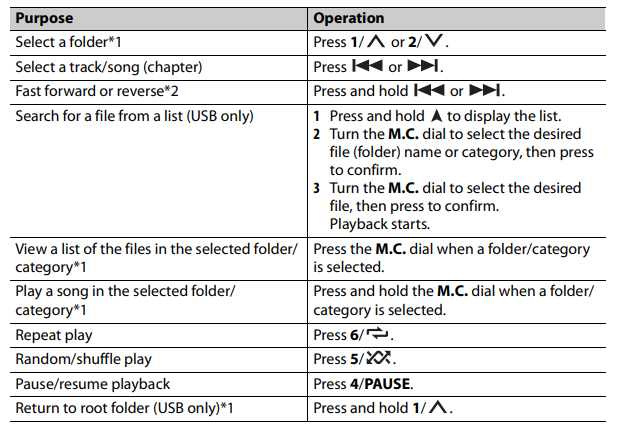
About MIXTRAX (USB/iPhone only)
The MIXTRAX function creates a non-stop mix of your music library. For details on MIXTRAX settings, see page 27.
NOTES
- iPhone needs to be connected with Pioneer Smart Sync via USB to use this function (page 17).
- Depending on the file/song, sound effects may not be available.
- Press 3/MIX to turn MIXTRAX on/off.
Bluetooth connection
If ten or more Bluetooth devices (e.g. a phone and separate audio player) are connected, they may not work properly.
TIP
The next connection to the unit is performed automatically if the Bluetooth device has been connected previously in the following steps.
- Turn on the Bluetooth function of the device. If you make a Bluetooth connection from the device, proceed to step 4.
- Press to display the [ADD DEVICE] setting. The unit starts to search for available devices and then displays them in the device list.
- To cancel searching, press the C. dial.
- If the desired device is not in the list, select [RE-SEARCH].
- If there is no device available, [NOT FOUND] appears in the display.
- If there is already a connected device, the phone menu appears by pressing it.
- Turn the M.C. dial to select a device from the device list, then press to confirm. Press and hold the M.C. dial to switch the displayed device information between the Bluetooth device address and device name. If you make a Bluetooth connection from the unit, proceed to step 5.
- Select the unit name shown in the device display.
- Make sure the same 6-digit number appears on this unit and the device, then select [YES] if the 6-digit numbers displayed on this unit and the device are the same.
Bluetooth telephone
First, make a Bluetooth connection with the Bluetooth telephone (page 10). Up to two Bluetooth telephones can be connected simultaneously.
Important
- Leaving the unit on standby to connect to your phone via Bluetooth while the engine is not running can drain the vehicle’s battery.
- Be sure to park your vehicle in a safe place and apply the parking brake before operation.
To make a phone call
- Press to display the phone menu. When two phones are connected, a phone name appears first then a phone menu will display. To switch to another phone, press again.
- Turn the M.C. dial to select [RECENTS] or [PHONE BOOK], then press to confirm. If you select [PHONE BOOK], proceed to step 4.
- Turn the M.C. dial to select [MISSED], [DIALED], or [RECEIVED], then press to confirm.
- Turn the M.C. dial to select a name or phone number, then press to confirm. The phone call starts.
To answer an incoming call
- Press any button when a call is received.
TIP
When two phones are connected to the unit via Bluetooth and there is an incoming call while one phone is being used for a call, a message will appear on the display. To answer that incoming call, you need to end the existing call.
Basic operations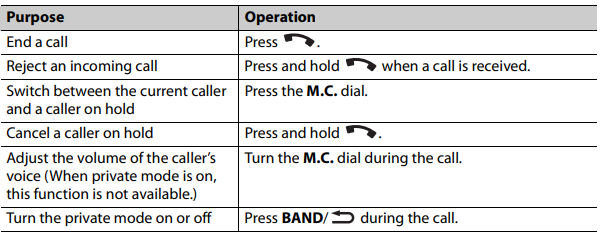
To preset phone numbers
- Select a phone number from a phone book or call history.
- Press and hold one of the number buttons (1/ to 6/ ). The contact is stored in the selected preset number.
To make a call using a preset number, press one of the number buttons (1/ to 6/ ), then press the M.C. dial, while the phone menu is displayed.
Voice recognition
This function is only available when an iPhone/Android device equipped with voice recognition is connected to the unit via Bluetooth.
- Press and hold and then talk into the microphone to input voice commands. To exit the voice recognition mode, press BAND/.
NOTE For details on the voice recognition features refer to the manual supplied with your device.
TIP
When a Pioneer Smart Sync connection is made (page 17), you can also use the voice recognition function from Pioneer Smart Sync installed on your iPhone/Android device by pressing and holding. For details on the voice recognition features,
Pandora®
(Not available when [USB MTP] is set to [ON] in the SYSTEM settings (page 26).) Pandora Music is a music service not affiliated with Pioneer. More information is available at http://www.pandora.com. The Pandora mobile application is available for iPhone and Android phones. Please visit www.pandora.com/everywhere/mobile for the latest compatibility information.
Listening to Pandora
Update the firmware of the Pandora application to the latest version before use.
- Connect this unit with the mobile device.
- iPhone via USB (page 8)
- iPhone/Android device via Bluetooth (page 10)
- Press SRC/OFF to select [PANDORA].
- Press and hold 1/ to display [APP CONTROL].
- Turn the M.C. dial to select one of the below.
- Select [WIRED] for the USB connection.
- Select [BLUETOOTH] for the Bluetooth connection.
- Press SRC/OFF to select [PANDORA].
- Launch the Pandora application on the mobile device and start playback.
NOTE When you connect a mobile device other than an iPhone/Android device, it may not operate correctly depending on your mobile device.
Spotify®
Spotify is a music streaming distribution service not affiliated with Pioneer. More information is available at http://www.spotify.com. The Spotify application is available for compatible smartphones, please visit https:// support.spotify.com/ for the latest compatibility information.
To enjoy Spotify as you drive, first download the Spotify app to your iPhone or Android device. You can download it on the iTunes® App Store® or Google Play™. Choose a free account or a paid Premium account, either in the app or at spotify.com. A Premium account gives you more features, like offline listening.
Important
- This product incorporates Spotify software which is subject to 3rd party licenses found here: www.spotify.com/connect/third-party-licenses.
- For information on the countries and regions where Spotify can be used, take a look at https:// spotify.com/us/select-your-country/.
Listening to Spotify
Update the firmware of the Spotify application to the latest version before use.
- 1 Connect this unit with the mobile device.
- iPhone via USB (page 8)
- iPhone/Android device via Bluetooth (page 10) Press SRC/OFF to select [SPOTIFY].
- Press and hold 1/ to display [APP CONTROL].
- Turn the M.C. dial to select one of the below.
- Select [WIRED] for the USB connection.
- Select [BLUETOOTH] for the Bluetooth connection.
- Press SRC/OFF to select [SPOTIFY].
- Launch the Spotify application on the mobile device and start playback.
NOTE When you connect a mobile device other than an iPhone/Android device, it may not operate correctly depending on your mobile device.
Using Pioneer Smart Sync/APP
Pioneer Smart Sync is an application that intelligently brings your maps, messages, and music together in the vehicle. You can operate the unit from Pioneer Smart Sync installed on an iPhone/Android device. In some cases, you can control aspects of the application, such as source selection, pause, etc., by using the unit. For details on what operations are available on the application, see the application’s help section.
NOTE The APP source is not available when a Pioneer Smart Sync connection is not made or [USB MTP] is set to [ON] in the SYSTEM settings (page 26).
WARNING Do not attempt to operate the application while driving. Make sure to pull off the road and park your vehicle in a safe location before attempting to use the controls on the application.
For iPhone users
This function is compatible with iOS 10.3 or later. You can download Pioneer Smart Sync on the iTunes App Store.
For Android device users
For Bluetooth connections, this function is compatible with devices that have Android OS 5.0 or later installed. For USB connections, this function is compatible with a phone that runs Android 5.0 or later up to 7.1.2 and also supports AOA (Android Open Accessory) 2.0. However, the compatibility depends on the smartphone. You can download Pioneer Smart Sync on Google Play.
What kind of function does the application have?
Promoting the use of the unit
The interface of the unit can be evolved by using your iPhone/Android device.
Image (example):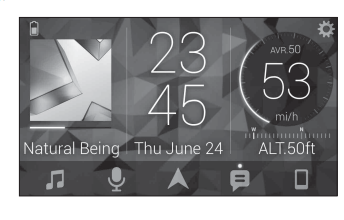
Examples:
- Selecting a source of the unit
- Listening to the music on your iPhone/Android device
- Controlling the sound field intuitively
- Controlling your connected Bluetooth device
Extending the functions of the unit by using the application
The following functions, which are unavailable on the unit alone, are available by making a Pioneer Smart Sync connection.
iPhone compatibility
This unit supports only the following iPhone models. Older versions may not be supported. Made for
- –iPhone XR
- –iPhone XS Max
- –iPhone XS
- –iPhone X –iPhone 8
- –iPhone 8 Plus
- –iPhone 7
- iPhone 7 Plus
- –iPhone SE
- –iPhone 6s
- –iPhone 6s Plus
- –iPhone 6
- –iPhone 6 Plus
- –iPhone 5s
- Operations may vary depending on the generation and/or software version of the iPhone.
- Users of iPhones with the Lightning® Connector should use the Lightning to USB Cable (supplied with iPhone).
-
- Refer to the iPhone manuals for information about file/format compatibility.
- Audiobook, Podcast: Compatible
CAUTION
Pioneer accepts no responsibility for data lost on the iPhone, even if that data is lost while this unit is used.
Sequence of audio files
The user cannot assign folder numbers and specify playback sequences with this unit. The sequence of the audio files depends on the connected device. Note that the hidden files in a USB device cannot be played back.
Copyright and trademark
- Bluetooth
- The Bluetooth® word mark and logos are registered trademarks owned by Bluetooth SIG, Inc. and any use of such marks by PIONEER CORPORATION is under license. Other trademarks and trade names are those of their respective owners.
- iTunes
- Apple and iTunes are trademarks of Apple Inc., registered in the U.S. and other countries.
- WMA
- Windows Media is either a registered trademark or trademark of Microsoft Corporation in the United States and/or other countries.
- This product includes technology owned by Microsoft Corporation and cannot be used or distributed without a license from Microsoft Licensing, Inc.
FLAC
- Copyright © 2000-2009 Josh Coalson
- Copyright © 2011-2014 Xiph.Org
Foundation
Redistribution and use in source and binary forms, with or without modification, are permitted provided that the following conditions are met:
- –Redistributions of source code must retain the above copyright notice, this list of conditions, and the following disclaimer.
- –Redistributions in binary form must reproduce the above copyright notice, this list of conditions, and the following disclaimer in the documentation and/or other materials provided with the distribution.
- –Neither the name of the Xiph.org Foundation nor the names of its contributors may be used to endorse or promote products derived from this software without specific prior written permission.
Pandora® Music
PANDORA, the PANDORA logo, and the Pandora trade dress are trademarks or registered trademarks of Pandora Media, LLC. Used with permission. Pandora is only available in certain countries. Please visit http://www.pandora.com/legal for more information.
iPhone and Lightning Use of the Made for Apple badge means that an accessory has been designed to connect specifically to the Apple product(s) identified in the badge, and has been certified by the developer to meet
Apple performance standards. Apple is not responsible for the operation of this device or its compliance with safety and regulatory standards. Please note that the use of this accessory with an Apple product may affect wireless performance. iPhone and Lightning are trademarks of Apple Inc., registered in the U.S. and other countries.
Siri®
Works with Siri through the microphone.
Google™, Google Play, Android
Google, Google Play, and Android are trademarks of Google LLC.
MIXTRAX
MIXTRAX is a trademark of the PIONEER CORPORATION.
Spotify®
SPOTIFY and the Spotify logo are among the registered trademarks of Spotify AB. Compatible mobile digital devices and premium subscription required, where available, see https://www.spotify.com.
T-Kernel 2.0
This product uses the source code of TKernel 2.0 under T-License 2.0 granted by T-Engine Forum (www.tron.org).
MP3
Copyright (C) 1998-2009 PacketVideo Licensed under the Apache License, Version 2.0 (the “License”); you may not use this file except in compliance with the License. You may obtain a copy of the License at http://www.apache.org/licenses/LICENSE-2.0 Unless required by applicable law or agreed to in writing, software distributed under the License is distributed on an “AS IS” BASIS, WITHOUT WARRANTIES OR CONDITIONS OF ANY KIND, either express or implied. See the License for the specific language governing permissions and limitations under the License.
Troubleshooting
The display automatically returns to the normal display.
- → No operations have been made for about 30 seconds.
- – Perform an operation
The repeat play range changes unexpectedly.
- → Depending on the repeat play range, the selected range may change when another folder or track is being selected or during fast forwarding/reversing.
- –Select the repeat play range again.
A subfolder is not played back.
- → Subfolders cannot be played when [FLD] (folder repeat) is selected.
- –Select another repeat play range.
The sound is intermittent.
- → You are using a device, such as a cellular phone, that may cause audible interference.
- –Move electrical devices that may be causing the interference away from the unit.
The sound from the Bluetooth audio source is not played back.
- → There is a call in progress on a Bluetooth-connected cellular phone.
- –The sound will be played back when the call is terminated.
- → A Bluetooth-connected cellular phone is currently being operated. –Stop using the cellular phone.
- → The connection between the unit and the cellular phone is not established correctly after a call made by a
- Bluetooth-connected cellular phone.
- Make a Bluetooth connection between the unit and the cellular phone again.
Error messages
AMP ERROR
- → This unit fails to operate or the speaker connection is incorrect.
- → The protective circuit is activated.
- –Check the speaker connection.
- –Turn the ignition switch OFF and back to ON again. If the message remains, contact your dealer or an authorized Pioneer Service Station for assistance.
NO XXXX (NO TITLE, for example)
- → There is no embedded text information.
- –Switch the display or play another track/file.
USB device/iPhone
FORMAT READ
- → Sometimes there is a delay between the start of playback and when you start to hear any sound.
- –Wait until the message disappears and you hear a sound.
NO AUDIO
- → There are no songs.
- –Transfer the audio files to the USB device and connect.
- → The connected USB device has security enabled.
- –Follow the USB device instructions to disable the security.
SKIPPED
- → The connected USB device contains DRM-protected files.
- –The protected files are skipped.
PROTECT
- → All the files on the connected USB device are embedded with DRM.
- –Replace the USB device.
N/A USB
- → The connected USB device is not supported by this unit.
- –Disconnect your device and replace it with a compatible USB device.
HUB ERROR
- → The USB device connected via a USB hub is not supported by this unit.
- –Connect the USB device directly to this unit using a USB cable.
CHECK USB
- → The USB connector or USB cable has short-circuited.
- –Check that the USB connector or USB cable is not caught in something or damaged.
- → The connected USB device consumes more than the maximum allowable current.
- –Disconnect the USB device and do not use it. Turn the ignition switch OFF and back to ACC or ON. Connect only compliant USB devices.
ERROR-19
- → Communication failed.
- –Perform one of the following operations, then return to the USB source.
- Disconnect the USB device.
- Change to a different source.
- → iPhone failure.
- –Disconnect the cable from the iPhone. Once the iPhone’s main menu is displayed, reconnect the iPhone and reset it.
ERROR-23
- → The USB device was not formatted properly
- . –Format the USB device with FAT12, FAT16 or FAT32.
ERROR-16
- → The iPhone firmware version is old. –Update the iPhone version.
- → iPhone failure.
- –Disconnect the cable from the iPhone. Once the iPhone’s main menu is displayed, reconnect the iPhone and reset it.
STOP
- → There are no songs in the current list. –Select a list that contains songs.
NO BT DEVICE GO TO BT MENU TO REGISTER
- → No Bluetooth device found. –Connect the unit and iPhone via Bluetooth (page 10).
CONN. FAILED PRESS BAND KEY TO RETRY
- → Bluetooth connection with iPhone failed.
- –Press BAND/ to make a connection again.
DISCONNECTED PRESS BAND KEY TO RETRY
- → Bluetooth connection lost.
- –Press BAND/ to make a connection again.
Bluetooth device
ERROR-10
- → The power failed for the Bluetooth module of the unit.
- –Turn the ignition switch OFF and back to ACC or ON.
Pandora
ERROR-19
- → Communication failed.
- –Disconnect the cable from the device. Once the device’s main menu is displayed, reconnect the device and
- → The Pandora application has not started running yet.
- –Start up the Pandora application.
RATING ERROR
- → The thumb rating operation was disabled.
- –Run the same command for another track.
CAN’T SKIP
- → The skip operation was disabled.
- –Run the same command for another
THUMB ERROR
- → Unable to save thumb rating.
- –Try again later.
BOOKMARK ERR
- → Unable to save BookMark.
- –Try again later.
INOPERABLE
- → The operation to save BookMark or add station was disabled.
- –Run the same command for another track.
UNABLE TO ADD
- → Unable to add station.
- –Try again later.
SKIP LIMIT
- → Due to music licensing restrictions, Pandora limits the total number of skips per hour.
- –Wait until Pandora allows you to skip again.
UPDATE APP
- → This version of the Pandora application is not supported.
LOG IN ERROR
- → Your Pandora account is not logged in.
- –Disconnect the cable from the device, and log in to your Pandora account. Then reconnect the device.
ERROR
- → Device error message displayed in the Pandora application.
- –Check the connected device.
- → Pandora system is undergoing maintenance.
- –Try again later.
NO STATIONS
- → No station found.
- –Create a station in the Pandora application on your connected device.
NO BT DEVICE GO TO BT MENU TO REGISTER
- → No Bluetooth device found. –Connect the unit and the device via Bluetooth (page 10).
CONN. FAILED PRESS BAND KEY TO RETRY
- → Bluetooth connection failed.
- –Press BAND/ to make a connection again.
CHECK APP PRESS BAND KEY TO RETRY
- → Connection to the Pandora application failed.
- –Press BAND/ to make a connection again.
DISCONNECTED PRESS BAND KEY TO RETRY
- → Bluetooth connection lost.
- –Press BAND/ to make a connection again.
STATION LIMIT
- → A new station cannot be added.
- –Delete an old station to open a spot for a new one.
CAN NOT DELETE
- → The station could not be deleted.
- –Run the same command for another station.
BAD NETWORK
- → The connected device is out of the area. –Connect the device to a network.
UNAVAILABLE
- → The connected device is out of the area.
- –Connect the device to a network.
- → The operation was disabled.
- –Run the same command for another station.
CHECK APP
- → An unknown error (including a communication error) has occurred.
- –Follow the instructions that appear on the screen.
CONNECT APP
- → Pioneer Smart Sync connection is not made.
- –Make a connection with Pioneer Smart Sync (page 17).
Spotify
NOT FOUND
- → The Spotify application has not started running yet.
- –Start up the Spotify application.
NO BT DEVICE GO TO BT MENU TO REGISTER
- → No Bluetooth device found.
- –Connect the unit and the device via Bluetooth (page 10).
CONN. FAILED PRESS BAND KEY TO RETRY
- → Bluetooth connection failed.
- –Press BAND/ to make a connection again.
CHECK THE APP AND PRESS THE BAND KEY TO RETRY
- → Connection to the Spotify application failed.
- –Press BAND/ to make a connection again.
DISCONNECTED PRESS BAND KEY TO RETRY
- → Bluetooth connection lost.
- –Press BAND/ to make a connection again.
CHECK APP
- → An unknown error (including a communication error) has occurred.
- –Follow the instructions that appear on the screen.
Specifications
General
- Rated power source: 14.4 V DC (10.8 V to 15.1 V allowable)
- Grounding system: Negative type
- Maximum current consumption: 10.0 A
- Dimensions (W × H × D):
- Chassis (D):
- 178 mm × 100 mm × 164 mm (7 in. × 3- 7/8 in. × 6-1/2 in.)
- Note:
- 171 mm × 97 mm × 3 mm (6-3/4 in. × 3-7/8 in. × 1/8 in.)
- Chassis (D):
- Weight: 1.1 kg (2.4 lbs)
Audio
- Maximum power output:
- 50 W × 4
- 50 W × 2 ch/4 Ω + 70 W × 1 ch/2 Ω (for subwoofer)
- Continuous power output: 22 W × 4 (50 Hz to 15 kHz, 5 %THD, 4 Ω LOAD, Both Channels Driven)
- Load impedance: 4 Ω (4 Ω to 8 Ω [2 Ω for 1 ch] allowable)
- Preout output level (max): 4.0 V
- Equalizer (13-Band Graphic Equalizer):
- Frequency: 50 Hz/80 Hz/125 Hz/200 Hz/315 Hz/ 500 Hz/800 Hz/1.25 kHz/2 kHz/3.15 kHz/5 kHz/8 kHz/12.5 kHz
- Gain: ±12 dB (2 dB/step)
- HPF:
- Frequency: 25 Hz/31.5 Hz/40 Hz/50 Hz/63 Hz/80 Hz/100 Hz/125 Hz/160 Hz/200 Hz/250 Hz
- Slope: -6 dB/oct, -12 dB/oct, -18 dB/oct, -24 dB/oct, OFF
- Subwoofer/LPF:
- Frequency: 25 Hz/31.5 Hz/40 Hz/50 Hz/63 Hz/80 Hz/100 Hz/125 Hz/160 Hz/200 Hz/250 Hz
- Slope: -6 dB/oct, -12 dB/oct, -18 dB/oct, -24 dB/oct, -30 dB/oct, -36 dB/oct, OFF
- Phase: Normal/Reverse
- Time alignment: 0 to 140 steps (1 inch/step)
- Speaker level: +10 dB to -24 dB (1 dB/step)
USB
- USB standard spec: 1.1, USB 2.0 full speed, USB 2.0 high speed
- Max current supply: 1.5 A
- USB Class: MSC (Mass Storage Class), MTP (Media Transfer Protocol)
- File system: FAT16, FAT32, NTFS
- MP3 decoding format: MPEG-1 & 2 & 2.5 Audio Layer 3
- WMA decoding format: Ver. 7, 8, 9, 9.1, 9.2 (2 ch audio)
- AAC decoding format: MPEG-4 AAC (iTunes encoded only) (Ver. 12.5 and earlier)
- FLAC decoding format: Ver. 1.3.0 (Free Lossless Audio Codec)
- WAV signal format: Linear PCM (Noncompressed)
Bluetooth
- Version: Bluetooth 4.0 certified
- Output power: +4 dBm Max. (Power class 2)
- Frequency band(s): 2 400 MHz to 2 483.5 MHz
- BLE (Bluetooth Low Energy) Version: 4.0 certified
BLE (Bluetooth Low Energy) Output power: +3 dBm Maximum
Frequency band(s): 2 400 MHz to 2 483.5 MHz
Bluetooth profiles:- GAP (Generic Access Profile)
- SDAP (Service Discovery Application Profile)
- HFP (Hands Free Profile) 1.6
- PBAP (Phone Book Access Profile)
- A2DP (Advanced Audio Distribution Profile)
- AVRCP (Audio/Video Remote Control Profile) 1.5
- SPP (Serial Port Profile) 1.1
FM tuner
- Frequency range: 87.9 MHz to 107.9 MHz
- Usable sensitivity: 12 dBf (1.1 μV/75 Ω, mono, S/N: 30 dB)
- Signal-to-noise ratio:
- 65 dB (analog broadcasting) (IHF-A network)
AM tuner
- Frequency range: 530 kHz to 1 710 kHz
- Usable sensitivity: 28 μV (S/N: 20 dB)
- Signal-to-noise ratio:
- 60 dB (analog broadcasting) (IHF-A network)
CTA2006 Specifications
- Power output: 14 W RMS × 4 Channels (4 Ω and <= 1 % THD+N)
- S/N ratio: 91 dBA (reference: 1 W into 4 Ω)
NOTE
- Specifications and design are subject to possible modifications without notice due to improvements.
Register your product at
- PIONEER CORPORATION
28-8, Honkomagome 2-chrome, Bunkyo-ku, Tokyo 113-0021, Japan - PIONEER ELECTRONICS (USA) INC.
- P.O. Box 1540, Long Beach, CA 90801-1540, U.S.A.
- TEL: (800) 421-1404
- PIONEER EUROPE NV
- Haven 1087, Keetberglaan 1, B-9120 Melsele, Belgium/Belgique
- TEL: (0) 3/570.05.11
- PIONEER ELECTRONICS ASIACENTRE PTE. LTD.
- No. 2 Jalan Kilang Barat, #04-02, Singapore 159346
- TEL: 65-6378-7888
- PIONEER ELECTRONICS AUSTRALIA PTY. LTD.
- Unit 13, 153-155 Rooks Road, Vermont, Victoria, 3133 Australia
- TEL: (03) 9586-6300
FAQs about Pioneer MVH-S322BT Amazon Alexa Digital Media Receiver
What voltage does the Pioneer MVH s322bt output?
Preamp 4-channel outputs (4-volt front, rear, and sub)
I need to know how to shut off my Pioneer MVH s322bt.
1 Until the device shuts off, press and hold SRC/OFF. 2 To display the main menu, turn the M.C. dial.
What is the wattage of a pioneer speaker?
550 watts, 3 way, 69 Champion series vehicle speaker by Pioneer. Key characteristics: 12 cm. Mounting depth. Size: 25 cm.
What is the Pioneer DJ system’s wattage?
You have enough headroom with 4000 watts of combined power to provide an earth-shattering experience for any big event.
Why is my Pioneer radio constantly muted?
In Pioneer, mutes typically indicate grounding problems. Additionally, this condition appeared after a bump. There’s a chance that a detached cable is shorting out or grounding. For further information and perspectives, see the BHPian comments.
What power output is ideal for speakers?
On the other hand, the recommended range for a speaker’s wattage for household usage is between 15 and 30 watts. The vast majority of homeowners think 20 watts is the right amount.
What is Pioneer DJ’s market share?
Since Pioneer DJ now holds a 60% market share, any significant changes like these are likely to have an effect in some way.
How can I measure speaker volume?
Decibels, sometimes referred to as “dB,” are used to quantify loudness. The decibel rating of a speaker will give you an indication of how loud it can become. Depending on the manufacturer and construction, Bluetooth speakers are rated for a range of output levels.
Who is the owner of Pioneer?
Nozomu Matsumoto, a man with a love for music whom he intended to share with the world through top-notch audio speakers, created Pioneer in 1938 in Tokyo, Japan. In Matsumoto’s garage, he started a modest business to make and repair speakers.
Pioneer app mode: what is it?
The AppRadio Mode raises the bar for in-car entertainment. With compatibility for both iOS and Android, over 30 smartphone applications made expressly for the AppRadio Mode, and more than 15 compatible vehicle entertainment systems, you may discover the perfect match for your needs.
For more manuals by Pioneer, visit Manualsdock