
Minolta Pro Shot MN53Z 16 Mega Pixel Digital Camera
About Minolta
Minolta Corporation was a Japanese manufacturer of cameras, camera accessories, photocopiers, and other optical and imaging equipment. The company has a rich history dating back to its founding in 1928 by Kazuo Tashima under the name “Nichidoku Shashinki Shōten” (Japan-Germany Camera Store). It later adopted the name Minolta, derived from “Mechanism, Instruments, Optics, and Lenses by Tashima.”
GETTING READY
Accessories Included
Your camera box should contain the camera model you purchased along with the following accessories. If anything is missing or appears to be damaged, please contact your retailer first or our customer service center. (The battery chargers may be a little different in shape due to the different countries or regions this camera is sold to. The illustration may not match the actual product.)
![]()
Install Lens Cap and Neck Strap
![]()
Part Names
![]()
- Micro USB Port
- Zoom Lever
- Shutter Button
- Strap Eyelet
- Exposure Compensation Button
- Continuous Shot Button
- Power Button
- AF Assist Beam/Self-Timer Lamp
- Flash Lamp
- Lens
- Flash Button
- Microphones
- Indicator Lamp
- Mode Dial
- Fast Video Recording Button
- Menu Button
- AF Button/Up Button
- Macro Button/Left Button
- Flash Button/Right Button
- Delete Button/Self-Timer Button/Down Button
- Display Button
- Playback Button
- SET Button
- I Button
- LCD
- Speaker
- Battery Cover Door
- Tripod Socket (1/4” Standard)
![]()
![]()
Installing Battery and Memory Card
- Open the battery cover according to the direction of the arrow.
- Insert the battery into the battery compartment according to the negative and positive directions as illustrated in
the picture. Push the battery down until it locks in place.
- Insert the memory card into the memory card slot as shown in the diagram.
- Close the battery cover.
![]()
- A standard SD memory card is not included in the camera packaging and needs to be purchased separately. This camera takes a standard (SD/SDHC) memory card. We recommend using a name-brand memory card that is Class 4 or higher and has a capacity of 4GB to 32 GB. The camera is not compatible with Micro SD, Ultra, Ultra Plus, Extreme, or adapters for any of these other memory cards.
- To remove your memory card, open the battery cover, gently press the memory card to eject it, and remove it carefully.
Turning the Camera On and Off
Press the power button to turn the camera on. To turn the camera off, press the power button again.
![]()
- When the power is off, press and hold the button to power on and enter playback mode.
MODE OVERVIEW
Display Setting
Press the button to display the settings: Classic, Full, Off.
Classic: Displays the camera parameters on screen.
![]()
Full: Camera parameters with Grid and Histogram
![]()
Off: Does not display any additional icons on the screen
![]()
Overview of the screen icons in movie mode
![]()
- Movie Mode
- Macro Mode
- Self-Timer
- Zoom Display (By turning the Zoom Lever)
- SD Memory Card/Built-in Memory
- Battery Status
- Color Effect
- Video Quality
- Remaining Recording Time
- Exposure Compensation
- OIS (Optical Image Stabilization)
- Focus Frame
- Expo Metering
- AF Mode
- For optimal video shooting, it is recommended that an SDHC memory card be used.
- Optical Zoom and Digital Zoom can be adjusted (212X in total). Digital Zoom can be adjusted to 4X.
Overview of the screen icons in playback mode
![]()
- DPOF File
- File Protection
- Memory Space (indicating the current number of photos and the total number of photos)
- SD Memory Card/Built-in Memory
- Battery Status
- Zoom Magnification Area
- Image Zoom Ratios
- Image Zone
- Shooting Date
- Continuous Capture Group Playback
- Touch-up
- HDR
- Date Folder
How to Take Pictures
![]()
- Hold the camera securely with both hands, being careful not to block the flash and lens with your fingers.
- Point the lens toward the object you want to take a picture of.
- Use the zoom lever to select the Tele or Wide position to zoom in or out on your subject.
- Press the shutter button down halfway to allow the camera to focus on your subject.
- When the frame around your subject turns green and the LCD is focused to your liking, push the shutter button down completely to take the picture.
Using the Mode Dial
USING THE MENUS
Photo Setup Menu
HDR (High Dynamic Range)
Use this setting to control a wide dynamic image range when taking static pictures. Photos with extreme contrast of bright and dark areas will still maintain distinguishable detail and depth. (Use of a tripod is recommended with this setting)
![]()
- HDR: Off
- HDR: On
In a setting with extreme contrast (very dark or very bright), this function can be used to shoot better photos.
Beautifier
Select an effect of the Face Beautifier Mode.
![]()
- Effect 1: Skin Soften
- Effect 2: Skin Soften+Eye Brightening
- Effect 3: Skin Soften+Eye Brightening+Eye Enlargement
Please refer to P35 for more detailed instructions.
CONNECTION SETTINGS
Transferring files to your computer
The computer will automatically detect the camera as a removable drive. Double-click the My Computer icon on the desktop to locate the removable drive and to copy folders and files in the drive to a directory on your PC as you would copy any typical folder or file. Follow the steps below to connect the camera to a computer.
- Make sure the computer is turned on.
- Connect one end of the supplied Micro USB cable to the Micro USB port on your camera.
- Connect the other end of the cable to an available USB port on your computer.
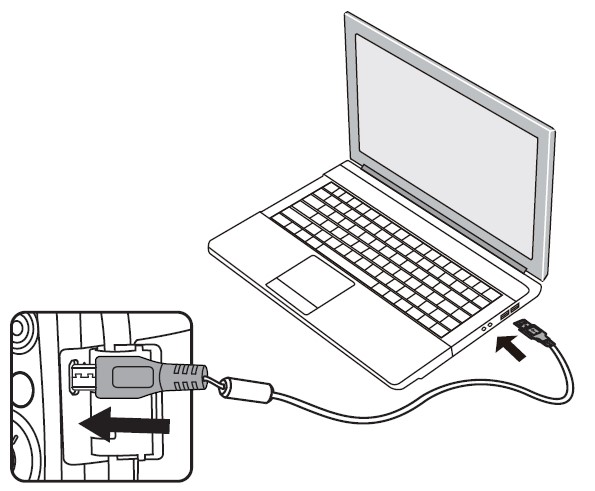
- After the transmission is complete, disconnect the Micro USB cable according to the instructions specifying how to safely remove USB devices.
APPENDICES
Product Specifications
Design and specifications are subject to change without notice.
![]()
![]()
Troubleshooting
![]()
![]()
- When shooting with stacked filters attached, the corners of the photo may turn dark (Vignetting effect) because the filter holder blocks light from reaching the camera image sensor; especially, at wide-angle zoom control settings. Please take test shots and review the results when using stacked filters. (Filter size: 52mm)
- If you choose to change the factory-assigned, random Wireless password on your camera, please be sure to update and enter the new randomly assigned password on your smart device. Some smart devices will automatically remember and save any previously entered Wireless password. Be sure to clear the old password on your smart device manually before attempting to connect the MINOLTA MN53Z’s Wireless to your device. (Depending upon your smart device make and model, operation may vary, so please refer to your smart device user manual and instructions.
40 Wall Street, 61st Floor, New York, NY 10005 USA
Tel: 800-441-1100
www.minoltadigital.com
www.elitebrands.com
Copyright © 2021 Elite Brands Inc.
FAQS About Minolta Pro-Shot MN53Z 16 Mega Pixel Digital Camera
How come Minolta stopped producing cameras?
The cameras didn’t sell as well as expected.
How reliable are Minolta digital cameras?
Minolta cameras are renowned for being well-made and dependable.
Are Minolta film cameras reliable?
A fantastic film camera that is affordable.
Is there a digital camera made by Minolta?
Digital cameras from Minolta range in resolution from entry-level 16MP devices to 48MP versions.
Can a Minolta camera be used without a battery?
Without a battery, you won’t be able to shoot in automatic.
How is the Minolta camera mounted?
SR-mount
Can a Minolta camera record?
Create 4K Ultra HD videos to capture every moment in stunning clarity.
What nation is Minolta a native of?
Japanese
Minolta is a brand of what?
Canon Minolta
What kinds of films can a Minolta capture?
35mm movies
For more manuals by Minolta, Visit Manualsdock
[embeddoc url=”https://manualsdock.com/wp-content/uploads/2023/09/Minolta-Pro-Shot-MN53Z-16-Mega-Pixel-Digital-Camera-User-Manual.pdf” download=”all”]
