Merkury MI-BW450-999W Smart Wi-Fi LED Bulb
About Merkury Innovations:
For almost 20 years, Merkury Innovations has kept up with the most recent developments in electrical accessories and technology, keeping us ahead of the curve and supplying you with affordable goods without compromising on quality or style. Our wireless sound systems, e-sports gear, and LED home decor not only improve your environment but also lower the cost of making the switch to smart living. No of the circumstance, setting, or way of life, Merkury is committed to assisting you in making it distinctively your own.
Thank you for purchasing your Merkury smart home product. Ready to get started? Download the Geeni app to manage your switches (and all other Merkury devices) straight from your phone or tablet. Easily connect to your home Wi-Fi and control multiple devices with the touch of your fingertips.
START GUIDE
What’s in the Box
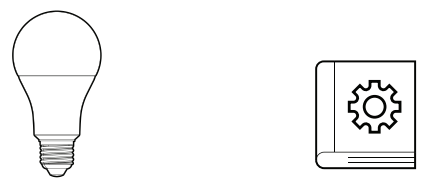
- 4x Smart Wi-Fi LED Bulbs
- User Manual
Get Ready
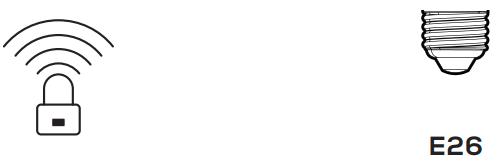
- Know your Wi-Fi network and password
- Find an existing light socket (E26 shape)
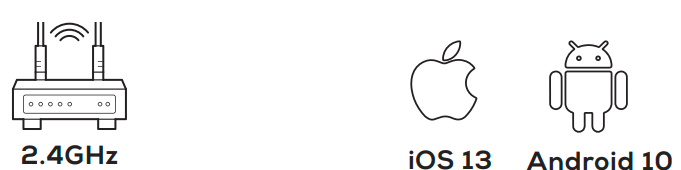
- Make sure you’re connecting to a 2.4GHz Wi-Fi network (This device can’t connect to 5GHz networks)
- Make sure your mobile device is running iOS® 13 or higher or Android™ 10 or higher
STEP 1
- Download the Merkury Smart App from the pp Store or Google Play.
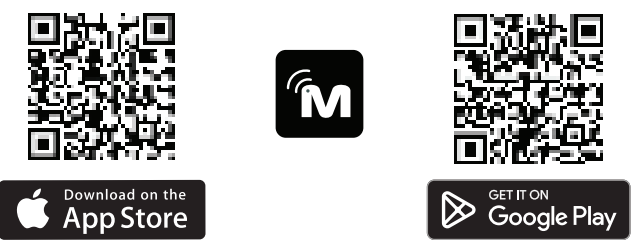
- Register an account on your App.
- Enter your email address.
- Enter the verification code and create a password.
- Log in to the App.
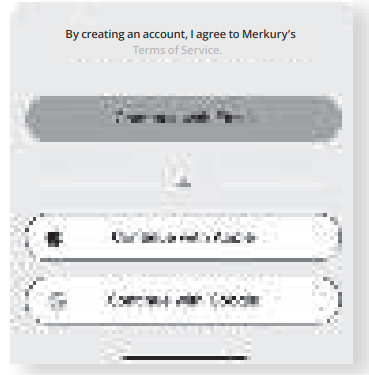
STEP 2
Screw in the bulb and turn on the power. The bulb should be flashing. *see reset instructions on p. 7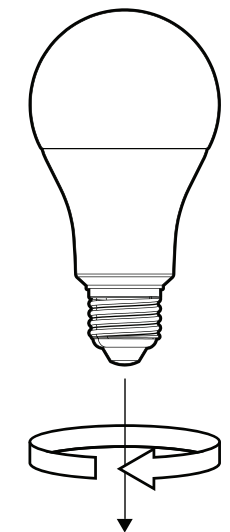
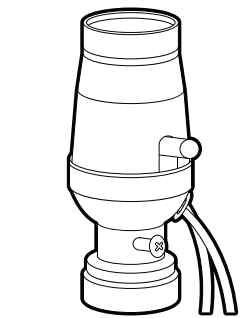
STEP 3
Set-Up:
Auto Discover Device
Your device is now able to be discovered magically to connect to your home Wi-Fi network. It’s quicker and easier than ever to connect.
- Make sure:
Bluetooth is turned on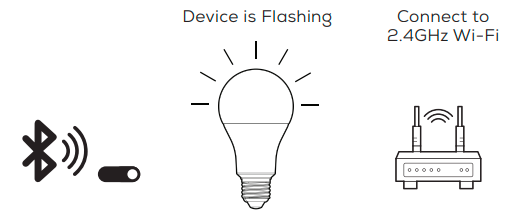
- Add device:
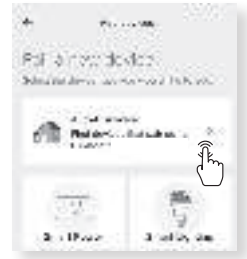
- Add device:
- While the device is flashing, tap “Auto-Discovery” on the Add Device screen of the Merkury Smart app.
- The Merkury Smart app will automatically detect your Smart Bulbs using its wireless Bluetooth connection.
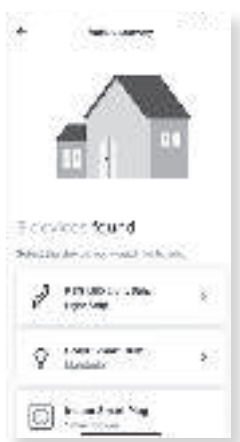
- The Merkury Smart app will automatically detect the network that your smartphone is connected to. Enter the password to your Wi-Fi network, then tap “Next Step” and the device will connect.
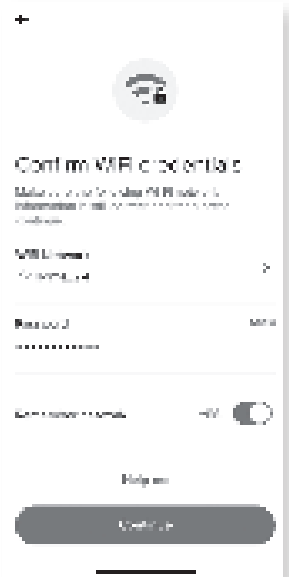
- The Merkury Smart app will try to connect your device.
- Pairing Device
- The Merkury Smart app will attempt to connect. This may take a few moments.
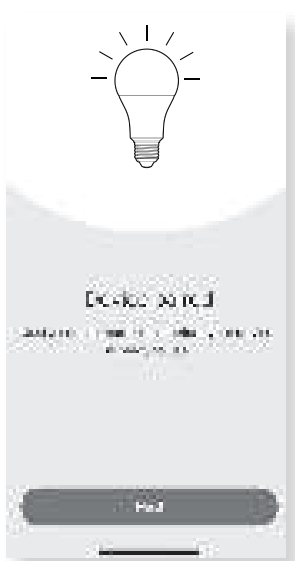
VOICE CONTROL GUIDE
Thank you for purchasing your MERKURY smart home product. Make sure your devices are already set up using the Merkury Smart app, then follow these steps.
- Open the Google Home app and go to Home Control in the menu.
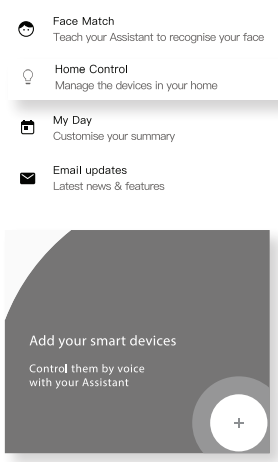
- Tap the “+“ button.
- Choose “Merkury Smart“ from the list of Home Control partners.
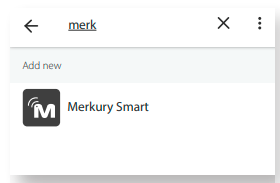
- Authorize your account with Google Assistant using the username and password from your Merkury Smart app.
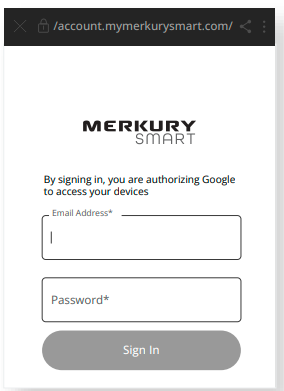
Now your Google Home app and Merkury devices are linked! You’re now able to say “Hey Google“ and control your Merkury devices.
Things you can say*:
- “Alexa, discover my devices.“
- “Alexa, turn on the bedroom light.“
- “Alexa set the bedroom light to orange.“
- “Alexa set the living room to 50%.“
- “Alexa, dim porch light.“
Some commands require compatible devices.
- Open the Alexa app and go to Skills in the menu.
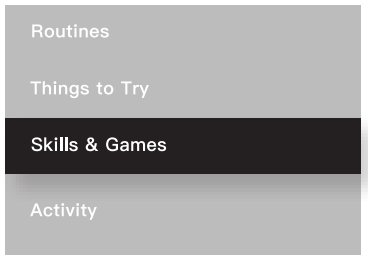
- Search for Merkury Smart then tap Enable.

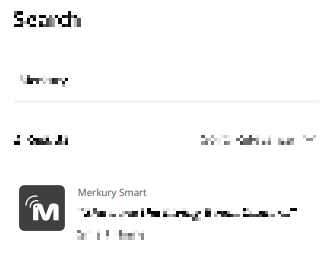
- Authorize your account with Smart Home Skills using the username and password from your Geeni app.
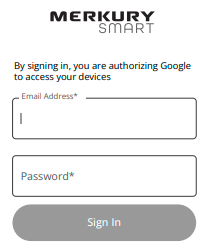
- Choose “Discover Devices.“ After a few seconds, your Merkury devices will be displayed under Smart Home in the Alexa app.
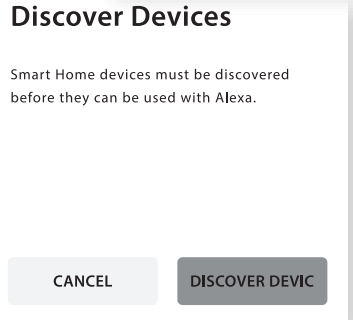
Troubleshooting
- Cannot connect to your Wi-Fi network.
Make sure you enter the correct Wi-Fi password during the Wi-Fi setup. Check whether there are any Internet connection problems. If the Wi-Fi signal is too weak, reset your Wi-Fi router and try again.
Reset the device
- Reset the LED bulb by switching the bulb off and then on, 3 times. The LED bulb will flash and your device will be in pairing mode again.
System Requirements
- Mobile device running iOS® 13 or higher or
- Android™ 10 or higher
- Existing Wi-Fi Network
Technical Specifications
- E26 base
- 120 V, 60 Hz
- Wi-Fi: IEEE 802.11n, 2.4GHz (not compatible with 5GHz Wi-Fi networks)
Frequently Asked Questions
- How do I customize my dashboard?
Select the “Edit” option on the top of the “Home” page. Create additional pages on your dashboard by dragging tiles to the right and organizing devices to fit how you use them. - How Many Devices Can I Control?
Merkury Smart app can control an unlimited amount of devices in an unlimited amount of locations. Your router may have a limit on how many devices can be connected to one router. - How do I rename my device?
From your main device list, click on the device you want to rename, then click “Device Settings”, then click on “Device Name”. Rename your device to a more familiar name like “Bedroom” or “Living Room” and then click Save. - The device appears offline or unreachable, what should I do?
Make sure your Wi-Fi router is online and in range. Make sure your device is plugged in and paired. You may also try restarting the device or if needed, re-pairing it. - What’s the Wireless Range?
The range of your home Wi-Fi is heavily dependent on your home router and the conditions of the room. Check with your router specifications for exact range data. - If my Wi-Fi/Internet goes down, will Merkury Smart still work?
Merkury products need to be connected to Wi-Fi to control them remotely.
FCC STATEMENT
This equipment has been tested and found to comply with the limits for a Class B digital device, under part 15 of the FCC Rules. These limits are designed to provide reasonable protection against harmful interference in a residential installation.
This equipment generates, uses, and can radiate radio frequency energy and, if not installed and used by the instructions, may cause harmful interference to radio communications.
However, there is no guarantee that interference will not occur in a particular installation. If this equipment does cause harmful interference to radio or television reception, which can be determined by turning the equipment off and on, the user is encouraged to try to correct the interference by one or more of the following measures:
- Reorient or relocate the receiving antenna.
- Increase the separation between the equipment and the receiver.
- Connect the equipment to an outlet on a circuit different from that to which the receiver is connected.
- Consult the dealer or an experienced radio/TV technician for help.
Support:
If you encounter any issues, please contact us at support.merkurysmart.com for help. To explore our full selection of products, visit us at:
www.merkurysmart.com
© 2023 Merkury Innovations • 45 Broadway 3rd FL, New York NY 10006. The illustrated product and specifications may differ slightly from those supplied. iPhone, Apple, and the Apple logo are trademarks of Apple Inc., registered in the U.S. and other countries. App Store is a service mark of Apple Inc.
Google, Google Play, and related marks and logos are trademarks of Google LLC. iOS is a registered trademark of Cisco in the U.S. and other countries and is used under license. Amazon, Alexa, and all related logos are trademarks of Amazon.com, Inc. or its affiliates. All other trademarks and trade names are those of their respective owners.
Scan code for the latest manual online
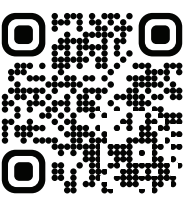
Can’t connect? Need help?
DO NOT RETURN THIS PRODUCT TO THE STORE
support.merkurysmart.com
or tap ‘support‘ for help in the Merkury Smart app.
FAQs About Merkury MI-BW450-999W Smart Wi-Fi LED Bulb
How do WiFi-enabled smart bulbs function?
For flawless functioning, these smart LED bulbs are connected via wifi. They are simple to turn on and off from any location. You no longer need to move to utilize them—they are wifi compatible. Using the app, controlling them is simple.
Which software manages the mercury?
A Single App for All Uses With the Merkury Smart App, you can control every aspect of your connected home, including cameras, smart plugs, lights, and more.
What is the lifespan of mercury light bulbs?
Although these smart light bulbs don’t last nearly as long as the 25,000 hours or 11 years that Merkury claims on their website, mine functioned flawlessly with my entire Google smart home! My own lasted a little over a year before I had to change the lightbulb.
Are merkury lights able to sync with music?
To create the ideal atmosphere for gatherings or parties, select your ideal shade and adjust the brightness. Features a plethora of LED lighting effects, including simultaneous color changes, gradient waves, and even a sound-sync mode that syncs light flashing to music!
Do Apple products function with Mercury bulbs?
Merkury Smart Wi-Fi Non-Dimmable Bulbs offer the utmost in convenience when it comes to home illumination. You won’t ever be left in the dark again thanks to the Geeni app for iOS and Android, which allows you to conveniently operate these LED smart bulbs with your voice or from across the room or the entire nation.
Are LED lights made by Merkury waterproof?
SUITABILITY The only WiFi networks that function with the Merkury Innovations Smart RGB LED Strip Lights are 2.4 GHz ones. Use it outdoors (waterproof IP44 rated) and stick it anyplace using the self-adhesive back OR the adhesive back clips that are available. It can also be bent to fit any surface.
Why flicker do smart bulbs?
Compatibility problems with downlights and dimmers are the most frequent causes of flickering. The downlights and dimmers need to communicate in unison. LED downlights that are dimmed with outdated halogen dimmers are liable to flicker.
Are smart bulbs more energy-consuming?
Similar to smart switches and plugs, smart bulbs let you remotely control the lighting in your house and program light schedules and timers. LEDs, the technology used in smart bulbs, have a minimum 15-fold longer lifespan than conventional incandescent bulbs and consume roughly 70–90% less energy.
Do Wi-Fi-enabled light bulbs function without WiFi?
Your lightbulb’s smart capabilities won’t function if your Wi-Fi is down. This implies that using a voice assistant or your phone to turn on or off the light is not possible.
For More Posts Visit: Manuals Dock



