
Lifeprint 2×3 Instant Printer for iPhone
About Lifeprint
Lifeprint is a company that specializes in creating augmented reality (AR) products and services, with a particular focus on enhancing the experience of photos and videos. Their flagship product is the Lifeprint Photo and Video Printer, which allows users to print still images and videos from their smartphones and then view these prints through the Lifeprint mobile app to see them come to life with augmented reality content.
Visit www.lifeprintphotos.com/support for video instructions as well as the full user manual
Parts & Controls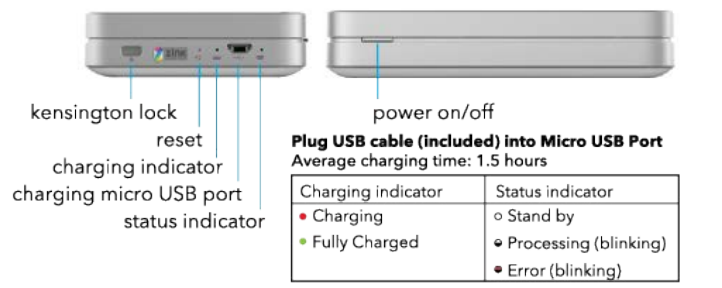
Inserting Photo Paper
- Slide the lid towards the back of the printer to open
- Unpack included photo paper and insert with the “blue smart sheet” facing down
- Replace the lid
- WARNING: Paper MUST be loaded with Blue Card facing down and white film facing up. Failure to do this could cause your printer to jam and permanently damage your product.
Power On and Bluetooth Pairing
- Press and hold the Power button on your Lifeprint printer for 4-5 seconds until the indicator light starts blinking
- Open Bluetooth settings on your phone, turn it on, and scan for Lifeprint
- Select Lifeprint from the list of available devices and connect
Having Trouble with the App
If you’re having a problem, chances are someone else had it at one point too
- Please visit: www.lifeprintphotos.com/support and check out our FAQ, it should help answer any questions you have. If not,
- please email support@lifeprintphotos.com and we’ll be glad to help.
![]() Using the Lifeprint App
Using the Lifeprint App
- My Media – This is a repository of all your photos in your camera roll as well as social media. You can access your various social media accounts through the app so you can print directly from those sources in addition to images stored on your device.

- PrintBox – The PrintBox is where you will receive notifications and alerts when someone sends you an image. You can also view your saved photos here.

- Hyperphoto Viewer – This is the Lifeprint augmented reality viewer, which you use to make your hyperphotos come to life!

- Explore – This is where you can find new people to “Follow” and see what your friends are up to. Also, you can explore to see what other Lifeprint users are sharing in the Lifeprint network.

- Profile – This is what other users will see when they visit your page. Manage the people you follow and your followers, add or remove photos, and update your profile photos.

- Print Utility – This is where you can see the current status of your printer. It will alert you if there are paper jams, low battery, connectivity issues, or firmware updates. This is also where you can access your “Printer Queue” to see what is currently being prepared to print.
Printing Photos Privately
Lifeprint is a social network and all images are shared publicly unless otherwise marked as “Private”. To mark a photo as private, select the “Make Photo Private” button on the printing screen. This will prevent the photo from showing up ANYWHERE publicly in the App. We take your privacy very seriously. Other people will not be able to view a “Private” Hyperphoto unless it was “shared” with them within the Lifeprint App
Printing Hyperphotos with the Lifeprint App
- Select an image or video from the My Media screen and tap “Print Hyperphoto”
- Trim the video to your desired length, the Free Lifeprint App allows for up to 15 seconds.
- Select a cover photo.
- Crop and edit that photo using our suite of editing tools.
- Select the number of copies you want to print and indicate whether you want to share the image with your followers or keep it private.
- Hit the print button. You will see a status-loading bar and your photo will print in about 30 seconds.
- Open the Hyperphoto viewer and hold the photo up to the screen. Try to keep the camera still. Wait for 3-5 seconds and watch as your photo comes to life like magic in your hands.
Watch THIS MANUAL come to life!
Hold up the Hyperphoto Viewer © to the picture on the front of this manual and watch a video about how to set up Lifeprint! The cover of this manual is a Hyperphoto too!
Device Compatibility
- Lifeprint is compatible with many iPhone and Android phones, but not all. Please visit www.lifeprintphotos.com/compatibility to see if Lifeprint is compatible with your device.

Made for iPhone (5th through 7th generation). “Made for iPhone” means that an electronic accessory has been designed to connect specifically to the iPhone, and has been certified by the developer to meet Apple performance standards. Apple is not responsible for the operation of this device or its compliance with safety and regulatory standards. Please note that the use of this accessory with an iPhone may affect wireless performance. Apple, the Apple logo, and iPhone are trademarks of Apple Inc., registered in the U.S. and other countries. App Store is a service mark of Apple Inc., registered in the U.S. and other countries. Google Play and the Google Play logo are trademarks of Google Inc.
FAQS About Lifeprint 2×3 Instant Printer for iPhone
How long does it take the Lifeprint to charge?
about one hour and thirty minutes
Needs ink to use Lifeprint?
Numeric Printing
Why won’t my Lifeprint printer power up?
Needs ink to use Lifeprint?
Why won’t my Lifeprint printer power up?
The cord or charge port could be damaged.
Which papers are compatible with Lifeprint?
BLACK paper
Can you print a live picture?
The Lifeprint iPhone photo printer connects to our free iOS and Android app to function.
How good are the photos on Lifeprint?
It’s preferable to compare Lifeprint images to Polaroid images.
Does Android support Lifeprint?
A photo and video printer for Android and iPhone is called Life Print.
How are photos from film printed?
There are many different ways to print. In contact printing, the raw stock and master film (or negative) are pushed together and exposed to light on the master film side. In optical printing, the raw stock is exposed by the master film being projected via a lens.
What is required to print images taken on film?
An enlarger, three trays, a power outlet, and a red light are all that are required. You can print with the stop and fix you used to develop your film, but you’ll need a different developer for the paper.
For more manuals by Lifeprint, Visit Manualsdock


