
LG IPS Led Monitor
ABOUT LG Electronics
Globally, LG Electronics concentrated on creating new breakthroughs. We are dedicated to offering customers electronic products that improve their quality of life. In order to enable this, we want to keep enhancing consumers’ lives. We provide a comprehensive selection of goods in a number of categories, such as TV & Home Entertainment, Kitchen, Laundry, Computers, Air Conditioning, & Solar. Learn more about LG right now. For additional information, speak with the LG salesperson in your area.
Product Composition
Please check whether all the components are included in the box before using the product. If there are any missing components, contact the retailer where you purchased the product.
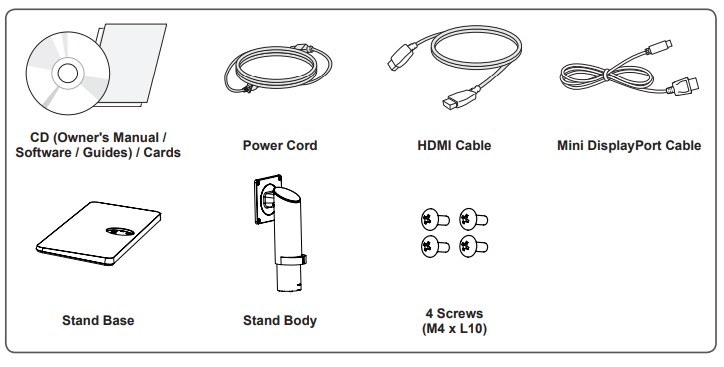
Note that the product and related components may look different from those shown here.
CAUTION
- Always use genuine LG components to ensure safety and product performance.
- The product warranty will not cover damage or injury caused by the use of unauthorized components.
- It is recommended that use the supplied components.
- If you use generic cables not certified by LG, the screen may not display or there may be image noise.
NOTE
- The components may look different from those illustrated here.
- Without prior notice, all product information and specifications contained in this manual are subject to change to improve the performance of the product.
- To purchase optional accessories, visit an electronics store or an online shopping site, or contact the retailer from whom you purchased the product.
- The power cord provided may differ depending on the region.
Product and Button Description

NOTE
- Before turning on the monitor, please make sure that the switch on the rear side of the product is On.
- All of the buttons are touch sensitive and can be operated simply by touching them on the bottom of the monitor with your finger.
Moving and Lifting the Monitor
When moving or lifting the monitor, follow these instructions to prevent the monitor from being scratched or damaged and to ensure safe transportation, regardless of its shape or size.
- Place the monitor in the original box or packing material before attempting to move it.
- Before moving or lifting the monitor, disconnect the power cord and all other cables.
- Hold the bottom and side of the monitor frame firmly. Do not hold the panel itself.

- When holding the monitor, the screen should
face toward you to prevent it from being scratched. - When transporting the monitor, do not expose the monitor to shock or excessive vibration.
- When moving the monitor, keep it upright and never turn the monitor on its side or tilt it sideways.
CAUTION
- Avoid touching the monitor screen as much as possible.
- This may result in damage to the screen or some of the pixels used to create images.

Installing the Monitor
Assembling the Stand

CAUTION Remove the tape attached to the stand body before assembling the stand.


CAUTION
- To protect the screen from scratches, cover the surface with a soft cloth.
- Illustrations in this document represent typical procedures, so they may look different from the actual product.
- Applying excessive force when tightening screws may cause damage to the monitor. Damage caused in this way will not be covered by the product warranty.
- Do not carry the monitor upside down by just holding the base. This may cause the monitor to fall off the stand and could result in personal injury.
- When lifting or moving the monitor, do not touch the monitor screen. The force applied to the monitor screen may cause damage to it.
NOTE You can disassemble the stand in the reverse order of the assembly.
Installing on a Table
- Lift the monitor and place it on the table in an upright position. Place the monitor at least 10 cm away from the wall to ensure sufficient ventilation.

- Connect the power cord to the product before connecting it to the wall outlet.
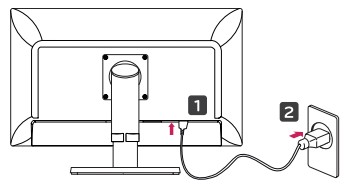
- Press the (Power) button on the bottom of the monitor to turn it on.
CAUTION Unplug the power cord before moving or installing the monitor. There is a risk of electric shock.
Adjusting the Stand Height
- Place the monitor mounted on the stand base in an upright position.
- Push the head downward and pull out the locking pin.

- Handle the monitor with both hands for safety

- The height can be adjusted up to 130.0 mm

CAUTION Once the pin is removed, it is not necessary to re-insert it to adjust the height.
WARNING

Do not put your fingers or hand between the screen and the base (chassis) when adjusting the screen’s height.
Adjusting the Angle
- Place the monitor mounted on the stand base in an upright position.
- Adjust the angle of the screen. The angle of the screen can be adjusted forward or backward from -5° to 35° for a comfortable viewing experience.

- You can adjust the angle of the screen by 45 degrees to the left or to the right.

CAUTION When adjusting the angle horizontally, make sure there are no objects near the monitor. Also, make sure there is enough room between the monitor and the wall. Install the product on a flat surface to swivel smoothly.
WARNING
- To avoid injury to the fingers when adjusting the screen, do not hold the lower part of the monitor’s frame as illustrated below.

- Be careful not to touch or press the screen area when adjusting the angle of the monitor.

Tidying up Cables
Arrange the cables using the cable holder as shown in the illustration.

Pivot Feature
The pivot feature allows the monitor to rotate 90° clockwise.

WARNING To avoid scratching the stand base, make sure that when rotating the monitor using the pivot feature, the stand does not make contact with the monitor.
- Raise the monitor to the maximum height.

- Adjust the angle of the monitor in the direction of the arrow as shown in the figure.

- Rotate the monitor clockwise as shown in the figure.

- Complete the installation by rotating the monitor 90° as shown below.

NOTE
- The Auto Pivot feature of the display is not supported.
- The screen can be rotated easily using the screen pivot shortcut key provided with your Windows operating system. Note that some Windows versions and some graphics card drivers may use different settings for the screen pivot key or may not support the pivot key at all.
- Supported Windows versions: Windows 7 and Windows 8.1
- Windows screen pivot shortcut keys
- 0°: Ctrl + Alt + Up arrow key (↑)
- 90°: Ctrl + Alt + Left arrow key (←)
- 180°: Ctrl + Alt + Down arrow key (↓)
- 270°: Ctrl + Alt + Right arrow key (→)
WARNING
- Take care when rotating the monitor if the cable is connected.
- To avoid injury when rotating the display, do not place your fingers between the display and the stand base.

Using the Kensington Lock
The Kensington security system connector is located at the back of the Monitor set. For more information on installation and usage, refer to the Kensington lock owner’s manual or visit the website at http://www.kensington.com. Connect the monitor to a table using the Kensington security system cable.
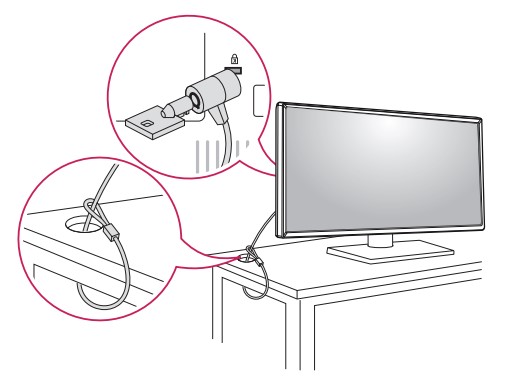
NOTE The Kensington security system is optional. You can obtain optional accessories from most electronics stores.
FAQs About LG IPS Led Monitor
What is an LG IPS LED monitor?
LG IPS LED monitors are computer monitors that use in-plane switching (IPS) technology and light-emitting diodes (LEDs) to produce high-quality images. IPS technology offers wide viewing angles and accurate color reproduction, while LEDs provide bright and energy-efficient backlighting.
What sizes are available for LG IPS LED monitors?
LG offers a wide range of IPS LED monitors in various sizes, from 21.5 inches to 38 inches.
What is the resolution of LG IPS LED monitors?
LG IPS LED monitors are available in different resolutions, including Full HD (1920×1080), Quad HD (2560×1440), and Ultra HD/4K (3840×2160).
Do LG IPS LED monitors have built-in speakers?
Some LG IPS LED monitors have built-in speakers, while others do not. It depends on the specific model.
What ports are available on LG IPS LED monitors?
LG IPS LED monitors come with various ports, including HDMI, DisplayPort, USB, and audio ports.
Can LG IPS LED monitors be used for gaming?
Yes, LG IPS LED monitors are suitable for gaming. They offer fast response times and high refresh rates, resulting in a smoother gaming experience. LG also offers gaming-specific monitors with features such as G-Sync and FreeSync for reduced screen tearing and stuttering.
Are LG IPS LED monitors compatible with Macs?
Yes, LG IPS LED monitors are compatible with Macs. They come with various ports, including Thunderbolt 3, which is compatible with Macs. LG also offers Mac-compatible monitors with features such as 4K resolution and USB-C connectivity.
How do I clean my LG IPS LED monitor?
To clean your LG IPS LED monitor, use a soft, dry cloth to gently wipe the screen. Avoid using any cleaning solutions or abrasive materials that could damage the monitor.
Are LG IPS LED monitors good for photo and video editing?
Yes, LG IPS LED monitors are excellent for photo and video editing as they offer accurate color reproduction and wide viewing angles. The high resolution of these monitors allows for precise detail work, making them a popular choice among professionals in the creative industry.
What is the refresh rate of LG IPS LED monitors?
The refresh rate of LG IPS LED monitors varies depending on the model. Some models have a refresh rate of 60Hz, while others offer higher refresh rates of up to 144Hz for smoother motion.
What is the response time of LG IPS LED monitors?
The response time of LG IPS LED monitors varies depending on the model. Some models offer a response time as low as 1 ms, making them ideal for gaming and fast-paced video content.
Can LG IPS LED monitors be calibrated?
Yes, LG IPS LED monitors can be calibrated using software tools or hardware calibration devices. Calibration helps ensure that the monitor displays colors accurately and consistently, making it ideal for color-critical applications such as photo and video editing.
Are LG IPS LED monitors eco-friendly?
Yes, LG IPS LED monitors are eco-friendly as they consume less power compared to traditional monitors, resulting in reduced energy consumption and lower energy bills. Some models also come with eco-friendly features such as automatic power-saving modes and low blue light modes to reduce eye strain.
For more manuals by LG, Visit Manualsdock
[embeddoc url=”https://manualsdock.com/wp-content/uploads/2023/04/LG-IPS-Led-Monitor.pdf” download=”all”]


