
LG 32LF5800 LED TV
ABOUT LG Electronics
Globally, LG Electronics concentrated on creating new breakthroughs. We are dedicated to offering customers electronic products that improve their quality of life. In order to enable this, we want to keep enhancing consumers’ lives. We provide a comprehensive selection of goods in a number of categories, such as TV & Home Entertainment, Kitchen, Laundry, Computers, Air Conditioning, & Solar. Learn more about LG right now. For additional information, speak with the LG salesperson in your area.
WHAT’S IN THE BOX

ASSEMBLING STAND
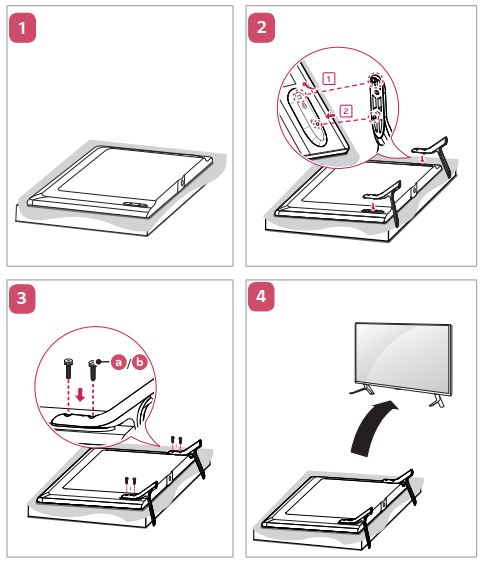
CONNECTIONS
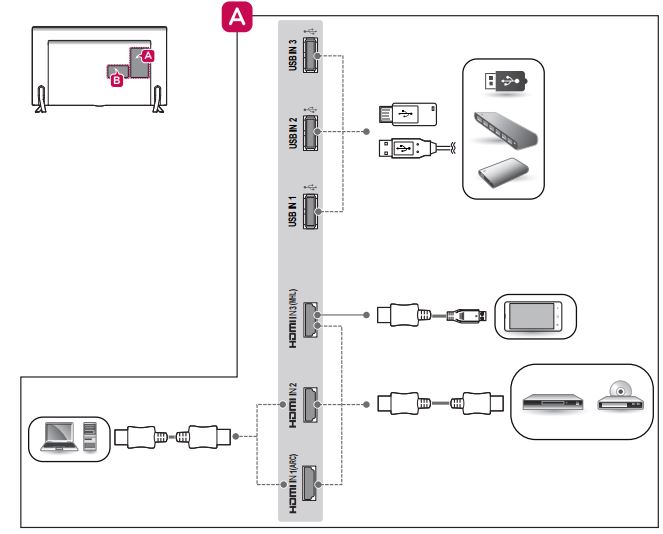

POWER SUPPLY
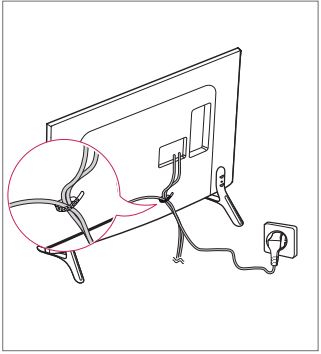
BATTERY REPLACEMENT

DIMENSIONS

| MODELS | 32LF580B (32LF580B-UA) |
42LF5800 (42LF5800-UA) |
50LF6100 (50LF6100-UA) |
|
| 32LF5800 (32LF5800-UA) |
||||
| Dimensions (W x H x D) |
With stand | 732 x 481 x 207 (mm) | 961 x 610 x 218 (mm) | 1,128 x 708 x 255 (mm) |
| 28.8 x 18.9 x 8.1 (inches) | 37.8 x 24.0 x 8.5 (inches) | 44.4 x 27.8 x 10.0 (inches) | ||
| Without stand | 732 x 437 x 55.5 (mm) | 961 x 567 x 55.5 (mm) | 1,128 x 660 x 55.8 (mm) | |
| 28.8 x 17.2 x 2.1 (inches) | 37.8 x 22.3 x 2.1 (inches) | 44.4 x 25.9 x 2.1 (inches) | ||
| Weight | With stand | 6.2 kg (13.6 Ibs) | 9.5 kg (20.9 Ibs) | 14.2 kg (31.3 Ibs) |
| Without stand | 6.0 kg (13.2 Ibs) | 9.2 kg (20.2 Ibs) | 13.8 kg (30.4 Ibs) | |
| Current Value / Power consumption |
1.25 A / 75 W | 1.1 A / 110 W | 1.3 A / 130 W | |
| Power requirement | AC 100 – 240 V ~ 50 / 60 Hz |
| MODELS | 55LF6100 (55LF6100-UA) |
60LF6100 (60LF6100-UA) |
|
| Dimensions (W x H x D) |
With stand | 1,243 x 772 x 255 (mm) | 1,373 x 848 x 280 (mm) |
| 48.9 x 30.3 x 10.0 (inches) | 54.0 x 33.3 x 11.0 (inches) | ||
| Without stand | 1,243 x 725 x 56.8 (mm) | 1,373 x 801 x 58.8 (mm) | |
| 48.9 x 28.5 x 2.2 (inches) | 54.0 x 31.5 x 2.3 (inches) | ||
| Weight | With stand | 17.7 kg (39.0 Ibs) | 23.5 kg (51.8 Ibs) |
| Without stand | 17.3 kg (38.1 Ibs) | 23.0 kg (50.7 Ibs) | |
| Current Value / Power consumption |
1.4 A / 140 W | 1.5 A / 150 W | |
| Power requirement | AC 100 – 240 V ~ 50 / 60 Hz |
This product qualifies for ENERGY STAR in the “factory default (Home Use)” setting. Changing the factory default settings or enabling other features may increase power consumption that could exceed the limits necessary to quality for ENERGY STAR. Refer to ENERGY STAR. gov for more information on the ENERGY STAR program.
Important Safety Instructions
Always comply with the following precautions to avoid dangerous situations and ensure the peak performance of your product.
TO REDUCE THE RISK OF ELECTRIC SHOCK DO NOT REMOVE THE COVER (OR BACK). NO USER-SERVICEABLE PARTS INSIDE. REFER TO QUALIFIED SERVICE PERSONNEL.
The lightning flash with the arrowhead symbol, within an equilateral triangle, is intended to alert the user to the presence of uninsulated dangerous voltage within the product’s enclosure that may be of sufficient magnitude to constitute a risk of electric shock to persons. The exclamation point within an equilateral triangle is intended to alert the user to the presence of important operating and maintenance (servicing) instructions in the literature accompanying the appliance.
WARNING/CAUTION
TO REDUCE THE RISK OF FIRE AND ELECTRIC SHOCK, DO NOT EXPOSE THIS PRODUCT TO RAIN OR MOISTURE.
WARNING
If you ignore the warning message, you may be seriously injured or there is a possibility of accident or death.
CAUTION
If you ignore the caution message, you may be slightly injured or the product may be damaged.
NOTE
The note helps you understand and use the product safely. Please read the note carefully before using the product.
WARNING:
This product contains chemicals known to the State of California to cause cancer and birth defects or other reproductive harm.
Wash hands after handling.
Read these instructions.
- Do not use this apparatus near water.
- Clean only with dry cloth.
- Do not block any ventilation openings. Install in accordance with the manufacturer’s instructions.
- Do not install near any heat sources such as radiators, heat registers, stoves, or other apparatus (including amplifiers) that produce heat.
- Do not defeat the safety purpose of the polarized or grounding-type plug. A polarized plug has two blades with one wider than the other. A grounding-type plug has two blades and a third grounding prong. The wide blade or the third prong are provided for your safety. If the provided plug does not fit into your outlet, consult an electrician for the replacement of the obsolete outlet
- Protect the power cord from being walked on or pinched particularly at plugs, convenience receptacles, and the point where they exit from the apparatus.
- Only use attachments/accessories specified by the manufacturer.
- Use only with the cart, stand, tripod, bracket, or table specified by the manufacturer, or sold with the apparatus. When a cart is used, use caution when moving the cart/apparatus combination to avoid injury from tip-over.
- Unplug this apparatus during lightning storms or when unused for long periods of time.
- Refer all servicing to qualified service personnel. Servicing is required when the apparatus has been damaged in any way, such as power-supply cord or plug is damaged, liquid has been spilled or objects have fallen into the apparatus, the apparatus has been exposed to rain or moisture, does not operate normally, or has been dropped.
- Do not press strongly upon the panel with a hand or a sharp object such as a nail, pencil, or pen, or makea scratch on it.
- Do not stick metal objects or any other conductive material into the power cord. Do not touch the end of the power cord while it is plugged in.
- Keep the packing anti-moisture material or vinyl packing out of the reach of children. Anti-moisture material is harmful if swallowed. If swallowed, induce vomiting and go to the nearest hospital. Additionally, vinyl packing can cause suffocation. Keep it out of the reach of children.
- CAUTION concerning the Power Cord (Can differ by country):
Check the specification page of this owner’s manual to be certain. Do not connect too many appliances to the same AC power outlet as this could result in fire or electric shock. Do not overload wall outlets. Overloaded wall outlets, loose or damaged wall outlets, extension cords, frayed power cords, or damaged or cracked wire insulation are dangerous. Any of these conditions could result in electric shock or fire. Periodically examine the cord of your appliance, and if its appearance indicates damage or deterioration, unplug it, discontinue use of the appliance, and have the cord replaced with an exact replacement part by an authorized service. Protect the power cord from physical or mechanical abuse, such as being twisted, kinked, pinched, closed in a door, or walked upon. Pay particular attention to plugs, wall outlets, and the point where the cord exits the appliance. Do not move the TV with the power cord plugged in. Do not use a damaged or loose power cord. Be sure do grasp the plug when unplugging the power cord. Do not pull on the power cord to unplug the TV. - Warning – To reduce the risk of fire or electrical shock, do not expose this product to rain, moisture or other liquids. Do not touch the TV with wet hands. Do not install this product near flammable objects such as gasoline or candles, or expose the TV to direct air conditioning.
- Do not expose to dripping or splashing and do not place objects filled with liquids, such as vases, cups, etc. on or over the apparatus (e.g., on shelves above the unit).
- Grounding
(Except for devices that are not grounded.) Ensure that you connect the earth-ground wire to prevent possible electric shock (i.e., a TV with a three-prong grounded AC plug must be connected to a three-prong grounded AC outlet). If grounding methods are not possible, have a qualified electrician install a separate circuit breaker. Do not try to ground the unit by connecting it to telephone wires, lightning rods, or gas pipes.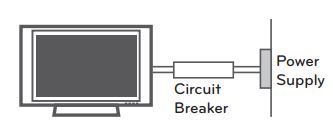
- As long as this unit is connected to the AC wall outlet, it is not disconnected from the AC power source even if the unit is turned off.
- Do not attempt to modify this product in any way without written authorization from LG Electronics. Unauthorized modification could void the user’s authority to operate this product.
- Outdoor Antenna Grounding (Can differ by country):
If an outdoor antenna is installed, follow the precautions below. An outdoor antenna system should not be located in the vicinity of overhead power lines or other electric light or power circuits, or where it can come in contact with such power lines or circuits as death or serious injury can occur. Be sure the antenna system is grounded to provide some protection against voltage surges and built-up static charges. Section 810 of the National Electrical Code (NEC) in the U.S.A. provides information with respect to proper grounding of the mast and supporting structure, grounding of the lead-in wire to an antenna discharge unit, size of grounding conductors, location of antenna discharge unit, connection to grounding electrodes and requirements for the grounding electrode.
Antenna grounding according to the National Electrical Code, ANSI/NFPA 70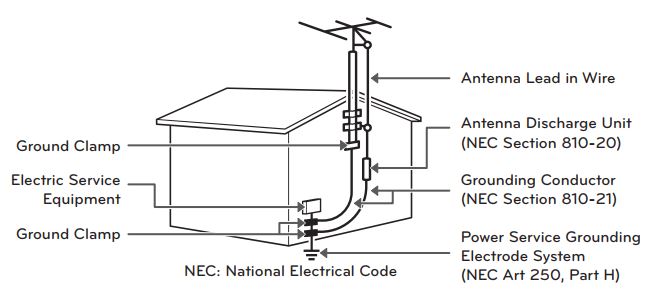
- Cleaning
When cleaning, unplug the power cord and wipe gently with a soft cloth to prevent scratching. Do not spray water or other liquids directly on the TV as electric shock may occur. Do not clean with chemicals such as alcohol, thinners, or benzine. - Moving
Make sure the product is turned off, and unplugged, and all cables have been removed. It may take 2 or more people to carry larger TVs. Do not press or put stress on the front panel of the TV. - Ventilation
Install your TV where there is proper ventilation. Do not install in a confined space such as a bookcase. Do not cover the product with cloth or other materials while plugged. Do not install in excessively dusty places. - If you smell smoke or other odors coming from the TV, unplug the power cord and contact an authorized service center.
- Keep the product away from direct sunlight.
- Never touch this apparatus or antenna during a lightning storm.
- When mounting a TV on the wall, make sure not to install the TV by hanging the power and signal cables on the back of the TV.
- Do not allow an impact shock or any objects to fall into the product, and do not drop anything onto the screen.
- DISCONNECTING THE DEVICE FROM THE MAIN POWER
The power plug is the disconnecting device. In case of an emergency, the power plug must remain readily accessible. - Batteries
Store the accessories (battery, etc.) in a safe location out of the reach of children. - This apparatus uses batteries. In your community, there might be regulations that require you to dispose of these batteries properly due to environmental considerations. Please contact your local authorities for disposal or recycling information.
- Do not dispose of batteries in a fire.
- Do not short-circuit, disassemble, or allow the batteries to overheat.
- Do not use high-voltage electrical equipment near the TV, (e.g., a bug zapper). This may result in product malfunction.
- Dot Defect
The panel is a high-technology product with a resolution of two million to six million pixels. In very few cases, you could see fine dots on the screen while you’re viewing the TV. Those dots are deactivated pixels and do not affect the performance and reliability of the TV. - Generated Sound
Cracking noise A cracking noise that occurs when watching or turning off the TV is generated by plastic thermal contraction due to temperature and humidity. This noise is common for products where thermal deformation is required.
Electrical circuit humming/panel buzzing
A low-level noise is generated from a high-speed switching circuit, which supplies a large amount of current to operate a product. It varies depending upon the product. This generated sound does not affect the performance and reliability of the product. - Take care not to touch the ventilation openings. When watching the TV for a long period, the ventilation openings may become hot. This does not affect the performance of the product or cause defects in the product.
- Do not install this product on a wall if it could be exposed to oil or oil mist. This may damage the product and cause it to fall.
- If the TV feels cold to the touch, there may be a small flicker when it is turned on. This is normal; there is nothing wrong with TV. Some minute dot defects may be visible on the screen, appearing as tiny red, green, or blue spots. However, they have no adverse effect on the TV’s performance. Avoid touching the LCD screen or holding your finger(s) against it for long periods of time. Doing so may produce some temporary distortion effects on the screen.
Preventing image burn or burn-in on your TV screen

- If a fixed image displays on the TV screen for a long period of time, it will be imprinted and become a permanent disfigurement on the screen. This is an image burn or burn-in and is not covered by the warranty.
- If the aspect ratio of the TV is set to 4:3 for a long period of time, image burn may occur on the letterboxed area of the screen.
- Avoid displaying a fixed image on the TV screen for a long period of time (2 or more hours for LCD, 1 or more hours for the Plasma TV) to prevent image burn.
FCC Notice
This equipment has been tested and found to comply with the limits for a Class B digital device, pursuant to Part 15 of the FCC Rules. These limits are designed to provide reasonable protection against harmful interference in a residential installation. This equipment generates, uses and can radiate radio frequency energy and, if not installed and used in accordance with the instructions, may cause harmful interference to radio communications. However, there is no guarantee that interference will not occur in a particular installation. If this equipment does cause harmful interference to radio or television reception, which can be determined by turning the equipment off and on, the user is encouraged to try to correct the interference by one or more of the following measures:
- Reorient or relocate the receiving antenna.
- Increase the separation between the equipment and the receiver.
- Connect the equipment to an outlet on a circuit different from that to which the receiver is connected.
- Consult the dealer or an experienced radio/TV technician for help.
This device complies with part 15 of the FCC Rules. Operation is subject to the following two conditions: (1) this device may not cause harmful interference and (2) this device must accept any interference received, including interference that may cause undesired operation of the device. Any changes or modifications in the construction of this device that are not expressly approved by the party responsible for compliance could void the user’s authority to operate the equipment.
FCC Radio Frequency Interference Requirements (for UNII devices)
High-power radars are allocated as primary users of the 5.25 to 5.35 GHz and 5.65 to 5.85 GHz bands. These radar stations can cause interference with and/or damage this device. This device cannot be co-located with any other transmitter.
FCC RF Radiation Exposure Statement
[For having wireless function (WLAN, Bluetooth,…)]
This equipment complies with FCC radiation exposure limits set forth for an uncontrolled environment. This transmitter must not be co-located or operating in conjunction with any other antenna or transmitter. This equipment should be installed and operated with a minimum distance 20 cm (7.8 inches) between the antenna and your body. Users must follow the specific operating instructions for satisfying RF exposure compliance
Industry Canada Statement
[For having wireless function (WLAN, Bluetooth,…)]
This device complies with RSS-210 of the Industry Canada Rules. Operation is subject to the following two conditions:
- this device may not cause interference and
- this device must accept any interference, including interference that may cause undesired operation of the device.
IC Radiation Exposure Statement
[For having wireless function (WLAN, Bluetooth,…)]
This equipment complies with IC radiation exposure limits set forth for an uncontrolled environment. This equipment should be installed and operated with a minimum distance 20 cm (7.8 inches) between the antenna and your body.
NOTE:
THE MANUFACTURER IS NOT RESPONSIBLE FOR ANY RADIO OR TV INTERFERENCE CAUSED BY UNAUTHORIZED MODIFICATIONS TO THIS EQUIPMENT. SUCH MODIFICATIONS COULD VOID THE USER’S AUTHORITY TO OPERATE THE EQUIPMENT.
WARNING
[For products having the wireless function using 5 GHz frequency bands]
- The device for operation in the band 5150–5250 MHz is only for indoor use to reduce the potential for harmful interference to co-channel mobile satellite systems;
- The maximum antenna gain permitted for devices in the bands 5250–5350 MHz and 5470–5725 MHz shall comply with the EIRP limit; and
- The maximum antenna gain permitted for devices in the band 5725–5825 MHz shall comply with the EIRP limits specified for point-to-point and non-point-to-point operation as appropriate.
- High-power radars are allocated as primary users (i.e., priority users) of the bands 5250–5350 MHz and 5650–5850 MHz and these radars could cause interference and/or damage to LE-LAN devices.
Note to Cable/TV Installer
(For USA and Canada)
This reminder is provided to call the CATV system installer’s attention to Article 820-40 of the National Electric Code (U.S.A.). The code provides guidelines for proper grounding and, in particular, specifies that the cable ground shall be connected to the grounding system of the building, as close to the point of the cable entry as practical.
LG Recycling Policy
(For USA)
LG Electronics offers a customized e-waste take-back and recycling service that meets local needs and requirements in the countries where e-waste regulations are in place, and also provides product and packaging take-back and recycling service voluntarily in some countries. LG Electronics evaluates products’ recyclability at the design step using LG’s recyclability evaluation tool, with the goal of improving recyclability where practicable. Through these activities, LG seeks to contribute to conserving natural resources and protecting the environment.
For more information about the LG Recycling Policy, please visit our global site at http://www.lg.com/global/sustainability/environment/take-backrecycling.
Preparing
- Image shown may differ from your TV.
- Your TV’s OSD (On Screen Display) may differ slightly from that shown in this manual.
- The available menus and options may differ from the input source or product model that you are using.
- New features may be added to this TV in the future.
- The items supplied with your product may vary depending upon the model.
- Product specifications or contents of this manual may be changed without prior notice due to the upgrade of product functions.
- For an optimal connection, HDMI cables and USB devices should have bezels less than 10 mm (0.39 inches) thick and 18 mm (0.7 inches) width.
- Use an extension cable that supports USB 2.0 if the USB cable or USB flash drive does not fit into your TV’s USB port.
- Use a certified cable with the HDMI logo attached. If you do not use a certified HDMI cable, the screen may not display or a connection error may occur.
- Recommended HDMI cable types (3 m or less)
- High-Speed HDMI®/TM cable
- High-Speed HDMI®/TM cable with Ethernet
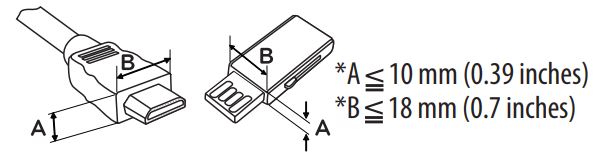
- High-Speed HDMI®/TM cable
- Do not use any unapproved items to ensure the safety and product’s lifespan.
- Any damages or injuries by using unapproved items are not covered by the warranty.
- Some models appear to have a thin film on the screen. It is actually part of the screen; do not remove it.
- When attaching the stand to the TV set, place the screen facing down on a cushioned table or flat surface to protect the screen from scratches.
- Make sure that the screws are fastened tightly. (If they are not fastened securely enough, the TV may tilt forward after being installed.)
- Do not tighten the screws with too much force; otherwise they may be damaged and come loose later.
Optional Extras
Optional extras can be changed or modified for quality improvement without any notification. Contact your dealer for buying these items. These devices only work with certain models. The model name or design may be changed manufacturer’s circumstances or policies.
(Depending upon model)
| AN-MR500 Magic Remote |
AN-VC500 Smart Camera |
| LG Audio Device | AN-WF500 Wi-Fi/Bluetooth DONGLE |
Maintenance
Cleaning Your TV
Clean your TV regularly to keep it at peak performance and to extend the product lifespan.
CAUTION
- Make sure to turn the power off and disconnect the power cord and all other cables first.
- When the TV is left unattended or unused for a long time, disconnect the power cord from the wall outlet to prevent possible damage from lightning or power surges
Screen, Frame, Cabinet, and Stand
To remove dust or light dirt, wipe the surface with a dry, clean, and soft cloth. To remove major dirt, wipe the surface with a soft cloth dampened in clean water or a diluted mild detergent. Then wipe immediately with a dry cloth.
CAUTION
- Do not push, rub, or hit the surface with your fingernail or a sharp object, as this may result in scratches on the screen and image distortions.
- Do not use any chemicals, such as waxes, benzene, alcohol, thinners, insecticides, air fresheners, or lubricants, as these may damage the screen’s finish and cause discoloration.
- Do not spray liquid onto the surface. If water enters the TV, it may result in fire, electric shock, or malfunction.
Power Cord
Remove the accumulated dust or dirt on the power cord regularly.
Lifting and Moving the TV
When moving or lifting the TV, read the following to prevent the TV from being scratched or damaged and for safe transportation regardless of its type and size
- It is recommended to move the TV in the box or packing material that the TV originally came in.
- Before moving or lifting the TV, disconnect the power cord and all cables.
- When holding the TV, the screen should face away from you to avoid damage.
- Hold the top and bottom of the TV frame firmly. Make sure not to hold the transparent part, speaker, or speaker grille area.

- Use at least two people to move a large TV.
- When transporting the TV by hand, hold the TV as shown in the following illustration.
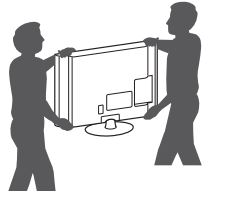
- When transporting the TV, do not expose the TV to jolts or excessive vibration.
- When transporting the TV, keep the TV upright; never turn the TV on its side or tilt it towards the left or right.
- When handling the TV, be careful not to damage the protruding joystick button.
CAUTION
- Avoid touching the screen at all times, as this may result in damage to the screen.
- Do not place the product on the floor with its front facing down without padding. Failure to do so may result in damage to the screen.
- Do not move the TV by holding the cable holder or cable management, as the cable holders may break, and injuries and damage to the TV may occur. (Depending upon the model)
Using the Joystick Button
(Image shown may differ from your TV.) You can operate the TV by pressing the button or moving the joystick left, right, up, or down.

Basic functions

NOTE
Move the joystick button up, down, left, or right. Be careful not to press it. If you press it first, you may not be able to adjust the volume or scroll through the channels.
Adjusting the Menu
When the TV is turned on, press the joystick button one time. You can adjust the menu items by moving the joystick button up, down, left, or right.

Mounting on a Table
(Image shown may differ from your TV.)
- Lift and tilt the TV into its upright position on a table.
- Leave a 10 cm (4 inches) (minimum) space from the wall for proper ventilation.
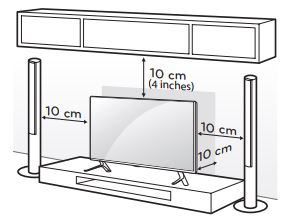
- Leave a 10 cm (4 inches) (minimum) space from the wall for proper ventilation.
- Connect the power cord to a wall outlet.
CAUTION- Do not place the TV near or on sources of heat, as this may result in fire or other damage.
Using the Kensington Security System (optional)
(Depending upon model)
The Kensington security system connector is located at the rear of the TV. For more information of installation and using, refer to the manual provided with the Kensington security system or visit http://www.kensington.com. Connect the Kensington security system cable between the TV and a table.
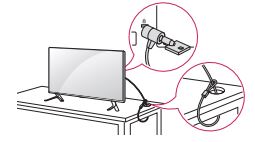
NOTE
The Kensington security system is optional. You can obtain additional accessories from your local dealer.
Securing the TV to a Wall (optional)
(Depending upon the model)

- Insert and tighten the eye bolts, or TV brackets and bolts on the back of the TV.
- If there are bolts inserted at the eye-bolts position, remove the bolts first.
- If there are bolts inserted at the eye-bolts position, remove the bolts first.
- Mount the wall brackets with the bolts to the wall. Match the location of the wall bracket and the eye bolts on the rear of the TV.
- Connect the eye bolts and wall brackets tightly with a sturdy rope or cable. Make sure to keep the rope parallel to the flat surface.
CAUTION
Make sure that children do not climb on or hang on the TV.
NOTE
- Use a platform or cabinet that is strong and large enough to support the TV securely.
- Brackets, bolts, and ropes are optional. You can obtain additional accessories from your local dealer.
Mounting on a Wall
An optional wall mount can be used with your LG Television. Consult with your local dealer for a wall mount that supports the VESA standard used by your TV model. Carefully attach the wall mount bracket at the rear of the TV. Install the wall mount bracket on a solid wall perpendicular to the floor. If you are attaching the TV to other building materials, please contact qualified personnel to install the wall mount. Detailed instructions will be included with the wall mount. We recommend that you use an LG brand wall mount. When you do not use LG’s wall mount bracket, use a wall mount bracket where the device is adequately secured to the wall with enough space to allow connectivity to external devices.

Make sure to use screws and wall mounts that meet the VESA standard. Standard dimensions for the wall mount kits are described in the following table.
| Model | 32LF580B 32LF5800 |
42LF5800 50/55LF6100 50/55LF5800 50/55LF6090 |
| VESA (A x B) | 200 x 200 | 400 x 400 |
| Standard screw | M6 | M6 |
| Number of screws | 4 | 4 |
| Wall mount bracket (optional) |
LSW240B MSW240 LSW440B MSW240 |
|
| Model | 60LF6100, 60LF6090 | |
| VESA (A x B) | 400 x 400 | |
| Standard screw | M6 | |
| Number of screws | 4 | |
| Wall mount bracket (optional) |
LSW440B |

CAUTION
- Disconnect the power before moving or installing the TV. Otherwise, electric shock may occur.
- Remove the stand before installing the TV on a wall mount by performing the stand attachment in reverse.
- If you install the TV on a ceiling or slanted wall, it may fall and result in severe injury. Use an authorized LG wall mount and contact the local dealer or qualified personnel. When using a third-party wall mount, it is not covered by the warranty.
- Do not overtighten the screws as this may cause damage to the TV and void your warranty.
- Use the screws and wall mounts that meet the VESA standard. Any damages or injuries by misuse or using an improper accessory are not covered by the warranty.
NOTE
- Use the screws that are listed on the VESA standard screw specifications.
- The wall mount kit includes an installation manual and necessary parts.
- The wall mount bracket is optional. You can obtain additional accessories from your local dealer.
- The length of screws may differ depending upon the wall mount. Make sure to use the proper length.
- For more information, refer to the manual supplied with the wall mount.
- When using the wall mounting bracket, apply the adhesive protective label to cover the unused stand opening(s). This will prevent the accumulation of dust and dirt. (Use only when provided with your particular model.)
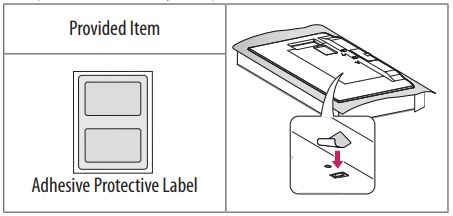
- When attaching a wall mounting bracket to the TV, insert the wall mount inner spacers into the TV wall mount holes to adjust the vertical angle of the TV. (Use only when provided with your particular model.)
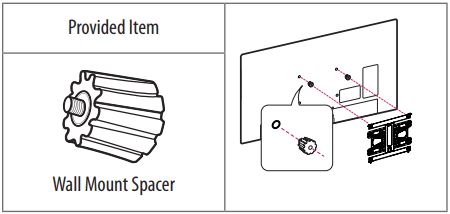
Connections
You can connect various external devices to the TV. Supported external devices are: HD receivers, DVD players, VCRs, audio systems, USB storage devices, PC, gaming devices, and other external devices. For more information on external device’s connection, refer to the manual provided with each device.
NOTE
- If you record a TV program on a DVD recorder or VCR, make sure to connect the TV signal input cable to the TV through a DVD recorder or VCR. For more information of recording, refer to the manual provided with the connected device.
- The external device connections may differ from the model.
- Connect external devices to the TV regardless of the order of the TV port.
- If you connect a gaming device to the TV, use the cable supplied with the gaming device.
- Refer to the external equipment’s manual for operating instructions.
- In PC mode, there may be noise associated with the resolution, vertical pattern, contrast, or brightness. If noise is present, change the PC output to another resolution, change the refresh rate to another rate or adjust the brightness and contrast on the PICTURE menu until the picture is clear.
- Depending upon the graphics card, some resolution settings may not allow the image to be positioned on the screen properly.
Connecting to an Antenna or Cable
Connect an antenna, cable, or cable box to watch TV. The RF cable may not be supplied, depending upon the model.
CAUTION
- Make sure not to bend the copper wire of the RF cable.

- Complete all connections between devices, and then connect the power cord to the power outlet to prevent damage to your TV.
NOTE
- Use a signal splitter to use 2 TVs or more.
- DTV Audio Supported Codec: MPEG, Dolby Digital.
Other Connections
Connect your TV to external devices. For the best picture and audio quality, connect the external device and the TV with the HDMI cable. Depending upon the model, a cable may not be provided.
Remote Control
(Depending upon model)
The descriptions in this manual are based on the buttons on the remote control. Please read this manual carefully and use the TV correctly. To install batteries, open the battery cover, replace batteries (1.5 V AAA) matching the and ends to the label inside the compartment, and close the battery cover. Failure to match the correct polarities of the battery may cause the battery to burst or leak, resulting in fire, personal injury, or ambient pollution. To remove the batteries, perform the installation actions in reverse. This remote uses infrared light. When in use, it should be pointed in the direction of the TV’s remote sensor.
CAUTION
Do not mix old and new batteries, as this may damage the remote control.
A
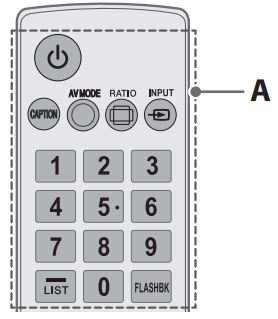
- (POWER) Turns the TV on or off.
- CAPTION Activates or deactivates the subtitles.
- AV MODE Selects an AV mode.
- RADIO Resizes an image.
- INPUT Changes the input source.
- Number button Enters numbers.
- – (Dash) Inserts a dash between numbers such as 2-1 and 2-2.
- LIST Accesses the saved channel list.
- FLASHBACK Alternates between the two last channels selected (pressing repeatedly).
B

- VOL Adjusts the volume level.
- FAV Accesses your favorite channel list.
- INFO Shows information on the current program.
- MUTE Mutes all sounds.
- CH Scrolls through the saved channels.
- PAGE Moves to the previous or next screen.
- SETTINGS Accesses the main menu.
- SMART Accesses the Home menu.
- MY APPS Shows the list of Apps.
- Navigation buttons Scrolls through menus or options. (up/down/left/right)
- OK Selects menus or options and confirms your input.
- BACK Returns to the previous screen.
- Q.MENU Accesses the quick menu.
- EXIT Clears all on-screen displays and returns to TV viewing.
C

- Color buttons

These access special functions in some menus. - Control buttons
 Controls the SIMPLINK compatible devices (USB, SIMPLINK).
Controls the SIMPLINK compatible devices (USB, SIMPLINK). - SIMPLINK Accesses the AV devices connected to the TV; Opens the SIMPLINK menu.
- SLEEP Sets the length of time until the TV to turns off.
SAP\* Enables VD function. SAP (Secondary Audio Program) Feature can also be enabled by pressing the key. - TV Returns to the last TV channel.
A

- (POWER) Turns the TV on or off.
- TV Returns to the last TV channel.
- CAPTION Activates or deactivates the subtitles.
- AV MODE Selects an AV mode.
- RATIO Resizes an image.
- INPUT Changes the input source.
- Number button Enters numbers.
- – (Dash) Inserts a dash between numbers such as 2-1 and 2-2.
- LIST Accesses the saved channel list.
- Q.VIEW Alternates between the two last channels selected (pressing repeatedly).
- VOL Adjusts the volume level.
- FAN Accesses your favorite channel list.
- INFO Shows information on the current program
- MUTE Mutes all sounds.
- CH Scrolls through the saved channels.
- PAGE Moves to the previous or next screen
B
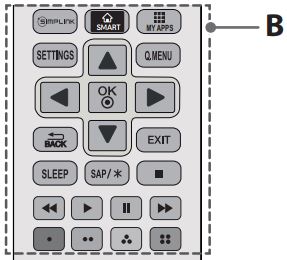
- SIMPLINK Accesses the AV devices connected to the TV; Opens the SIMPLINK menu.
- SMART Accesses the Home menu.
- MY APPS Shows the list of Apps.
- SETTINGS Accesses the main menu.
- Q.VIEW Accesses the quick menu.
- Navigation buttons Scrolls through menus or options. (up/down/left/right)
- OK Selects menus or options and confirms your input.
- BACK Returns to the previous screen.
- EXIT Clears all on-screen displays and returns to TV viewing.
- SLEEP Sets the length of time until the TV to turns off.
- SAP\* Enables VD function. SAP (Secondary Audio Program) Feature can also be enabled by pressing the key.
- Control buttons
 Controls the SIMPLINK compatible devices (USB, SIMPLINK).
Controls the SIMPLINK compatible devices (USB, SIMPLINK). - Color buttons These access special functions in some menus

Licenses
Supported licenses may differ by model. For more information about licenses, visit www.lg.com.
Open Source Software Notice Information
To obtain the source code under GPL, LGPL, MPL, and other open-source licenses, that is contained in this product, please visit http:// opensource.lge.com. In addition to the source code, all referred license terms, warranty disclaimers and copyright notices are available for download.
LG Electronics will also provide an open source code to you on CD-ROM for a charge covering the cost of performing such distribution (such as the cost of media, shipping, and handling) upon email request to opensource@lge.com. This offer is valid for three (3) years from the date on which you purchased the product.
External Control Device Setup
To obtain the external control device setup information, please visit www.lg.com.
Troubleshooting
- Cannot control the TV with the remote control.
- Check the remote control sensor on the product and try again.
- Check if there is any obstacle between the product and the remote control.
- Check if the batteries are still working and properly installed ( + to + , – to – )
- Check the remote control sensor on the product and try again.
- No image display and no sound is produced.
- Check if the product is turned on.
- Check if the power cord is connected to a wall outlet.
- Check if there is a problem in the wall outlet by connecting other products.
- Check if the product is turned on.
- The TV turns off suddenly.
- Check the power control settings. The power supply may be interrupted.
- Check if the Sleep Timer/Off Time is activated in the TIME settings.
- If there is no signal while the TV is on, the TV will turn off automatically after 15 minutes of inactivity.
- Check the power control settings. The power supply may be interrupted.
Specifications
Product specifications may be changed without prior notice due to upgrade of product functions.
Television System
NTSC-M, ATSC, 64 & 256 QAM
Program Coverage
VHF 2-13, UHF 14-69, CATV 1-135, DTV 2-69, CADTV 1-135
External Antenna Impedance
75 Ω
Environment Condition
Operating Temperature 0 to 40 °C (32 °F to 104 °F)
Operating Humidity Less than 80 %
Storage Temperature -20 to 60 °C (-4 °F to 140 °F)
Storage Humidity Less than 85 %
Wireless Module
| Wireless lan module (WN8122E1) Specification | |
| Standard | IEEE802.11a/b/g/n |
| Frequency Range | 2400 to 2483.5 MHz 5150 to 5250 MHz 5725 to 5850 MHz |
| Output Power (Max.) |
802.11a : 16.5 dBm 802.11b : 16 dBm 802.11g : 15.5 dBm 802.11n – 2.4 GHz : 15.5 dBm 802.11n – 5 GHz: 16.5 dBm |
| Contains FCC ID: BEJWN8122E1 Contains IC: 2703H-WN8122E1 |
- Because band channel used by the country could be different, the user can not change or adjust the operating frequency and this product is set for the regional frequency table.
- This device should be installed and operated with minimum distance 20 cm (7.8 inches) between the device and your body. And this phrase is for the general statement for consideration of user environment.
CHILD SAFETY
PROPER TELEVISION PLACEMENT MATTERS
THE CONSUMER ELECTRONICS INDUSTRY CARES
- Manufacturers, retailers and the rest of the consumer electronics industry are committed to making home entertainment safe and enjoyable.
- As you enjoy your television, please note that all televisions – new and old- must be supported on proper stands or installed according to the manufacturer’s recommendations. Televisions that are inappropriately situated on dressers, bookcases, shelves, desks, speakers, chests, carts, etc., may fall over, resulting in injury.
TUNE IN TO SAFETY
- ALWAYS follow the manufacturer’s recommendations for the safe installation of your television.
- ALWAYS read and follow all instructions for proper use of your television.
- NEVER allow children to climb on or play on the television or the furniture on which the television is placed.
- NEVER place the television on furniture that can easily be used as steps, such as a chest of drawers.
- ALWAYS install the television where it cannot be pushed, pulled over or knocked down.
- ALWAYS route cords and cables connected to the television so that they cannot be tripped over, pulled or grabbed.
WALL OR CEILING MOUNT YOUR TELEVISION
- ALWAYS contact your retailer about professional installation if you have any doubts about your ability to safely mount your television.
- ALWAYS use a mount that has been recommended by the television manufacturer and has a safety certification by an independent laboratory (such as UL, CSA, ETL).
- ALWAYS follow all instructions supplied by the television and mount manufacturers.
- ALWAYS make sure that the wall or ceiling where you are mounting the television is appropriate. Some mounts are not designed to be mounted to walls and ceilings with steel studs or cinder block construction. If you are unsure, contact a professional installer.
- Televisions can be heavy. A minimum of two people is required for a wall or ceiling mount installation.
MOVING AN OLDER TELEVISION TO A NEW PLACE IN YOUR HOME
- Many new television buyers move their older CRT televisions into a secondary room after the purchase of a flat-panel television. Special care should be made in the placement of older CRT televisions.
- ALWAYS place your older CRT television on furniture that is sturdy and appropriate for its size and weight.
- NEVER place your older CRT television on a dresser where children may be tempted to use the drawers to climb.
- ALWAYS make sure your older CRT television does not hang over the edge of your furniture.
LG Customer Information Center
For inquires or comments, visit www.lg.com or call;
| 1-800-243-0000 | USA, Consumer User |
| 1-888-865-3026 | USA, Commercial User |
| 1-888-542-2623 | CANADA |
Register your product Online! www.lg.com
FAQ’S for LG 32LF5800 LED TV Easy Setup Guide
Can LG Smart TV connect to WIFI?
Go to Wi-Fi Settings on your LG TV, find SSID, select your network name, enter your password (if necessary), and then click “CONNECT” once the modem/internet router’s light is on. Utilize an LG TV built-in app, such as YouTube, to test the connection.
What does the LG remote’s smart button do?
This key activates the home screen. You may quickly move between your settings, connected sources, smart features, and TV channels in this screen. A list of your most recent opened apps and sources will appear if you hold down the button for longer than three seconds.
How do I use my LG television?
To access the Smart Home menu, press the Smart button on the accompanying remote control. The LG Smart TV will then guide you through a setup process from there. To connect to your home’s Wi-Fi and your cable box, follow the onscreen instructions. You may access internet videos, apps, and more once you’re connected.
Can we use a remote to operate an LG TV?
Please look for the power button on the TV underneath the LG logo. The button can only be used to switch on or off the TV; it cannot be used to operate any other features. * The power button may be found on some models in the bottom right corner of the back.
Can I operate my LG TV remotely?
This is so that you may use your phone or tablet as a remote control with LG TV Plus, our Smart TV remote app for Android and Apple. Install LG TV Plus on your Apple or Android phone or tablet by downloading it from iTunes or Google Play.
What is the LG TV’s default password?
Second, your TV might need to have a specific mistake fixed. Many LG TV owners might want to accomplish this using the default passcode. The 0000 or 1234 default passwords for LG TVs.
How can I tell whether my TV has Wi-Fi capabilities?
Using the TV remote, navigate to the Settings menu and look for Network Settings to see if your TV is a smart TV. You can look for your wireless network and connect to it if that option is available. As an alternative, check your TV for the Wi-Fi icon or Wi-Fi Alliance emblem.
How come my LG TV is so dark?
Select “Picture” from the list of settings. Choose “choose the mode” from among the available choices to alter the proper picture mode for viewing. To change the various screen modifications and raise the brightness of your LG TV, try “advanced settings” and choose “brightness.”
Do LG TVs generally include buttons?
Six buttons are present on the majority of LG TV models: a power button, four-volume buttons, four-channel buttons, and a menu button. The power button also serves as the input button on more recent versions. An input button is also present on older LG TV models.
My LG TV: Is it a smart TV?
Try hitting the Home or Menu buttons on your TV remote to see if your TV is smart. Congratulations if several squares with little TV show commercials or the logos of apps like Netflix and YouTube emerge. Your smart TV is already in place!
Pdf – LG 32LF5800 LED TV Easy Setup Guide
For More Posts Visit: ManualsDock
- LG 42LF5800 LED TV User Manual
- LG 50LF6100 LED TV Quick Setup Guide
- LG 55LF6100 LED TV Setup Guide
- LG 60LF6100 LED TV Owner’s Manual


