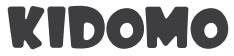
KIDOMO F02 Mini Drone with Camera
DISCLAIMER & SAFETY GUIDELINES
- Please keep the small parts of the drone out of reach of children to avoid accidents.
- Note that a distance of 2–3 meters should be maintained between the drone and the user or other people during flight to avoid injury caused by collision.
- Do not dispose of this product as normal household waste.
- Do not fly the drone above or near obstacles, crowds, open water, public roads, high-voltage power lines, or trees.
- Do not use the drone in severe weather conditions such as wind, snow, rain, smog, hail, lightning, tornadoes, or hurricanes.
- Keep clear of the rotating propellers and motors.
- Keep the drone in eyesight at all times. Please do not rely solely on a first-person-view camera to control your drone.
- Children operating the drone should be guided by an adult, and the drone should be kept within the eyesight of the operator (or instructor) for easy control.
- Be sure to observe all local regulations, obtain appropriate authorizations, and understand the risks.
NOTE: It is solely your responsibility to comply with all flight regulations. - Do not look directly at the beam to avoid injury caused by laser radiation.
KIDOMO accepts no liability for damage, injury, or legal responsibility incurred directly or indirectly from the use of this product. The user shall observe safe and lawful practices including but not limited to those set forth in these Safety Guidelines.
MAINTENANCE AND CARE
- Thoroughly check the drone after a crash or violent impact.
- Do not charge the battery before it cools down.
- Remove the batteries if you will not use the drone for a long time.
- Do not overcharge the battery. Unplug the charger once it is fully charged.
- Store the drone and remote control in a cool dry place out of direct sunlight.
- Avoid bringing the camera into direct contact with water or other liquids. Wipe it dry with a soft absorbent cloth if it gets wet.
- Do not charge the battery next to flammables such as carpets and timber floors, or on the surfaces of electro-conductive objects. Always keep an eye on the battery while charging.
- To avoid losing your drone, fly it in the open air after you have gained plenty of experience and confidence in handling it.
DRONE DIAGRAM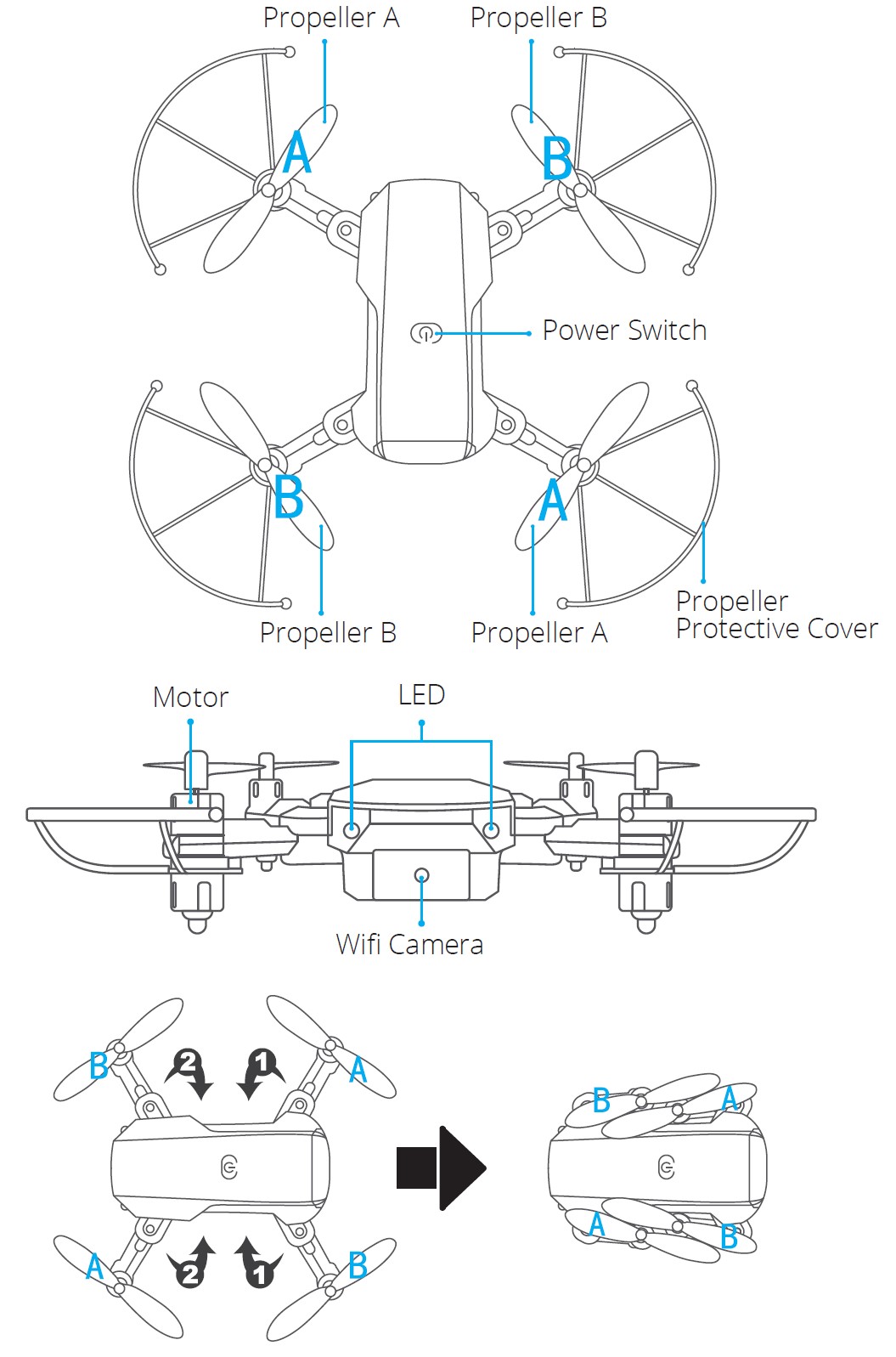
REPLACING THE PROPELLERS
- Replacement propellers must be replaced in their relative position on the machine. Propeller A must be installed in the A position and Propeller B must be installed in the B position, otherwise the control of the drone will be compromised.
- During flight, Propeller A will rotate clockwise and Propeller B will rotate counterclockwise.
INSTALLING THE PROTECTIVE COVER
Snap the protective frame connectors into the shackles.
REMOTE CONTROL DIAGRAM
- Power ON/OFF
- Left Joystick
- Right Joystick
- Headless Mode
- One-key Return
- One-key Landing
- One-key Takeoff
- Fast/Slow Switch
- Right Trimming
- Left Trimming
- Backward Trimming
- Forward Trimming
- Roll
- Phone Clamps
INSTALLING BATTERIES
- 3×1.5V AAA batteries for the remote control (not included)

- Insert the battery into the drone (3.7V 650mAh Li-Po battery included)

RECHARGING DRONE BATTERY
- First, take the battery out of the drone and connect one end of the USB charging cable to the USB interface of the computer (or USB power adapter) and the other end to the battery charging jack.
- The USB light will be on when charging and off when fully charged, and the charging time will be about 40 minutes.
 NOTE: Only use the provided charging cable. Do not use the provided charging cable to charge other products.
NOTE: Only use the provided charging cable. Do not use the provided charging cable to charge other products.
READY TO FLY
Note:
- Make sure the propellers and protective covers are installed correctly and tightened, and that the power capacity of the drone is more than 50%.
- Before flying, please set the frequency and calibrate the drone and remote control.
HOW TO SET THE FREQUENCY
- Step 1: Turn on the power of the fuselage and place the drone on a level surface.
- Step 2: Turn on the power switch of the remote control.
- Step 3: The two LED lights at the front of the drone will flash. Push the left joystick of the remote control to its highest point, then pull it to its lowest point. The controller will “beep”, indicating that the frequency setting is complete. After completion, the LED light at the front of the drone will be steadily lit.
 HOW TO CALIBRATE
HOW TO CALIBRATE
- Move the right joystick of the controller to the lower right side and the left joystick to the lower left (these actions should be performed at the same time).
- The two LED lights at the front of the drone will stop flashing and be steadily lit.
- When the controller emits a “beep”, the drone lights will be steadily lit, indicating successful calibration.
NOTE: If the drone encounters an impact or external collision, it can lead to a deviation in direction. In this case, land the drone on flat ground to ensure that its forward direction (the front of the lens) is consistent with the forward direction of the controller. Then complete the calibration.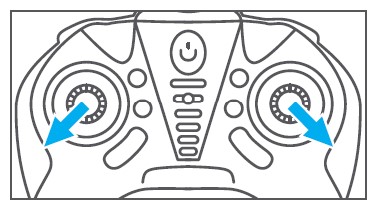
LOW POWER ALARM
- When the power capacity of the drone is lower than 50%, the two LED lights at the front of the drone will flash slowly.
- When the power of the drone is very low, the two LED lights will flash. In this case, stop flying the drone and only continue when it is fully charged.
FLIGHT OPERATION METHODS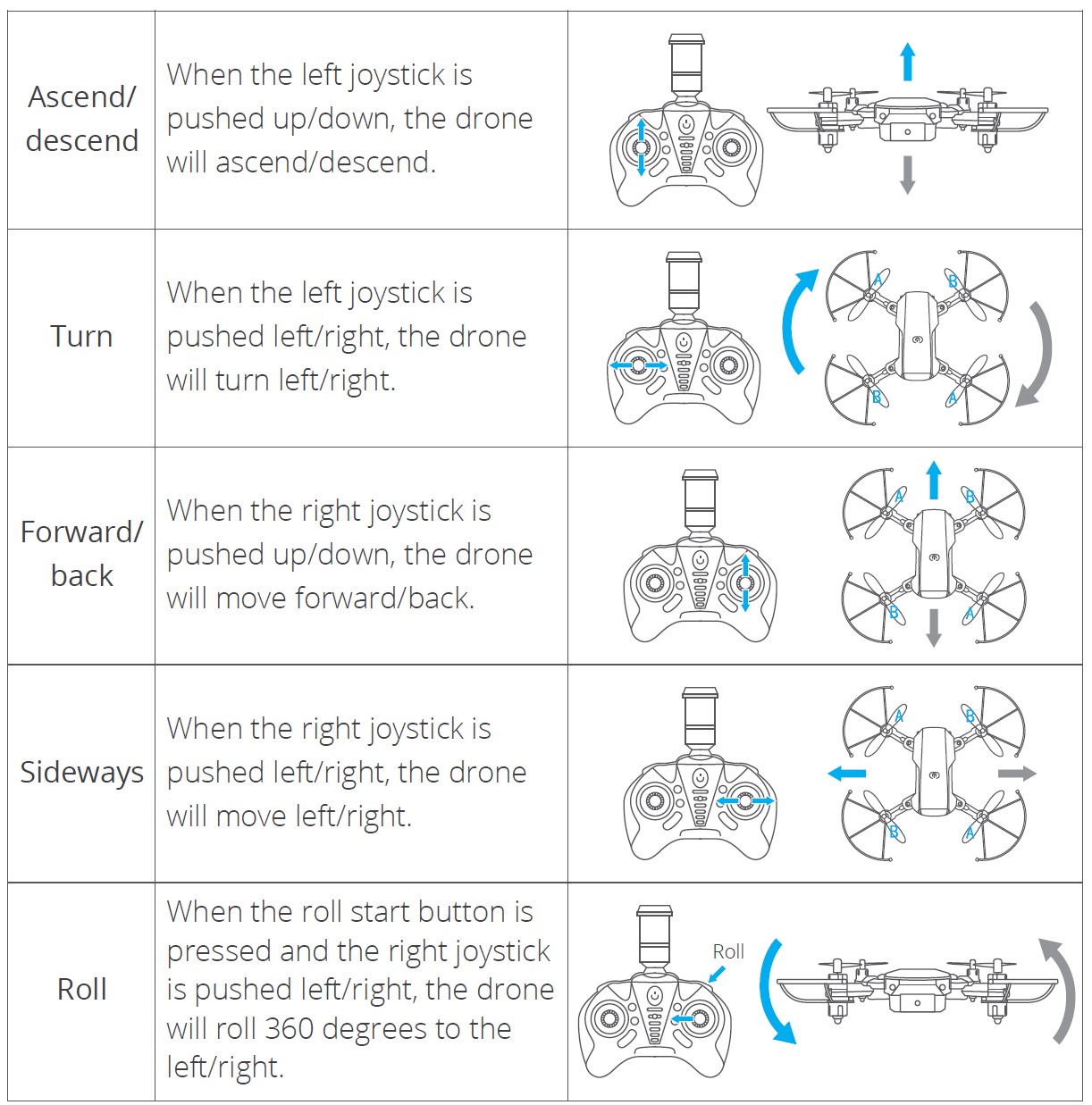
CONNECTING YOUR MOBILE DEVICE
- Download the “WiFi_CAM” app on your mobile device from the App Store/Google Play or by scanning the QR code below.

- Power on the drone and the LED lights will flash. Go to Wifi settings on your mobile device and connect to the network (KIDOMO___xxxxxx).
FLIGHT OPERATION GUIDE
HEADLESS MODE
The default font in the headless mode faces the direction in which the drone is facing when pairing with the remote control. If you need to change the direction the drone is facing in the headless mode, please re-pair it with the remote control.
In the headless mode, the drone always moves in the direction of the remote control joysticks, regardless of its orientation. For example, when you push the joystick to the right, the drone will always move to the right (regardless of which direction the drone is facing).
- Start: To enter this mode, turn on the drone, and press the Headless Mode button on the remote control. The remote control will keep beeping, the two LED lights at the front of the drone will flash and headless mode will start.
- Exit: Press the “Headless Mode” button again to exit headless mode. The remote control will beep once and the indicator light will be steadily lit.
 ONE-KEY RETURN
ONE-KEY RETURN
Press the “One-key Return” button and the drone will return automatically. If it deviates from its course when returning, the course can be corrected using the right joystick.
Note: When the drone is returning, press the “One-key Return” button again (the remote control will “beep”) and the drone will cancel the automatic return. Alternatively, push the right joystick forward and the drone will cancel the automatic return.
360° FLIP
Fly the drone to a height of over 3 meters, press the “Roll” button, and move the right joystick to make the drone perform a 360° flip.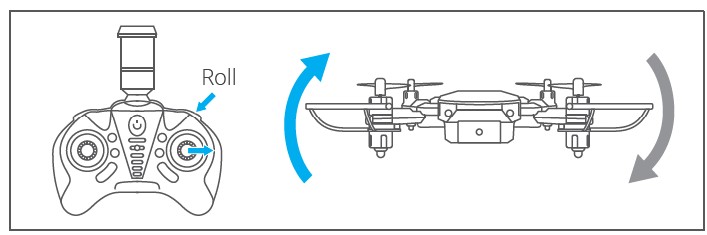
TRAJECTORY FLIGHT
Tap ![]() to activate trajectory flight mode. Draw a path on the right margin of the screen and the drone will follow it. Tap the “Trajectory Flight” button again to exit this mode.
to activate trajectory flight mode. Draw a path on the right margin of the screen and the drone will follow it. Tap the “Trajectory Flight” button again to exit this mode.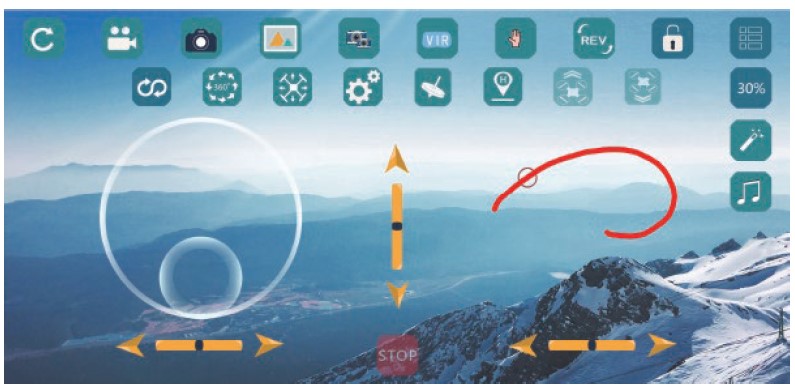
SPEED SWITCH
The drone is set to low speed by default. Press the “Speed Switch” button once for medium speed. Press it again for high speed. A third press will return it to low speed.
GESTURES FOR PHOTO/VIDEO
Tap ![]() to activate this function. When you face the camera and make a “High five” gesture within a distance of 2-3 meters of the camera, it takes a photo. When you face the camera and make a “fist” gesture within a distance of 2-3 meters of the camera, it records a video.
to activate this function. When you face the camera and make a “High five” gesture within a distance of 2-3 meters of the camera, it takes a photo. When you face the camera and make a “fist” gesture within a distance of 2-3 meters of the camera, it records a video.
CONTACT US
For any inquiries about KIDOMO products, please feel free to contact us. We will respond within 24 hours.
- Email: support@kidomo.net
- Tel: 301-670-7335 (US) Mon-Fri 9am-5pm (EST)
- Official website: www.kidomo.net
FAQS About KIDOMO F02 Mini Drone with Camera
Do miniature drones possess cameras?
Although not all drones have cameras, the vast majority of consumer drones do.
What is the range of a drone camera?
The majority of consumer-grade drones can fly up to 4-5 miles away, while professional-grade drones can fly up to 7-8 miles.
What kind of camera does a drone use?
IR camera sensors, thermal cameras, HD cameras, embedded cameras, OEM camera cores, and camera modules.
What does a little drone do?
Mini drones are an affordable choice for novices interested in learning about aerial photography and cinematography.
Can you fly a small drone easily?
Drone flying requires practice, but it doesn’t have to be challenging.
Can drones see in the dark?
In poor light or at night, a conventional drone with strong lights can see up to 165 feet (50m) away.
Can you be followed by a drone camera?
Drones that have a follow-me mode can find a target automatically.
Can drones shoot nighttime video?
Some camera drones are more suitable for night photography than others,
How does a drone camera work?
Aerial photography is done with drone cameras.
Can you take photos with a drone camera?
It may be necessary for a professional photographer to make image quality sacrifices when using drones.
For more manuals by KIDOMO, Visit Manualsdock
[embeddoc url=”https://manualsdock.com/wp-content/uploads/2023/09/KIDOMO-F02-Mini-Drone-with-Camera-User-Manual.pdf” download=”all”]


