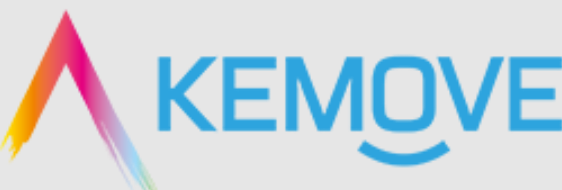
Kemove DIERYA DK63 Wireless Mechanical Gaming Keyboard
FUNCTION
FN + Tab = Restore the keyboard to factory settings
FN + Win = Win key lock / unlock ( Win Key turns on the white light when it is locked)
FN + Spacebar = Fn key lock / unlock ( Win Key turns on the red light when it is locked)
FN + ↑ = Increase the brightness of the light effect (The red light of ↑ key flashing 3 times when the light is set to the brightest )
FN + ↓ = Decrease the brightness of the light effect (The red light of ↓ key flashing 3 times when the light is set to the darkest )
FN + ← = Decrease the speed of the light effect (The red light of ← the key flashing 3 times when the light is set to the lowest speed )
FN + → = Increase the speed of the light effect (The red light of → key flashing 3 times when the light is set to the fastest )
FN + Backspace= Turn on/off the backlight of the keyboard
FN + \| = Enter power-saving mode
FN + ]} = Switches the driver software lighting effect
FN + Enter = Switches the built-in lighting color
FN + / ? = Switches the built-in lighting effect
FN + C = BT1
FN + V = BT2
FN + B = BT3
FN + N = Turn on 2.4G
FN + right Alt = Power display
FN key combination
FN + Shift + Esc = ~ FN + Esc =`
FN + 1 = F1
FN + 2 = F2
FN + 3 = F3
FN + 4 = F4
FN + 5 = F5
FN + 6 = F6
FN + 7 = F7
FN + 8 = F8
FN + 9 = F9
FN + 0 = F10
FN + (-_ ) = F11
FN + (=+) = F12
FN + <, = End
FN + >. = PageDown
FN + I = Scroll Lock / Unlock ( “I” Key turns on the red light when its locked)
FN + U = Print Screen
FN + I = Scroll Lock
FN + O = Pause
FN + J = Insert
FN + K = Home
FN + L = PageUp
FN + M = Delete
FN + Q = Profile 1
FN + W = Profile 2
FN + E = Profile 3
FN + R = Profile 4
FN + T = Switch back to standard layer
FN + A = Pause / Play
FN + S = Previous song
FN + D = Next song
FN + F = Mute switch
FN + G = Volume Down
FN + H = Volume Up
FN + Z = Mac Keyboard layout
FN + X = Win Keyboard layout
For more Manuals by KEMOVE, visit MANUALSDOCK
FAQS About Kemove DIERYA DK63 Wireless Mechanical Gaming Keyboard
Is the Kemove DIERYA DK63 keyboard wireless?
Yes, the Kemove DIERYA DK63 keyboard is wireless, providing you with the freedom to use it without being tethered to your computer.
What type of switches does the Kemove DIERYA DK63 keyboard use?
The Kemove DIERYA DK63 keyboard typically comes with Gateron mechanical switches, offering a tactile and responsive typing experience.
Can I connect the Kemove DIERYA DK63 keyboard to multiple devices?
Yes, the DK63 supports multi-device connection via Bluetooth, allowing you to easily switch between different devices.
Does the Kemove DIERYA DK63 keyboard have customizable RGB lighting?
Yes, the DK63 keyboard features customizable RGB backlighting, enabling you to personalize the keyboard’s appearance to suit your preferences.
Is the keyboard compatible with Mac and Windows operating systems?
Yes, the Kemove DIERYA DK63 keyboard is compatible with both Mac and Windows operating systems, providing versatility for various users.
What is the battery life of the Kemove DIERYA DK63 keyboard?
The battery life can vary depending on usage and lighting settings, but it generally offers several hours of continuous use on a single charge.
Can I use the Kemove DIERYA DK63 keyboard while it’s charging?
Yes, you can use the DK63 keyboard while it’s charging, providing uninterrupted usage even when the battery is low.
Does the keyboard come with software for customization?
Yes, the Kemove DIERYA DK63 keyboard typically comes with software that allows users to customize key bindings, macros, and lighting effects.
Is the Kemove DIERYA DK63 keyboard durable?
The DK63 keyboard is designed with durability in mind, featuring a sturdy construction and high-quality materials to withstand prolonged use.
What is the layout of the Kemove DIERYA DK63 keyboard?
The DK63 keyboard features a compact 63-key layout, which includes the main alphanumeric keys, function row, and navigation keys, making it suitable for gaming and typing alike.


