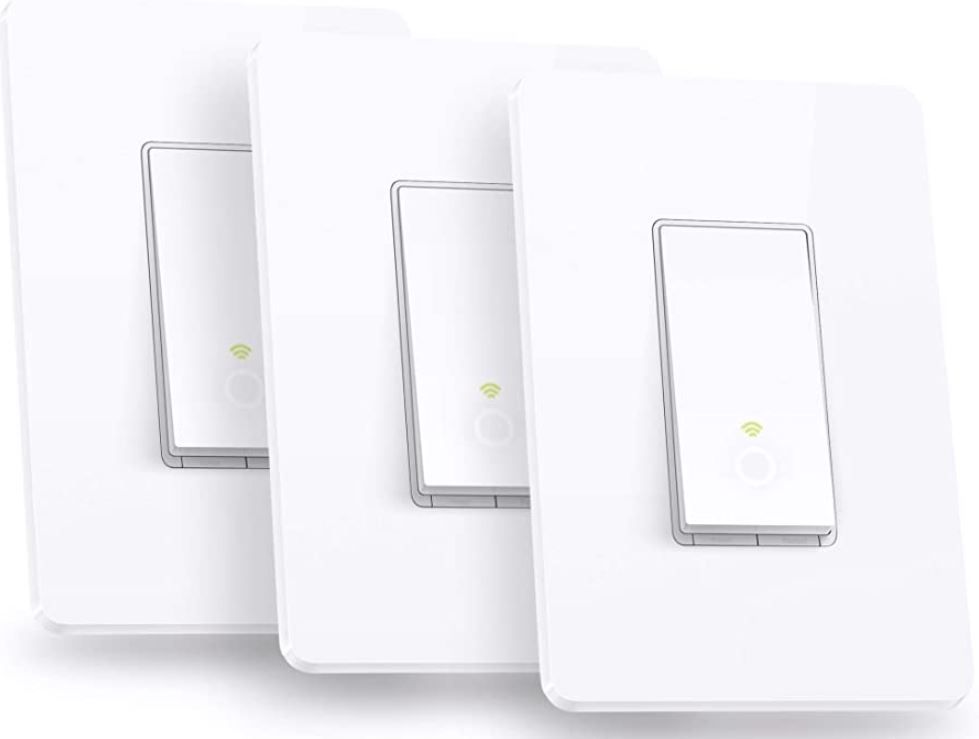Kasa HS200 Single Pole Smart Light Switch
ABOUT Kasa
Kasa is a brand of smart home devices developed by TP-Link, a global provider of networking products. Kasa offers a wide range of smart home products that are designed to make your home more connected and convenient. Some popular Kasa devices include smart plugs, smart light bulbs, smart switches, cameras, and smart power strips.
Kasa smart home devices are compatible with voice assistants such as Amazon Alexa and Google Assistant, allowing you to control and manage your smart devices using voice commands. They also have their own mobile app, which provides a user-friendly interface for controlling and monitoring your Kasa devices remotely from your smartphone or tablet.
With Kasa devices, you can automate your home and create schedules for turning lights on and off, setting the temperature, and controlling other appliances. You can also monitor your home with Kasa cameras, which offer features like live video streaming, motion detection, and two-way audio communication.
Safety Information
- Keep the device away from water, fire, humidity or hot environments.
- Do not attempt to disassemble, repair, or modify the device.
- Do not use the device where wireless devices are not allowed.
- Operating temperature: 0℃ ~40℃ (32 ℉ ~104 ℉ ); Storage Temperature: -40℃~60℃ (-40 ℉ ~140 ℉ )
Follow all national and local safety regulations and practices. If you are uncertain or uncomfortable when performing the Kasa smart WiFi light switch installation, consult a qualified electrician.
- Install only in a suitable UL or equivalent Listed outlet box.(suitable dimensions: W > 2.83in./72mm, H > 1.81in./46mm, D > 3.15in./80mm).
- CAUTION – Risk of electric Shock – More than one disconnect switch may be required to de-energize the equipment before servicing. A circuit breaker that disconnects the Live and Neutral conductor simultaneously is suitable. Ensure power is off at the circuit breaker before removing or installing any wall switch.
- Do not install the Smart Switch with wet hands or when standing on wet or damp surfaces.
- The Smart Switch must be installed and used in accordance with the National Electric Code (NEC) or your local electrical code. If you are unfamiliar with these codes and requirements or are uncomfortable performing the Kasa smart WiFi light switch installation, consult a qualified electrician.
- The timer could turn on unexpectedly without the user being present. To Reduce the Hazardous Condition – Unplug the appliance from the receptacle before servicing.
CAUTION:
To Reduce the Risk of Electric Shock – Use Only Indoors.
USE ONLY IN DRY LOCATIONS.
Please read and follow the above safety information when operating the device. We cannot guarantee that no accidents or damage will occur due to improper use of the device. Please use this product with care and operate at your own risk.
Introduction
TP-Link Smart Wi-Fi Light Switch is a standard, single-pole, wall light switch that can be controlled via your iOS or Android devices. Control your home lighting or ceiling fans on your phone from anywhere, anytime with the Kasa Smart app. Turn fixtures on and off, set schedules, and even group them with other Kasa Smart devices. The Kasa Smart app provides easy step-by-step Kasa smart WiFi light switch installation instructions and convenient remote control from anywhere.
- Remote Control – Control anything connected to your smart light switch, like lights, ceiling fans or other fixtures, from anywhere using the Kasa Smart app.
- No Hub Required – Connect to your existing Wi-Fi router.
- Away Mode – Set your smart light switch to turn connected fixtures on and off at random intervals to give the appearance of you’re home even while you’re away.
- Scheduling – Set lights to automatically turn on and off throughout the day or night whether you’re home or away.
- Voice Control – Use Alexa or Google Assistant to control your devices with voice commands.
- Group – Combine Kasa Smart devices for unified control with just a single tap.
Appearance
The Smart Switch is compatible with incandescent, LED, Halogen, and compact fluorescent light bulbs. The switch also includes a white backlight LED indicator to easily locate the switch at night. See the explanation below:

Set Up Your Smart Light Switch
Follow the steps below to set up your Kasa Smart Light Switch HS200 via Kasa Smart app.

- Download and install the Kasa app
Go to Google Play or the App Store or scan the QR code below to download the Kasa Smart app on your Android or iOS smartphone or tablet. - Log in or sign up with TP-Link ID
Open the app. Use your TP-Link ID to log in.
If you don’t have a TP-Link ID, tap Create Account and the Kasa Smart app will guide you through the rest. - Add Device
Tap the + button in the Kasa Smart app, select Smart Switches > Smart Switch, and then follow step-by-step app instructions to complete the Kasa smart WiFi light switch installation and setup.
Main Device Controls
After you successfully set up your Kasa Smart Light Switch HS200, you will see the home page of the Kasa Smart app. Here you can view and manage all devices that you’ve added to Kasa. Tap your smart switch to control and manage it.
- Home Page
You can see all your Kasa devices listed in the Home page.
- Turn on/off the smart outlet
Turn on/off your Kasa Smart Light Switch HS200 quickly by tapping the switch on the home page. Tapping in the device, you can also check or change its status.
Set Schedules
Schedule:
Set schedules to automatically turn on/off the light at set times according to your daily routine.

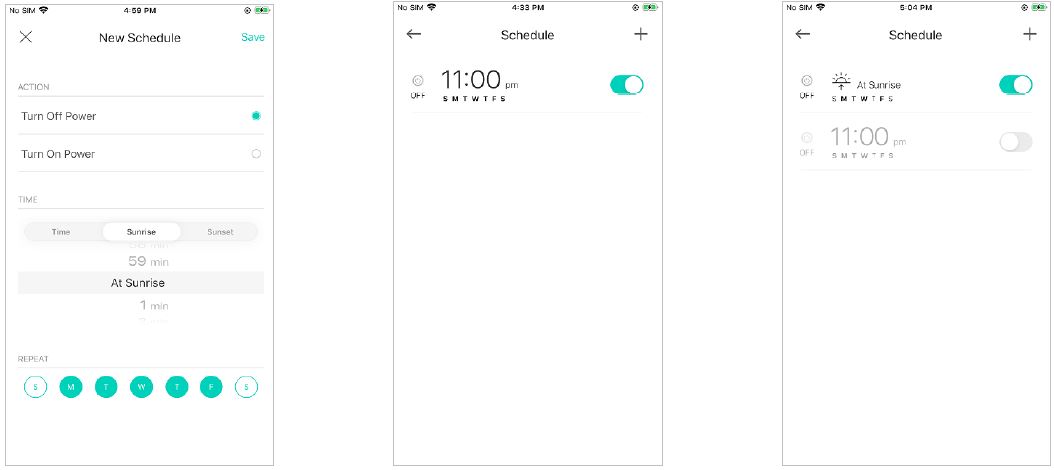
- Tap your Kasa Smart Light Switch HS200 on the Home page, and then tap Schedule.
- Tap + on the top right corner.
- Set a schedule to turn the light on or off. For example, I want to turn off the light at 11:00 PM every day.
- You can also choose to turn on/off the light at Sunrise or Sunset. Please note that the Sunrise and Sunset times are based on your location.
- Tap Save and you’ll see your schedule listed in the Schedule Page. You can add more schedules following the same steps.
- You can turn off your schedule any time at the Schedule page.
Set Timer
Timer:
Set the timer for your Smart Light Switch to automatically turn on/off after the time ends.
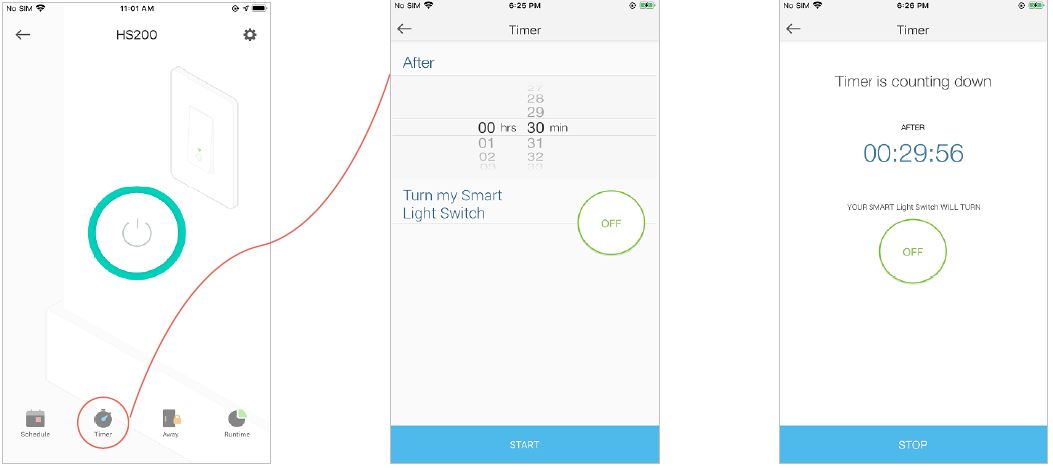
- Tap your Kasa Smart Light Switch HS200 in the Home page, and then tap Timer.
- Set the time after which the light will be automatically turned on/off.
For example, when I turn on the light, I want it to be off after 30 minutes. - Tap START and you’ll see the timer is counting down. Tap STOP to stop the Timer at any time.
Set Away Mode
Away Mode:
Set Away Mode for your Smart Light Switch to turn on/off the light automatically at random intervals while you are away to make the appearance that someone is at home.
- Tap your Kasa Smart Light Switch HS200 on the Home page, and then tap Runtime.
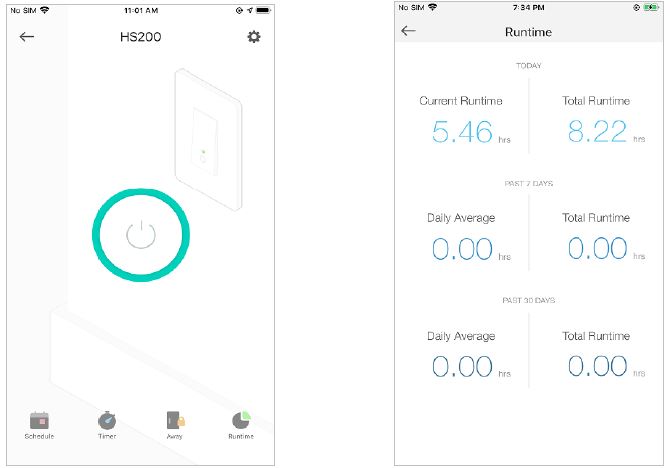
- Check the runtime for today, the past 7 days, or the past 30 days.
Manage Device Settings
You can change the name and icon of your smart switch and check its device info.
- Tap your Kasa Smart Light Switch HS200 on the Home page and then tap Settings.

- Change the name and icon of your switch.
Reset Your Smart Light Switch
TP-Link provides three methods to reset your Smart Light Switch.
Method 1
Swipe left your Smart Light Switch on the Home page and tap Delete. Then tap Remove Device. Your Smart Light Switch will be removed from your Kasa account and restored to factory settings.

Method 2
Tap your Smart Light Switch and go to the Devices Settings page. Then tap Remove Device in the bottom. Your Smart Light Switch will be removed from your Kasa account and restored to factory settings.
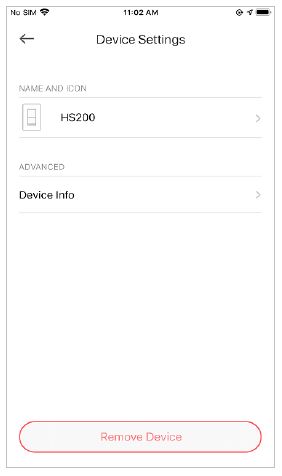
Method 3
Press and hold the Kasa HS200 Reset button on the panel of the switch for 5s to enable setup mode while keeping previous settings. Press and hold the Kasa HS200 Reset button on the panel of the switch for 10s to restore your switch to factory default settings.

Create Scenes
A scene is a preset group of smart devices that can be programmed, customized and activated simultaneously at the touch of a button from your smartphone or tablet, allowing you to easily set your mood, activity or fit any special occasion. To create a scene with your Smart Light Switch, you need other Kasa smart devices, a smart plug for example.
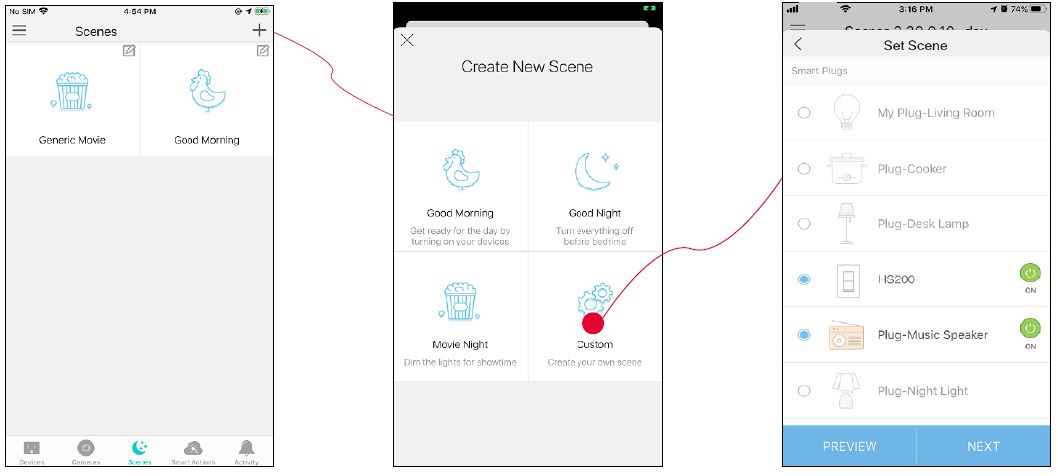

- Tap Screens at the bottom, then tap + at the top right corner.
- Select a scene or create your own scene.
For example, I want to turn on the light and the speaker simultaneously in the morning with just a tap in the Kasa Smart app. - Select devices for the scene to work on and set their status respectively.
- Pick an icon for your scene.
- Name your scene.
- Your scene is created and is displayed in the scene list. Just tap the scene to activate it.
Smart Actions
Smart Actions is a function provided that enables device interconnections and home automation. With Smart Actions, your Kasa devices can work together to create a smarter smart home. From the moment you wake up to the moment you drift asleep, Smart Actions make your home safer and more comfortable.
- Tap Smart Actions at the bottom, then tap Add an Action.
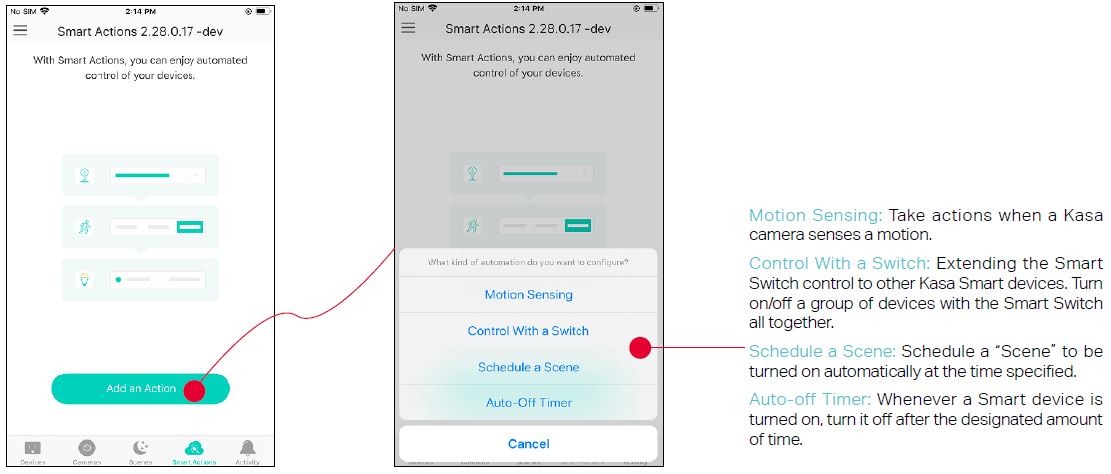
- Select an automation type for your Smart Actions.
Configure Motion Sensing if you already have a Kasa Smart Camera
e.g.: I want to turn the light on when my Kasa camera senses a motion.
- Tap Motion Sensing then select a camera.
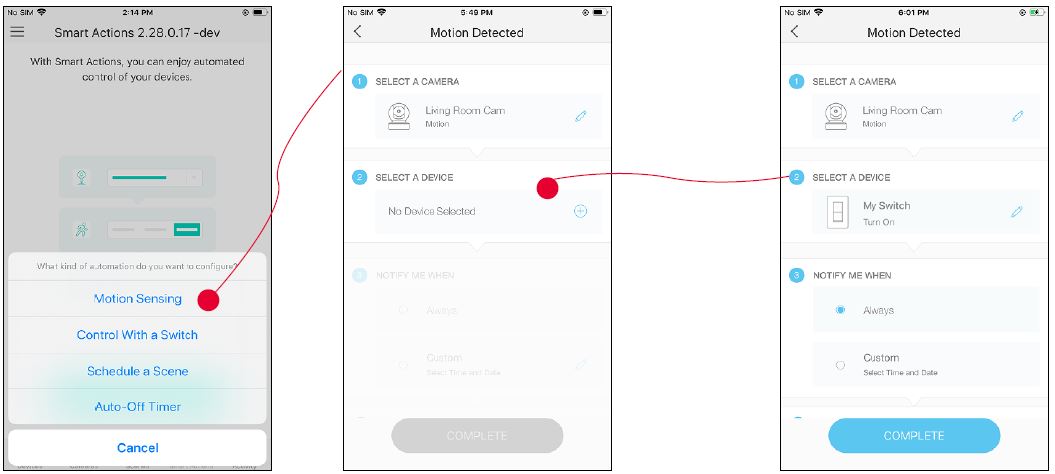
- Select your Smart Light Switch.
- Set the time when you want the action to run. You can choose Always or tap Custom to choose time according to your needs. For example: I want the motion to trigger the light on from 11:00 PM to 7:00 AM every day.

- (Optional) Set an auto-off timer then tap COMPLETE. Then your living room light will be turned off after the time you set.

- Name your action for easy identification.
- The Smart Action is created successfully and displayed in the Smart Actions list.

Configure Control With a Switch if you have other Kasa smart devices
e.g.: I want to turn on the living room light, which is plugged in my Kasa smart plug, when I turn on my switch, and turn the light off when I turn off the switch.
- Tap Control With a Switch.

- Add a Kasa smart switch. Then select your Kasa smart plug which your living room light is plugged in.
- Name your action for easy identification.

- Now Your Smart Action is created successfully and is displayed in the smart actions list.
Configure Schedule a Scene
e.g.: I want to turn on the scene I have created automatically at a scheduled time.
- Tap Schedule a Scene then select a scene you have created.
For example: I want to turn on my Morning Music scene, which turns on my light switch and my music speaker (plugged into a Kasa smart plug) with just a tap, at 7: 20 AM every weekday.
- Set the time and frequency at which you want your scene to be turned on.
- Name your action for easy identification.
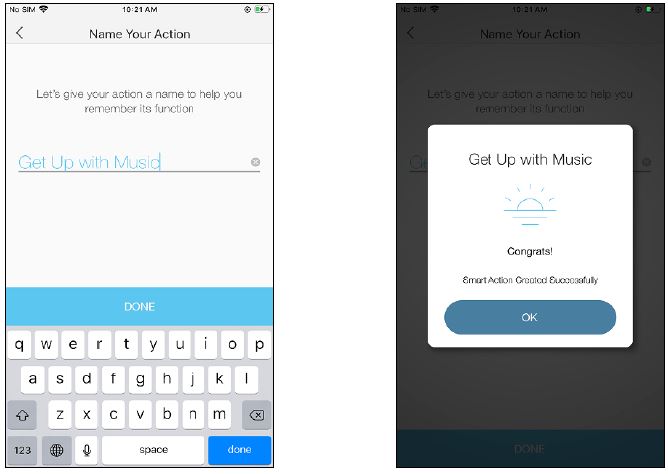
- The Smart Action is created successfully and displayed in the Smart Actions list.
Configure Auto-Off Timer
e.g.: I want to turn off my Kasa Smart Light Switch after 30 minutes whenever it turns on.
- Tap Auto-Off Timer then select a device.

- Set the time.
- Name your action for easy identification.
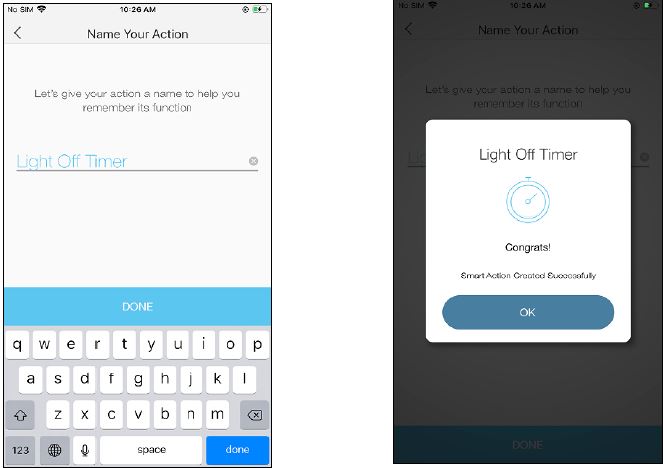
- The Smart Action is created successfully and displayed in the Smart Actions list.
Discover Kasa
Use the Kasa Smart app to pair your Smart Light Switch with Amazon Alexa or Google Home Assistant, and enjoy a full hands-free experience. Kasa helps manage the rest of your smart home too, working with Samsung SmartThings to trigger changes when you arrive home or leave for the day. Launch the Kasa Smart app. Go to the sidebar and tap Work with Kasa. You can choose Amazon Alexa / Google Assistant/ IFTTT / Samsung SmartThings for detailed instructions.

FCC compliance information statement
Product Name: Kasa Smart Wi-Fi Light Switch,Single Pole
Model Number: HS200
Responsible party:
TP-Link USA Corporation, d/b/a TP-Link North America, Inc.
Address: 145 South State College Blvd. Suite 400, Brea, CA 92821
Website: http://www.tp-link.com/us/
Tel: +1 626 333 0234
Fax: +1 909 527 6803
E-mail: sales.usa@tp-link.com
This equipment has been tested and found to comply with the limits for a Class B digital device, pursuant to part 15 of the FCC Rules. These limits are designed to provide reasonable protection against harmful interference in a residential installation. This equipment generates, uses and can radiate radio frequency energy and, if not installed and used in accordance with the instructions, may cause harmful interference to radio communications. However, there is no guarantee that interference will not occur in a particular installation. If this equipment does cause harmful interference to radio or television reception, which can be determined by turning the equipment off and on, the user is encouraged to try to correct the interference by one or more of the following measures:
- Increase the separation between the equipment and receiver.
- Connect the equipment into an outlet on a circuit different from that to which the receiver is connected.
- Consult the dealer or an experienced radio/ TV technician for help.
This device complies with part 15 of the FCC Rules. Operation is subject to the following two conditions:
- This device may not cause harmful interference.
- This device must accept any interference received, including interference that may cause undesired operation.
Any changes or modifications not expressly approved by the party responsible for compliance could void the user’s authority to operate the equipment.
Note:
The manufacturer is not responsible for any radio or TV interference caused by unauthorized modifications to this equipment. Such modifications could void the user’s authority to operate the equipment.
FCC RF Radiation Exposure Statement
This equipment complies with FCC RF radiation exposure limits set forth for an uncontrolled environment. This device and its antenna must not be co-located or operating in conjunction with any other antenna or transmitter.
“To comply with FCC RF exposure compliance requirements, this grant is applicable to only Mobile Configurations. The antennas used for this transmitter must be installed to provide a separation distance of at least 20 cm from all persons and must not be co-located or operating in conjunction with any other antenna or transmitter.”
We, TP-Link USA Corporation, has determined that the equipment shown as above has been shown to comply with the applicable technical standards, FCC part 15. There is no unauthorized change is made in the equipment and the equipment is properly maintained and operated.
Canadian Compliance Statement
This device contains license-exempt transmitter(s)/receiver(s) that comply with Innovation, Science and Economic Development Canada’s license-exempt RSS(s). Operation is subject to the following two conditions:
- This device may not cause interference.
- This device must accept any interference, including interference that may cause undesired operation of the device.
Radiation Exposure Statement
This equipment complies with IC radiation exposure limits set forth for an uncontrolled environment. This equipment should be installed and operated with minimum distance 20cm between the radiator & your body.
FAQs – Kasa HS200 Single Pole Smart Light Switch User Guide
Q: What is the Kasa HS200 Single Pole Smart Light Switch?
A: The Kasa HS200 Single Pole Smart Light Switch is a device that allows you to control your lights from anywhere using your smartphone or voice commands. It replaces your traditional light switch and provides smart functionality, allowing you to turn your lights on or off remotely, set schedules, and create automation rules.
Q: How does the Kasa HS200 Smart Light Switch work?
A: The Kasa HS200 Smart Light Switch connects to your home Wi-Fi network and communicates with the Kasa app on your smartphone or other compatible devices. Once connected, you can control your lights through the app, which sends commands to the switch over Wi-Fi. Additionally, it works with voice assistants like Amazon Alexa or Google Assistant, allowing you to control your lights using voice commands.
Q: Does the Kasa HS200 Smart Light Switch require a hub?
A: No, the Kasa HS200 Smart Light Switch does not require a separate hub. It connects directly to your home Wi-Fi network, so you can control it using the Kasa app or compatible voice assistants without the need for an additional hub.
Q: Can I control the Kasa HS200 Smart Light Switch when I’m not at home?
A: Yes, you can control the Kasa HS200 Smart Light Switch remotely as long as you have an internet connection. The Kasa app allows you to access and control your lights from anywhere using your smartphone. This means you can turn your lights on or off, set schedules, or create automation rules even if you’re away from home.
Q: Does the Kasa HS200 Smart Light Switch work with voice assistants?
A: Yes, the Kasa HS200 Smart Light Switch is compatible with popular voice assistants such as Amazon Alexa and Google Assistant. Once set up, you can use voice commands to control your lights. For example, you can say, “Alexa, turn off the living room lights” or “Hey Google, turn on the bedroom lights.”
Q: Can I set schedules or timers with the Kasa HS200 Smart Light Switch?
A: Yes, the Kasa HS200 Smart Light Switch allows you to set schedules and timers for your lights. Using the Kasa app, you can create customized schedules to turn your lights on or off at specific times of the day or night. This feature is useful for automating your lighting and making it appear as if someone is home even when you’re away.
Q: Is the Kasa HS200 Smart Light Switch compatible with dimmable lights?
A: No, the Kasa HS200 Smart Light Switch is not compatible with dimmable lights. It is designed for controlling standard on/off lighting fixtures. If you have dimmable lights, you would need to look for a different smart switch that specifically supports dimming functionality.
Q: Can the Kasa HS200 Smart Light Switch be installed in a multi-way (three-way) switch setup?
A: No, the Kasa HS200 Smart Light Switch is designed for single-pole installations, which means it can only replace a standard single-pole light switch. It does not support multi-way (three-way) switch setups where multiple switches control the same light fixture.
Pdf – Kasa HS200 Single Pole Smart Light Switch User Guide
[embeddoc url=”https://manualsdock.com/wp-content/uploads/2023/06/Kasa-HS200-Single-Pole-Smart-Light-Switch-User-Guide.pdf” download=”all”]
For More Posts Visit: ManualsDock