JVC Digital Media Receiver CD

About JVC
JVC (JVCKENWOOD Europe B.V.) is JVCKENWOOD Corporation’s wholly owned subsidiary. JVC is a renowned creator and manufacturer of sophisticated audio and video products that employ cutting-edge technologies to produce high-quality sound and visuals.
JVC provides high-definition displays and home theater projectors, digital video camcorders, home theater systems, audio components and systems, portable audio products, digital storage devices, audio and video accessories, and automobile audio/video products in its consumer products.
Installation/Connection
This section is for the professional installer.
For safety’s sake, leave wiring and mounting to professionals. Consult the car audio dealer.
WARNING
- The unit can only be used with a 12 V DC power supply, negative ground.
- Disconnect the battery’s negative terminal before wiring and mounting.
- Do not connect the Battery wire (yellow) and Ignition wire (red) to the car chassis or Ground wire (black) to prevent a short circuit.
- To prevent short circuits:
- Insulate unconnected wires with vinyl tape.
- Be sure to ground this unit to the car’s chassis again after installation.
- Secure the wires with cable clamps and wrap the vinyl tape around the wires that come into contact with metal parts to protect the wires.
CAUTION
- Install this unit in the console of your vehicle. Do not touch the metal parts of this unit during and shortly after use of the unit. Metal parts such as the heat sink and enclosure become hot.
- Do not connect the wires of speakers to the car chassis or Ground wire (black), or connect them in parallel.
- Connect speakers with a maximum power of more than 50 W. If the maximum power of the speakers is lower than 50 W, change the [AMP GAIN] setting to avoid damaging the speakers.
- Mount the unit at an angle of less than 30º.
- If your vehicle wiring harness does not have the ignition terminal, connect the Ignition wire (red) to the terminal on the vehicle’s fuse box which provides a 12 V DC power supply and is turned on and off by the ignition key.
- Keep all cables away from heat dissipate metal parts.
- After the unit is installed, check whether the brake lamps, blinkers, wipers, etc. on the car are working properly.
- If the fuse blows, first make sure the wires are not touching the car’s chassis, then replace the old fuse with one that has the same rating.
Basic procedure
- Remove the key from the ignition switch, then disconnect the terminal
 of the car battery.
of the car battery. - Connect the wires properly.
- Install the unit to your car. See the following “Installing the unit (in-dash mounting)”.
- Connect the
 terminal of the car battery.
terminal of the car battery. - Press
 SRC to turn on the power.
SRC to turn on the power. - Detach the faceplate and reset the unit within 5 seconds.

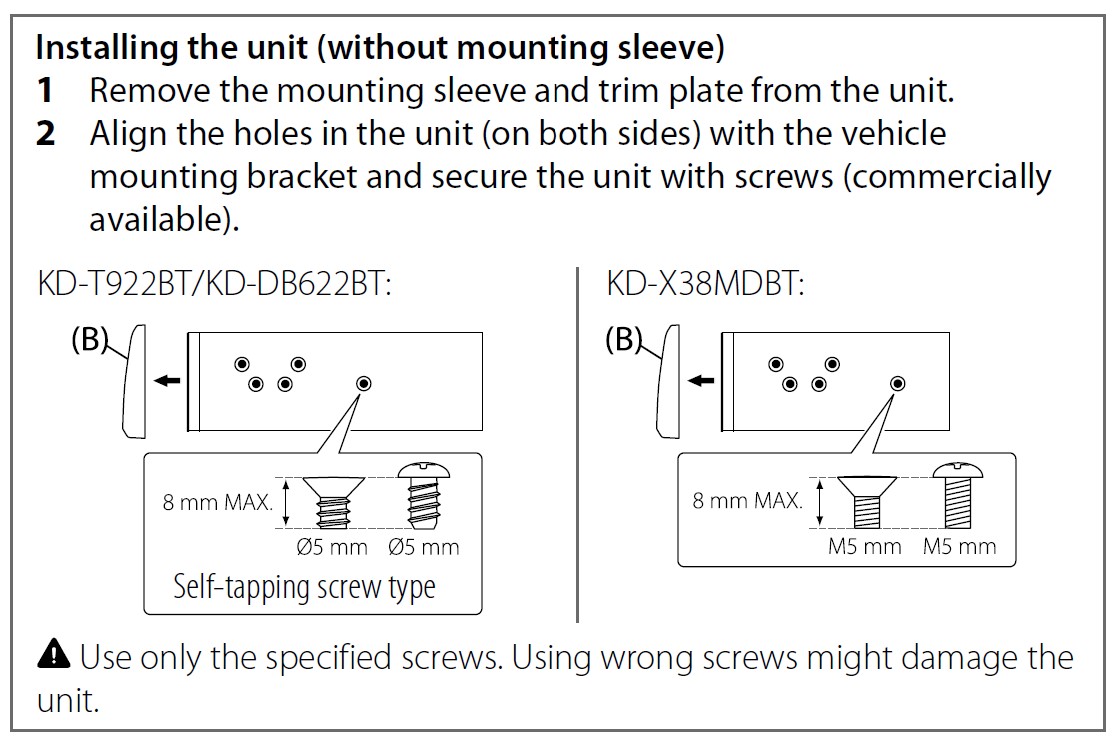

Part list (supplied)
- (A) Faceplate (×1)
- (B) Trim plate (×1)
- (C) Mounting sleeve (×1)
- (D) Wiring harness (×1)
- (E) Extraction key (×2)
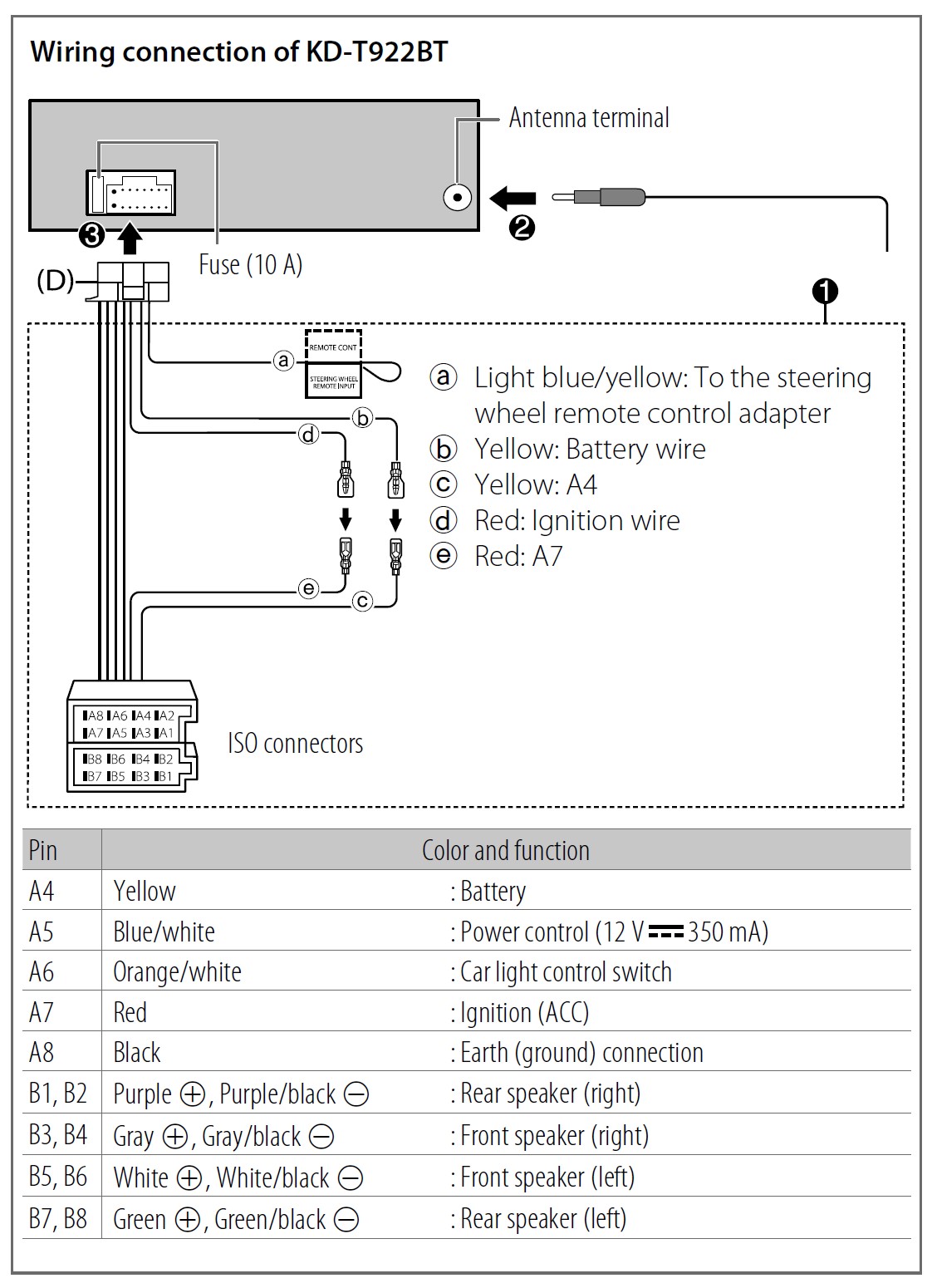
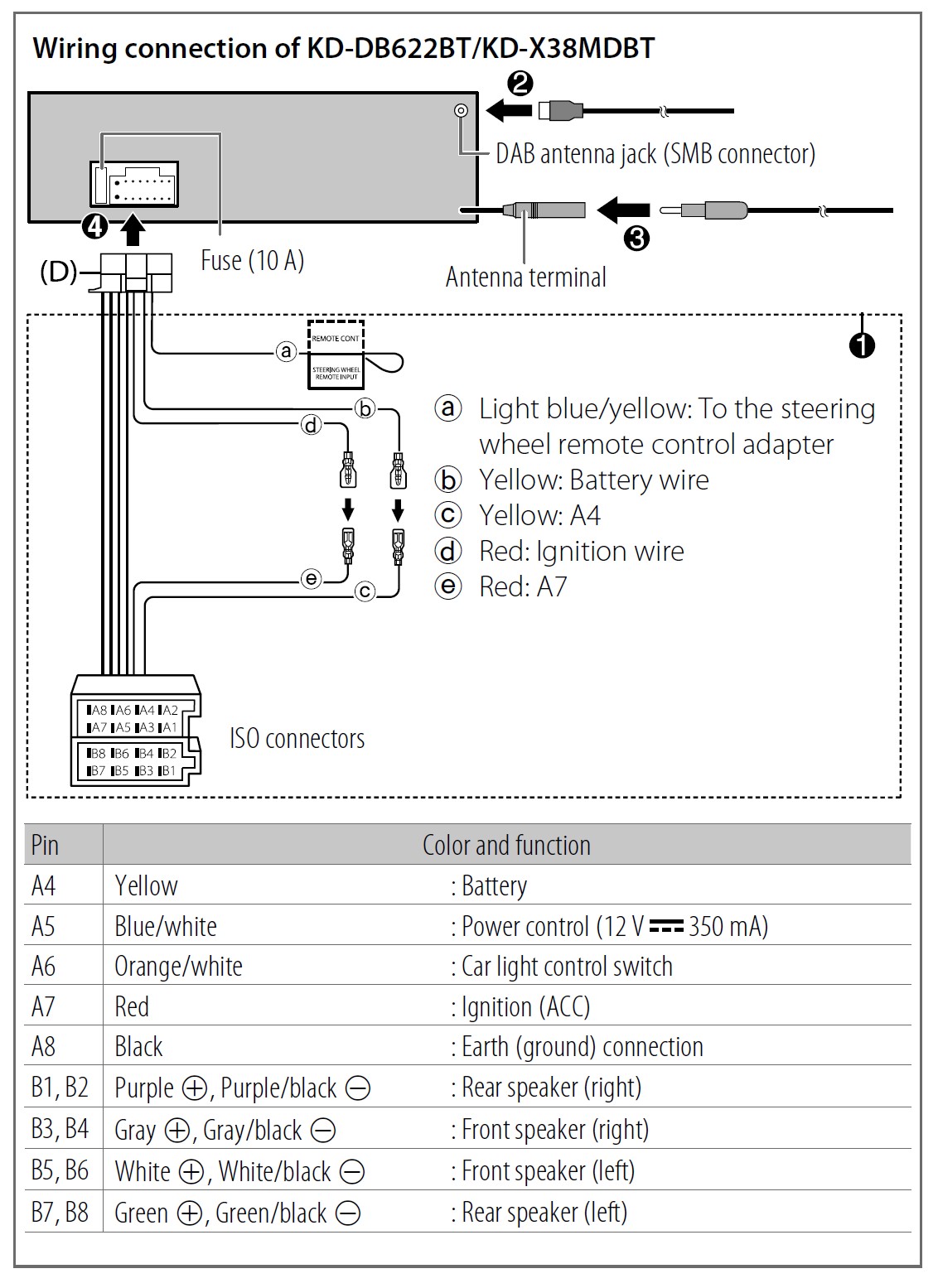
Before Use
IMPORTANT
- To ensure proper use, please read through this Guide before using this product. It is especially important that you read and observe Warnings and Cautions in this Guide.
- Please keep the Guide in a safe and accessible place for future reference.
WARNING
- Do not operate any function that takes your attention away from safe driving.
CAUTION
Volume setting:
- Adjust the volume so that you can hear sounds outside the car to prevent accidents.
- Lower the volume before playing digital sources to avoid damaging the speakers by the sudden increase of the output level.
General:
- Avoid using the external device if it might hinder safe driving.
- Make sure all important data has been backed up. We shall bear no responsibility for any loss of recorded data.
- Never put or leave any metallic objects (such as coins or metal tools) inside the unit to prevent a short circuit.
- KD-T922BT/KD-DB622BT: If a disc error occurs due to condensation on the laser lens, eject the disc and wait for the moisture to evaporate.
Basics
Faceplate of KD-T922BT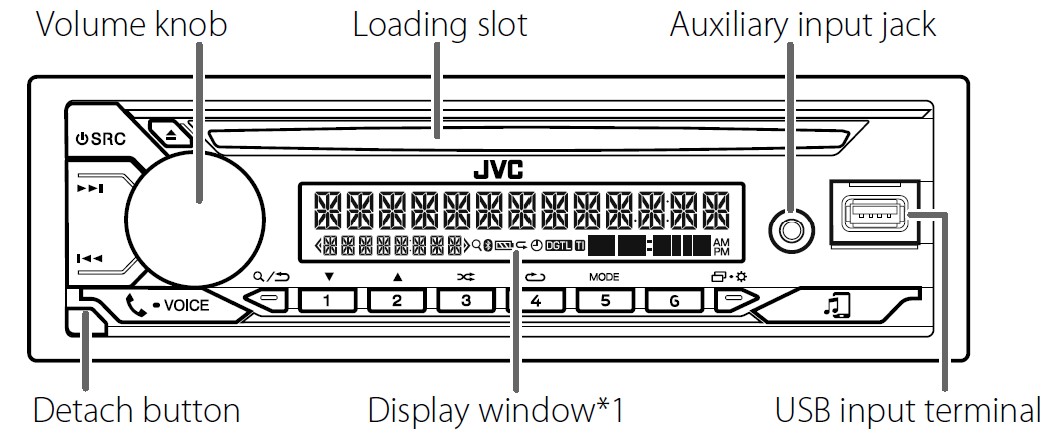
Faceplate of KD-DB622BT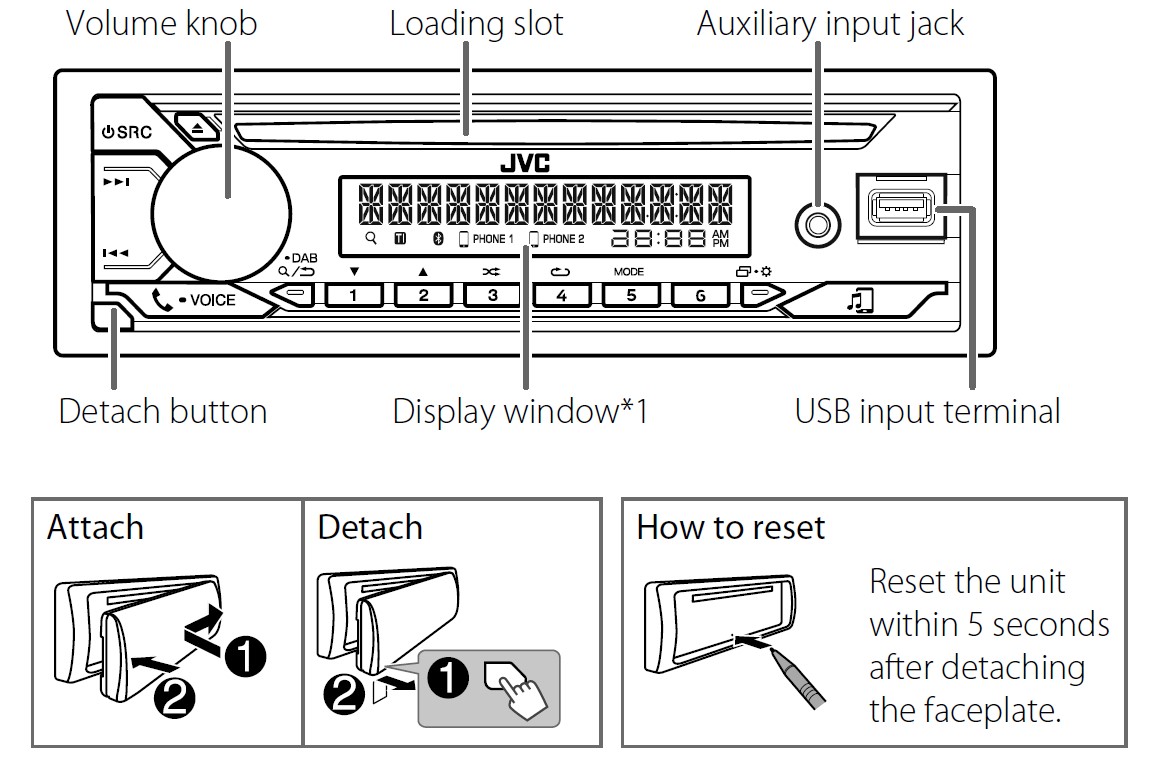
Faceplate of KD-X38MDBT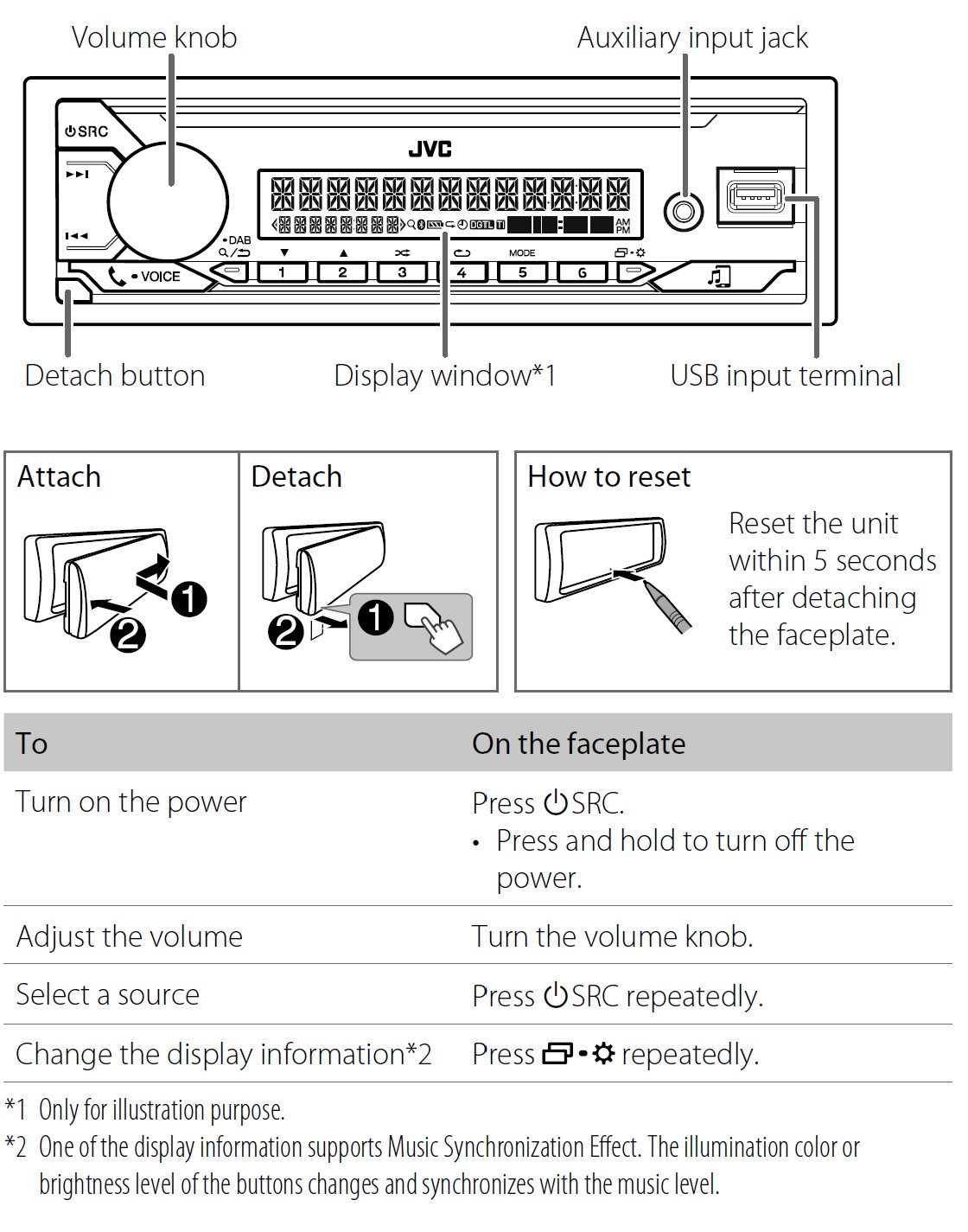
Getting Started
Acknowledge the crossover type and cancel the demonstration
When you turn on the power for the first time (or [FACTORY RESET] is set to [YES]), the display shows: “2-WAY X’OVER” or “3-WAY X’OVER” ![]() “PRESS”
“PRESS” ![]() “VOLUME KNOB”
“VOLUME KNOB” ![]() “TO CONFIRM”.
“TO CONFIRM”.
- Press the volume knob to acknowledge the current crossover type. Then, the display shows: “CANCEL DEMO”
 “PRESS”
“PRESS” “VOLUME KNOB”.
“VOLUME KNOB”. - Press the volume knob. [YES] is selected for the initial setup.
- Press the volume knob again. “DEMO OFF” appears.
Set the clock and date
- Press and hold

- Turn the volume knob to select [CLOCK], then press the knob.
To adjust the clock - Turn the volume knob to select [CLOCK ADJUST], then press the knob.
- Turn the volume knob to make the settings, then press the knob. Set the time in the order of “Hour”
 “Minute”.
“Minute”. - Turn the volume knob to select [CLOCK FORMAT], then press the knob.
- Turn the volume knob to select [12H] or [24H], then press the knob.
To set the date - Turn the volume knob to select [DATE SET], then press the knob.
- Turn the volume knob to make the settings, then press the knob. Set the date in the order of “Day”
 “Month”
“Month” “Year”.
“Year”. - Press
 to exit. To return to the previous setting item, press
to exit. To return to the previous setting item, press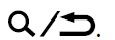
Set the basic settings
- Press and hold
 .
. - Turn the volume knob to select an item (see the following table), then press the knob.
- Repeat step 2 until the desired item is selected or activated.
- Press
 to exit.
to exit.
To return to the previous setting item, press![]()
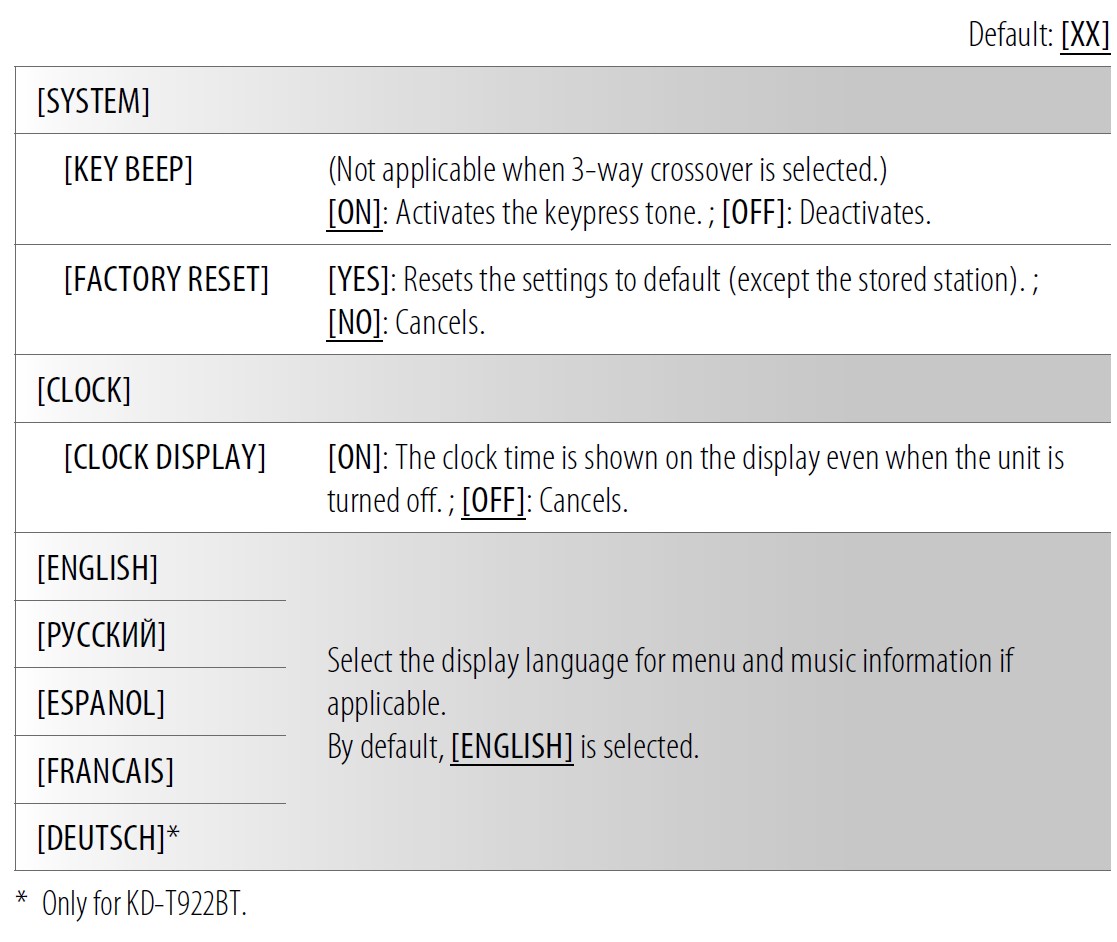
Digital Radio (for KD-DB622BT/KD-X38MDBT)
About DAB (Digital Audio Broadcasting)
DAB is one of the digital radio broadcasting systems available today. It can deliver digital-quality sound without any annoying interference or signal distortion. Furthermore, it can carry text, pictures, and data.
In contrast to FM broadcast, where each program is transmitted on its own frequency, DAB combines several programs (called “services”) to form one “ensemble”.
The “primary component” (main radio station) is sometimes accompanied by a “secondary component” which can contain extra programs or other information.
Preparation:
- Connect a DAB antenna (commercially available) to the DAB antenna jack.
- Press
 SRC repeatedly to select DAB.
SRC repeatedly to select DAB. - Press and hold
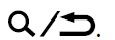 DAB to start the Service List update.
DAB to start the Service List update.
“DAB SORTING” appears and the update starts.
Updates take up to 3 minutes. No interruption (such as traffic information) is possible during updates.
To cancel the Service List update: Press and hold ![]() DAB again.
DAB again.
Search for an ensemble
- Press
 SRC repeatedly to select DAB.
SRC repeatedly to select DAB. - Press
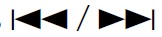 to search for an ensemble automatically.(or)Press and hold
to search for an ensemble automatically.(or)Press and hold 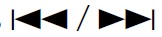 until “M” flashes, then press repeatedly to search for an ensemble manually.
until “M” flashes, then press repeatedly to search for an ensemble manually. - Press
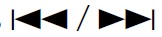 to select a service (either primary or secondary) to listen to.
to select a service (either primary or secondary) to listen to.
Settings in memory
You can store up to 18 services.
Store a service
While listening to a service….
Press and hold one of the number buttons (1 to 6).
(or)
- Press and hold the volume knob until “PRESET MODE” flashes.
- Turn the volume knob to select a preset number, then press the knob. “MEMORY” appears once the service is stored.
Select a stored service
Press one of the number buttons (1 to 6).
(or)
- Press
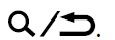 DAB to enter DAB search select mode.
DAB to enter DAB search select mode. - Turn the volume knob to select [PRST] (preset service), then press the
knob. - Turn the volume knob to select a preset number, then press the knob. To cancel, press and hold
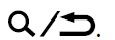 DAB.
DAB.
Analog Radio
Search for a station
- Press
 SRC repeatedly to select FM or AM.
SRC repeatedly to select FM or AM. - Press
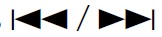 to search for a station automatically.
to search for a station automatically.
(or)
Press and hold ![]() until “M” flashes, then press repeatedly to search for a station manually.
until “M” flashes, then press repeatedly to search for a station manually.
Settings in memory
You can store up to 18 stations for FM and 6 stations for AM. Store a station
While listening to a station….
Press and hold one of the number buttons (1 to 6).
(or)
- Press and hold the volume knob until “PRESET MODE” flashes.
- Turn the volume knob to select a preset number, then press the knob.
“MEMORY” appears once the station is stored.
Select a stored station
Press one of the number buttons (1 to 6).
(or)
- Press
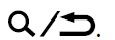
- Turn the volume knob to select a preset number, then press the knob.
CD/USB/iPod
Selectable source:
- KD-T922BT: CD/USB/iPod USB or iPod BT
- KD-DB622BT: CD/USB
- KD-X38MDBT: USB
Start playback
The source changes automatically and playback starts when you load a disc or attach a device (USB device/ iPod/iPhone) to the USB input terminal.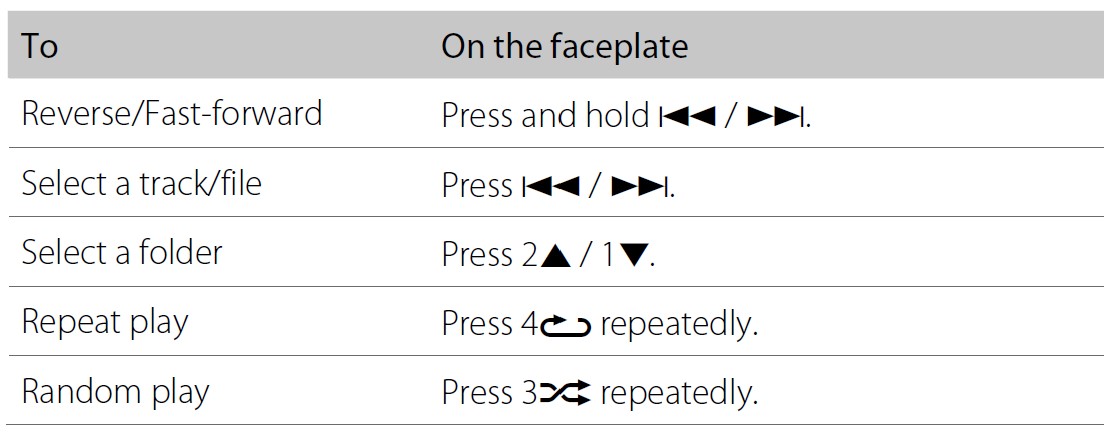
Menu Settings
- Press and hold
 to enter menu settings.
to enter menu settings. - Turn the volume knob to select an item, then press the knob.
- Repeat step 2 until the desired item is selected/activated.
- Press
 to exit.
to exit.
To return to the previous setting item, press![]()
- Refer to the INSTRUCTION MANUAL on the following website for the detailed explanation of each item: <http://www.jvc.net/cs/car/>
- The availability of each item vary depending on the model.
Examples of some well-used settings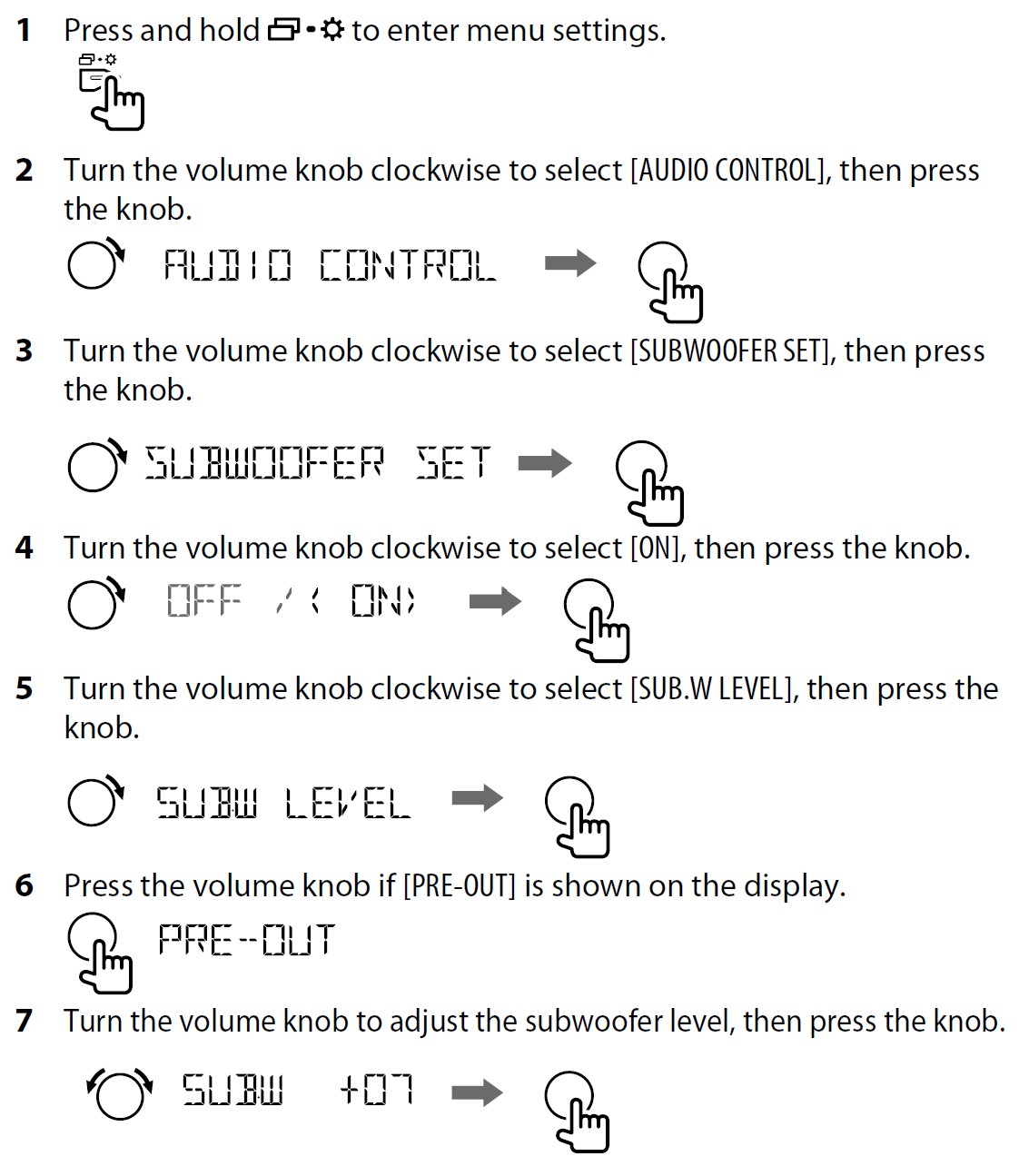

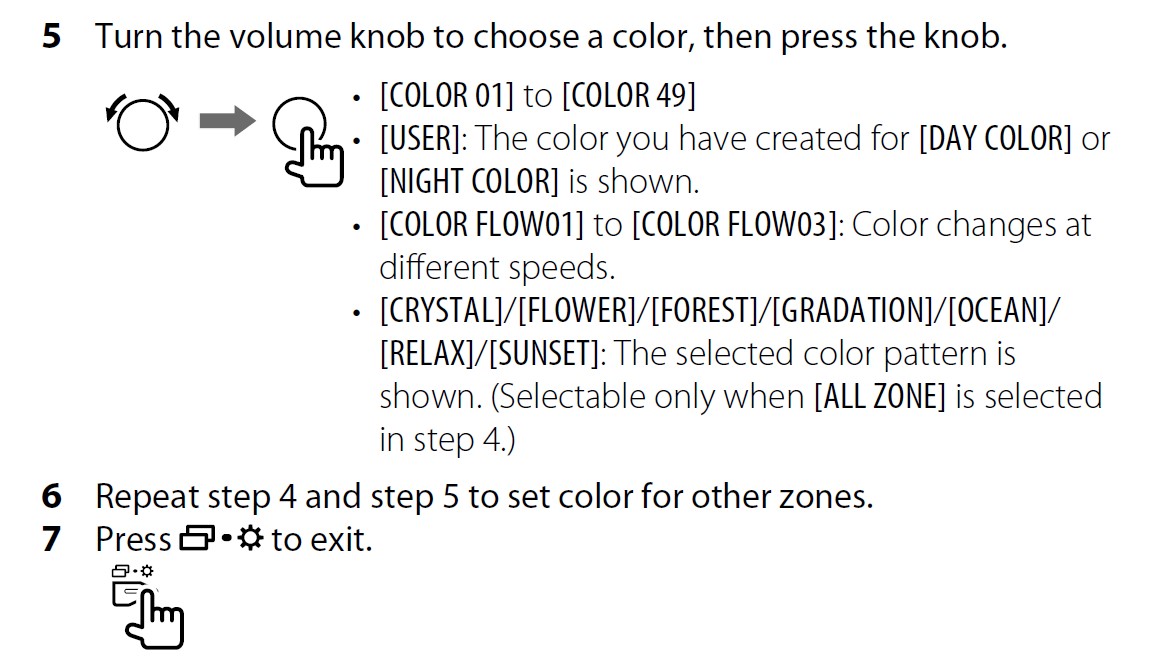
Other Information
For playback operations of AUX and Spotify sources, refer to the INSTRUCTION MANUAL on the following website: <http://www.jvc.net/cs/car/>
- The availability of each source varies depending on the model.
Note for specifications
- Bluetooth Frequency Range:2.402 GHz — 2.480 GHz
- Bluetooth RF Output Power (E.I.R.P.): +4 dBm (MAX), Power Class 2
- Speaker Impedance: 4 Ω — 8 Ω
- Operating Voltage: 12 V DC car battery
Bluetooth®
- Depending on the Bluetooth version, operating system, and firmware version of your mobile phone, Bluetooth features may not work with this unit.
- Be sure to turn on the Bluetooth function of the device to make the following operations.
- Signal conditions vary depending on the surroundings.
Connect the microphone
Connect the supplied microphone to the microphone input jack on the rear panel.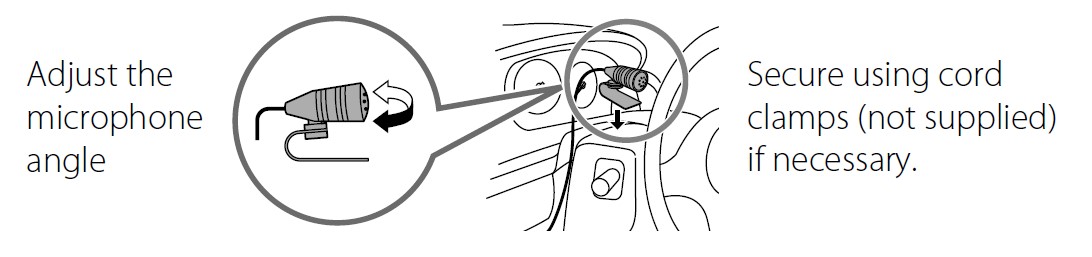
Pair and connect a Bluetooth device for the first time
- Press
 SRC to turn on the unit.
SRC to turn on the unit. - Search and select the name of your receiver (“KD-T922BT”/ “KD-DB622BT”/“KD-X38MDBT”) on the Bluetooth device.
- Perform (A) or (B) depending on what appears on the display.
For some Bluetooth devices, the pairing sequence may vary from the steps described below.
(A) “[Device Name]” ![]() “XXXXXX”
“XXXXXX” ![]() “VOL – YES”
“VOL – YES” ![]() “BACK – NO” “XXXXXX” is a 6-digit passkey randomly generated during each pairing.
“BACK – NO” “XXXXXX” is a 6-digit passkey randomly generated during each pairing.
- Ensure that the passkeys that appear on the unit and Bluetooth device are the same.
- Press the volume knob to confirm the passkey.
- Operate the Bluetooth device to confirm the passkey.
(B) “[Device Name]”![]() “VOL – YES”
“VOL – YES”![]() “BACK – NO”
“BACK – NO”
- Press the volume knob to start pairing.
-
- If “PAIRING”
 “PIN 0000” scrolls on the display, enter the PIN code “0000” into the Bluetooth device.
“PIN 0000” scrolls on the display, enter the PIN code “0000” into the Bluetooth device. - If only “PAIRING” appears, operate the Bluetooth device to confirm pairing.
- If “PAIRING”
“PAIRING COMPLETED” appears when pairing is completed and “ up when the Bluetooth connection is established.
Answer a call
Press![]() VOICE or the volume knob.
VOICE or the volume knob.
- To adjust the phone volume [00] to [35], turn the volume knob.
- To end a call, press and hold
 VOICE or the volume knob.
VOICE or the volume knob.
Audio player via Bluetooth
- Press
 SRC repeatedly to select BT AUDIO.
SRC repeatedly to select BT AUDIO.
- Pressing enters BT AUDIO directly.
- Operate the audio player via Bluetooth to start playback.
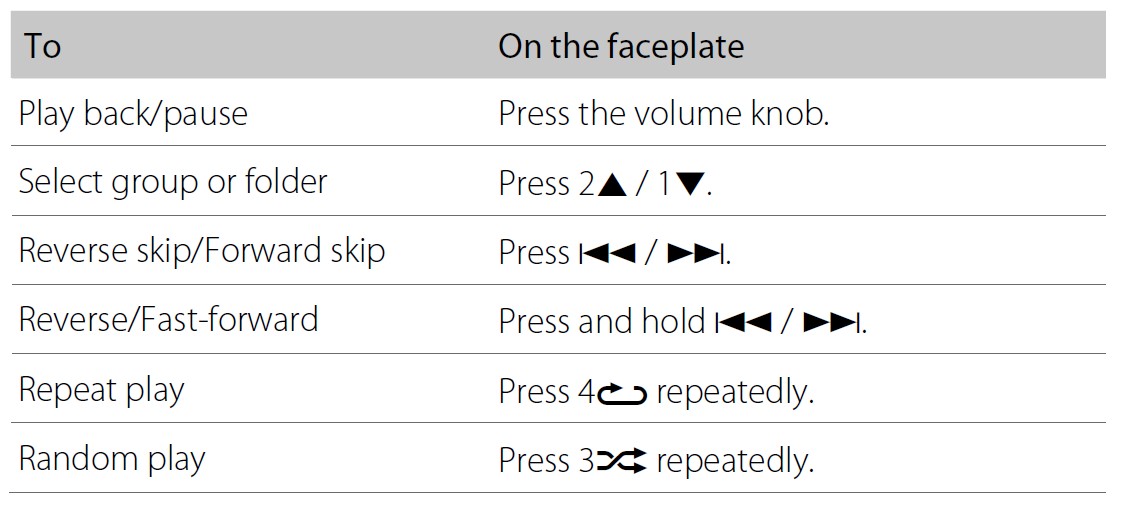
For more manuals by JVC, Visit Manualsdock
[embeddoc url=”https://manualsdock.com/wp-content/uploads/2023/08/JVC-Digital-Media-Receiver-CD-Quick-Start-Guide.pdf” download=”all”]


