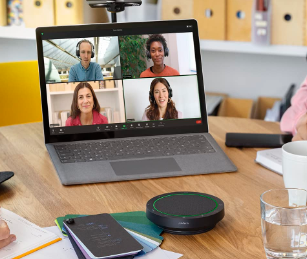Jabra Speak2 55 Wireless Bluetooth Speakerphone

Welcome
Thank you for using the Jabra Speak2 55. We hope you will enjoy it! Here are some key features of the Jabra Speak2 55:
- Full duplex audio for natural conversations
- Four beamforming noise-cancelling microphones
- Voice Level Normalization equalizes all voices
- Full-range 50mm speaker & wideband audio
- Certified for leading virtual meeting platforms
- Aluminum detailing & fabric speaker cover
Overview
Microsoft Teams version
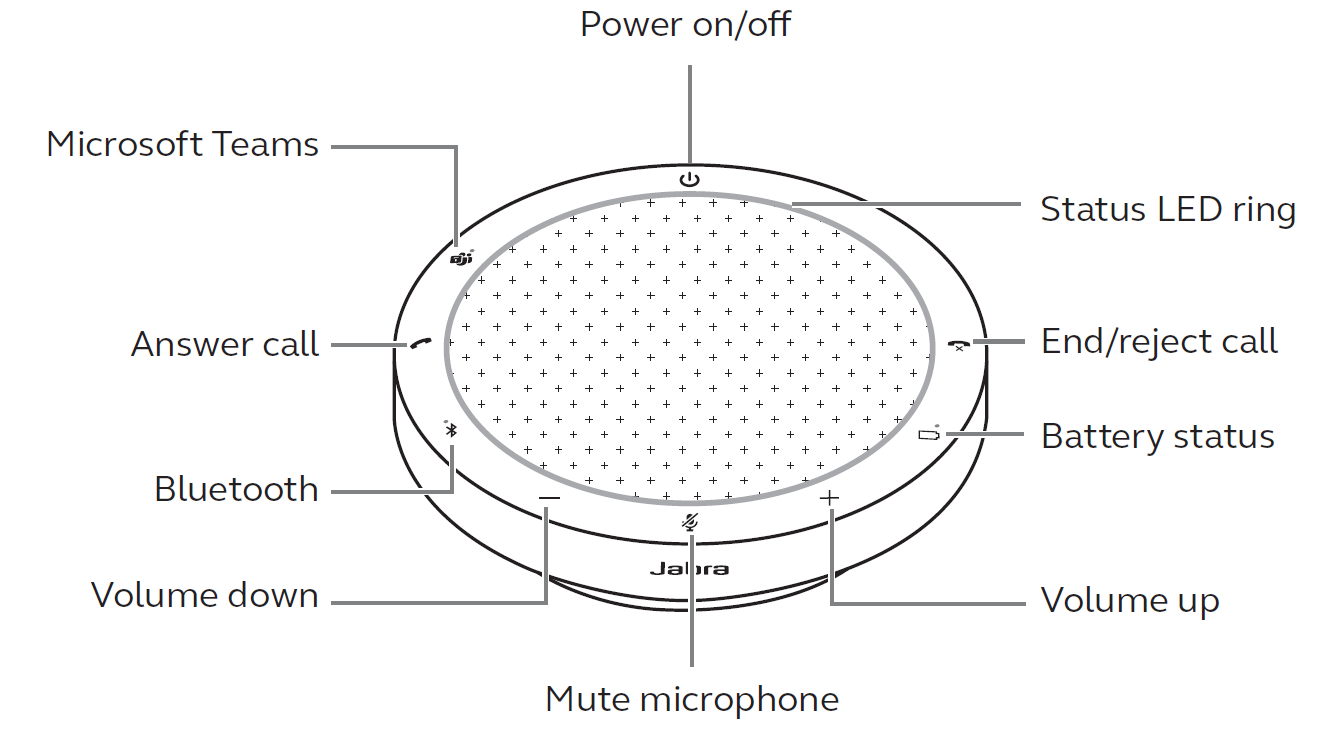
UC version
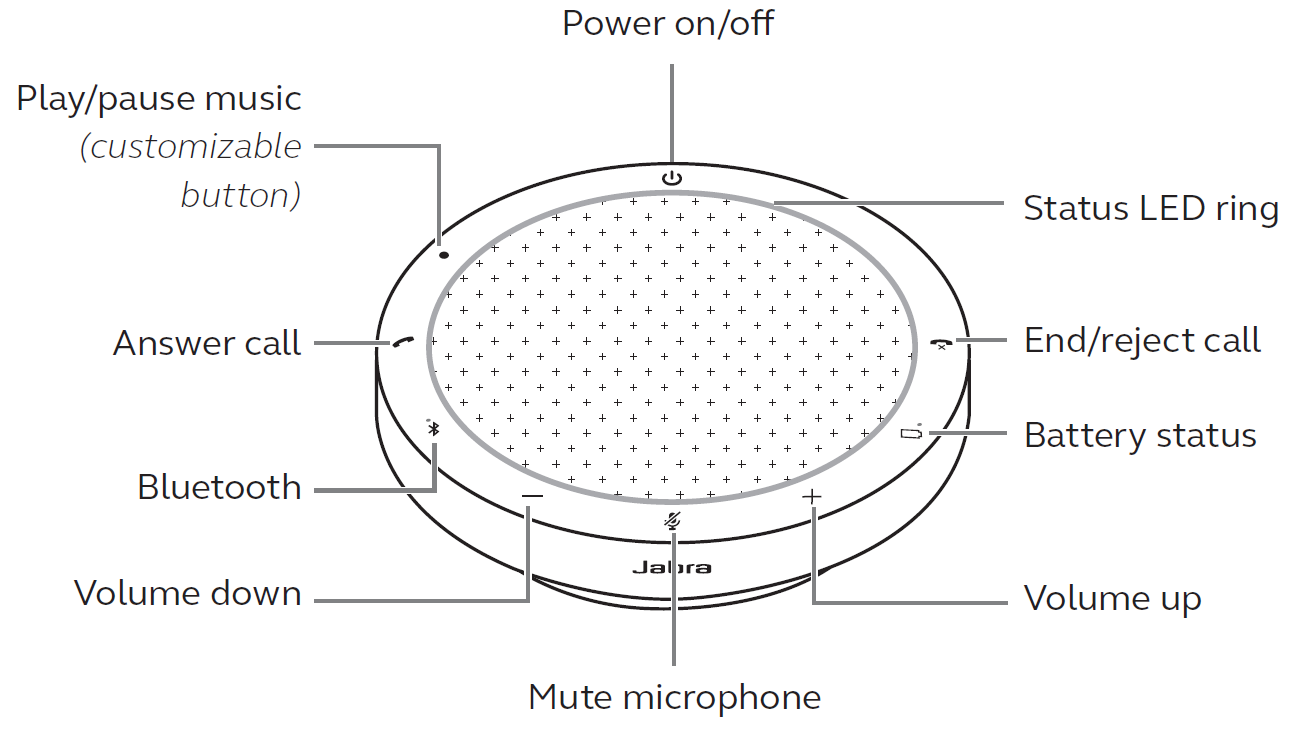
Included accessories

Optional accessories
Optional accessories are available at jabra.com/accessories
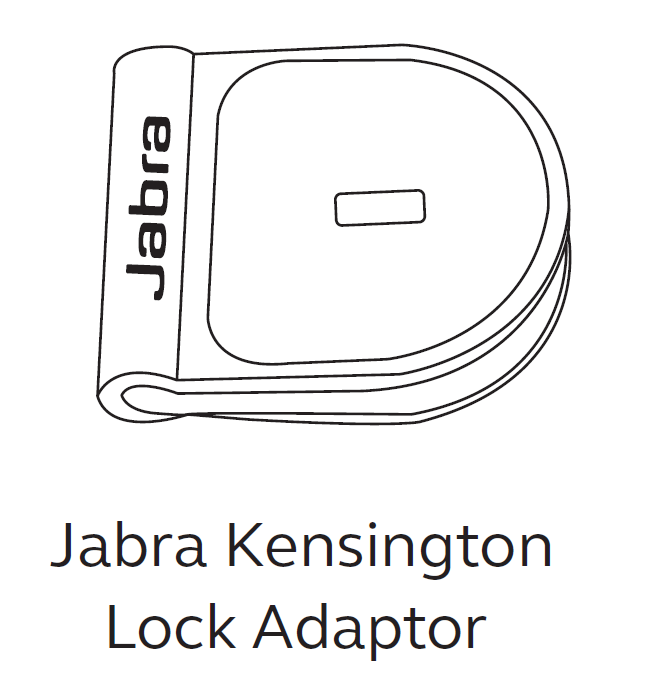
Position guide
For optimal audio quality, position the speakerphone in the center of the table, up to 2.3m/7.5 ft from each participant, but no closer than 0.5m/1.6ft.

How to charge
USB charging
Plug the speakerphone into a USB power source using the attached USB cable. The battery lasts for up to 12 hours of wireless use. Depending on the power output of the port, faster charging is available when using USB C.
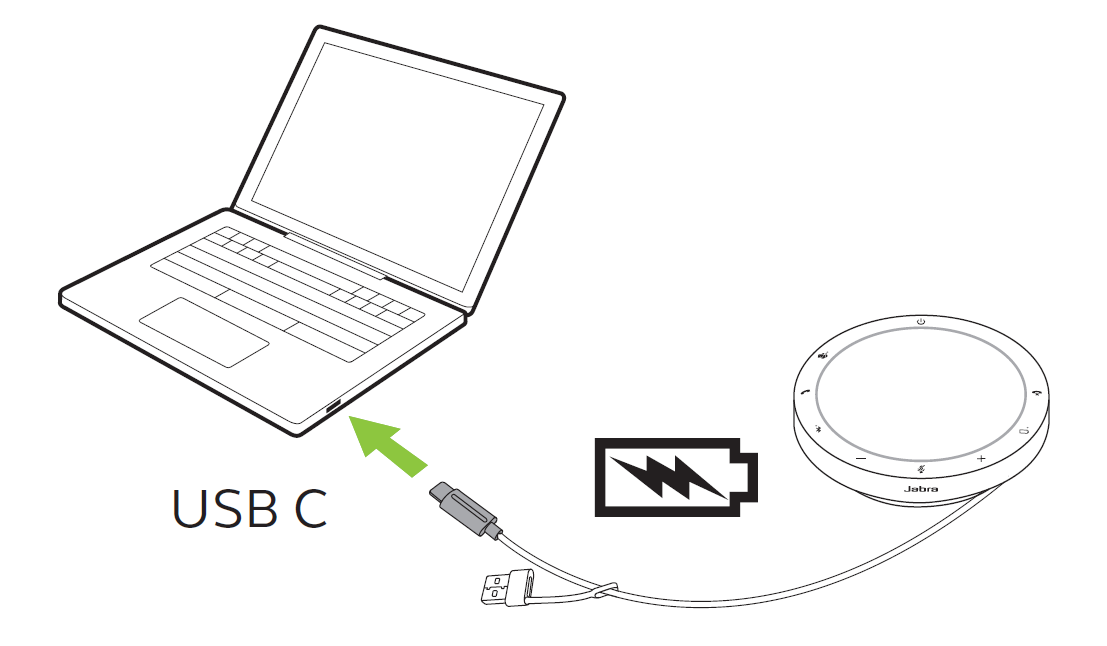
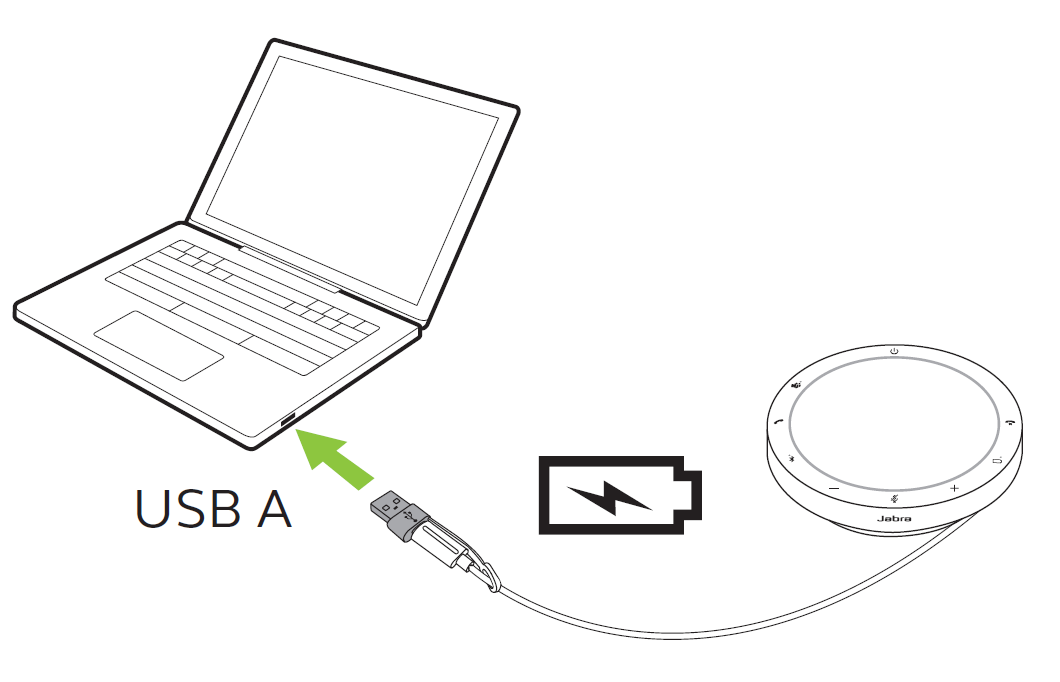
Automatic power off
To preserve the battery while unplugged, the speakerphone will power off if it has not been connected to a Bluetooth device for 15 minutes. If connected to a Bluetooth device and not plugged into power, the speakerphone will power off after 8 hours of no interaction.
Battery status
To view the current battery status, tap the Battery Status button. The LED ring will flash to indicate the status. When the battery status is critically low, the LED next to the Battery status button will flash red.
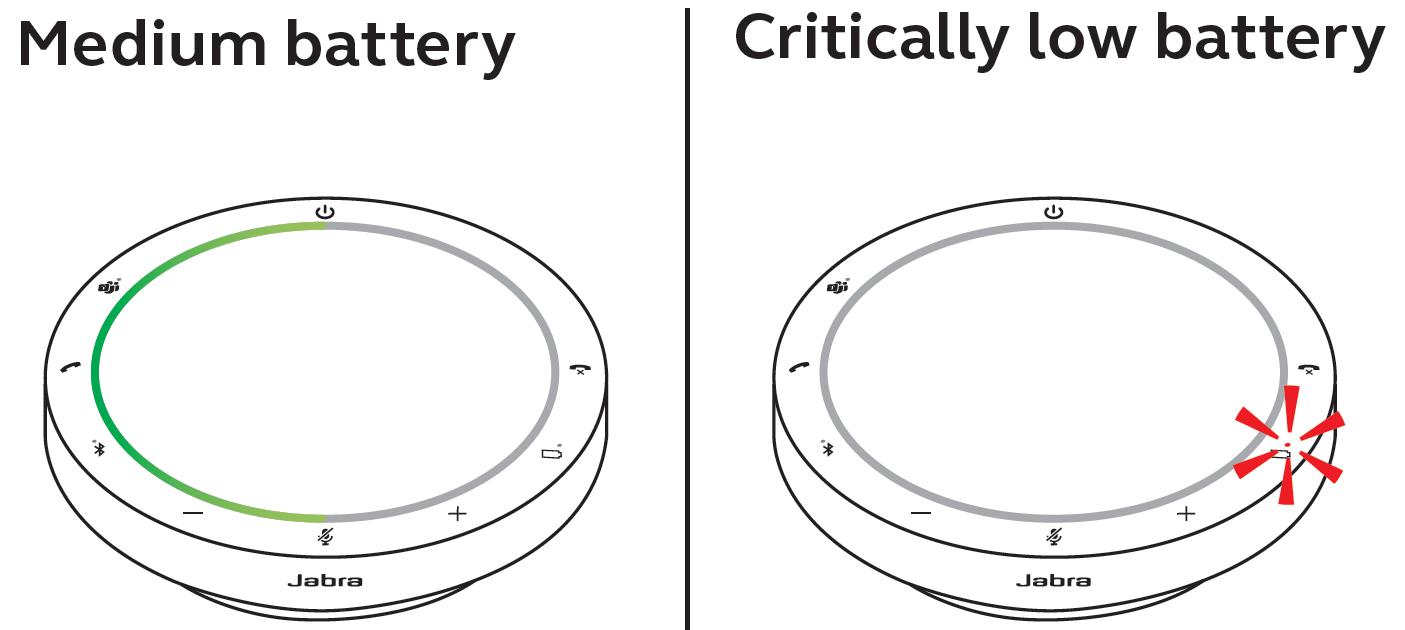
How to connect
It is recommended to connect to a computer using the integrated USB cable since this connection is certified and ensures optimal audio quality. A standard Bluetooth connection to a computer is not certified and may not have the same audio quality as a USB connection.
Connect to a computer
Plug the speakerphone into a USB C or USB A port on your computer.
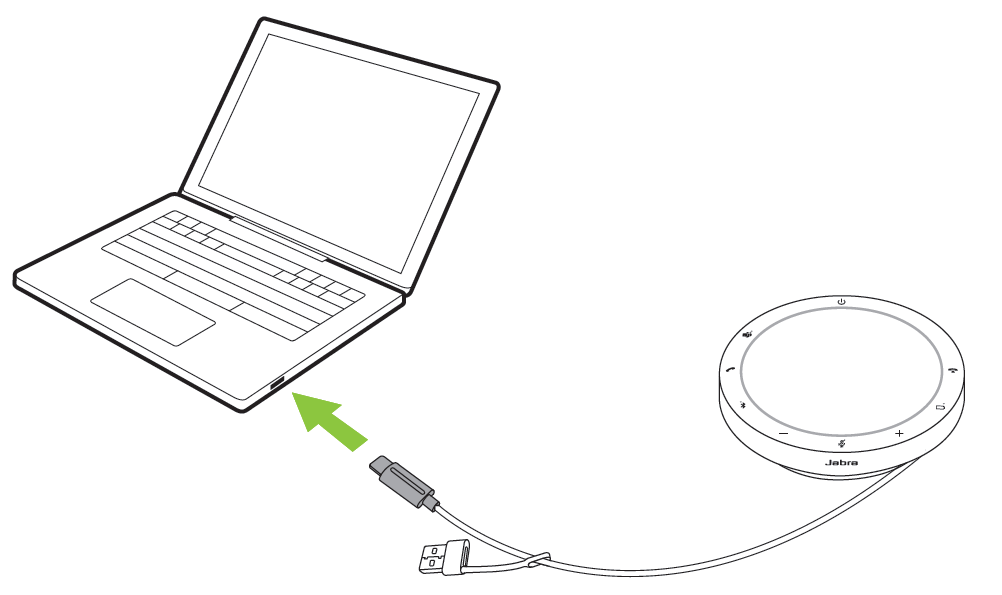
You may need to set the Jabra Speak2 55 as the playback and recording device in your operating system audio settings and the video conferencing tool (Microsoft Teams, Zoom, Cisco Webex, etc.) audio settings. The USB A adapter must not be removed from the cable and should not be used with other devices.
Connect to a smartphone or tablet
Hold the Bluetooth button for 3 seconds and follow the voice-guided instructions to pair to your smartphone or tablet. The Bluetooth range is up to 10m/33ft.
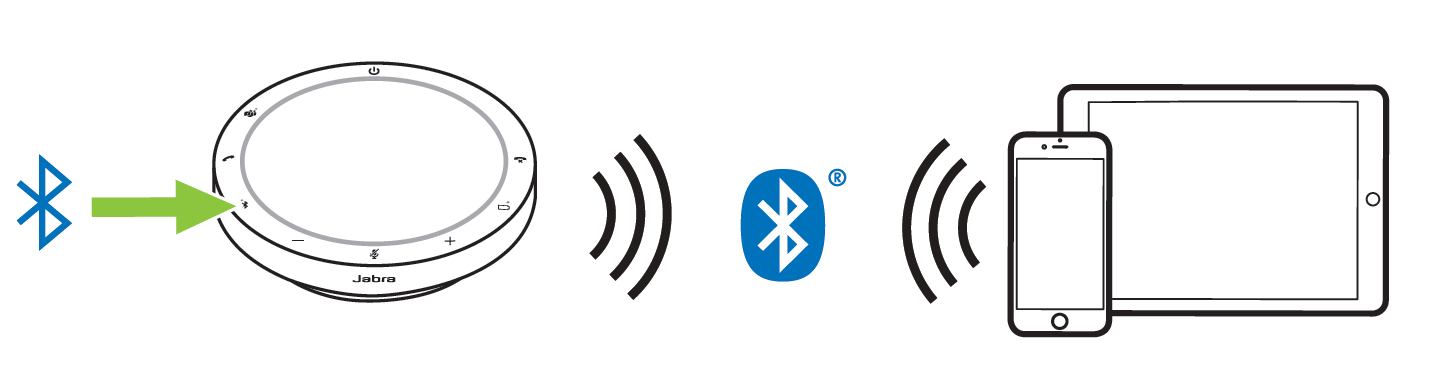
To disconnect or reconnect, tap the Bluetooth button again.
How to use
Microsoft Teams version
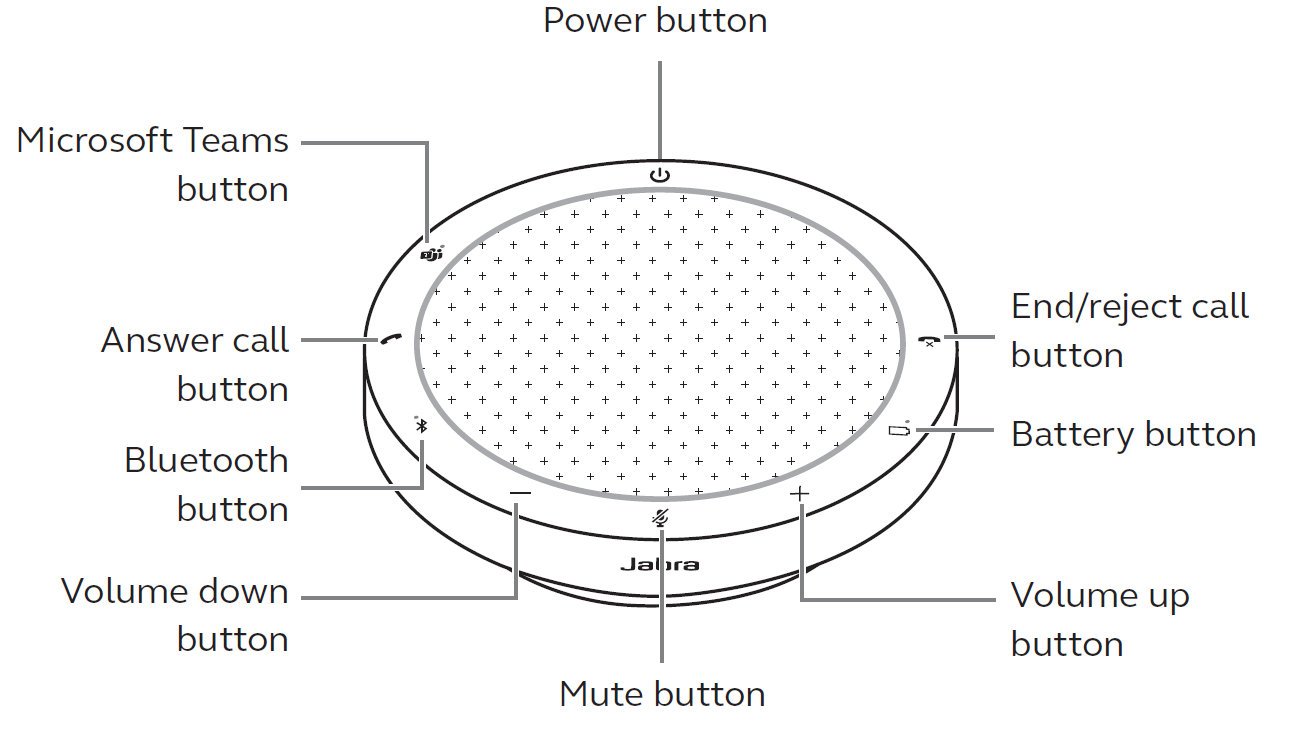
UC version
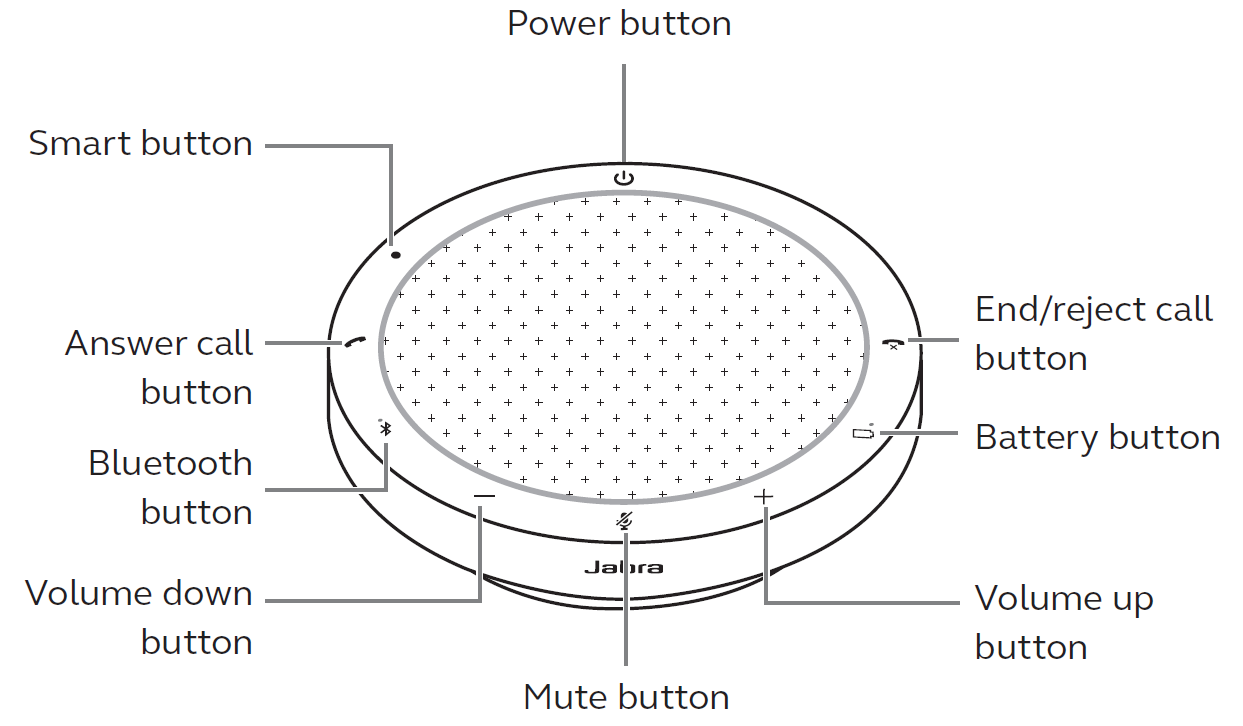
Typical use

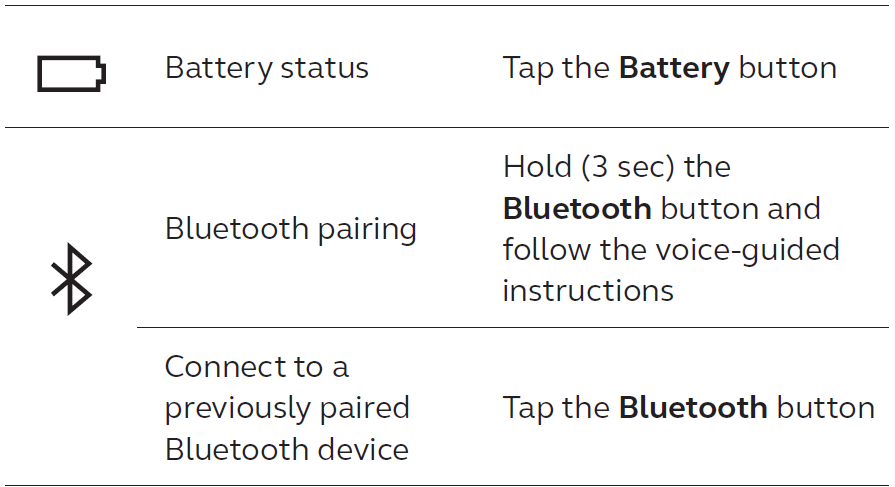
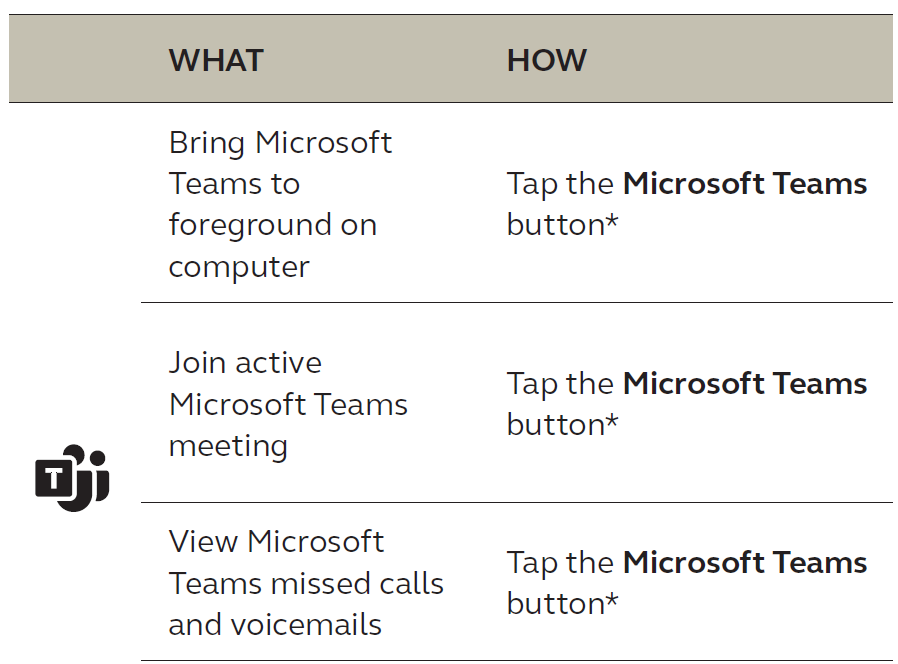
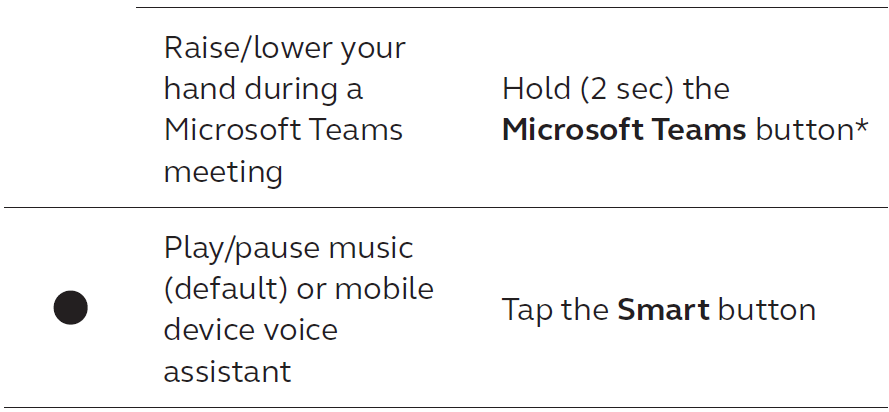
- Button functionality depends on the Microsoft Teams desktop application. Certified for USB connection. Standard Bluetooth connections are not certified.
Multiple call handling
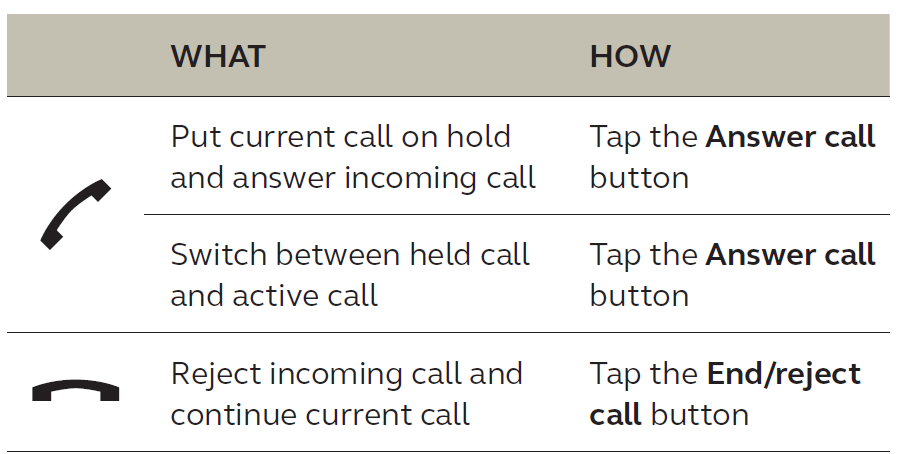
Smart button
The Smart button can be customized using Jabra Direct. The options available are:
- Play/pause music (default)
- Mobile device voice assistant
- None
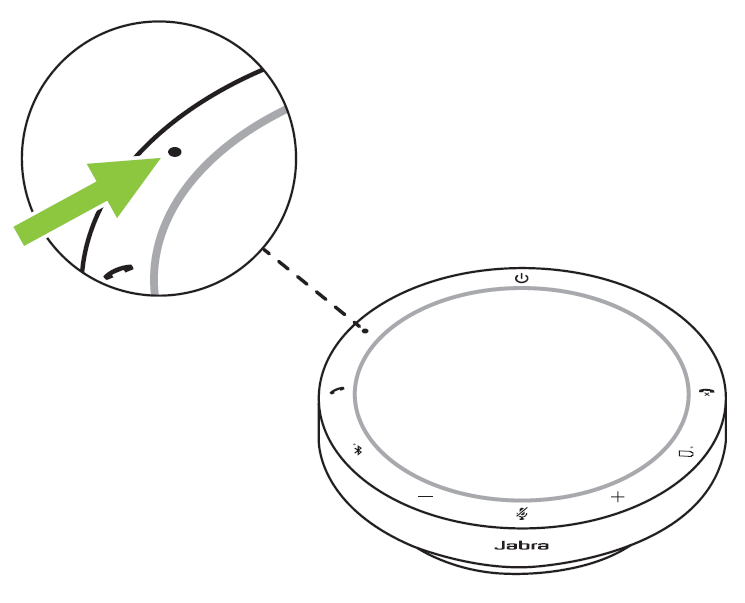
Microsoft Teams button
The LED next to the Microsoft Teams button behaves differently depending on the current status of Microsoft Teams. To quickly locate the Microsoft Teams button by touch, there is a small tab on the underside of the Microsoft Teams button.
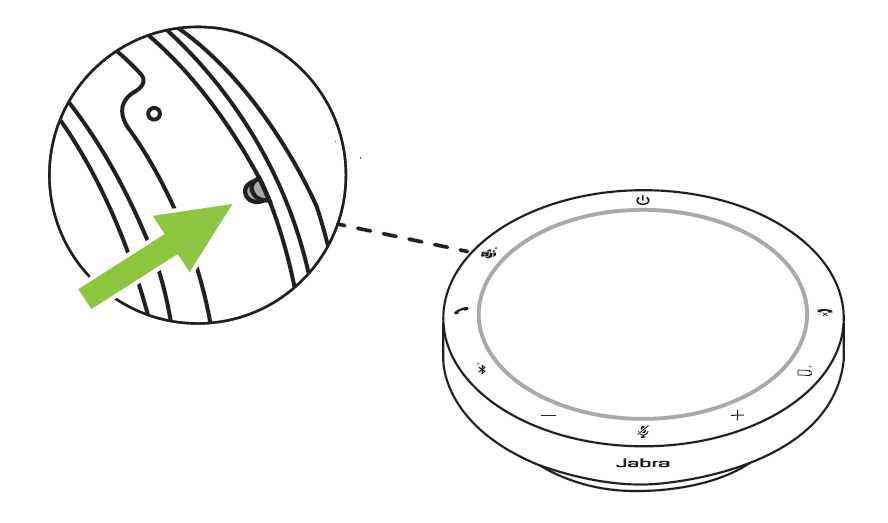
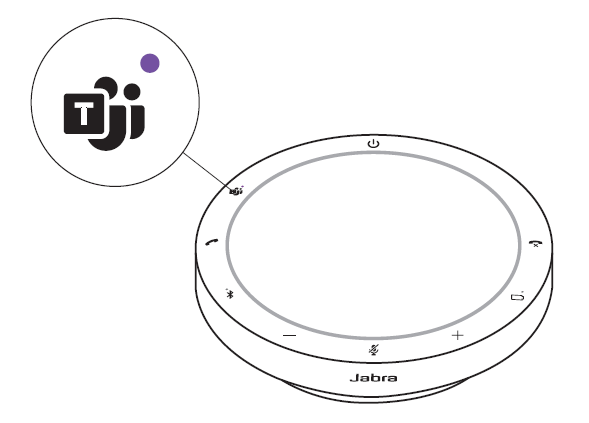
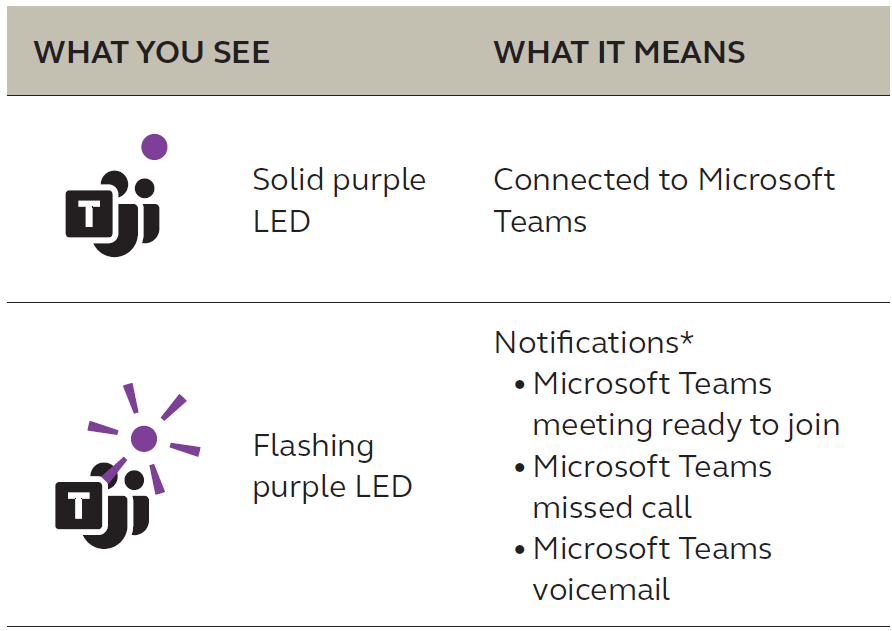
- The Microsoft Teams LEDs can show only one notification at a time. The Microsoft Teams button will interact with the last received notification.
Join a Microsoft Teams meeting
When a scheduled Microsoft Teams meeting has started, the LED next to the Microsoft Teams button will flash purple. Tap the Microsoft Teams button on the speakerphone to join the meeting.
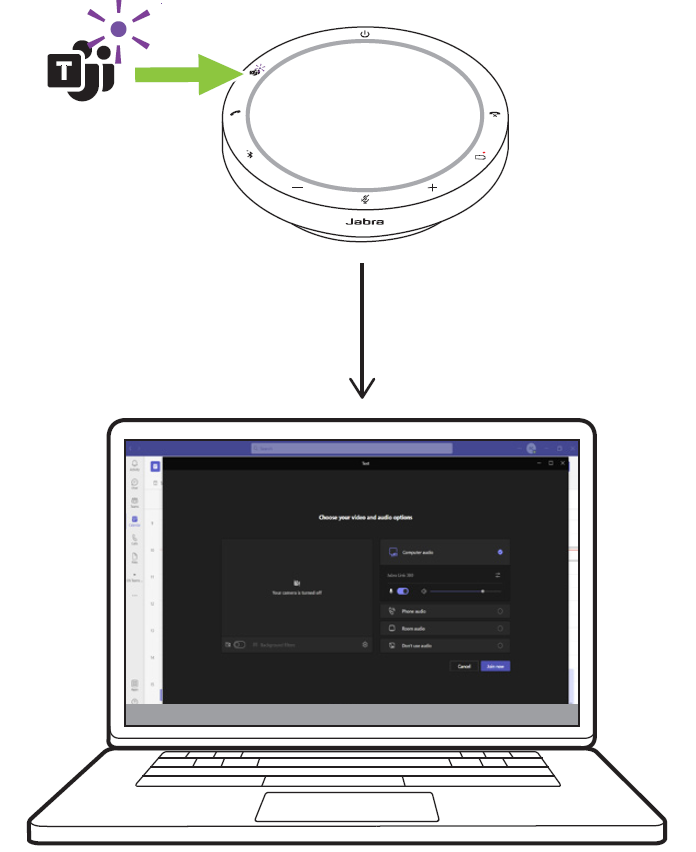
View Microsoft Teams missed calls and voicemails
If you have Microsoft Teams missed calls or voicemails, the LED next to the Microsoft Teams button will flash purple. Tap the Microsoft Teams button on the speakerphone to view the list of missed calls and voicemails on your computer.

Bring Microsoft Teams to the foreground
When Microsoft Teams is running but is minimized, tap the Microsoft Teams button on the speakerphone to maximize and bring it to the foreground on your computer.
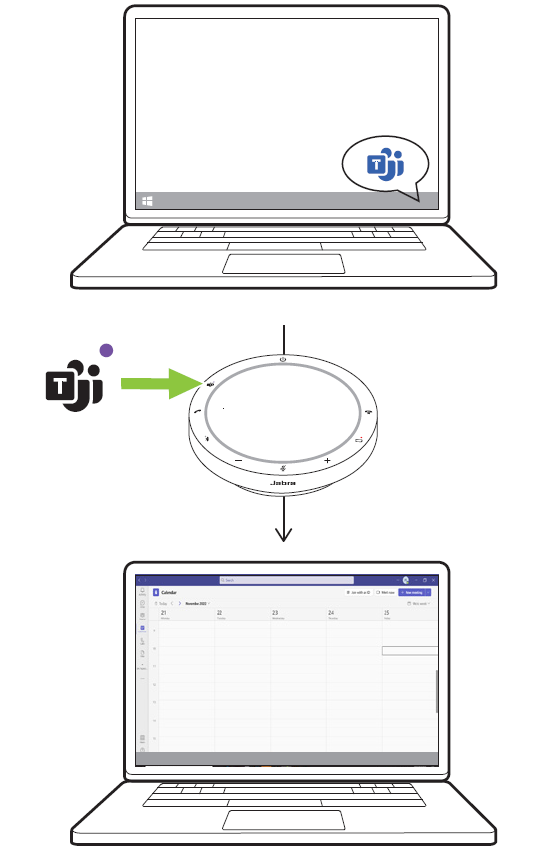
Raise/lower your hand during a Microsoft Teams meeting
During a Microsoft Teams meeting, hold (2 sec) the Microsoft Teams button on the speakerphone to raise/lower your hand. This action will be indicated by a yellow hand icon next to your name.
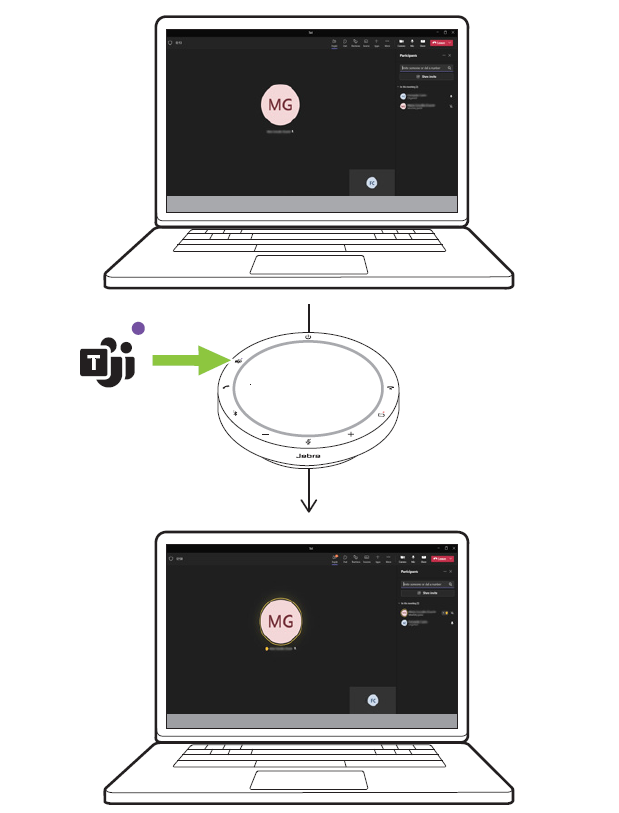
Status LED ring

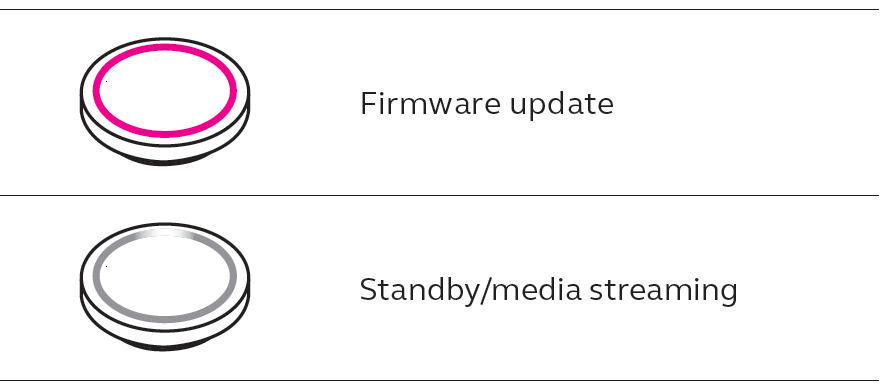
Audio notifications
The speakerphone indicates factory reset, battery level, pairing, and Bluetooth connection status. You can select tone or voice notifications using Jabra Direct. The supported languages are English, Chinese Mandarin, German, French, Japanese, Korean and Spanish.
Auto-reconnect
When Auto-reconnect is enabled (default), the speakerphone will automatically connect to a previously paired Bluetooth device. If the speakerphone is used in a meeting room or by several people, it is recommended to disable auto-reconnect to avoid unintentional connections. If Auto-reconnect is disabled, the speakerphone will only allow one Bluetooth connection at a time and all previously paired Bluetooth devices will be unpaired and need to be paired with the speakerphone again. Auto-reconnect can be configured in Jabra Direct. To pair a device with the speakerphone, hold (3 sec) the Bluetooth button on the speakerphone and follow the voice-guided instructions.
Factory reset
Resetting the speakerphone clears the list of paired Bluetooth devices and also clears all personalized settings. After a factory reset, it is necessary to repair the Jabra Speak2 55 to your Bluetooth devices. To factory reset, hold the Answer call button and the End call button for 8 seconds until ‘restore to factory default’ is announced by the speakerphone.
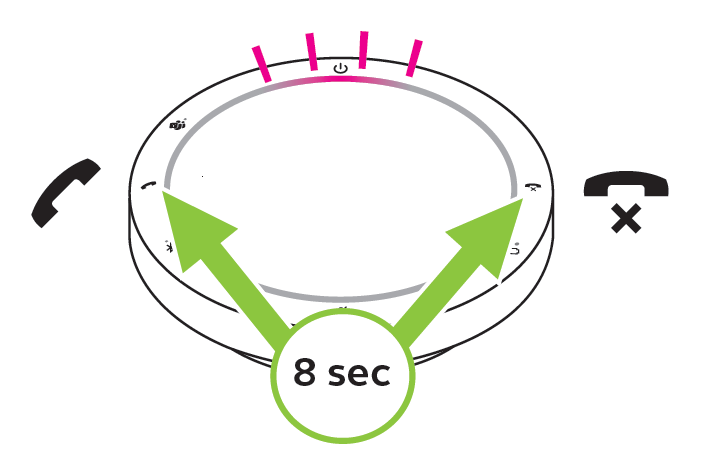
Applications and firmware update
Jabra Direct
Jabra Direct is a desktop application designed to support, manage, and enable optimal functionality for Jabra devices.
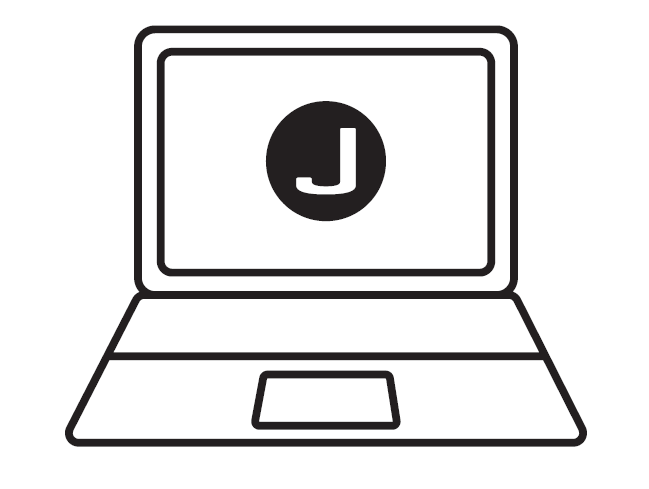
Download the latest free version from jabra.com/direct
Update firmware
Firmware updates improve performance or add new functionality to Jabra devices. Jabra Direct will notify you when a firmware update is available. Connect the Jabra Speak2 55 to a computer using the USB cable.
Support
FAQ and technical specifications
View the FAQ, certifications, and technical specifications at jabra.com/support.
How to care for your Jabra device
- The Jabra Speak2 55 is for indoor use only.
- Avoid storage at extreme temperatures (above 45°C/113°F or below -20°C/-4°F).
- Avoid operation at extreme temperatures (above 45°C/113°F or below 0°C/32°F).
- Do not expose the speakerphone to rain. Avoid immersing the speakerphone in liquids.
- Do not cover the speaker mesh and buttons with stickers or labels.
How to clean your Jabra device
Keep your product clean by following these best practices for hygiene.
- Apply normal dish soap and water to a cloth, making sure you wring out excess liquid so the cloth is not dripping wet. Use soap and water only – do not use strong cleaning agents.
- Gently wipe the product, making sure there is not a layer of suds on the surface.
- Let it rest for at least one minute.
- Rinse the surface by wiping it with a slightly damp cloth using water only.
- Let it dry.
- When the product is not in use, keep it clean by avoiding contact with dirty surfaces and storing it in the carry pouch.
For more Manuals by JABRA, visit MANUALSDOCK