
HyperX Alloy Elite Mechanical Gaming Keyboard

What’s included
- HyperX Alloy Elite Mechanical Gaming Keyboard
- 8x Gaming keycaps
- Keycaps puller
- Wrist rest

Keyboard Overview
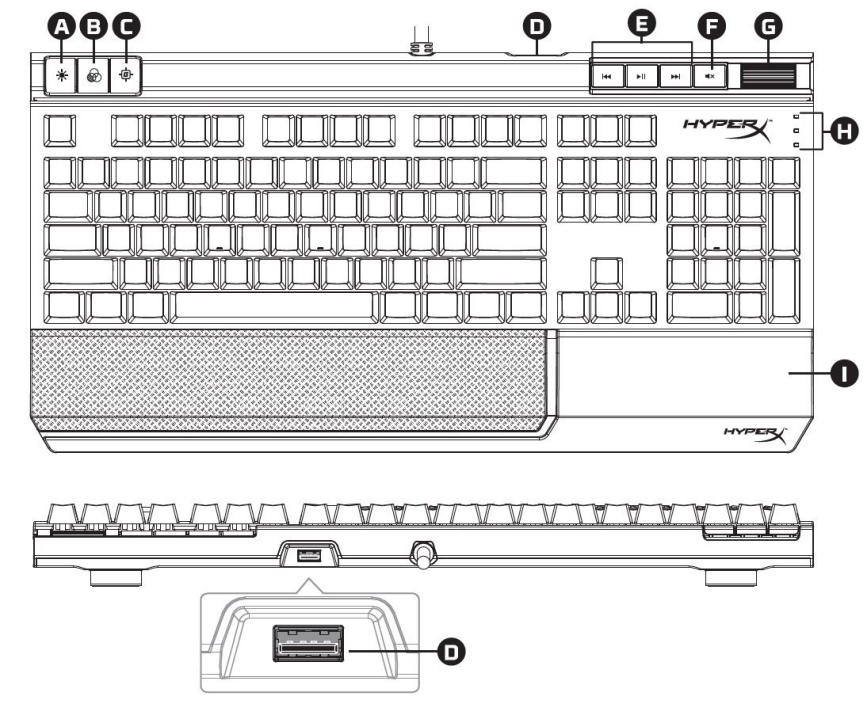
- Brightness control button
- LED mode control button
- Game Mode button
- Back USB port (USB 2.0 pass-through)
- Media control buttons
- Volume mute button
- Volume control wheel
- Game Mode / Num Lock / Caps Lock indicators
- Detachable wrist rest
Keyboard Installation
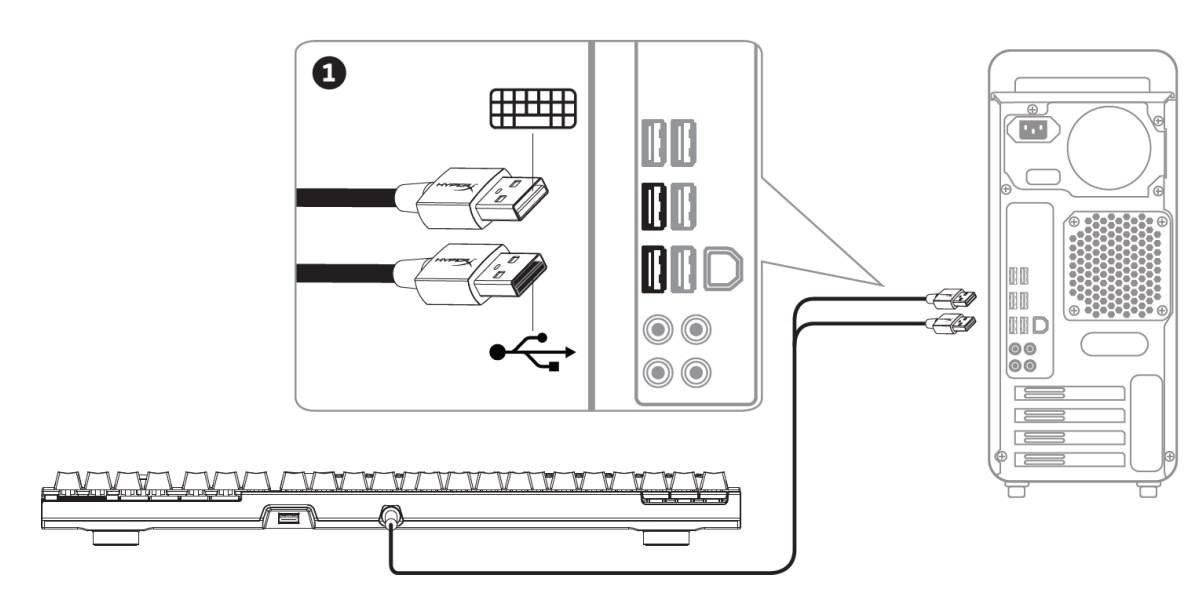
- Connect both USB connectors to the computer.
Function Keys
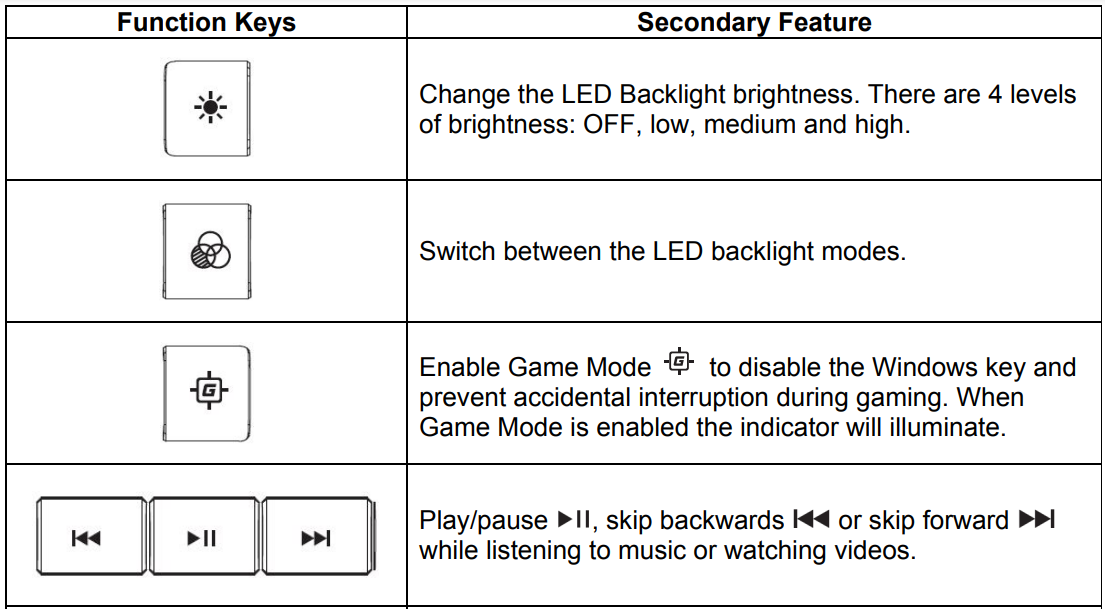
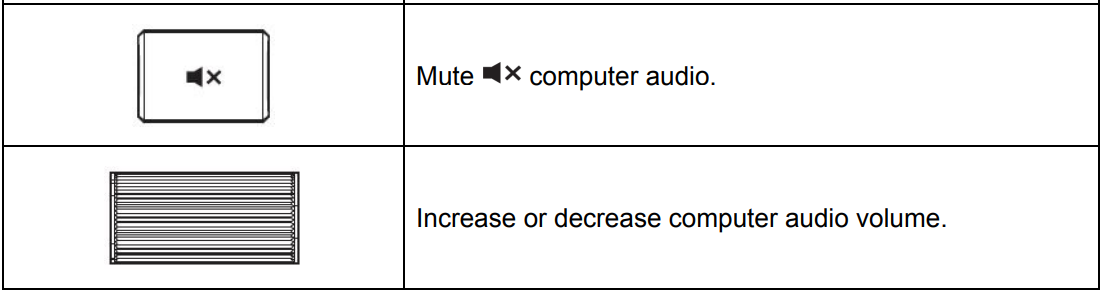
LED backlight modes
There are six LED backlight modes: ► Solid (default) ► Breathing ► Trigger ► Explosion ► Wave ► Custom.
- Solid: Constant lightning (default setting).
- Breathing: Slow rhythmic blinking that mimics breathing.
- Trigger: Individual keys will light up when pressed and slowly fade after one second.
- Explosion: A lighting effect will radiate from individual keys when pressed.
- Wave: Keys will light up from left to right in a wave pattern.
- Custom: You can choose which keys you want to light up.
Follow these steps to customize
- Switch the backlight mode to Custom.
- Hold until the backlight turns off.
- Press the key or keys you want to have backlight ON.
- When finished, press again to save your custom backlight profile.
Keyboard factory reset
If you are experiencing any issues with the keyboard you can perform a factory reset. You will lose your custom LED profile by doing this.

For more Manuals by HYPERX, visit MANUALSDOCK
Faqs About HyperX Alloy Elite Mechanical Gaming Keyboard
What switches does the HyperX Alloy Elite use?
The HyperX Alloy Elite keyboard offers a choice between Cherry MX Blue, Brown, or Red switches, allowing users to select the switch type that best suits their typing preference and gaming style.
Is the HyperX Alloy Elite RGB-compatible?
Yes, the HyperX Alloy Elite RGB version features customizable RGB lighting with various effects and presets. Users can personalize the keyboard’s lighting to match their setup or gaming aesthetic.
Does the keyboard have dedicated media keys?
Yes, the HyperX Alloy Elite keyboard includes dedicated media control keys, such as volume adjustment, play/pause, skip track, and mute functions, providing convenient access to multimedia controls without interrupting gameplay.
Is the keyboard compatible with software customization?
Yes, HyperX provides NGenuity software for customizing the keyboard’s lighting effects, macros, and other settings. Users can download the software from the HyperX website to tailor the keyboard to their preferences.
Does the HyperX Alloy Elite have a wrist rest?
Yes, the HyperX Alloy Elite keyboard comes with a detachable wrist rest, providing ergonomic support during long gaming sessions or extended typing tasks. The wrist rest can be easily attached or removed based on the user’s preference.
Is the keyboard durable?
Yes, the HyperX Alloy Elite keyboard features a solid steel frame construction, making it sturdy and durable for intense gaming sessions. The keycaps are also designed to withstand heavy use, ensuring long-lasting performance.
Is the keyboard compatible with different operating systems?
The HyperX Alloy Elite keyboard is primarily designed for Windows systems. However, it can also work with Mac OS and Linux operating systems, although some features may be limited or require additional setup.
What is the USB pass-through port used for?
The HyperX Alloy Elite keyboard includes a USB pass-through port, allowing users to connect additional USB devices, such as a mouse or headset, directly to the keyboard for easy access and cable management.
Does the keyboard support N-key rollover and anti-ghosting?
Yes, the HyperX Alloy Elite keyboard features N-key rollover and anti-ghosting technology, ensuring that every keystroke is accurately registered, even during fast-paced gaming scenarios with multiple simultaneous key presses.
What is the warranty coverage for the HyperX Alloy Elite keyboard?
HyperX typically offers a limited warranty for their keyboards, including the Alloy Elite model. The specific warranty coverage may vary depending on the region and retailer, so it’s advisable to check the warranty terms provided by HyperX or the authorized seller.

