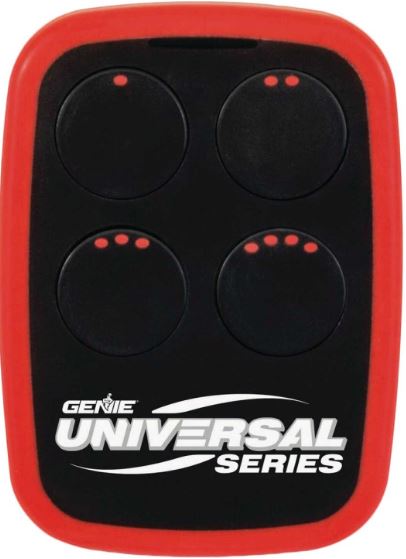GENIE Universal Remote
About GENIE
The Genie Company is a manufacturer of garage door openers and related products. The company was founded in 1923 and is headquartered in Mt. Hope, Ohio, USA. The Genie Company is a subsidiary of Overhead Door Corporation, which is owned by the Sanwa Holdings Corporation, a publicly traded company based in Japan.
Genie produces a range of garage door openers, including belt, chain, and screw drive models, as well as accessories such as remote controls, wireless keypads, and safety sensors. The company is known for its innovation and has received numerous awards for its products over the years.
INSTRUCTIONS
NOT FOR USE WITH ANY GARAGE DOOR OPENER MANUFACTURED PRIOR TO 1993. SAFETY BEAMS (PHOTOCELLS) MUST BE IN PLACE AND OPERATIONAL.
WARNING
 |
MOVING DOORS CAN CAUSE SERIOUS INJURY OR DEATH. • DO NOT install transmitter unless the door operator’s safety device works as required by the door operator’s manual. • Wall Console must be mounted in sight of the door, at least 5 feet above the floor, and clear of moving door parts. • Keep people clear of opening while the door is moving. • DO NOT allow children to play with the transmitter or door operator. If safety reverse does not work properly: • Close door then disconnect opener using the manual release handle. • DO NOT use transmitter or door operator. • Refer to Door and Door Opener Owner’s Manuals before attempting any repairs. |
THINGS TO KNOW BEFORE STARTING
- During programming, the garage door opener may operate. Ensure that the garage door opening is clear of personnel or any obstructions.
- Do not to press the LEARN button for longer than the noted 2-3 seconds as it could cause your existing, operational remotes and keypads to no longer work.
- Below are the brands and specifications that this remote is compatible with and the available methods that can be used to program them. Review Chart A for compatibility and method, then proceed to STEP 1.
Chart A
| AVAILABLE PROGRAM METHOD | QUICK START METHOD |
LEARN METHOD |
|
| Brand Name | Garage Door Opener or Gate Receiver Specification Notes | Pre-set Button Number on Remote |
Number of Button Presses |
| Genie° | 315/390 MHz, Intellicodes 1, 1995-current | I | 1 |
| Overhead Door | 315/390 MHz, CodeDodger° I, 1995-current | I | 1 |
| Chamberlain° LiftMaster CraftsMan’ | Purple Learn Button, Security +°, 2006-2014, 315 MHz | 2 | 2 |
| Orange/Red Learn Button, Security +°, 1996-2005, 390 MHz | 3 | 3 | |
| Yellow Learn Button, Security +2.0°, 2011-current, 390 MHz | 4 | 4 | |
| Green Learn Button, Billion Code’, 1993-1995, 390 MHz | 5 | ||
| Genie° | 315/390 MHz, Intellicodell, 2010-2011 | 6 | |
| Overhead Door | 315/390 MHz, CodeDodger° II, 2010-2011 | 6 | |
| Sommer’ | 310 MHz, Rolling Code | 7 | |
| Linear° | 318 MHz, Mega Code° | 8 | |
| Wayne Dalton° | 372.5 MHz, Rolling Code, 1999-current | 9 | |
| Ryobi° | 372.5 MHz, Rolling Code | 10 | |
| Guardian* | 303 MHz, Fixed Learn Code | 11 | |
| Xtreme’ brand | 303 MHz, Fixed Learn Code | 11 | |
| Marantec° | 315 MHz, Fixed Learn Code | 12 | |
| Chamberlain° | 390 MHz, 9 Switch/3 Position Dip Switch | -TEACH & PAIR – Must have existing operational remote. |
|
| FAAC’ | 433.92 MHz, Rolling Code | ||
| Genie° | 390 MHz, 9 & 12 Switch/2 Position Dip Switch, 1993-1995 | For these dip switch instructions, visit www.geniecompany.com* |
|
| Overhead Door | 390 MHz, 9 Switch/3 Position Dip Switch, 1993-1995 | ||
For instructions on these Genie or Overhead Door® specifications, visit Genie® and Intellicode® have registered trademarks of The Genie Company. All other listed names and trademarks are the property of their respective owners.
NOTE: During programming, the garage door opener will operate. Ensure that the garage door opening is clear of personnel or any obstructions.
STEP 1 – FIND SPECIFICATIONS & LEARN THE BUTTON
- Locate the brand and opener/receiver specifications for your device by consulting the label on the opener/receiver, the instruction manual, the current remote controls for the opener, or the original manufacturer of the opener/receiver.
- Find the LEARN/PROG button on your device – the shape, color or name of this button could vary by brand. For garage door openers, be sure to check under the light covers. For commercial or gate openers, this button may be on the circuit board of the opener. In some cases, this button could also be on an external receiver that is mounted on or nearby the product. Consult the device’s manual if needed.
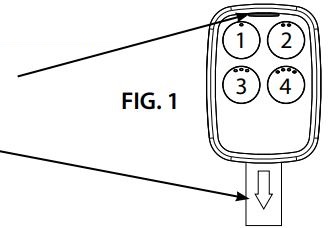
EXAMPLES:
For Marantec® openers, reference the operator manual to program remotes to the operator’s head.
STEP 3 – CHOOSE A PROGRAMMING OPTION
Review Chart A to find your specifications and available programming options. You can use any combination of options available for your opener/specification combination to achieve your desired button setup. Each button can be programmed individually to operate up to 4 different brands of garage door openers and gate receivers.
OPTION 1: QUICK START METHOD
Reference FIG 1 to use any of these four manufacturer pre-sets to quickly program a button.
- Button 1: Genie Intellicode 1 or Overhead Door CodeDodger I
- Button 2: Chamberlain® with a PURPLE LEARN Button
- Button 3: Chamberlain® with an ORANGE/RED LEARN Button
- Button 4: Chamberlain® with a YELLOW LEARN Button* – Move directly to Chamberlain® Yellow
Learn Button instructions are shown at right.
If using Button 1, 2, or 3:
- On the garage door opener, press the LEARN button for 2-3 seconds and then release.
- On the universal remote, press and release the pre-set button that corresponds with your opener once every 2 seconds until the garage door opener operates. The programming is complete.
TIP: Allow the LED light on the universal transmitter to stop flashing before your next button press.
OPTION 2: LEARN THE METHOD
In this method, your universal remote will learn which specification you want it to work with.
- Find and remember the required number of button presses in the LEARN METHOD column next to your brands/specifications in Chart A.
- On the universal remote, press and hold down button #2. (Reference FIG. 1)
- While still holding down button #2, press button #4 on the universal remote four times.
- Release both buttons – the BLUE LED on the remote will begin flashing.
- On the universal remote, press the button of your choice the required number of times from Step 1. You will have 15 seconds to complete this task.
- Wait the remainder of the 15 seconds – the BLUE LED will give a long blink and then go out.
If using Chamberlain with the Yellow LEARN button, please move directly to the Chamberlain® YELLOW LEARN button instructions are shown right. If using ANY OTHER brand/specification, please continue below. - On the garage door opener, press the LEARN button for 2-3 seconds and then release.
- On the universal remote, press and release the button you just programmed once every 2 seconds until the garage door opener operates. The programming is complete.
TIP: Allow the LED light on the universal transmitter to stop flashing before your next button press.
OPTION 3: TEACH & PAIR
You must have an existing operational remote to use this method. The universal remote can learn from an existing operational remote transmission and then be paired with the available brands/specifications in Chart A.
- On the universal remote, press and hold down button #1.
- While still holding down button #1, press button #2 on the universal remote four times.
- Release both buttons – the WHITE LED on the remote will begin slowly flashing.
- Place the existing, operational remote and the universal remote within 4” of each other.
- Hold down the operational button from the original remote. Do not release until the new universal remote blinks change from slow WHITE blinks to rapid BLUE blinks. You will have 20 seconds to complete your entry.
TIP: If the universal remote does not recognize the transmission, try different distances between 0”-4” away from the side of the universal remote closest to button numbers 1 and 3. - Once the universal remote BLUE LED is blinking rapidly, press the button of choice on the universal remote one time, slowly and deliberately. The BLUE LED will turn solid and then go out. *If using Chamberlain with the Yellow LEARN button, please move directly to the Chamberlain® YELLOW LEARN button instructions below. If using ANY OTHER brand/specification, please continue below.
- On the garage door opener, press the LEARN button for 2-3 seconds and then release.
- On the universal remote, press and release the button you just programmed once every 2 seconds until the garage door opener operates. This could take several presses. The programming is complete.
TIP: Allow the LED light on the universal transmitter to stop flashing before your next button press.
CHAMBERLAIN® YELLOW LEARN BUTTON INSTRUCTIONS:
For use with Chamberlain® technology with a YELLOW LEARN button:
- On the garage door opener, press the LEARN button for 2-3 seconds and then release.
- On the universal remote, press and release the pre-set button OR the button you just programmed once every 2 seconds until the garage door opener operates. Let it run until it stops.
TIP: Allow the LED light on the universal transmitter to stop flashing before your next button press. - Repeat steps 1 and 2 above.
- Test the button – programming is complete.
PROGRAMMING ASSISTANCE
If the opener does not activate after the steps shown, repeat steps or contact Customer Care by website chat (www.geniecompany.com) or by phone at: 1-800-354-3643 for programming assistance. You may also scan this QR code for additional information and links.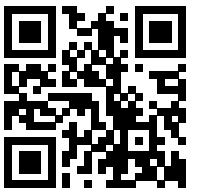
Changing the Battery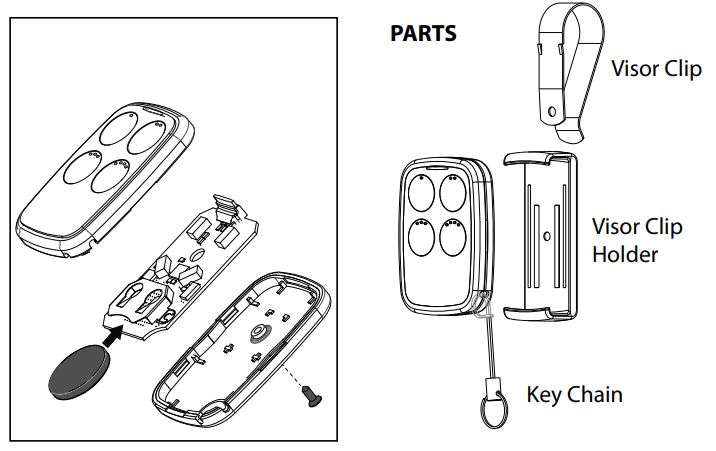
- Remove the small Phillips head backing screw.
- Pry the case open with small coins or a screwdriver.
- Replace the battery with a CR2032 coin cell.
PARTS
For Patent Information: Genie Company Patents, ©2019 GMI Holdings DBA, The Genie Company
FCC Part 15.21 Statement
Changes or modifications not expressly approved by the party responsible for compliance could void the user’s authority to operate the equipment.
FCC / IC Statement:
This device complies with FCC Part 15 and Industry Canada license-exempt RSS standard(s).
Operation is subject to the following two conditions: (1) this device may not cause harmful interference, and (2) this device must accept any interference received, including interference that may cause undesired operation of the device.
CONVERSION INSTRUCTIONS FOR GENIE® & OVERHEAD DOOR® FIXED CODE DIP SWITCHES
What do fixed code dip switches look like and how do I convert them to button presses on my new universal remote?
If you have a group of 9 switches with 3 positions per switch (TRINARY):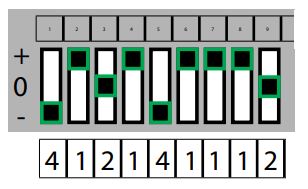
- Switch in the UP position = Press button 1
- Switch in the MIDDLE position = Press button 2
- Switch in the DOWN position = Press button 4
In this example, the button presses would be:
If you have a group of 9-12 switches with 2 positions per switch (BINARY):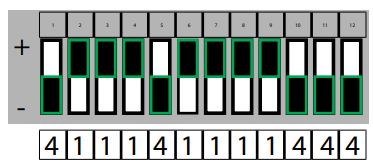
- Switch in the UP position = Press button 1
- Switch in the DOWN position = Press button 4
In this example, the button presses would be:
STEP 1: Each shaded box below represents a DIP switch position. In these boxes, write in the number 1, 2, or 4 as it corresponds to the UP, MIDDLE or DOWN switch position you see on the remote, opener head or receiver.
Convert the code:
- Switch in the UP position = write a “1”
- Switch in the MIDDLE position = write a “2”
- Switch in the DOWN position = write a “4”
Each box should contain a 1, 2, or 4. Each box should correspond to the position of the switch on your remote opener head or receiver. If you have less than 12 switches, only fill in what you have.
You will need to reference this section in STEP 3.4 below.
STEP 2: Determine which specification/combination you have from the CHART B below:
CHART B
| BRAND NAME | NUMBER OF SWITCHES/POSSIBLE POSITIONS | NUMBER OF TIMES TO PRESS THE BUTTON OF YOUR CHOICE |
| Genie® | 12 switches with 2 possible positions (UP, DOWN) | 1 |
| 9 switches with 2 possible positions (UP, DOWN) | 2 | |
| Overhead Door® | 9 switches with 3 possible positions (UP, MIDDLE, DOWN) | 3 |
Circle the number of button presses in Chart B above or write it below. This will tell your remote what brands/specs you have.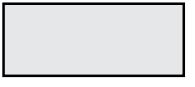
This box should say 1, 2 or 3.
You will need to reference this section in STEP 3.9 below.
STEP 3: Programming the Universal Remote
ENTER LEARN MODE: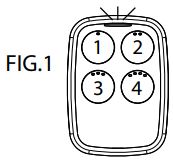
- On the universal remote, press and hold down button #1.
- While still holding down button #1, press button #4 on the universal remote four times.
- Release both buttons – The WHITE LED on the remote will quickly flash 4 times.
ENTER DIP SWITCHES: - On the universal remote, enter in order the numbers 1, 2 or 4 as you have written in STEP 1. The LED lights with each button press.
- After the last DIP switch position entry, simply wait for the BLUE LED to quickly flash 4 times and go out.
ENTER BUTTON SELECTION MODE: - On the universal remote, press and hold down button #2.
- While still holding down button #2, press button #3 on the universal remote four times.
- Release both buttons – the BLUE LED on the remote will begin flashing.
- Press the button of your choice on the universal remote the required number of times indicated from Chart B in STEP 2 above. You will have 10 seconds to complete your entry.
- After your press(es), simply wait the remainder of the 10 seconds – the BLUE LED will give a long blink and then go out.
- Test the remote.
PROGRAMMING ASSISTANCE: If the opener does not activate after the steps shown, repeat steps or contact Customer Care by website chat (www.geniecompany.com) or by phone at: 1-800-354-3643 for programming assistance.
FAQs GENIE Universal Remote
What is a GENIE Universal Remote?
A GENIE Universal Remote is a remote control that can be programmed to operate multiple devices, such as a TV, DVD player, or cable/satellite box. It is designed to simplify the process of switching between different devices by using one remote control.
How do I program my GENIE Universal Remote?
The programming process varies depending on the specific model of the GENIE Universal Remote, but generally, you will need to follow these steps:
Turn on the device you want to program the remote for.
Press and hold the “Program” button on the remote until the light indicator stays on.
Enter the three-digit code for your device (codes can be found in the user manual or online).
Press the power button on the remote to see if it turns off your device. If it does, you have successfully programmed the remote. If not, repeat the process with a different code.
Can I use the GENIE Universal Remote with my smart home devices?
It depends on the specific smart home devices you have. The GENIE Universal Remote is designed to work with most popular brands and models of TVs, DVD players, cable/satellite boxes, and other devices that use infrared technology. However, it may not be compatible with newer smart home devices that use Bluetooth or Wi-Fi to connect.
How do I replace the batteries in my GENIE Universal Remote?
The process of replacing batteries varies depending on the specific model of the GENIE Universal Remote, but generally, you will need to follow these steps:
Locate the battery compartment on the back of the remote.
Open the compartment by sliding or pressing the release button.
Remove the old batteries and insert new ones, making sure to match the polarity (+/-) correctly.
Close the battery compartment.
What do I do if my GENIE Universal Remote isn’t working properly?
If your GENIE Universal Remote isn’t working properly, try the following troubleshooting tips:
Make sure the batteries are inserted correctly and have enough power.
Check that you have programmed the remote correctly for your device.
Try resetting the remote by removing the batteries and pressing all the buttons for a few seconds before putting the batteries back in.
If none of these steps work, consult the user manual or contact the manufacturer for further assistance.
What devices are compatible with the GENIE Universal Remote?
The GENIE Universal Remote is compatible with most popular brands and models of TVs, DVD players, cable/satellite boxes, and other devices that use infrared technology. It may not be compatible with newer smart home devices that use Bluetooth or Wi-Fi to connect.
How many devices can the GENIE Universal Remote control?
The number of devices that the GENIE Universal Remote can control depends on the specific model. Some models can control up to 4 devices, while others can control up to 8 devices.
Can I program my GENIE Universal Remote without a code?
It is possible to program some models of the GENIE Universal Remote without using a code. This feature is known as “Auto Code Search.” To use this feature, you will need to follow the instructions in the user manual for your specific model.
How do I control the volume with my GENIE Universal Remote?
To control the volume with your GENIE Universal Remote, you will need to follow these steps:
Press the device button for the device you want to control (e.g. TV).
Press and hold the “Volume +” or “Volume -” button until the volume on your device changes.
If the volume does not change, try pressing the button multiple times until you find the right code for your device.
How do I switch between devices with my GENIE Universal Remote?
To switch between devices with your GENIE Universal Remote, you will need to press the device button for the device you want to control. For example, if you want to switch from controlling your TV to controlling your cable box, press the “Cable” button on the remote. Then, you can use the remote to control the cable box. To switch back to controlling the TV, simply press the “TV” button.
For more manuals by Genie, visit ManualsDock