
Garmin Varia RCT715 Bicycle Radar
About Garmin
We create goods with internal engineering designed for outdoor use. We do this to help our clients maximize the time spent following their passions. With more than 19,000 employees spread across 35 nations, we serve the automobile, aviation, marine, outdoor, and fitness markets with GPS navigation and wearable technology. We believe that there is always room for innovation and improvement.
Introduction
WARNING
- See the Important Safety and Product Information guide in the product box for product warnings and other important information.
- The device can improve situational awareness. It is not a replacement for cyclist attentiveness and good judgment. Always maintain awareness of your surroundings, and safely operate the bicycle. Failure to do so could result in serious injury or death.
- Always consult your physician before you begin or modify any exercise program.
Getting Started
You can use the Varia RCT715 with your compatible Garmin® device or a phone. This list provides an overview of the installation and setup tasks.
- Charge the device.
- Install the tail light mount.
- If you are using an Edge® 1030 series device, pair the devices.
- If you are using your phone, download the Garmin Varia app to your phone, and pair the devices.
- If you are using another Garmin device, pair the devices.
Tips for Installing the Device
The Varia RCT715 device includes a tail light and micro radar that can detect approaching vehicles up to 140 meters away.
- Select a secure location to mount the device where it does not interfere with the safe operation of your bike.
- Mount the device as high on the seat post as possible for optimal light visibility and radar detection.
NOTE: The mounting surface should be vertical. The mounts are designed to accommodate most seat post angles.
- Mount the device on the seat post 250 mm to 1200 mm above the road.
- Install the device correctly. The device faces backward and is perpendicular to the road.

- Make sure there are no obstructions in front of the light.
- Go for a test ride during the day in a safe environment.
Installing the Tail Light Mount
- Select a rubber pad based on your seat post shape, and place the rubber pad on the back of the tail light mount.
- Place the tail light mount on the seat post.

- Attach the tail light mount securely using one band.
- Align the tabs on the back of the device with the tail light mount notches.
- Press the locking lever down until it locks into place.
Device Overview
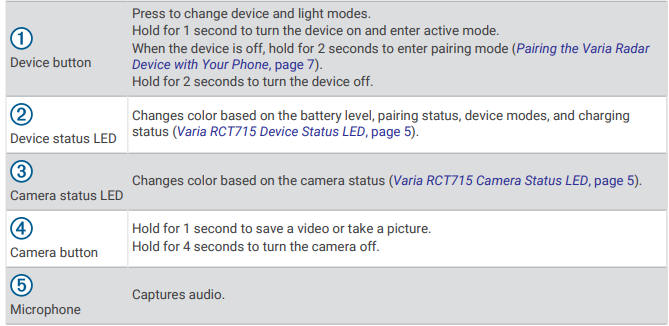
Turning Off the Device
- Hold the device button for 2 seconds.
NOTE: You can also hold both buttons for 4 seconds to lock the device, preventing it from turning on.
The Varia RCT715 and the Varia App
The Varia app connects to your Varia RCT715 device using Bluetooth® technology. The app displays radar information, settings, videos, and photos.
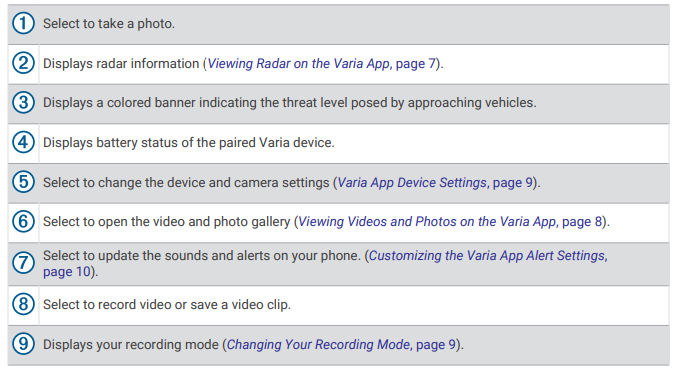
You can download the Varia app from the app store on your phone.
Pairing the Varia Radar Device with Your Phone
The first time you connect the Varia RCT715 device to the Varia app on your phone, you must pair both devices. After the initial pairing, the Varia app automatically connects to the Varia RCT715 when you open the app and the radar device is active and within range.
- Bring your phone within range (3 m) of the radar device.
NOTE: Stay 10 m away from other Bluetooth sensors while pairing. - On your compatible phone, enable Bluetooth technology.
- From the app store on your phone, install and open the Varia app.
- Select Pair Now.
- While the Varia RCT715 device is turned off, hold the device button for 2 seconds to enter pairing mode.
The device status LED flashes purple, and the tail light turns on. The device is in pairing mode for 5 minutes or until you press the device button. - Select That’s Mine. When the radar device is paired with your phone, the app displays the current radar status.
Viewing Radar on the Varia App
Go for a ride. The radar information appears on the active data screen.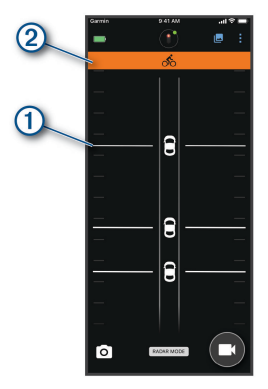
TIP: The line next to the vehicle also indicates the threat level. A straight line changes to jagged with a red threat level.
Video Recording
NOTICE Some jurisdictions may prohibit or regulate the recording of video, audio, or photographs, or may require that all parties have knowledge of the recording and provide consent. It is your responsibility to know and follow all laws, regulations, and any other restrictions in jurisdictions where you plan to use this device.
The Varia RCT715 records video to the memory card (Replacing the Memory Card, page 17). By default, the device immediately starts recording video when it turns on, and it continues recording until it is turned off. If the memory card is full, the device automatically overwrites the oldest unsaved video with a new video. You can save a video recording to prevent it from being overwritten or deleted. (Saving Videos and Photos Manually, page 9)
TIP: After you save a video recording, you should download the recording to your phone (Downloading Videos and Photos on the Varia App, page 8) or transfer the recording to your computer or other external storage location for permanent storage (Connecting the Device to Your Computer, page 16).
Viewing Videos and Photos on the Varia App
Before you can view videos and photos on the Varia app, you must download the app and pair it with your Varia RCT715 device (Pairing the Varia Radar Device with Your Phone, page 7).
NOTE: The device stops recording while you are viewing the gallery.
- From the Varia app on your phone, select > Join Varia Wi-Fi Network, and follow the on-screen instructions.
- Select an option:
- To view a saved video or photo, select Locked.
- To view recent, unsaved video footage, select Unlocked.
- To view a downloaded video or photo, select Downloaded (Downloading Videos and Photos on the Varia App, page 8).
Downloading Videos and Photos on the Varia App
Before you can download videos and photos on the Varia app, you must download the app and pair it with your Varia RCT715 device (Pairing the Varia Radar Device with Your Phone, page 7).
NOTE: The device stops recording while you are viewing the gallery.
- From the Varia app on your phone, select > Join Varia Wi-Fi Network, and follow the on-screen instructions.
- Select the Locked or Unlocked
- Select a video or photo from the thumbnail gallery.
- Select, and select an option:
- To download the video or photo and delete it from its current folder, select Download & Delete.
- To download the video or photo and keep a copy in its current folder, select Download.
The Varia RCT715 and Your Edge 1030 Series
You can remotely control your radar device and customize settings using your compatible Edge device. This section contains instructions for the Edge 1030 and 1030+ devices. Other compatible Edge devices contain similar settings and controls (Other Compatible Devices, page 13).
Pairing the Varia Radar Device with Your Edge 1030
The first time you connect the Varia RCT715 device to your Edge device, you must pair both devices. After the initial pairing, the Edge device automatically connects to the radar device when you start your activity and the radar device is active and within range.
NOTE: The radar device is compatible with other Garmin devices (Other Compatible Devices, page 13).
- Bring the Edge device within range (3 m) of the sensor.
NOTE: Stay 10 m away from other ANT+® sensors while pairing. - Turn on the Edge device.
- Select > Sensors > Add Sensor > Search All.
- While the Varia RCT715 device is turned off, hold the device button for 2 seconds to enter pairing mode.
The status LED flashes purple, and the tail light turns on. The device is in pairing mode for 5 minutes or until you press the device button. - Select your sensor, and select Add.
When the sensor is paired with your Edge device, the sensor status is Connected. The (radar) and (bike light) status icons appear solid on the top banner of the home screen.
Other Compatible Devices
Pairing the Radar Device with a Compatible Edge Device
This task is for the Edge 1030, 830, and 530 devices. If your device is not listed, go to buy.garmin.com.
- Bring the Edge device within range (3 m) of the sensor.
NOTE: Stay 10 m away from other ANT+ sensors while pairing. - Turn on the Edge device.
- From the Sensors menu, select Add Sensor > Search All.
- While the Varia RCT715 device is turned off, hold the device button for 2 seconds to enter pairing mode.
The status LED flashes purple, and the tail light turns on. The device is in pairing mode for 5 minutes or until you press the device button. - Select your sensor. When the sensor is paired with your Edge device, the radar and bike light status icons appear solid. Other Compatible Devices
Pairing the Radar Device with a Compatible Garmin Watch
This task is for the Forerunner® 945, fēnix® 7 series, Venu® 2 series, and vívoactive® 4 series watches. If your watch is not listed, go to buy.garmin.com.
NOTE: Not all Varia RCT715 features are available on all compatible watches. See your watch owner’s manual.
- Bring the watch within range (3 m) of the sensor.
NOTE: Stay 10 m away from other ANT+ sensors while pairing. - Turn on the Garmin watch.
- From the Settings menu, select Sensors > Add New > Search All.
- While the Varia RCT715 device is turned off, hold the device button for 2 seconds to enter pairing mode. The status LED flashes purple, and the tail light turns on. The device is in pairing mode for 5 minutes or until you press the device button.
- Select your sensor. When the sensor is paired with your Garmin watch, the radar and bike light status icons appear solid.
Device Information
Charging the Device
NOTICE
- To prevent corrosion, thoroughly dry the USB port, the weather cap, and the surrounding area before charging or connecting to a computer.
- The device is powered by a built-in lithium-ion battery that you can charge using a standard wall outlet or a USB port on your computer.
NOTE: The device does not charge when outside the approved temperature range (Varia RCT715 Specifications, page 19).
- Plug the small end of the USB cable into the USB port on the device.

- Plug the large end of the USB cable into an AC adapter or a computer USB port.
- Plug the AC adapter into a standard wall outlet.
- Charge the device completely. The status LED flashes green while charging. The status LED is solid green when charging is complete.
- Remove the USB cable, and close the weather cap.
Tips for Charging the Device
- Connect the charger securely to the device. You can charge the device by plugging the USB cable into a Garmin-approved AC adapter with a standard wall outlet or a USB port on your computer. Charging a fully depleted battery takes about 5 hours using a computer and 3 hours using an AC power source.
- Remove the charger from the device when the status LED is solid green.
- View the remaining battery life on your Edge 1030 settings widget (Viewing Widgets, page 12) or the Varia app (The Varia RCT715 and the Varia App, page 6).
Connecting the Device to Your Computer
You can connect the device to your computer to install software updates or transfer videos and photos to your computer.
- Plug the small end of the USB cable into the USB port on the device.

- Plug the large end of the USB cable into a USB port on your computer.
- Plug the large end of the USB cable into a USB port on your computer
Depending on your computer operating system, the device appears as either a removable drive or a removable volume on your computer (Videos and Photos on Your Computer, page 16).
Videos and Photos on Your Computer
NOTE: Some media players might not support high-resolution playback.
Videos and photos are stored in the DCIM directory on the memory card. Videos are stored in MP4 file format, and photos are stored in JPG format. You can view and transfer videos and photos by inserting the memory card into your computer or connecting the device to your computer (Connecting the Device to Your Computer, page 16).
The videos and photos are sorted into folders.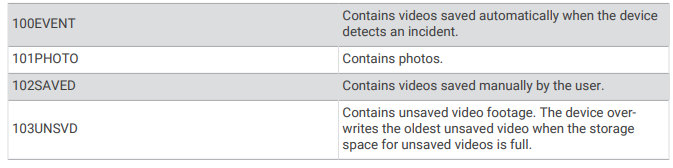
Replacing the Memory Card
You can replace the memory card to increase the storage capacity or to replace a card that has reached the end of its useful life. The device requires an 8 to 128 GB microSD® memory card with a speed rating of Class 10 or higher.
NOTE: A memory card is included so your device is ready to use out of the box. All memory cards have a limited life and must be replaced periodically.
- Open the cover.

- Slide the card holder toward the mount, and lift.
- Pull open the card holder.
- Insert the memory card into the memory card slot with the contacts facing the device. Device Information
- Close and latch the cardholder.

Device Care
NOTICE
- Do not store the device where prolonged exposure to extreme temperatures can occur, because it can cause permanent damage.
- Avoid chemical cleaners, solvents, sunscreen, and insect repellents that can damage plastic components and finishes.
- Secure the weather cap tightly to prevent damage to the USB port.
- Avoid extreme shock and harsh treatment, because it can degrade the life of the product.
Cleaning the Device
NOTICE Do not use a cloth or any material that can scratch the optical lens on the front of the device. Scratching the optical lens may cause poor radar performance.
- Clear mud and dirt from the weather cap area.
- While the weather cap is closed, hold the device under running water. After cleaning, allow the device to dry completely.
Radar Detection
WARNING The device can improve situational awareness. It is not a replacement for cyclist attentiveness and good judgment. Always maintain awareness of your surroundings, and safely operate the bicycle. Failure to do so could result in serious injury or death.
- The radar detects approaching vehicles up to 140 m away.
- The radar detects approaching vehicle speed from 10 to 160 km/h (from 6 to 99 mph).
NOTE: The radar does not detect vehicles traveling at the same speed as your bike. - The radar beam width is 40 degrees. It provides radar coverage for typical bends in the road.
- The radar can detect up to eight approaching vehicles.
Varia RCT715 Specifications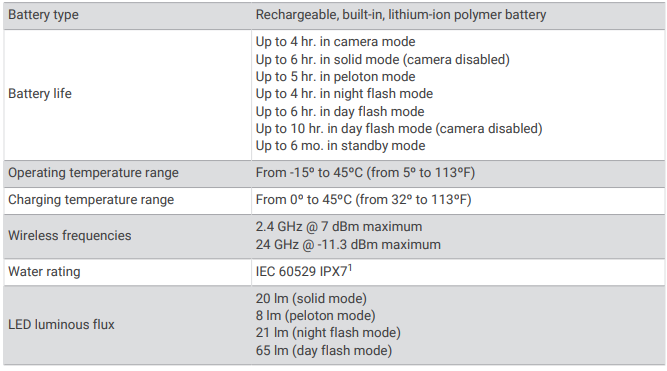
Troubleshooting
Resetting the Device
You can reset the device if it stops responding.
- Hold both buttons for 10 seconds until both LEDs turn off.
- Resetting deletes the pairing connections from the device.
Updating the Device Software With the Varia App
Before you can update the Varia device software, you must pair the device with the Varia app on your phone (Pairing the Varia Radar Device with Your Phone, page 7).
- Bring your phone within range (3 m) of the Varia radar device.
- Sync your Varia device with the Varia app. When new software is available, your device alerts you to update the software.
- Follow the on-screen instructions.
The device LED flashes blue and green to indicate the device is updating. When the update is complete, the tail light turns on and the LED flashes green 20 times.
Device Status LED for Software Updates
Product Updates
On your computer, install Garmin Express™ (www.garmin.com/express). This provides easy access to these services for Garmin devices:
- Software updates
- Product Registration
Updating the Software Using the Garmin Express Application
Before you can update your device software, you must download the Garmin Express application.
- Connect the radar device to your computer using the USB cable. Garmin Express looks for software updates automatically and sends them to your device.
- Follow the on-screen instructions.
- Disconnect the device, and turn it on. The radar LED flashes blue and green to indicate the device is updating. When the update is complete, the LED flashes green 20 times.
The radar device is not responding
During a ride, if the radar device status LED is solid red, the device is in an error state.
- Make sure the device is within the approved operating temperature range (Varia RCT715 Specifications, page 19).
- Turn the device off, and turn it back on. You can check the battery level on the Sensors menu of your Edge device or the Varia app.
- Avoid multiple sources of radar interference.
Radar detection does not work indoors
The Varia RCT715 device is tuned to detect vehicles in an outdoor setting. If you turn on the device indoors, a saturation alert can occur. When you take the device outdoors, the device resumes normal operation.
The radar device does not turn on
- Make sure the device is within the approved operating or charging temperature range (Varia RCT715 Specifications, page 19).
- Charge the device for 4 hours (Charging the Device, page 15). If the device does not turn on, disconnect the charger, and charge for another 4 hours.
The status LED is flashing yellow
If the device status LED flashes yellow while the taillight is on, the device is in demo mode. When the device is in demo mode, artificial data is generated for demonstration only.
To exit demo mode, select an option:
- Turn the device off, and turn it back on.
- Hold both buttons for 10 seconds to reset the device.
The status LED turns red while charging
- Check the USB cable, connectors, and ports for damage.
- Make sure the power source is generating power.
You can check this in several ways. For example, you can check whether other devices powered by the source are functioning. - Make sure the device is within the approved charging temperature range (Varia RCT715 Specifications, page 19).
The status LED turns red while updating the software
- Check the USB cable, connectors, and ports for damage.
- Turn both devices off, and turn them back on.
- Make sure the device is within the approved operating temperature range (Varia RCT715 Specifications, page 19).
The radar device disconnects from the Edge device
WARNING If the radar device is not connected or sending radar data, Garmin recommends that you stop riding and check the devices in a safe location. Failure to do so could result in serious injury or death.
- Turn both devices off, and turn them back on.
- Pair the devices (Pairing the Varia Radar Device with Your Edge 1030, page 10). The Varia RCT715 device sends light and radar data to the Edge device. The Edge device displays when connected.
The radar device disconnects from the Varia app
WARNING If the radar device is not connected or sending radar data, Garmin recommends that you stop riding and check the devices in a safe location. Failure to do so could result in serious injury or death.
- Turn off Bluetooth technology from your phone settings, and turn it back on.
- Turn off both devices and turn them back on. The Varia RCT715 device sends light and radar data to the Varia app. The Varia app displays when connected.
Replacement Parts
Replacement parts are available for this device. Contact your Garmin dealer or go to garmin.com for more information.
Getting More Information
- Go to garmin.com for additional manuals, articles, and software updates.
- Go to garmin.com, or contact your Garmin dealer for information about optional accessories and replacement parts.
[1] The device withstands incidental exposure to water of up to 1 m for up to 30 min. For more information, go to www.garmin.com/waterrating.
FAQs About Garmin Varia RCT715 Bicycle Radar
Can Varia identify bicycles?
When riding at the same speed as you and your group, Varia Radar will not pick up on other bicycles. On the Varia head unit, however, a solitary rider traveling at a higher speed from behind or a sizable group of cyclists may be identified and shown as targets.
Does Wahoo work with the Garmin Varia RCT715?
Similar to earlier iterations of the Garmin Varia, it may be paired with a Wahoo or Garmin head unit (or an app) to receive visual and aural alerts about oncoming traffic.
Can other riders be detected by Garmin Varia?
Depending on how efficiently they reflect a radar signal, the Varia Radars may identify vehicles such as cars, motorcycles, and even other cyclists.
Which light modes does the RCT715 have?
There are four main settings for the light: Solid (20 lumens), Peloton (8 lumens for group riding), Night Flash (29 lumens), and Day Flash (65 lumens).
Does the Garmin auto-sense cycling?
Best Answers. Yes, it recognizes that I’m cycling and logs it as a Move IQ event without any plots or graphs on my timeline.
Is there a riding app for Garmin?
The Cycling App Professional helps you ride better by using high-sensitivity GPS to measure the most crucial metrics, such as time, speed, and distance.
Beeping on the Garmin Varia?
The VariaTM rearview radar is compatible with a wide range of Garmin watch models, enabling riders to monitor oncoming traffic from behind. Watches that are compatible with the radar will sound a beep and vibrate to alert users whenever a new target approaches.
What is the Garmin Varia’s speed?
A vehicle’s approaching speed can be detected by the radar between 10 and 160 km/h (6 and 99 mph).
What does the bike’s radar do?
Bicyclists can benefit from rearview radars to assist them in staying aware of oncoming traffic. There were only Garmin Varia rearview radars available for a while, but these days, there are many different types of radar tail lights.
What does radar not pick up on?
It is common knowledge that RADAR devices can only identify moving objects; they cannot detect stationary ones. The RADAR system would perceive a traffic sign on the side of the road and a barrier in the center of the road as identical, even though their purpose is to detect them rather than to determine their source.
For more manuals by Garmin Manuals Dock


