
Epson PictureMate PM-400 Wireless Compact Printer
About EPSON
One of the biggest producers of computer printers and equipment for information and imaging is the Japanese multinational electronics corporation Seiko Epson Corporation, also known as Epson.
Unpack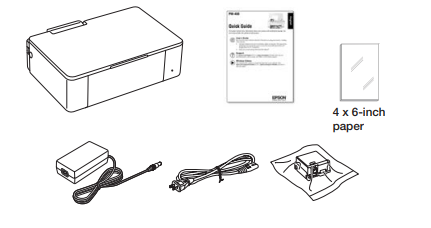
Note: Do not open the ink cartridge package until you are ready to install the ink. Cartridges are vacuum-packed to maintain reliability.
Remove all protective materials from the product.
Turn on and configure
- Connect the power adapter to the side of the product. Then connect one end of the power cord to the power
adapter and the other end to an electrical outlet.
Caution: Do not connect to your computer yet. - Open the cover, raise the LCD screen, and turn on the product.
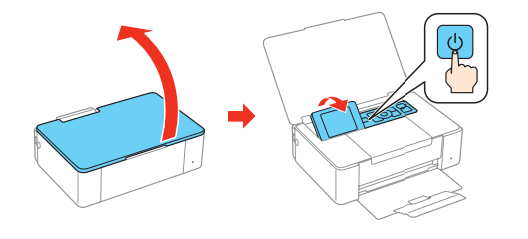
- To select English as your language, press the OK button. If you want to change the language, press or select it, then press the OK button.
Note: You can change the language later using the product’s control panel. For more information, see the online User’s Guide.
Install ink cartridge
- Unpack the initial ink cartridge and completely remove the yellow tape only.

Caution: Do not remove any other labels or seals, or ink may leak.
- Remove the cap and carefully dispose of it.

Caution: Do not touch the areas shown below. Doing so may prevent normal operation and printing.
- Open the inner cover.
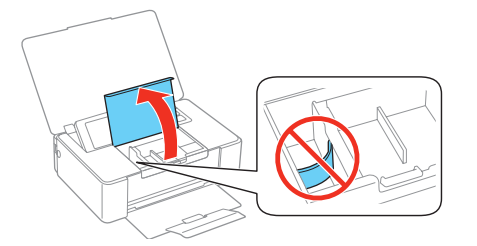
Caution: Do not touch the flat white cable - Hold the cartridge with the green chip facing towards you and insert the cartridge at an angle as shown. Then press the ink cartridge down until it clicks into place.

Caution: Make sure to insert the ink cartridge in the correct direction or you may damage the product. -
Close the inner cover.
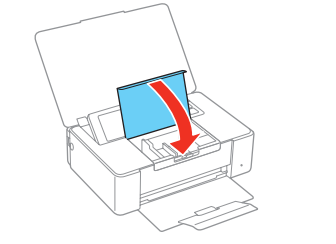
-
Press the button to start charging the ink.

Ink charging takes approximately 4 minutes. Ink charging is complete when you see the home screen displayed on the LCD screen.
Caution: Don’t turn off the product or open the inner cover while it is charging or you’ll waste ink.
Note
- The printer is designed for use with Epson® cartridges only, not third-party cartridges or ink.
- The cartridge included with the printer is designed for printer setup and not for resale. After some ink is used for charging, the rest is available for printing.
Load paper
- Slide the edge guide to the right.

- Load one of the included 4 x 6-inch sheets, glossy or printable side up and short edge first.

- Slide the edge guide against the paper, but not too tightly.
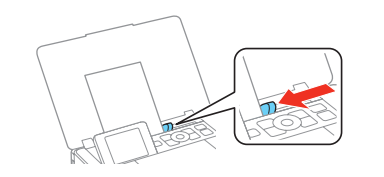
- Select Change on the LCD screen and press the OK button.
- Select 4x6in and press the OK
- Select Glossy and press the OK button.
- Press the OK button again to confirm the paper settings.
Connect and print
Your product provides several ways to print, both at home and on the road:
- To connect your product to a computer, see “Computer setup.”
- To connect your product to a mobile device on the road, see “Mobile setup.”
- To print from a memory card or digital camera, see the Quick Guide.
Computer setup
Follow the steps here to connect your product to a computer.
- Make sure the product is NOT CONNECTED to your computer.
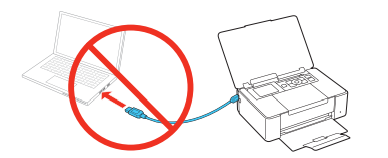
Windows®: If you see a Found New Hardware screen, click Cancel and disconnect the USB cable. - Download the Drivers and Utilities Combo Package installer:
epson.com/support/pm400downloads (U.S.) or
epson.ca/support/pm400downloads (Canada) - Double-click the installer package you downloaded in the previous step.
OS X: Make sure you install Epson Software Updater to receive firmware and software updates for your product. - When you see the Select Your Connection screen, select one of the following:
• Wireless connection In most cases, the software installer automatically attempts to set up your wireless connection. If the setup was unsuccessful, you will be prompted to set up your wireless connection manually. Make sure you know your network name (SSID) and password.
• Direct USB connection Make sure you have a USB to micro USB cable (not included).
- When software installation is complete, restart your computer.
Mobile setup
Follow the steps here to connect your product wirelessly to a mobile device without requiring a wireless router or access point (Wi-Fi Direct®).
Note: Wi-Fi Direct is recommended when a wireless network is not available. To set up your product on a wireless network (Infrastructure), follow the steps in “Computer setup” to have the software installer automatically attempt the wireless connection or see the online User’s Guide for instructions on manually setting up the wireless connection.
- Select Wi-Fi Setup on the LCD screen and press the OK button.
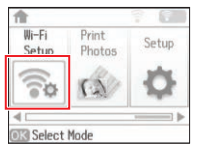
- Select Wi-Fi Direct and press the OK
- Press the OK button to confirm your selection.
- Press to select a password.
- Select Yes and press the OK
- Enter a Wi-Fi Direct password.
Note: Your password must be at least 8 and no more than 22 characters long.
Press the arrow buttons to highlight a character or function displayed on the screen, then press the OK button to select it. Select Done when you are finished entering your password. - Scroll down to view the SSID (Wi-Fi network name) and password.
Note: If you see a message about registering to Epson Connect, press the OK button to continue. - Use your mobile device to select the SSID displayed on the LCD screen, and enter the password shown.
- Your product and mobile device are now connected. See “Mobile printing with Epson Connect™” for additional instructions.
Mobile printing with Epson Connect
Epson Connect allows you to connect wirelessly from your tablet, smartphone, or computer and print documents or photos from across the room or around the world.
Set up your product for a wireless connection as described on this sheet, then see your Quick Guide or visit epson.com/connect for information on different printing solutions available for your mobile device.
Any problems?
The network setup was unsuccessful.
- Make sure you select the right network name (SSID). The product can only connect to a network that supports 2.4 GHz.
- If you see a firewall alert message, click Unblock or Allow to let setup continue.
- If your network has security enabled, make sure you enter your network password (WEP key or WPA passphrase) correctly. Passwords must be entered in the correct case.
There are lines or incorrect colors in my printouts.
Run a nozzle check to see if any of the print head nozzles are clogged. Then clean the print head, if necessary. See the online User’s Guide for more information.
Setup is unable to find my product after connecting it with a USB to micro USB cable.
Make sure the product is turned on and securely connected as shown: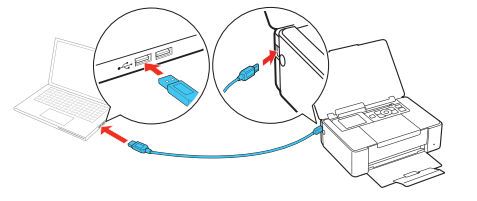
Quick Guide
Basic information and troubleshooting.
User’s Guide
Windows: Click the icon on your desktop or Apps screen to access the online User’s Guide.
OS X: Click the icon in Applications/Epson Software/Guide to access the online User’s Guide. If you don’t have a User’s Guide icon, go to the Epson website, as described below.
Technical support
- epson.com/support (U.S.) or
- epson.ca/support (Canada)
- (562) 276-7282 (U.S.) or (905) 709-2567 (Canada), 6 am to 8 pm, Pacific Time, Monday through Friday, and 7 am to 4 pm, Pacific Time, Saturday. Days and hours of support are subject to change without notice. Toll or long-distance charges may apply.
Recycling
Epson offers a recycling program for end-of-life hardware and ink cartridges. Please go to epson.com/recycle for information on how to return your products for proper disposal.
Need paper and ink?
Try Epson specialty papers and ink for good results. You can purchase them at
- epson.com/ink3 (U.S. sales) or
- epson.ca (Canadian sales).
You can also purchase supplies from an Epson-authorized reseller.
- Call 800-GO-EPSON (800-463-7766).
PM-400 replacement ink cartridge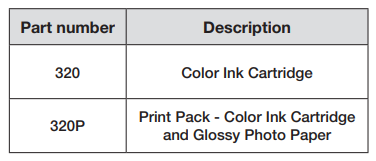

EPSON is a registered trademark, EPSON Exceed Your Vision is a registered logomark, and Epson Connect is a trademark of Seiko Epson Corporation. Designed for Excellence is a trademark of Epson America, Inc.
- OS X is a trademark of Apple Inc., registered in the U.S. and other countries.
- Wi-Fi Direct® is a registered trademark of Wi-Fi Alliance®.
General Notice: Other product names used herein are for identification purposes only and may be trademarks of their respective owners. Epson disclaims any and all rights in those marks.
This information is subject to change without notice.
© 2015 Epson America, Inc., 6/15
FAQS About Epson PictureMate PM-400 Wireless Compact Printer
What is the Epson PictureMate PM 400’s resolution?
5760 x 1440 dpi
How does the Epson PictureMate 400 handle paper loading?
Move the edge guide in a rightward motion.
From Epson PictureMate, how do I print?
PictureMate will ask for the memory card from your camera. Select your photographs and print.
What resolution works best with Epson printers?
Epson printers work well at 1440 dpi, and this setting ought to be used by default in most cases. For practically all applications, the 2880 dpi level is excessive.
Any photo paper will work with an Epson printer, right?
Select a paper from the EPSON Premium Photo line.
What is PictureMate used for?
PictureMate will ask for the memory card from your camera. Select your photographs and print.
Does Epson support picture paper?
If you are printing on roll paper that is A4 or 329 mm wide, choose roll paper as the paper source in the printer driver.
Is there a printing app from Epson?
The iPrint Epson app.
Why is the printing quality on my Epson printer poor?
Perhaps it’s time to clean the print head nozzles.
Why is the printing quality on my Epson printer poor?
Check the print head nozzles with a nozzle check to see if any are obstructed.
For more manuals by Epson, Visit Manualsdock
[embeddoc url=”https://manualsdock.com/wp-content/uploads/2023/09/Epson-PictureMate-PM-400-Wireless-Compact-Printer-Startup-Guide.pdf” download=”all”]


