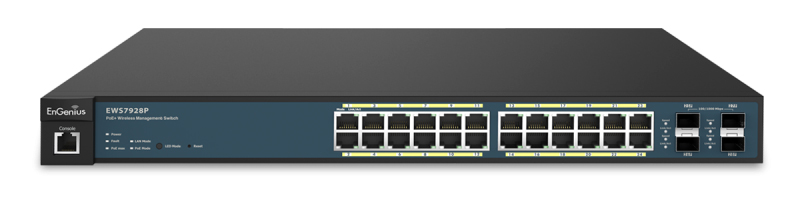EnGenius EWS Wireless Management Switch
About EnGenius
Networking solutions provider EnGenius offers equipment and solutions for wireless communications infrastructure for both commercial and residential users. Costa Mesa, California serves as the company’s corporate headquarters. It was established in 1999. Access points, wireless bridges, routers, switches, and network cameras are just a few of the wireless networking products that EnGenius has to offer. These items are made to give families and businesses dependable, fast wireless connectivity.
Product Overview
The EnGenius EWS Series of Wireless Management Switches is an affordable centralized wired/wireless management system developed specifically for entry-level small-to-medium businesses. This powerful device can be easily deployed and operated by non-tech experts and installed effortlessly and quickly. Any organization with limited IT engineering and budget can create a stable and secure wireless network in no time. The system integrates seamlessly with existing routers, switches, firewalls, authentication servers, and other network devices, and can be placed within any network, configured to act as both a Wireless Controller as well as a Layer 2 PoE Gigabit switch, providing robust and centralized management of the whole network through one powerful system. With no additional costs or license purchasing necessary, network administrators can manage and monitor both wired and wireless nodes through a single web interface.
The system can automatically discover any supported EnGenius EWS Series Access Points connected to the network with a simple click of a mouse, self-configure, and become instantly manageable. Simply log into the device via any standard web browser and assign APs into cluster groups. Wireless radio, wireless security, and other wireless-related configurations can all be easily applied to multiple APs simultaneously, eliminating the time-consuming process of configuring each and every Wireless Access point individually.
The user-friendly GUI provides instant access to a variety of client and network information including Managed AP List, Auto Discovered AP List, Cluster Grouping List, and Client List with complete MAC/IP Address, Incoming/Outgoing Traffic, Wireless Output Power and other relevant information. Statistics of AP and client traffics are automatically generated into easy-to-understand graphs, providing a visual representation of the network traffic.
Not to forget the Topology View feature that allows administrators to quickly see the whole wired/wireless network topology at real-time for easier planning, troubleshooting, and monitoring, as well as Floor Plan View and Map View which allows for quickly locating deployed APs, a helpful feature for large scale AP deployment and multi-site management. There’s also an Intelligent Diagnostics feature for administrators to check the status of Wireless APs and provide easy troubleshooting for offline units and even capable of rebooting APs remotely.
Maximum data rates are based on IEEE 802.3ab standards. Actual throughput and range may vary depending on the distance between devices or traffic and bandwidth load in the network. Features and specifications are subject to change without notice. Trademarks and registered trademarks are the property of their respective owners. For United States of America: Copyright © 2014 EnGenius Technologies, Inc. All rights reserved. Compliant with FCC – This equipment has been tested and found to comply with the limits for a Class A digital device, pursuant to Part 15 of the FCC Rules. These limits are designed to provide reasonable protection against harmful interference in a residential installation.
This equipment generates, uses, and can radiate radio frequency energy and, if not installed and used in accordance with the instructions, may cause harmful interference to radio communications. Operation of this equipment in a residential area is likely to cause harmful interference in which case the user will be required to correct the interference at his/her own expense.
Package Contents
Your EnGenius EWS Switch package will contain the following items.*
For EWS5912FP / EWS7928P / EWS7928FP / EWS7952FP:
- EnGenius Switch
- Power Cord
- RJ45 Console Cable
- Rack Mount Kit
- Quick Installation Guide
For EWS2910P
- EnGenius Switch
- Power Adapter
- Power Cord
- Wall Mount Kit
- Ground Screw Set
- Quick Installation Guide
*(all items must be in package to issue a refund)
Technical Specifications
EWS2910P
General Features
- Switching Capacity: 20Gbps
- Forwarding Mode: Store and Forward
- SDRAM: 256MB
- Flash Memory: 32MB
Port Functions
- 10 10/100/1000Mbps Ports
- 2 100/1000Mbps SFP Slots
PoE Capability
- PoE Standard: supports IEEE 802.3af
- PoE Capable Ports: Port 1~8 output up to 15W
- Total PoE Power Budget: 61.6Watts
LED Indicators
- Device: Power LED, Fault LED, PoE Max LED, LAN Mode LED, PoE Mode LED
- Copper Ports: LAN/PoE Mode, Link/Act
- SFP Ports: Speed, Link/Act
Physical
- Dimensions (W x D x H): 240 x 105 x 27 mm (9.45 x 4.13 x 1.06 inches)
- Weight: 0.63kg (1.39lbs)
Environmental
- Operating Temperature: 0 ~ 40°C (32 ~ 104°F)
- Storage Temperature: -40 ~ 70°C (-40 ~ 158°F)
- Humidity: 5 ~ 95% non-condensing
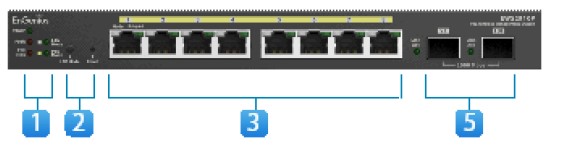
EWS5912FP
General Features
- Switching Capacity: 24Gbps
- Forwarding Mode: Store and Forward
- SDRAM: 256MB
- Flash Memory: 32MB
Port Functions
- 10 10/100/1000Mbps Ports
- 2 100/1000Mbps SFP Slots
- 1 RJ45 Console Port
PoE Capability
- PoE Standard: supports IEEE 802.3af/at
- PoE Capable Ports: Port 1~8 output up to 30W
- Total PoE Power Budget: 130Watts
LED Indicators
- Device: Power LED, Fault LED, PoE Max LED, LAN Mode LED, PoE Mode LED
- Copper Ports: LAN/PoE Mode, Link/Act
- SFP Ports: Speed, Link/Act
Physical
- Dimensions (W x D x H): 330 x 230 x 44 mm (13 x 9 x 1.73 inches)
- Weight: 1.996kg (4.4lbs)
Environmental
- Operating Temperature: 0 ~ 50°C (32 ~ 122°F)
- Storage Temperature: -40 ~ 70°C (-40 ~ 158°F)
- Humidity: 5 ~ 95% non-condensing

EWS7928P
General Features
- Switching Capacity: 56Gbps
- Forwarding Mode: Store and Forward
- SDRAM: 256MB
- Flash Memory: 32MB
Port Functions
- 24 10/100/1000Mbps Ports
- 4 100/1000Mbps SFP Slots
- 1 RJ45 Console Port
PoE Capability
- PoE Standard: supports IEEE 802.3af/at
- PoE Capable Ports: Port 1~24 output up to 30W
- Total PoE Power Budget: 185Watts
LED Indicators
- Device: Power LED, Fault LED, PoE Max LED, LAN Mode LED, PoE Mode LED
- Copper Ports: LAN/PoE Mode, Link/Act
- SFP Ports: Speed, Link/Act
Physical
- Dimensions (W x D x H): 440 x 260 x 44mm (17.3 x 10.2 x 1.7 inches)
- Weight: 3.59kg (7.92lbs)
Environmental
- Operating Temperature: 0 ~ 50°C (32 ~ 122°F)
- Storage Temperature: -40 ~ 70°C (-40 ~ 158°F)
- Humidity: 5 ~ 95% non-condensing
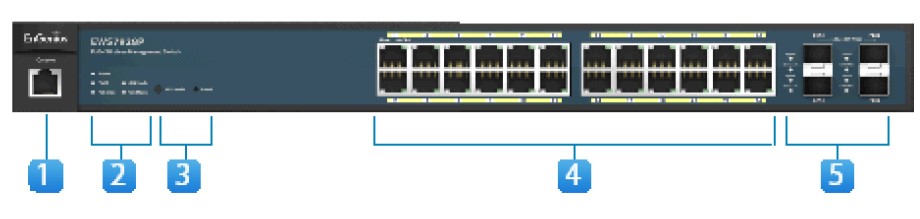
EWS7928FP
General Features
- Switching Capacity: 56Gbps
- Forwarding Mode: Store and Forward
- SDRAM: 256MB
- Flash Memory: 32MB
Port Functions
- 24 10/100/1000Mbps Ports
- 4 100/1000Mbps SFP Slots
- 1 RJ45 Console Port
PoE Capability
- PoE Standard: supports IEEE 802.3af/at
- PoE Capable Ports: Port 1~24 output up to 30W
- Total PoE Power Budget: 370Watts
LED Indicators
- Device: Power LED, Fault LED, RPS LED, PoE Max LED, LAN Mode LED, PoE Mode LED
- Copper Ports: LAN/PoE Mode, Link/Act
- SFP Ports: Speed, Link/Act
Physical
- Dimensions (W x D x H): 440 x 310 x 44mm (17.3 x 12.2 x 1.7 inches)
- Weight: 4.74kg (10.46lbs)
Environmental
- Operating Temperature: 0 ~ 50°C (32 ~ 122°F)
- Storage Temperature: -40 ~ 70°C (-40 ~ 158°F)
- Humidity: 5 ~ 95% non-condensing

EWS7952FP
General Features
- Switching Capacity: 104Gbps
- Forwarding Mode: Store and Forward
- SDRAM: 256MB
- Flash Memory: 32MB
Port Functions
- 48 10/100/1000Mbps Ports
- 4 100/1000Mbps SFP Slots
- 1 RJ45 Console Port
PoE Capability
- PoE Standard: supports IEEE 802.3af/at
- PoE Capable Ports: Port 1~48 output up to 30W
- Total PoE Power Budget: 740Watts
LED Indicators
- Device: Power LED, Fault LED, PoE Max LED, LAN Mode LED, PoE Mode LED
- Copper Ports: LAN/PoE Mode, Link/Act
- SFP Ports: Speed, Link/Act
Physical
- Dimensions (W x D x H): 440 x 410 x 44mm (17.3 x 16.1 x 1.7 inches)
- Weight: 6.15kg (13.55lbs)
Environmental
- Operating Temperature: 0 ~ 50°C (32 ~ 122°F)
- Storage Temperature: -40 ~ 70°C (-40 ~ 158°F)
- Humidity: 5 ~ 95% non-condensing
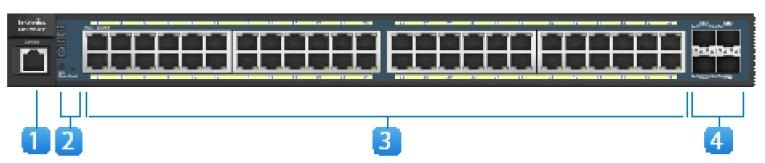
Software Features
WLAN Management Features
- Access Point Auto Discovery and Provisioning
- Access Point Auto IP Assignment
- Access Point Cluster Management
- Visual Topology View
- Floor Plan View
- Map View
- Access Point Status Monitoring
- Wireless Client Monitoring
- Wireless Traffic & Usage Statistics
- Real-time Throughput Monitoring
- Bulk Firmware Upgrade Capability
- Remote Access Point Rebooting
- Fast Roaming
- Band Steering
- Traffic Shaping
- Intelligent Diagnostics
- Access Point Device Name Editing
- Access Point Radio Settings
- RSSI Threshold
- Access Point Client Limiting
- Wireless Security (WEP, WPA/WPA2 Enterprise, WPA/WPA2 PSK)
- VLANs for Access Point- Multiple SSIDs
- Guest Network
- Secure Control Messaging (SSL Certificate)
- Local MAC Address Database
- Remote MAC Address Database (RADIUS)
- Unified Configuration Import / Export
L2 Switch Features
- VLAN Group
- Voice VLAN
- 802.3ad Link Aggregation
- 802.1D Spanning Tree (STP)
- 802.1w Rapid Spanning Tree (RSTP)
- 802.1s Multiple Spanning Tree (MSTP)
- Port Mirroring
- Port Trunking
- IGMP Snooping v1/v2/v3
- IGMP Fast Leave
- Power Class Configuration
- MLD Snooping
- Bandwidth Control
- IEEE 802.1X Guest VLAN
- CoS based on 802.1p Priority
- CoS based on Physical Port
- CoS based on TOS
- CoS based on DSCP
- 802.1X Port-based Access Control
FAQs EnGenius EWS Wireless Management Switch
What’s the password for my EnGenius switch?
By default, the password is password and the username is admin. Click Login after entering the Wireless Management Switch’s current username and password. C) The user interface for the EnGenius Wireless Management Switch will show up. Make certain that the controller state is enabled.
What is the EnGenius router’s default login?
The administrator is the default user name, while the admin is the default password.
How can my EnGenius switch be reset?
Make sure your device is powered on before pressing and holding the recessed reset button for 10 seconds and releasing it to restore it to its factory settings. On the device’s back panel, the button is situated next to the LAN connector.
How intelligent is a machine?
Since they route the received data packets to the correct destinations, the switch and router are both regarded as intelligent devices. Data Transmission Form: Through a hub, data is conveyed as an electrical signal or as bits; through a switch, it is delivered as frames and packets.
How can I configure my wireless EnGenius router?
Connect your computer or laptop to the EnGenius Mesh router in step one (wired or wireless). Step 2: To access the web interface, open a browser and type the IP address into the address bar (the default IP is 192.168. 0.1). Step 3: Log in with the username and password you created using the EnMesh APP.
What is the EnGenius management SSID password?
Please use the last 6 digits of the MAC address for your selected Device to connect to the EnGenius Management SSID. The Wi-Fi password by default is 12345678.
What is the EnGenius ews330ap’s factory default password?
admin is the standard username and password. To access the web-based configuration page after entering the proper username and password, click the Login button. In the web browser, the model name will change.
What is the Wi-Fi admin password by default?
Moreover, look at your router’s bottom or back sticker. The most frequent default username and password are respectively admin and password. From the router admin console, modify the factory default password. Open a web browser on your PC or mobile device.
What is the EnGenius eoc2611p’s default IP address?
You must hold down the reset button for 5 seconds in order to return the IP settings to 192.168.1.1 in order to access the device.
What is the location of my EnGenius IP address?
Enter the IP address of your EnGenius router in the address bar of your preferred web browser. The IP address is located on the router’s back.
[embeddoc url=”https://manualsdock.com/wp-content/uploads/2023/03/EnGenius.pdf” download=”all”]
For more manuals by EnGenius, visit ManualsDock